Get free scan and check if your device is infected.
Remove it nowTo use full-featured product, you have to purchase a license for Combo Cleaner. Seven days free trial available. Combo Cleaner is owned and operated by RCS LT, the parent company of PCRisk.com.
What is Antivirus Helper?
Windows Antivirus Helper is a fake antivirus program, which infiltrates operating systems via fake online security warning messages. After successful installation, this rogue software blocks the desktop and performs fake security scans, which return identical 'detections' of various Trojans and high-risk malware infections on all systems infiltrated.
PC users should be aware that none of the security threats indicated by Windows Antivirus Helper actually exist on their computers. This program is created by cyber criminals who make money from users who fall for the trickery displayed by this bogus program, and go on to purchase the 'full version'.
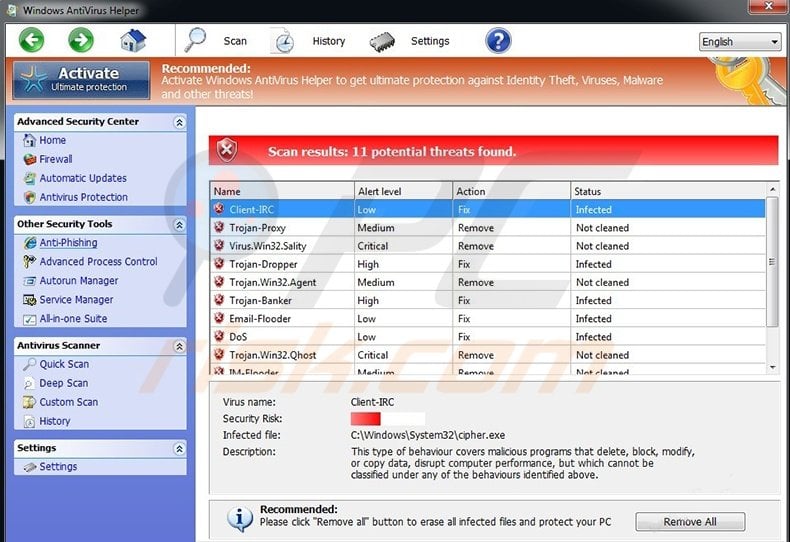
Note that paying for 'ultimate protection' (the 'full version') of Windows Antivirus Helper is equivalent to sending your money and credit card information to cyber criminals - you will lose your money and your credit card information could be used for further thefts.
Windows Antivirus Helper also modifies the registry entries of an infected operating system by blocking execution of installed programs and disabling the Task Manager. This program is a scam - users who observe it on their computers should not trust this program. The correct way to deal with Windows Antivirus Helper is to eliminate from your operating system.
Windows Antivirus Helper originates from a family of fake antivirus programs called FakeVimes. Previous variants were named Windows Antivirus Tool, Windows Antibreach Suite, and Windows Antibreach Tool.
Cyber criminals responsible for releasing fake antivirus programs from this family maintain identical user interfaces and functionality of their rogue programs, merely changing the names of those variants distributed.
To avoid computer infection with fake antivirus programs such as these, do not trust online security warning messages, which indicate security infections and offer installation of security software to supposedly eliminate the threats. Other safe computing tips include using antivirus and anti-spyware programs, and keeping your installed programs and operating system up-to-date.
Screenshot of Windows Antivirus Helper generating fake security warning messages:

Screenshot of Windows Antivirus Helper demanding a payment of $99.9 for the 'full version':

How does Windows Antivirus Helper infect user's computer?
This fake antivirus program infiltrates users' operating systems using fake online security warning messages. When landing on a malicious or hacked website, users are presented with the fake Microsoft Antivirus message: "Message from webpage - Microsoft Antivirus has found critical process activity on your PC. You need to clean your computer to prevent the system breakage".

In the second step of this scam, users are presented with another fake message, which is supposedly derived from Microsoft Security Essentials: "Microsoft Security Essentials Alert. Microsoft Security Essentials detected potential threats that might compromise your privacy or damage your computer. You need to clean your computer immediately to prevent the system crash".

Clicking on the "Clean computer" button downloads Windows Antivirus Helper on the victim's computer.

PC users who observe Windows Antivirus Helper scanning their computers for security infections should use this removal guide to eliminate this fake antivirus program from their computers.
Instant automatic malware removal:
Manual threat removal might be a lengthy and complicated process that requires advanced IT skills. Combo Cleaner is a professional automatic malware removal tool that is recommended to get rid of malware. Download it by clicking the button below:
DOWNLOAD Combo CleanerBy downloading any software listed on this website you agree to our Privacy Policy and Terms of Use. To use full-featured product, you have to purchase a license for Combo Cleaner. 7 days free trial available. Combo Cleaner is owned and operated by RCS LT, the parent company of PCRisk.com.
Quick menu:
- What is Antivirus Helper?
- STEP 1. Antivirus Helper removal - deleting svc-[random letters].exe file.
- STEP 2. Remove Antivirus Helper using a registration key.
- STEP 3. Remove Antivirus Helper using Safe Mode with Networking.
Windows Antivirus Helper removal:
Complete these steps to access your desktop:
1. Wait until Windows Antivirus Helper completes the fake security scan and click "Settings" (at the top of the main window).

2. Select "Allow unprotected Startup".

3. After selecting "Allow unprotected Startup", close Windows Antivirus Helper.
4. Access "My Computer". Double click on the "My Computer" icon.

5. Navigate to C:\Users\[YOUR USER NAME]\AppData\Roaming

6. Locate a file named "svc-[random letters].exe" and click your right mouse button over this file.

7. In the opened menu, select "Rename". Change the filename of "svc-[random letters].exe" to "fake.exe".

8. After renaming the "svc-[random letters].exe" file, restart your computer. Next time the operating system boots, Windows Antivirus Helper will be inactive and will not block access to the Internet.
6. Download legitimate anti-spyware software to completely remove this rogue antivirus program from your computer.
DOWNLOAD remover for malware infections
Combo Cleaner checks if your computer is infected with malware. To use full-featured product, you have to purchase a license for Combo Cleaner. 7 days free trial available. Combo Cleaner is owned and operated by RCS LT, the parent company of PCRisk.com.
If you cannot download or run the spyware remover, try running the registry fix (link below). It enables execution of programs. Download the registryfix.reg file, double click it, click YES and then OK.
Windows Antivirus Helper removal using a registry key:
1. Click the question mark icon (at the top of the main window of Windows Antivirus Helper) and select "Register".

2. In the opened window enter this registry key: 0W000-000B0-00T00-E0021

3. After entering this registry key, Windows Antivirus Helper imitates the removal of previously 'detected' security threats and allows execution of installed programs. Note that entering this registration key will not remove this rogue antivirus program - it simply makes the removal process less complicated.

4. Download legitimate anti-spyware software to completely remove Windows Antivirus Helper from your computer.
DOWNLOAD remover for malware infections
Combo Cleaner checks if your computer is infected with malware. To use full-featured product, you have to purchase a license for Combo Cleaner. 7 days free trial available. Combo Cleaner is owned and operated by RCS LT, the parent company of PCRisk.com.
Windows Antivirus Helper removal using Safe Mode with Networking:
Step 1
Start your computer in Safe Mode. Click Start, click Shut Down, click Restart, click OK. During your computer starting process press the F8 key on your keyboard multiple times until you see the Windows Advanced Option menu, then select Safe Mode with Networking from the list.

Video showing how to start Windows 7 in "Safe Mode with Networking":
Video showing how to start Windows XP in "Safe Mode with Networking":
Step 2
Remove proxy settings from Internet Explorer. This rogue antivirus adds a proxy to the user's Internet connection settings to display various errors when user attempts to access the Internet. To remove proxy settings: Open Internet Explorer and click the gear icon. In the opened menu select "Internet Options".

In the opened window select the "Connections" tab.

In the "Connections" tab, click on "LAN settings".

If "Use a proxy server for your LAN" is checked, uncheck it and click OK.

Step 3
Download legitimate anti-spyware software to completely remove this fake antivirus program from your computer.
Step 4
After removing this rogue software reset your Hosts file. Don't skip this step since Windows Antivirus Helper modifies your Hosts file and you will encounter browser redirect problems if malicious entries are not eliminated.
The Hosts file is used to resolve canonical names of websites to IP addresses. When it is changed, the user may be redirected to malicious sites, despite seeing legitimate URLs in address bar. It is difficult to determine sites are genuine when the Hosts file is modified.
To fix this, please download the Microsoft Fix It tool, that restores your Hosts file to the Windows default. Run this tool when downloaded and follow the on-screen instructions. Download link below:
Summary:
The fake antivirus programs (also known as "rogue antivirus programs" or "scareware") are applications that tries to lure computer users into paying for their non-existent full versions to remove the supposedly detected security infections (although the computer is actually clean). These bogus programs are created by cyber criminals who design them to look as legitimate antivirus software. Most commonly rogue antivirus programs infiltrate user's computer using poop-up windows or alerts which appear when users surf the Internet. These deceptive messages trick users into downloading a rogue antivirus program on their computers. Other known tactics used to spread scareware include exploit kits, infected email messages, online ad networks, drive-by downloads, or even direct calls to user's offering free support.
A computer that is infected with a fake antivirus program might also have other malware installed on it as rogue antivirus programs often are bundled with Trojans and exploit kits. Noteworthy that additional malware that infiltrates user's operating system remains on victim's computer regardless of whether a payment for a non-existent full version of a fake antivirus program is made. Here are some examples of fake security warning messages that are used in fake antivirus distribution:


Computer users who are dealing with a rogue security software shouldn't buy it's full version. By paying for a license key of a fake antivirus program users would send their money and banking information to cyber criminals. Users who have already entered their credit card number (or other sensitive information) when asked by such bogus software should inform their credit card company that they have been tricked into buying a rogue security software. Screenshot of a web page used to lure computer users into paying for a non-existent full version of windows antivirus helper scam and other rogue antivirus programs:

To protect your computer from windows antivirus helper scam and other rogue antivirus programs users should:
- Keep their operating system and all of the installed programs up-to-date.
- Use legitimate antivirus and anti-spyware programs.
- Use caution when clicking on links in social networking websites and email messages.
- Don't trust online pop-up messages which state that your computer is infected and offers you to download security software.
Symptoms indicating that your operating system is infected with a fake antivirus program:
- Intrusive security warning pop-up messages.
- Alerts asking to upgrade to a paid version of a program to remove the supposedly detected malware.
- Slow computer performance.
- Disabled Windows updates.
- Blocked Task Manager.
- Blocked Internet browsers or inability to visit legitimate antivirus vendor websites.
If you have additional information on windows antivirus helper scam or it's removal please share your knowledge in the comments section below.
Share:

Tomas Meskauskas
Expert security researcher, professional malware analyst
I am passionate about computer security and technology. I have an experience of over 10 years working in various companies related to computer technical issue solving and Internet security. I have been working as an author and editor for pcrisk.com since 2010. Follow me on Twitter and LinkedIn to stay informed about the latest online security threats.
PCrisk security portal is brought by a company RCS LT.
Joined forces of security researchers help educate computer users about the latest online security threats. More information about the company RCS LT.
Our malware removal guides are free. However, if you want to support us you can send us a donation.
DonatePCrisk security portal is brought by a company RCS LT.
Joined forces of security researchers help educate computer users about the latest online security threats. More information about the company RCS LT.
Our malware removal guides are free. However, if you want to support us you can send us a donation.
Donate
▼ Show Discussion