How to recognize fake "Apple Mac Security Center" websites
Phishing/ScamAlso Known As: "Apple Mac Security Center" tech support scam
Get free scan and check if your device is infected.
Remove it nowTo use full-featured product, you have to purchase a license for Combo Cleaner. Seven days free trial available. Combo Cleaner is owned and operated by RCS LT, the parent company of PCRisk.com.
What kind of scam is "Apple Mac Security Center"?
Our researchers discovered the "Apple Mac Security Center" technical support scam while investigating suspicious websites. The deceptive page claims to be associated with Apple and alerts the visitor of threats detected on their device. The goal is to trick victims into calling a fake support line and entangling them in a complex scam.
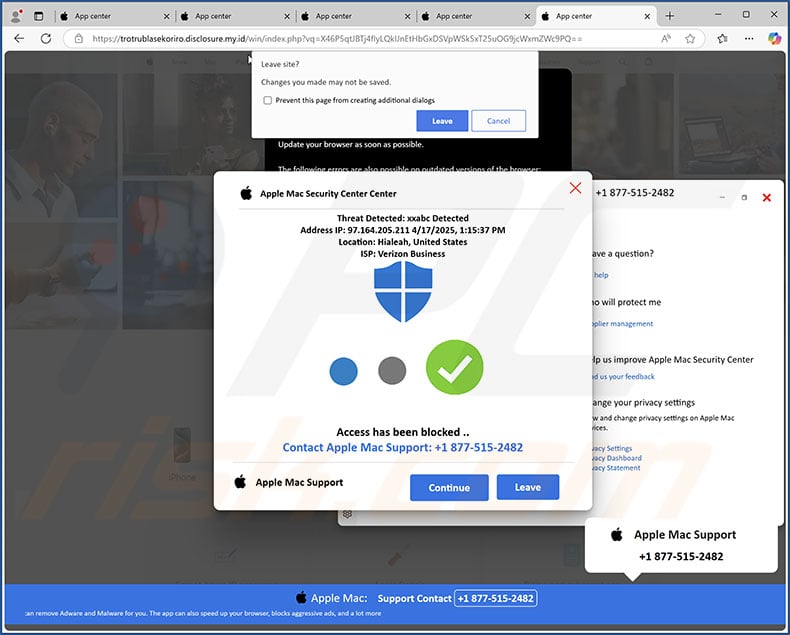
"Apple Mac Security Center" scam overview
This scam is presented as the "Apple Mac Security Center" website. The page depicts multiple pop-up windows. The topmost pop-up states that threats have been detected on the visitor's device – hence, access has been blocked for security. This and other pop-ups on the site urge the user to call the provided helpline.
It must be emphasized that the information provided by this webpage is false, and this scam is not associated with the Mac operating system or its developer – Apple Inc.
Typically, in tech support scams, once a victim calls the scammers – they (under the pretense of being "support", "technicians", "experts", etc.) ask to access the caller's device remotely. Access is often established using legitimate remote access software. While the scammers pretend to provide technical support services, they can disable/remove genuine security tools, install fake antivirus apps, obtain sensitive data, or infiltrate malware into the system (e.g., trojans, ransomware, cryptominers, etc.).
Targeted information can include: corporate content, confidential or compromising data, account log-in credentials (e.g., emails, social networking, entertainment services, FTPs, VPNs, e-commerce, online banking, cryptowallets, etc.), personally identifiable details (e.g., ID card details, passport photos/scans, etc.), and finance-related data (e.g., bank account details, credit/debit card numbers, etc.).
The fake "services" rendered by tech support scammers tend to be exorbitantly priced. These cyber criminals usually request that the payments be made using difficult-to-trace methods (e.g., cryptocurrencies, gift cards, cash hidden in packages and shipped, etc.), thereby diminishing the chances of successful prosecution and fund retrieval by victims.
In summary, victims of scams like "Apple Mac Security Center" can experience system infections, severe privacy issues, financial losses, and identity theft.
Should you find it impossible to close a scam webpage – end the browser's process using the Activity Monitor (or Task Manager on Windows). When re-launching the browser, start a new browsing session since the previous one includes the deceptive page.
If you have allowed cyber criminals to access your device remotely – you must first disconnect it from the Internet. Afterward, remove the remote access program that the criminals used, as they might not need your consent to reconnect. Lastly, perform a full system scan with an antivirus and remove all detected threats.
| Name | "Apple Mac Security Center" tech support scam |
| Threat Type | Phishing, Scam, Mac malware, Mac virus |
| Fake Claim | Threats have been detected on the visitor's device. |
| Disguise | Apple |
| Tech Support Scammer Phone Number | +1 877-515-2482 |
| Related Domains | disclosure.my[.]id |
| Detection Names | Combo Cleaner (Malware), ESET (Malware), G-Data (Malware), Netcraft (Malicious), Yandex Safebrowsing (Phishing), Full List (VirusTotal) |
| Serving IP Address | 104.21.90.116 |
| Symptoms | Fake error messages, fake system warnings, pop-up errors, hoax computer scan. |
| Distribution methods | Compromised websites, rogue online pop-up ads, potentially unwanted applications. |
| Damage | Loss of sensitive private information, monetary loss, identity theft, possible malware infections. |
| Malware Removal (Windows) |
To eliminate possible malware infections, scan your computer with legitimate antivirus software. Our security researchers recommend using Combo Cleaner. Download Combo CleanerTo use full-featured product, you have to purchase a license for Combo Cleaner. 7 days free trial available. Combo Cleaner is owned and operated by RCS LT, the parent company of PCRisk.com. |
Technical support scam examples
"Mac OS Firewall-Alert", "Access To This Apple Device Has Been Blocked", and "Virus Alert 027341" are merely a few of our newest articles on Mac-specific tech support scams.
The Internet is rife with deceptive and malicious content. Online scams use various lures and methods, yet regardless of how they operate, their end goal is the same – to generate revenue at victims' expense. Due to how prevalent scams are on the Web and how well-made they can be – we strongly advise vigilance when browsing.
How did I open a scam website?
The most commonly used scam promotion methods include: websites employing rogue advertising networks, intrusive ads (malvertising), spam (e.g., browser notifications, robocalls/ cold calls, SMSes, emails, DMs/PMs, social media/ forum posts, etc.), misspelled URLs (typosquatting), and adware.
How to avoid visiting scam websites?
Vigilance is crucial to online safety. Therefore, be wary of websites, ads, and communications warning of severe issues or making unbelievable promises. Pay attention to URLs and type them carefully. Do not use sites offering pirated programs/media or other questionable services (e.g., illegal streaming/downloading, Torrenting, etc.), as these webpages usually use rogue advertising networks.
Do not permit dubious pages to deliver browser notifications; instead, ignore or block their requests. Approach incoming emails and other messages with caution; do not open attachments or links found in suspect/irrelevant mail.
Download only from official/verified sources and be attentive when installing (e.g., study terms and options, use "Custom/Advanced" settings, and opt out of supplementary apps, extensions, etc.) – to prevent bundled/harmful software (like adware) from infiltrating the system.
If your computer is already infected, we recommend running a scan with Combo Cleaner Antivirus for Windows to automatically eliminate all threats.
Text presented in the "Apple Mac Security Center" scam pop-up:
Apple Mac Security Center Center
Threat Detected: xxabc Detected
Address IP: -
Location: -
ISP: -Access has been blocked ..
Contact Apple mac Support: +1 877-515-2482
Appearance of the "Apple Mac Security Center" pop-up scam (GIF):
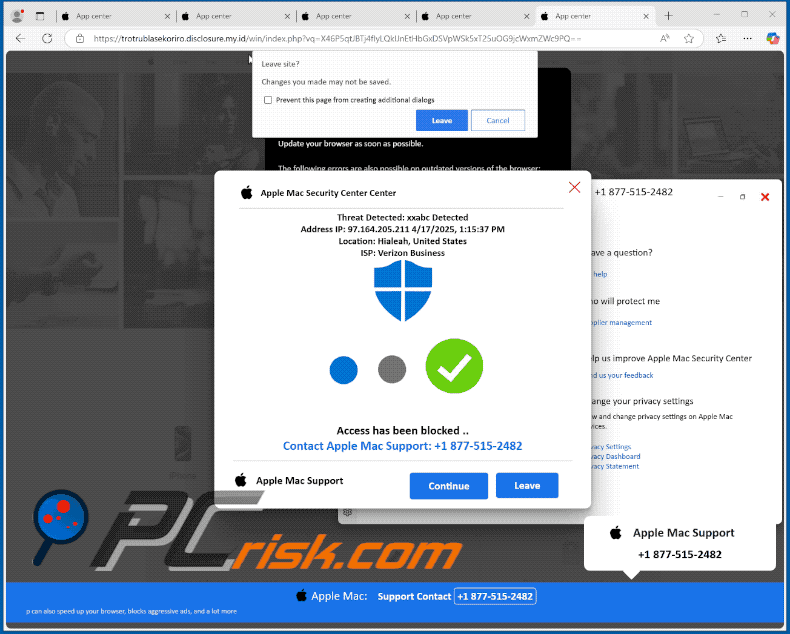
Instant automatic malware removal:
Manual threat removal might be a lengthy and complicated process that requires advanced IT skills. Combo Cleaner is a professional automatic malware removal tool that is recommended to get rid of malware. Download it by clicking the button below:
DOWNLOAD Combo CleanerBy downloading any software listed on this website you agree to our Privacy Policy and Terms of Use. To use full-featured product, you have to purchase a license for Combo Cleaner. 7 days free trial available. Combo Cleaner is owned and operated by RCS LT, the parent company of PCRisk.com.
Quick menu:
- What is "Apple Mac Security Center"?
- STEP 1. Remove PUA related files and folders from OSX.
- STEP 2. Remove rogue extensions from Safari.
- STEP 3. Remove rogue add-ons from Google Chrome.
- STEP 4. Remove potentially unwanted plug-ins from Mozilla Firefox.
Video showing how to remove adware and browser hijackers from a Mac computer:
Potentially unwanted applications removal:
Remove potentially unwanted applications from your "Applications" folder:

Click the Finder icon. In the Finder window, select "Applications". In the applications folder, look for "MPlayerX","NicePlayer", or other suspicious applications and drag them to the Trash. After removing the potentially unwanted application(s) that cause online ads, scan your Mac for any remaining unwanted components.
DOWNLOAD remover for malware infections
Combo Cleaner checks if your computer is infected with malware. To use full-featured product, you have to purchase a license for Combo Cleaner. 7 days free trial available. Combo Cleaner is owned and operated by RCS LT, the parent company of PCRisk.com.
Remove adware-related files and folders

Click the Finder icon, from the menu bar. Choose Go, and click Go to Folder...
 Check for adware generated files in the /Library/LaunchAgents/ folder:
Check for adware generated files in the /Library/LaunchAgents/ folder:

In the Go to Folder... bar, type: /Library/LaunchAgents/

In the "LaunchAgents" folder, look for any recently-added suspicious files and move them to the Trash. Examples of files generated by adware - "installmac.AppRemoval.plist", "myppes.download.plist", "mykotlerino.ltvbit.plist", "kuklorest.update.plist", etc. Adware commonly installs several files with the exact same string.
 Check for adware generated files in the ~/Library/Application Support/ folder:
Check for adware generated files in the ~/Library/Application Support/ folder:

In the Go to Folder... bar, type: ~/Library/Application Support/

In the "Application Support" folder, look for any recently-added suspicious folders. For example, "MplayerX" or "NicePlayer", and move these folders to the Trash.
 Check for adware generated files in the ~/Library/LaunchAgents/ folder:
Check for adware generated files in the ~/Library/LaunchAgents/ folder:

In the Go to Folder... bar, type: ~/Library/LaunchAgents/

In the "LaunchAgents" folder, look for any recently-added suspicious files and move them to the Trash. Examples of files generated by adware - "installmac.AppRemoval.plist", "myppes.download.plist", "mykotlerino.ltvbit.plist", "kuklorest.update.plist", etc. Adware commonly installs several files with the exact same string.
 Check for adware generated files in the /Library/LaunchDaemons/ folder:
Check for adware generated files in the /Library/LaunchDaemons/ folder:

In the "Go to Folder..." bar, type: /Library/LaunchDaemons/

In the "LaunchDaemons" folder, look for recently-added suspicious files. For example "com.aoudad.net-preferences.plist", "com.myppes.net-preferences.plist", "com.kuklorest.net-preferences.plist", "com.avickUpd.plist", etc., and move them to the Trash.
 Scan your Mac with Combo Cleaner:
Scan your Mac with Combo Cleaner:
If you have followed all the steps correctly, your Mac should be clean of infections. To ensure your system is not infected, run a scan with Combo Cleaner Antivirus. Download it HERE. After downloading the file, double click combocleaner.dmg installer. In the opened window, drag and drop the Combo Cleaner icon on top of the Applications icon. Now open your launchpad and click on the Combo Cleaner icon. Wait until Combo Cleaner updates its virus definition database and click the "Start Combo Scan" button.

Combo Cleaner will scan your Mac for malware infections. If the antivirus scan displays "no threats found" - this means that you can continue with the removal guide; otherwise, it's recommended to remove any found infections before continuing.

After removing files and folders generated by the adware, continue to remove rogue extensions from your Internet browsers.
Remove malicious extensions from Internet browsers
 Remove malicious Safari extensions:
Remove malicious Safari extensions:

Open the Safari browser, from the menu bar, select "Safari" and click "Preferences...".

In the preferences window, select "Extensions" and look for any recently-installed suspicious extensions. When located, click the "Uninstall" button next to it/them. Note that you can safely uninstall all extensions from your Safari browser - none are crucial for regular browser operation.
- If you continue to have problems with browser redirects and unwanted advertisements - Reset Safari.
 Remove malicious extensions from Google Chrome:
Remove malicious extensions from Google Chrome:

Click the Chrome menu icon ![]() (at the top right corner of Google Chrome), select "More Tools" and click "Extensions". Locate all recently-installed suspicious extensions, select these entries and click "Remove".
(at the top right corner of Google Chrome), select "More Tools" and click "Extensions". Locate all recently-installed suspicious extensions, select these entries and click "Remove".

- If you continue to have problems with browser redirects and unwanted advertisements - Reset Google Chrome.
 Remove malicious extensions from Mozilla Firefox:
Remove malicious extensions from Mozilla Firefox:

Click the Firefox menu ![]() (at the top right corner of the main window) and select "Add-ons and themes". Click "Extensions", in the opened window locate all recently-installed suspicious extensions, click on the three dots and then click "Remove".
(at the top right corner of the main window) and select "Add-ons and themes". Click "Extensions", in the opened window locate all recently-installed suspicious extensions, click on the three dots and then click "Remove".

- If you continue to have problems with browser redirects and unwanted advertisements - Reset Mozilla Firefox.
Frequently Asked Questions (FAQ)
What is a pop-up scam?
Basically, pop-up scams are deceptive messages intended to trick users into performing certain actions. For example, victims can be tricked into calling fake helplines, allowing scammers to access devices remotely, downloading/installing software, purchasing products, subscribing to services, making monetary transactions, and so forth.
What is the purpose of a pop-up scam?
Pop-up scams are designed to generate revenue for scammers. Profit can be made by acquiring funds through deception, promoting content (e.g., websites, programs, products, services, etc.), selling/abusing private data, and proliferating malware.
Why do I encounter fake pop-ups?
Pop-up scams are primarily endorsed via spam (e.g., emails, browser notifications, DMs/PMs, calls, social media posts, etc.), webpages that use rogue advertising networks, intrusive advertisements, mistyped URLs, and adware.
I cannot exit a scam page, how do I close it?
If you cannot close a scam site – end the browser's process using the Activity Monitor. Remember to start a new browsing session when reopening the browser, as the previous one contains the deceptive webpage.
I have allowed cyber criminals to remotely access my computer, what should I do?
If you have allowed scammers to access your device remotely – the first step is to disconnect it from the Internet. The second is to uninstall the remote access software that the scammers used, as they might not need your permission to reconnect. The last is to run a complete system scan with an antivirus and eliminate all detected threats.
I have provided my personal information when tricked by a pop-up scam, what should I do?
If you have provided your log-in credentials – change the passwords of all potentially exposed accounts and inform their official support. However, if you've disclosed other private data (e.g., ID card details, credit card numbers, etc.) – contact the appropriate authorities without delay.
Will Combo Cleaner protect me from pop-up scams and the malware they proliferate?
Combo Cleaner is designed to detect and eliminate all kinds of threats. It can scan visited websites for deceptive/malicious content and prevent further access to such pages. Combo Cleaner is also capable of detecting and removing most of the known malware infections. Keep in mind that performing a complete system scan is paramount since sophisticated malicious software tends to hide deep within systems.
Share:

Tomas Meskauskas
Expert security researcher, professional malware analyst
I am passionate about computer security and technology. I have an experience of over 10 years working in various companies related to computer technical issue solving and Internet security. I have been working as an author and editor for pcrisk.com since 2010. Follow me on Twitter and LinkedIn to stay informed about the latest online security threats.
PCrisk security portal is brought by a company RCS LT.
Joined forces of security researchers help educate computer users about the latest online security threats. More information about the company RCS LT.
Our malware removal guides are free. However, if you want to support us you can send us a donation.
DonatePCrisk security portal is brought by a company RCS LT.
Joined forces of security researchers help educate computer users about the latest online security threats. More information about the company RCS LT.
Our malware removal guides are free. However, if you want to support us you can send us a donation.
Donate
▼ Show Discussion