Get free scan and check if your device is infected.
Remove it nowTo use full-featured product, you have to purchase a license for Combo Cleaner. Seven days free trial available. Combo Cleaner is owned and operated by RCS LT, the parent company of PCRisk.com.
What kind of application is LaunchEnterprise?
We have tested the LaunchEnterprise application and discovered that it generates intrusive advertisements. This app functions as adware and has been flagged as malicious by multiple security vendors. Thus, its ads can promote malicious content, so users should avoid installing the app.
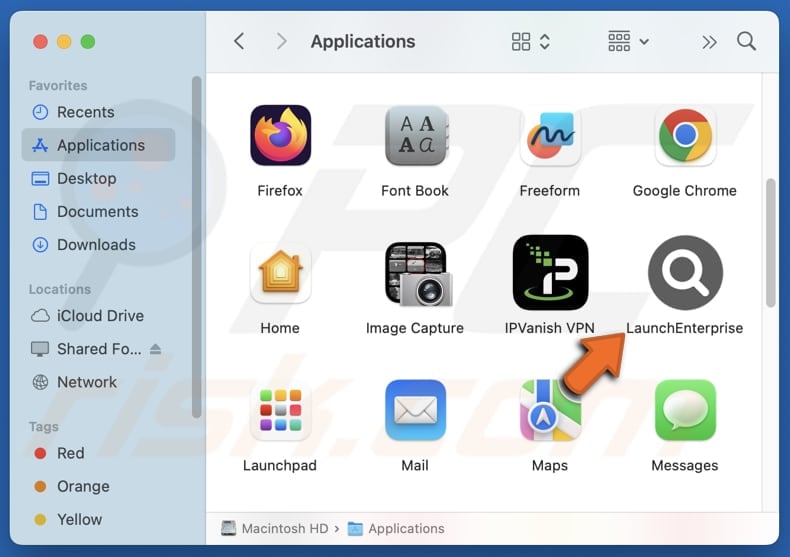
LaunchEnterprise adware in detail
Once installed, LaunchEnterprise delivers pop-ups, banners, coupons, and other advertisements. These ads can lead users to deceptive or potentially harmful content. They may promote phishing sites, scam offers, fake software updates, or even malicious downloads. Users may be tricked into downloading unwanted and even harmful apps through these ads.
Users may also be directed to sites created to steal money or sensitive information (e.g., credit card details, login credentials, and ID card information). LaunchEnterprise can also collect browsing data, including search queries and visited websites, which can lead to privacy issues.
Moreover, LaunchEnterprise may consume system resources by running background processes, leading to slowdowns, high CPU usage, and potential overheating. It is worth noting that some adware employs persistence mechanisms, making it harder to uninstall. Thus, LaunchEnterprise may reinstall itself after removal.
Users are strongly advised to avoid installing LaunchEnterprise. If the application is already present on a device, it should be removed immediately (manually or using a reputable security tool like Combo Cleaner).
| Name | Ads by LaunchEnterprise |
| Threat Type | Adware, Mac malware, Mac virus |
| Detection Names | Avast (MacOS:AdAgent-L [Adw]), Combo Cleaner (Gen:Variant.Adware.MAC.Adload.16), ESET-NOD32 (A Variant Of OSX/Adware.Synataeb.H), Kaspersky (Not-a-virus:HEUR:AdWare.OSX.Adload.j), Full List (VirusTotal) |
| Additional Information | This application belongs to Adload malware family. |
| Symptoms | Your Mac becomes slower than normal, you see unwanted pop-up ads, you are redirected to dubious websites. |
| Distribution methods | Deceptive pop-up ads, free software installers (bundling), torrent file downloads. |
| Damage | Internet browser tracking (potential privacy issues), display of unwanted ads, redirects to dubious websites, loss of private information. |
| Malware Removal (Windows) |
To eliminate possible malware infections, scan your computer with legitimate antivirus software. Our security researchers recommend using Combo Cleaner. Download Combo CleanerTo use full-featured product, you have to purchase a license for Combo Cleaner. 7 days free trial available. Combo Cleaner is owned and operated by RCS LT, the parent company of PCRisk.com. |
Conclusion
In conclusion, LaunchEnterprise is a malicious adware application that bombards users with intrusive ads and can compromises privacy, and may expose them to malware. Users should remove it immediately and avoid downloading software from unverified sources. More adware examples are PracticalAccess, GeneralSource, and DigitalApplication.
How did LaunchEnterprise install on my computer?
Adware is often bundled with free or untrustworthy software. Unwanted applications typically install when users opt for default settings during installation, skipping customization options like "Advanced", "Custom", or "Manual", and ignoring pre-selected checkboxes.
Users may also unknowingly install adware by downloading software and files from unreliable sources, such as shady websites, peer-to-peer (P2P) networks, third-party downloaders, or unofficial app stores. Additionally, deceptive pop-ups and misleading advertisements are used to distribute adware-type and other unwanted programs.
How to avoid installation of unwanted applications?
Only download software from reputable sources, such as official websites or recognized app stores. During installation, carefully review all settings and deselect any unwanted programs (or other offers). Avoid clicking on pop-ups, ads, or suspicious links on untrustworthy sites, and never grant notification permissions to dubious websites.
To enhance security, keep your operating system and applications up to date and perform regular scans using reliable security software. If your computer is already infected with LaunchEnterprise, we recommend running a scan with Combo Cleaner Antivirus for Windows to automatically eliminate this adware.
A pop-up that appears after the installation of LaunchEnterprise:
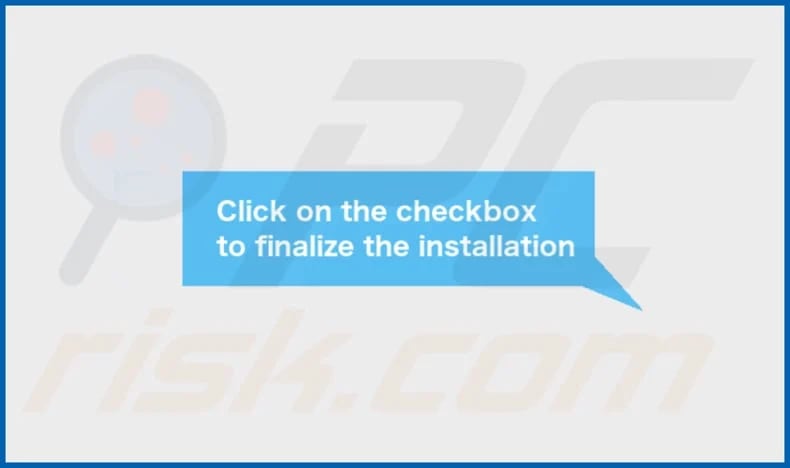
LaunchEnterprise installation folder:
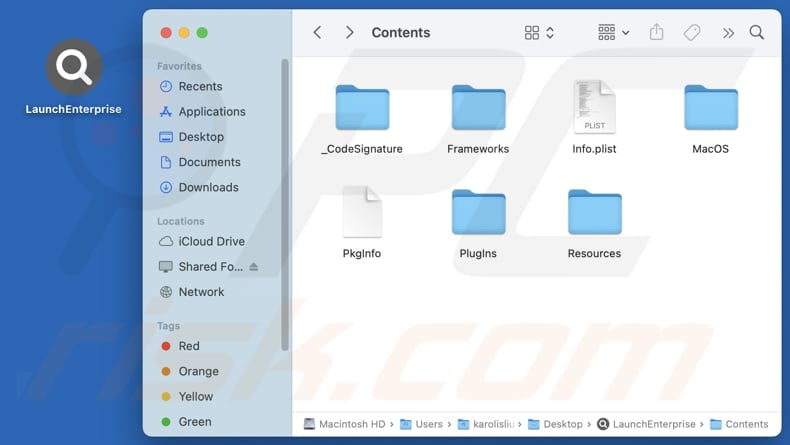
Instant automatic malware removal:
Manual threat removal might be a lengthy and complicated process that requires advanced IT skills. Combo Cleaner is a professional automatic malware removal tool that is recommended to get rid of malware. Download it by clicking the button below:
DOWNLOAD Combo CleanerBy downloading any software listed on this website you agree to our Privacy Policy and Terms of Use. To use full-featured product, you have to purchase a license for Combo Cleaner. 7 days free trial available. Combo Cleaner is owned and operated by RCS LT, the parent company of PCRisk.com.
Quick menu:
- What is LaunchEnterprise?
- STEP 1. Remove LaunchEnterprise related files and folders from OSX.
- STEP 2. Remove LaunchEnterprise ads from Safari.
- STEP 3. Remove LaunchEnterprise adware from Google Chrome.
- STEP 4. Remove LaunchEnterprise ads from Mozilla Firefox.
Video showing how to remove adware and browser hijackers from a Mac computer:
LaunchEnterprise adware removal:
Remove LaunchEnterprise-related potentially unwanted applications from your "Applications" folder:

Click the Finder icon. In the Finder window, select "Applications". In the applications folder, look for "MPlayerX", "NicePlayer", or other suspicious applications and drag them to the Trash. After removing the potentially unwanted application(s) that cause online ads, scan your Mac for any remaining unwanted components.
DOWNLOAD remover for malware infections
Combo Cleaner checks if your computer is infected with malware. To use full-featured product, you have to purchase a license for Combo Cleaner. 7 days free trial available. Combo Cleaner is owned and operated by RCS LT, the parent company of PCRisk.com.
Remove adware-related files and folders

Click the Finder icon, from the menu bar. Choose Go, and click Go to Folder...
 Check for adware generated files in the /Library/LaunchAgents/ folder:
Check for adware generated files in the /Library/LaunchAgents/ folder:

In the Go to Folder... bar, type: /Library/LaunchAgents/

In the "LaunchAgents" folder, look for any recently-added suspicious files and move them to the Trash. Examples of files generated by adware - "installmac.AppRemoval.plist", "myppes.download.plist", "mykotlerino.ltvbit.plist", "kuklorest.update.plist", etc. Adware commonly installs several files with the exact same string.
 Check for adware generated files in the ~/Library/Application Support/ folder:
Check for adware generated files in the ~/Library/Application Support/ folder:

In the Go to Folder... bar, type: ~/Library/Application Support/

In the "Application Support" folder, look for any recently-added suspicious folders. For example, "MplayerX" or "NicePlayer", and move these folders to the Trash.
 Check for adware generated files in the ~/Library/LaunchAgents/ folder:
Check for adware generated files in the ~/Library/LaunchAgents/ folder:

In the Go to Folder... bar, type: ~/Library/LaunchAgents/

In the "LaunchAgents" folder, look for any recently-added suspicious files and move them to the Trash. Examples of files generated by adware - "installmac.AppRemoval.plist", "myppes.download.plist", "mykotlerino.ltvbit.plist", "kuklorest.update.plist", etc. Adware commonly installs several files with the exact same string.
 Check for adware generated files in the /Library/LaunchDaemons/ folder:
Check for adware generated files in the /Library/LaunchDaemons/ folder:

In the "Go to Folder..." bar, type: /Library/LaunchDaemons/

In the "LaunchDaemons" folder, look for recently-added suspicious files. For example "com.aoudad.net-preferences.plist", "com.myppes.net-preferences.plist", "com.kuklorest.net-preferences.plist", "com.avickUpd.plist", etc., and move them to the Trash.
 Scan your Mac with Combo Cleaner:
Scan your Mac with Combo Cleaner:
If you have followed all the steps correctly, your Mac should be clean of infections. To ensure your system is not infected, run a scan with Combo Cleaner Antivirus. Download it HERE. After downloading the file, double click combocleaner.dmg installer. In the opened window, drag and drop the Combo Cleaner icon on top of the Applications icon. Now open your launchpad and click on the Combo Cleaner icon. Wait until Combo Cleaner updates its virus definition database and click the "Start Combo Scan" button.

Combo Cleaner will scan your Mac for malware infections. If the antivirus scan displays "no threats found" - this means that you can continue with the removal guide; otherwise, it's recommended to remove any found infections before continuing.

After removing files and folders generated by the adware, continue to remove rogue extensions from your Internet browsers.
Remove malicious extensions from Internet browsers
 Remove malicious Safari extensions:
Remove malicious Safari extensions:

Open the Safari browser, from the menu bar, select "Safari" and click "Preferences...".

In the preferences window, select "Extensions" and look for any recently-installed suspicious extensions. When located, click the "Uninstall" button next to it/them. Note that you can safely uninstall all extensions from your Safari browser - none are crucial for regular browser operation.
- If you continue to have problems with browser redirects and unwanted advertisements - Reset Safari.
 Remove malicious extensions from Google Chrome:
Remove malicious extensions from Google Chrome:

Click the Chrome menu icon ![]() (at the top right corner of Google Chrome), select "More Tools" and click "Extensions". Locate all recently-installed suspicious extensions, select these entries and click "Remove".
(at the top right corner of Google Chrome), select "More Tools" and click "Extensions". Locate all recently-installed suspicious extensions, select these entries and click "Remove".

- If you continue to have problems with browser redirects and unwanted advertisements - Reset Google Chrome.
 Remove malicious extensions from Mozilla Firefox:
Remove malicious extensions from Mozilla Firefox:

Click the Firefox menu ![]() (at the top right corner of the main window) and select "Add-ons and themes". Click "Extensions", in the opened window locate all recently-installed suspicious extensions, click on the three dots and then click "Remove".
(at the top right corner of the main window) and select "Add-ons and themes". Click "Extensions", in the opened window locate all recently-installed suspicious extensions, click on the three dots and then click "Remove".

- If you continue to have problems with browser redirects and unwanted advertisements - Reset Mozilla Firefox.
Frequently Asked Questions (FAQ)
What harm can adware cause?
Adware can degrade system performance and compromise privacy. Also, it can diminish the browsing experience and expose users to scams and malware.
What does adware do?
Adware displays intrusive ads on devices and, in some cases, can harvest user data or manipulate browser settings, leading to unwanted redirects and security risks.
How do adware developers generate revenue?
Adware developers profit by displaying ads that promote various products, web pages, services, etc. They usually earn commissions through affiliate programs, receiving payments when users click ads, make purchases, subscribe to services, or perform other actions.
Will Combo Cleaner remove LaunchEnterprise adware?
Combo Cleaner scans your computer to remove all adware applications. Manual removal might not fully address the problem, as leftover files can remain hidden in the system. Even after uninstallation, some components may stay active, potentially leading to ongoing issues.
Share:

Tomas Meskauskas
Expert security researcher, professional malware analyst
I am passionate about computer security and technology. I have an experience of over 10 years working in various companies related to computer technical issue solving and Internet security. I have been working as an author and editor for pcrisk.com since 2010. Follow me on Twitter and LinkedIn to stay informed about the latest online security threats.
PCrisk security portal is brought by a company RCS LT.
Joined forces of security researchers help educate computer users about the latest online security threats. More information about the company RCS LT.
Our malware removal guides are free. However, if you want to support us you can send us a donation.
DonatePCrisk security portal is brought by a company RCS LT.
Joined forces of security researchers help educate computer users about the latest online security threats. More information about the company RCS LT.
Our malware removal guides are free. However, if you want to support us you can send us a donation.
Donate
▼ Show Discussion