How to stop basicnetworkchain.com from showing notifications
Notification SpamAlso Known As: Ads by basicnetworkchain.com
Get free scan and check if your device is infected.
Remove it nowTo use full-featured product, you have to purchase a license for Combo Cleaner. Seven days free trial available. Combo Cleaner is owned and operated by RCS LT, the parent company of PCRisk.com.
What kind of page is basicnetworkchain[.]com?
We have inspected basicnetworkchain[.]com and learned that hosts the "You've visited illegal infected website" scam. Also, the page requests permission to show notifications and, if allowed, it bombards users with more deceptive content. Thus, it is highly dvisable to avoid visiting basicnetworkchain[.]com.
![basicnetworkchain[.]com ads](/images/stories/screenshots202502/basicnetworkchain-com-ads-main.jpg)
Basicnetworkchain[.]com in detail
Basicnetworkchain[.]com displays a fake security alert. This deceptive message claims that the visitor has visited an illegal and infected website containing unsafe content. It warns that their PC is at risk of being infected by viruses and urges them to perform an antivirus scan to continue browsing safely.
Clicking the "Scan" button initiates a fake McAfee Total Protection system scan, which "detects" threats. It is likely that basicnetworkchain[.]com is used by affiliates who aim to collect illegitimate commissions by tricking users into purchasing the McAfee security product.
McAfee is a legitimate computer security software company that does not control/own basicnetworkchain[.]com. The site is deceptive and should be ignored if encountered. In addition to displaying a fake security alert and running a bogus system scan, basicnetworkchain[.]com requests permission to show notifications.
If permitted, basicnetworkchain[.]com can show notifications claiming that the system is under a malware attack. These notifications falsely state that critical viruses were found during a scan and include a deceptive reference to "McAfee" to appear legitimate. They urge users to click a link to delete the supposed malware.
Interacting with these notifications can lead users to websites hosting various scams, including fake lotteries, surveys, giveaways, technical support scams, etc. Also, clicking such notifications can lead users to web pages designed to lure them into downloading unwanted and malicious software.
Consequently, users may be deceived into paying for fake products or services, disclosing sensitive information to scammers, infecting their computers, or taking other actions. Therefore, basicnetworkchain[.]com and similar pages should never be allowed to show notifications.
| Name | Ads by basicnetworkchain.com |
| Threat Type | Push notifications ads, Unwanted ads, Pop-up ads |
| Detection Names | Seclookup (Malicious), Sophos (Spam), Full List Of Detections (VirusTotal) |
| Serving IP Address | 108.62.60.42 |
| Symptoms | Seeing advertisements not originating from the sites you are browsing. Intrusive pop-up ads. Decreased Internet browsing speed. |
| Distribution Methods | Deceptive pop-up ads, false claims within visited websites, unwanted applications (adware) |
| Damage | Decreased computer performance, browser tracking - privacy issues, possible additional malware infections. |
| Malware Removal (Windows) |
To eliminate possible malware infections, scan your computer with legitimate antivirus software. Our security researchers recommend using Combo Cleaner. Download Combo CleanerTo use full-featured product, you have to purchase a license for Combo Cleaner. 7 days free trial available. Combo Cleaner is owned and operated by RCS LT, the parent company of PCRisk.com. |
Similar pages in general
Sites like basicnetworkchain[.]com always want to show notifications and if users agree to receive them, they risk being exposed to scams, malware, and other online threats. Users often find themselves on these sites after clicking misleading ads, pop-ups, buttons, or links on untrustworthy websites, or through links in fraudulent emails.
Additionally, users might be directed to these pages when visiting torrent sites, pages offering illegal movie streaming services, or other web pages that employ dubious advertising networks. More examples of sites that use notifications to promote unreliable pages and apps are parthonylogles[.]com, viwew[.]click, and refreshedorder[.]com.
How did basicnetworkchain[.]com gain permission to deliver spam notifications?
When basicnetworkchain[.]com is visited, a browser informs users that the site wants to show notifications and provides "Allow" and "Block" (or similar) options. If a user clicks "Allow", the site gains permission to send notifications. Thus, basicnetworkchain[.]com shows notifications only because it has been allowed.
How to prevent deceptive sites from delivering spam notifications?
Web browsers provide options like "Block", "Deny", or "Block Notifications", allowing users to reject requests for unwanted notifications. If a website seems suspicious, it is best to block notifications and exit the site immediately. If you are receiving unwanted notifications, we recommend running a scan with Combo Cleaner Antivirus for Windows to automatically eliminate them.
Appearance of basicnetworkchain[.]com website (GIF):
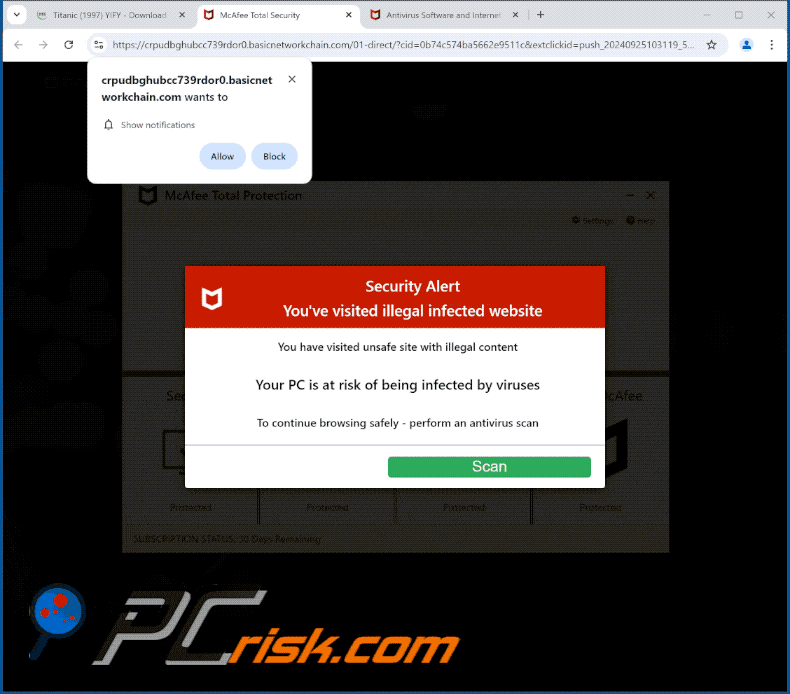
Notification from basicnetworkchain[.]com:
![basicnetworkchain[.]com notification](/images/stories/screenshots202502/basicnetworkchain-com-ads-notification.jpg)
Instant automatic malware removal:
Manual threat removal might be a lengthy and complicated process that requires advanced IT skills. Combo Cleaner is a professional automatic malware removal tool that is recommended to get rid of malware. Download it by clicking the button below:
DOWNLOAD Combo CleanerBy downloading any software listed on this website you agree to our Privacy Policy and Terms of Use. To use full-featured product, you have to purchase a license for Combo Cleaner. 7 days free trial available. Combo Cleaner is owned and operated by RCS LT, the parent company of PCRisk.com.
Quick menu:
- What is Ads by basicnetworkchain.com?
- STEP 1. Remove spam notifications from Google Chrome
- STEP 2. Remove spam notifications from Google Chrome (Android)
- STEP 3. Remove spam notifications from Mozilla Firefox
- STEP 4. Remove spam notifications from Microsoft Edge
- STEP 5. Remove spam notifications from Safari (macOS)
Disable unwanted browser notifications:
Video showing how to disable web browser notifications:
 Remove spam notifications from Google Chrome:
Remove spam notifications from Google Chrome:
Click the Menu button (three dots) on the right upper corner of the screen and select "Settings". In the opened window select "Privacy and security", then click on "Site Settings" and choose "Notifications".

In the "Allowed to send notifications" list search for websites that you want to stop receiving notifications from. Click on the three dots icon near the website URL and click "Block" or "Remove" (if you click "Remove" and visit the malicious site once more, it will ask to enable notifications again).

 Remove spam notifications from Google Chrome (Android):
Remove spam notifications from Google Chrome (Android):
Tap the Menu button (three dots) on the right upper corner of the screen and select "Settings". Scroll down, tap on "Site settings" and then "Notifications".

In the opened window, locate all suspicious URLs and tap on them one-by-one. Once the pop-up shows up, select either "Block" or "Remove" (if you tap "Remove" and visit the malicious site once more, it will ask to enable notifications again).

 Remove spam notifications from Mozilla Firefox:
Remove spam notifications from Mozilla Firefox:
Click the Menu button (three bars) on the right upper corner of the screen. Select "Settings" and click on "Privacy & Security" in the toolbar on the left hand side of the screen. Scroll down to the "Permissions" section and click the "Settings" button next to "Notifications".

In the opened window, locate all suspicious URLs and block them using the drop-down menu or either remove them by clicking "Remove Website" at the bottom of the window (if you click "Remove Website" and visit the malicious site once more, it will ask to enable notifications again).

 Remove spam notifications from Microsoft Edge:
Remove spam notifications from Microsoft Edge:
Click the menu button (three dots) on the right upper corner of the Edge window and select "Settings". Click on "Cookies and site permissions" in the toolbar on the left hand side of the screen and select "Notifications".

Click three dots on the right hand side of each suspicious URL under "Allow" section and click "Block" or "Remove" (if you click "Remove" and visit the malicious site once more, it will ask to enable notifications again).

 Remove spam notifications from Safari (macOS):
Remove spam notifications from Safari (macOS):
Click "Safari" button on the left upper corner of the screen and select "Preferences...". Select the "Websites" tab and then select "Notifications" section on the left pane.

Check for suspicious URLs and apply the "Deny" option using the drop-down menu or either remove them by clicking "Remove" at the bottom of the window (if you click "Remove" and visit the malicious site once more, it will ask to enable notifications again)

How to avoid browser notification spam?
Internet users should be very skeptical when being asked to allow notifications. While this is a useful feature that allows you to receive timely news from websites you like, deceptive marketers frequently abuse it.
Only allow notifications from websites that you fully trust. For added security - use an anti-malware application with a real-time web browsing monitor to block shady websites that tries to trick you into allowing spam notifications. We recommend using Combo Cleaner Antivirus for Windows.
Frequently Asked Questions (FAQ)
Why am I seeing ads (browser notifications) delivered by basicnetworkchain[.]com in the right lower corner of my desktop?
Websites can only send browser notifications if the user grants permission. If you are receiving notifications from basicnetworkchain[.]com, it means you have allowed the site to display them.
I have clicked on notification ads, is my computer infected?
Misleading websites exploit notifications to redirect users to scam pages and other dubious sites. However, clicking these notifications alone does not directly infect a computer.
Is basicnetworkchain[.]com a virus?
Websites like basicnetworkchain[.]com are not considered to be viruses. Nevertheless, they are often used to promote scams, questionable software, and other shady web pages, making them unreliable.
Will Combo Cleaner remove basicnetworkchain[.]com ads automatically or manual steps are still required?
Yes, Combo Cleaner will scan your computer and revoke any permissions granted to basicnetworkchain[.]com. It will also block any future access to this untrustworthy site, and no further actions will be necessary.
Share:

Tomas Meskauskas
Expert security researcher, professional malware analyst
I am passionate about computer security and technology. I have an experience of over 10 years working in various companies related to computer technical issue solving and Internet security. I have been working as an author and editor for pcrisk.com since 2010. Follow me on Twitter and LinkedIn to stay informed about the latest online security threats.
PCrisk security portal is brought by a company RCS LT.
Joined forces of security researchers help educate computer users about the latest online security threats. More information about the company RCS LT.
Our malware removal guides are free. However, if you want to support us you can send us a donation.
DonatePCrisk security portal is brought by a company RCS LT.
Joined forces of security researchers help educate computer users about the latest online security threats. More information about the company RCS LT.
Our malware removal guides are free. However, if you want to support us you can send us a donation.
Donate
▼ Show Discussion