Get free scan and check if your device is infected.
Remove it nowTo use full-featured product, you have to purchase a license for Combo Cleaner. Seven days free trial available. Combo Cleaner is owned and operated by RCS LT, the parent company of PCRisk.com.
What is fake DeepSeek?
A new information-stealing malware has surfaced, spread by cybercriminals through a fraudulent DeepSeek website. DeepSeek AI, a Chinese company specializing in advanced language models similar to ChatGPT, has recently gained popularity. As is common, cybercriminals have found a way to exploit this growing recognition for malicious purposes.
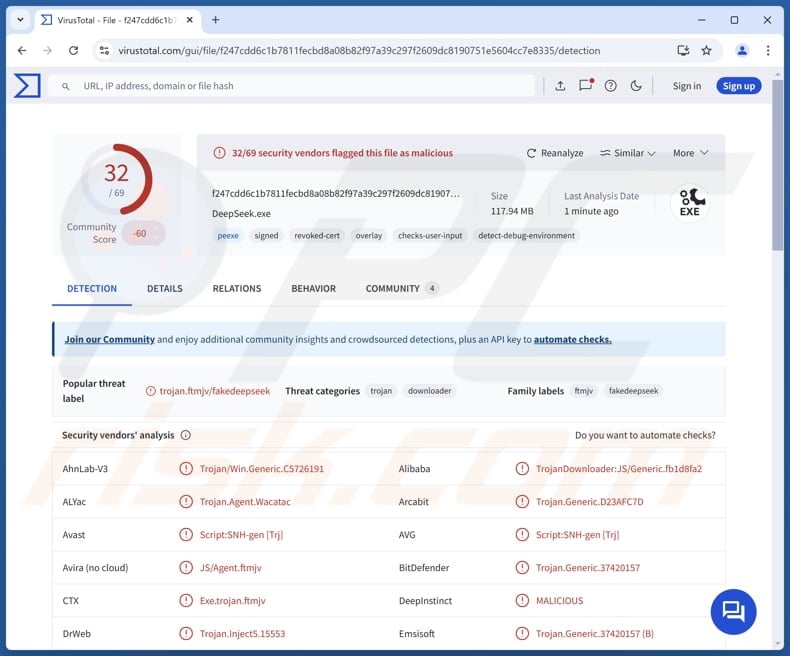
More about the malware delivered through fake DeepSeek site
As mentioned in the introduction, threat actors are exploiting DeepSeek's reputation by distributing malware through a fake version of its website. This deceptive site mimics the legitimate one and is used to trick users into downloading a malicious installer.
Once launched, the installer executes a Node.js script designed to run specific hidden commands, decrypt data using AES-128-CBC, and establish persistence on the system. It is suspected that the malware may leverage Google Calendar to deploy additional payloads, helping it avoid detection by disguising its actions as regular app activity.
The malware leveraging Google Calendar is known as Google Calendar RAT (Remote Access Tool). It enables command and control over Google Calendar events. By using a shared calendar, the malware sends commands through event descriptions. Once a target connects, the RAT checks for commands and executes them.
It is known that the main target of the malware distributed via the fake DeepSeek site is cryptocurrency wallets like MetaMask. This malware attempts to steal stored wallet data, which can lead to the loss of cryptocurrency.
It is important to note that other types of malware could also be distributed through the fake DeepSeek page. This may include malware, which locks users' files for ransom, provides attackers with remote access to infected systems, collects sensitive data like login credentials and personal information, and other threats.
| Name | Malicious DeepSeek website |
| Threat Type | Stealer, RAT |
| Detection Names | Avast (Script:SNH-gen [Trj]), Combo Cleaner (Trojan.Generic.37420157), ESET-NOD32 (JS/Agent.SLB), Kingsoft (Win32.Troj.Undef.a), Sophos (Mal/Generic-S), Full List (VirusTotal) |
| Payload | RAT (Remote Access Trojan) and possibly other malware |
| Symptoms | Stealers and other malware tend to be designed to stealthily infiltrate the victim's computer and remain silent, and thus no particular symptoms are clearly visible on an infected machine. |
| Distribution methods | Fake DeepSeek website, infected email attachments, malicious online advertisements, social engineering, software 'cracks'. |
| Possible Damage | Stolen passwords and banking information, monetary loss, identity theft, the victim's computer added to a botnet, |
| Malware Removal (Windows) |
To eliminate possible malware infections, scan your computer with legitimate antivirus software. Our security researchers recommend using Combo Cleaner. Download Combo CleanerTo use full-featured product, you have to purchase a license for Combo Cleaner. 7 days free trial available. Combo Cleaner is owned and operated by RCS LT, the parent company of PCRisk.com. |
Conclusion
Cybercriminals often exploit the popularity of well-known companies, organizations, or other entities to deceive users. By mimicking trusted brands, they create fake websites or services that trick individuals into downloading malware. Such deceptive practices emphasize the need to stay vigilant and informed in order to protect oneself from online threats.
How did malware infiltrate my computer?
Users can infect their computers by visiting a fake DeepSeek website and downloading a malicious installer designed to perform malicious actions. Malware can also be distributed through emails with malicious attachments or links. Also, cybercriminals often hide malware in pirated software, cracking tools, and key generators.
Moreover, threat actors exploit software vulnerabilities, design malicious advertisements, and use technical support (or similar) scams to deploy malware. Additionally, they can use infected USB drives, P2P networks, compromised websites, third-party downloaders, and similar channels.
How to avoid installation of malware?
Always download software from official websites or app stores and avoid using pirated software. Be cautious of suspicious emails with attachments or links, and never click on pop-ups, ads, or buttons on unreliable websites. Do not agree to receive notifications from such sites. Regularly update your operating system and programs, and use trusted security tools to enhance your protection.
If you believe that your computer is already infected, we recommend running a scan with Combo Cleaner Antivirus for Windows to automatically eliminate infiltrated malware.
Malicious installer distributed using a fake DeepSeek website:
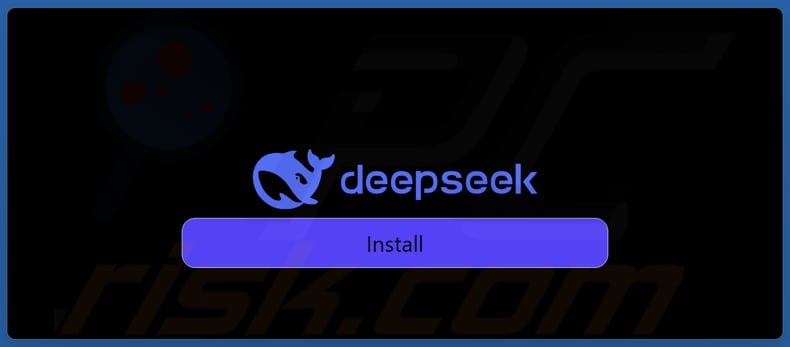
Instant automatic malware removal:
Manual threat removal might be a lengthy and complicated process that requires advanced IT skills. Combo Cleaner is a professional automatic malware removal tool that is recommended to get rid of malware. Download it by clicking the button below:
DOWNLOAD Combo CleanerBy downloading any software listed on this website you agree to our Privacy Policy and Terms of Use. To use full-featured product, you have to purchase a license for Combo Cleaner. 7 days free trial available. Combo Cleaner is owned and operated by RCS LT, the parent company of PCRisk.com.
Quick menu:
- What is Fake DeepSeek?
- STEP 1. Manual removal of Fake DeepSeek malware.
- STEP 2. Check if your computer is clean.
How to remove malware manually?
Manual malware removal is a complicated task - usually it is best to allow antivirus or anti-malware programs to do this automatically. To remove this malware we recommend using Combo Cleaner Antivirus for Windows.
If you wish to remove malware manually, the first step is to identify the name of the malware that you are trying to remove. Here is an example of a suspicious program running on a user's computer:

If you checked the list of programs running on your computer, for example, using task manager, and identified a program that looks suspicious, you should continue with these steps:
 Download a program called Autoruns. This program shows auto-start applications, Registry, and file system locations:
Download a program called Autoruns. This program shows auto-start applications, Registry, and file system locations:

 Restart your computer into Safe Mode:
Restart your computer into Safe Mode:
Windows XP and Windows 7 users: Start your computer in Safe Mode. Click Start, click Shut Down, click Restart, click OK. During your computer start process, press the F8 key on your keyboard multiple times until you see the Windows Advanced Option menu, and then select Safe Mode with Networking from the list.

Video showing how to start Windows 7 in "Safe Mode with Networking":
Windows 8 users: Start Windows 8 is Safe Mode with Networking - Go to Windows 8 Start Screen, type Advanced, in the search results select Settings. Click Advanced startup options, in the opened "General PC Settings" window, select Advanced startup.
Click the "Restart now" button. Your computer will now restart into the "Advanced Startup options menu". Click the "Troubleshoot" button, and then click the "Advanced options" button. In the advanced option screen, click "Startup settings".
Click the "Restart" button. Your PC will restart into the Startup Settings screen. Press F5 to boot in Safe Mode with Networking.

Video showing how to start Windows 8 in "Safe Mode with Networking":
Windows 10 users: Click the Windows logo and select the Power icon. In the opened menu click "Restart" while holding "Shift" button on your keyboard. In the "choose an option" window click on the "Troubleshoot", next select "Advanced options".
In the advanced options menu select "Startup Settings" and click on the "Restart" button. In the following window you should click the "F5" button on your keyboard. This will restart your operating system in safe mode with networking.

Video showing how to start Windows 10 in "Safe Mode with Networking":
 Extract the downloaded archive and run the Autoruns.exe file.
Extract the downloaded archive and run the Autoruns.exe file.

 In the Autoruns application, click "Options" at the top and uncheck "Hide Empty Locations" and "Hide Windows Entries" options. After this procedure, click the "Refresh" icon.
In the Autoruns application, click "Options" at the top and uncheck "Hide Empty Locations" and "Hide Windows Entries" options. After this procedure, click the "Refresh" icon.

 Check the list provided by the Autoruns application and locate the malware file that you want to eliminate.
Check the list provided by the Autoruns application and locate the malware file that you want to eliminate.
You should write down its full path and name. Note that some malware hides process names under legitimate Windows process names. At this stage, it is very important to avoid removing system files. After you locate the suspicious program you wish to remove, right click your mouse over its name and choose "Delete".

After removing the malware through the Autoruns application (this ensures that the malware will not run automatically on the next system startup), you should search for the malware name on your computer. Be sure to enable hidden files and folders before proceeding. If you find the filename of the malware, be sure to remove it.

Reboot your computer in normal mode. Following these steps should remove any malware from your computer. Note that manual threat removal requires advanced computer skills. If you do not have these skills, leave malware removal to antivirus and anti-malware programs.
These steps might not work with advanced malware infections. As always it is best to prevent infection than try to remove malware later. To keep your computer safe, install the latest operating system updates and use antivirus software. To be sure your computer is free of malware infections, we recommend scanning it with Combo Cleaner Antivirus for Windows.
Frequently Asked Questions (FAQ)
My computer is infected with malware, should I format my storage device to get rid of it?
While formatting your storage device can remove malware, it also risks permanent data loss if no backup is created. Instead, it is advisable to scan and clean your system with a trusted malware removal tool, like Combo Cleaner, to effectively eliminate threats without losing data.
What are the biggest issues that malware can cause?
Computer infections can have serious consequences, including identity theft, financial loss, system slowdowns, further infections, and data encryption. The outcomes depend on the type of malware and its capabilities.
What is the purpose of malware delivered using a fake DeepSeek website?
The purpose of malware delivered via the fake DeepSeek website is to steal cryptocurrency wallet information. This malware may also use Google Calendar to deliver additional malicious payloads.
How did malware infiltrate my computer?
Users can get infected by downloading malware from fake websites (e.g., bogus DeepSeek site), malicious emails, or pirated software. Cybercriminals also exploit software vulnerabilities, design malicious ads, and use tech support scams to distribute malware.
Additionally, infected USB drives, P2P networks, compromised websites, and third-party downloaders are common channels for malware deployment.
Will Combo Cleaner protect me from malware?
Combo Cleaner can detect and remove most known malware, but advanced threats may hide deep within the system. To fully eliminate these hidden threats, it is crucial to perform a complete system scan.
Share:

Tomas Meskauskas
Expert security researcher, professional malware analyst
I am passionate about computer security and technology. I have an experience of over 10 years working in various companies related to computer technical issue solving and Internet security. I have been working as an author and editor for pcrisk.com since 2010. Follow me on Twitter and LinkedIn to stay informed about the latest online security threats.
PCrisk security portal is brought by a company RCS LT.
Joined forces of security researchers help educate computer users about the latest online security threats. More information about the company RCS LT.
Our malware removal guides are free. However, if you want to support us you can send us a donation.
DonatePCrisk security portal is brought by a company RCS LT.
Joined forces of security researchers help educate computer users about the latest online security threats. More information about the company RCS LT.
Our malware removal guides are free. However, if you want to support us you can send us a donation.
Donate
▼ Show Discussion