Get free scan and check if your device is infected.
Remove it nowTo use full-featured product, you have to purchase a license for Combo Cleaner. Seven days free trial available. Combo Cleaner is owned and operated by RCS LT, the parent company of PCRisk.com.
What kind of application is PracticalProject?
Our analysis reveals that PracticalProject functions as adware because it displays unwanted ads. Moreover, several security vendors flag the app as malicious. Installing it could expose users to various online threats, including scams and malware. Therefore, it is recommended that users avoid installing PracticalProject on computers.
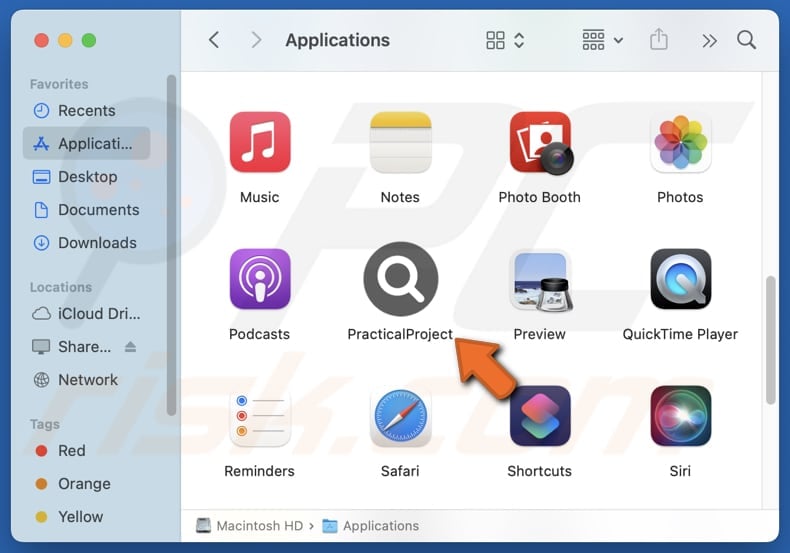
PracticalProject adware in detail
The ads coming from PracticalProject can include intrusive pop-ups (e.g., fake warnings or offers), banners, coupons, and other unwanted content. If clicked, these advertisements can direct users to untrustworthy websites hosting various scams, unwanted applications, or even malicious software.
Users may encounter sites hosting technical support scams, bogus giveaways, surveys, lotteries, and other fraudulent schemes. They may also be directed to phishing sites. On these web pages, users may be lured into revealing sensitive information (e.g., login credentials or credit card details), transferring money to scammers, and taking other actions.
PracticalProject not only displays unwanted ads but may also harvest a variety of user data. This might include browsing history, search queries, IP addresses, and possibly other personal information. What is worse, the app may be capable of capturing sensitive details, leading to potential privacy issues and the misuse of private data.
Additionally, PracticalProject can slow down computers because of the background activities performed by it, and removing it can be tricky, making it difficult for users to regain control over their devices. These factors highlight the risks of having PracticalProject installed and the importance of removing it if it is already installed.
| Name | Ads by PracticalProject |
| Threat Type | Adware, Mac malware, Mac virus |
| Detection Names | Avast (MacOS:Adload-AG [Adw]), Combo Cleaner (Adware.MAC.Generic.29058), ESET-NOD32 (A Variant Of OSX/Adware.Synataeb.G), Kaspersky (Not-a-virus:HEUR:AdWare.OSX.Adload.h), Full List (VirusTotal) |
| Additional Information | This application belongs to Adload malware family. |
| Symptoms | Your Mac becomes slower than normal, you see unwanted pop-up ads, you are redirected to dubious websites. |
| Distribution methods | Deceptive pop-up ads, free software installers (bundling), torrent file downloads. |
| Damage | Internet browser tracking (potential privacy issues), display of unwanted ads, redirects to dubious websites, loss of private information. |
| Malware Removal (Windows) |
To eliminate possible malware infections, scan your computer with legitimate antivirus software. Our security researchers recommend using Combo Cleaner. Download Combo CleanerTo use full-featured product, you have to purchase a license for Combo Cleaner. 7 days free trial available. Combo Cleaner is owned and operated by RCS LT, the parent company of PCRisk.com. |
Conclusion
PracticalProject is an unwanted app that presents disruptive ads that could lead to malicious websites and may also gather personal information. It can also slow down computers and make it hard to remove from systems. Considering these risks, it is best to avoid installing PracticalProject.
Examples of similar applications are ConnectedApp, DeployImprovment, and CommonMethod.
How did PracticalProject install on my computer?
In many cases, users install adware on their devices when it is bundled with free, unreliable, or similar software. This typically happens when users skip installation steps without reviewing settings like "Advanced", "Custom", or "Manual", or unchecking boxes that include unwanted offers, such as adware or other unnecessary apps.
Adware can also spread through channels like unofficial websites, questionable app stores, peer-to-peer networks, free file hosting pages, third-party downloaders, etc. In addition, notifications from deceptive pages, misleading ads, pop-ups, and suspicious links on untrustworthy sites can be used as tools to deliver malware.
How to avoid installation of unwanted applications?
To avoid adware, always download apps and files from trusted sources, such as official websites or reputable app stores, and check user reviews. During installations, see what are the "Custom", "Advanced", or similar options and deselect unwanted programs. Do not click pop-ups, ads, or other suspicious elements on questionable websites, and never agree to receive notifications from them.
Additionally, avoid opening attachments or clicking links in suspicious emails. Keep your operating system, security software, and apps up to date, and make sure to use a reliable security tool for added protection. If your computer is already infected with PracticalProject, we recommend running a scan with Combo Cleaner Antivirus for Windows to automatically eliminate this adware.
A message that is presented after the installation of PracticalProject:
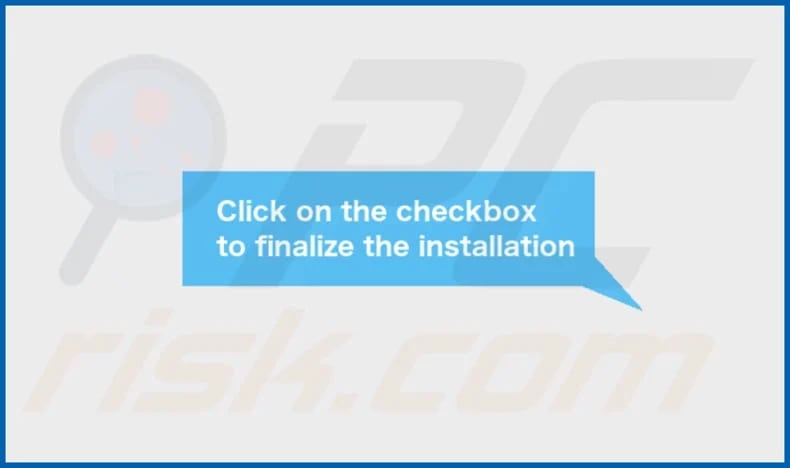
PracticalProject's installation folder:
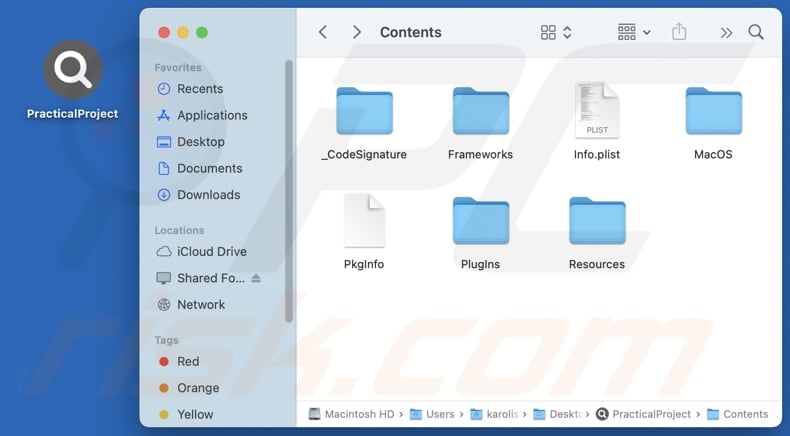
Instant automatic malware removal:
Manual threat removal might be a lengthy and complicated process that requires advanced IT skills. Combo Cleaner is a professional automatic malware removal tool that is recommended to get rid of malware. Download it by clicking the button below:
DOWNLOAD Combo CleanerBy downloading any software listed on this website you agree to our Privacy Policy and Terms of Use. To use full-featured product, you have to purchase a license for Combo Cleaner. 7 days free trial available. Combo Cleaner is owned and operated by RCS LT, the parent company of PCRisk.com.
Quick menu:
- What is PracticalProject?
- STEP 1. Remove PracticalProject related files and folders from OSX.
- STEP 2. Remove PracticalProject ads from Safari.
- STEP 3. Remove PracticalProject adware from Google Chrome.
- STEP 4. Remove PracticalProject ads from Mozilla Firefox.
Video showing how to remove adware and browser hijackers from a Mac computer:
PracticalProject adware removal:
Remove PracticalProject-related potentially unwanted applications from your "Applications" folder:

Click the Finder icon. In the Finder window, select "Applications". In the applications folder, look for "MPlayerX", "NicePlayer", or other suspicious applications and drag them to the Trash. After removing the potentially unwanted application(s) that cause online ads, scan your Mac for any remaining unwanted components.
DOWNLOAD remover for malware infections
Combo Cleaner checks if your computer is infected with malware. To use full-featured product, you have to purchase a license for Combo Cleaner. 7 days free trial available. Combo Cleaner is owned and operated by RCS LT, the parent company of PCRisk.com.
Remove adware-related files and folders

Click the Finder icon, from the menu bar. Choose Go, and click Go to Folder...
 Check for adware generated files in the /Library/LaunchAgents/ folder:
Check for adware generated files in the /Library/LaunchAgents/ folder:

In the Go to Folder... bar, type: /Library/LaunchAgents/

In the "LaunchAgents" folder, look for any recently-added suspicious files and move them to the Trash. Examples of files generated by adware - "installmac.AppRemoval.plist", "myppes.download.plist", "mykotlerino.ltvbit.plist", "kuklorest.update.plist", etc. Adware commonly installs several files with the exact same string.
 Check for adware generated files in the ~/Library/Application Support/ folder:
Check for adware generated files in the ~/Library/Application Support/ folder:

In the Go to Folder... bar, type: ~/Library/Application Support/

In the "Application Support" folder, look for any recently-added suspicious folders. For example, "MplayerX" or "NicePlayer", and move these folders to the Trash.
 Check for adware generated files in the ~/Library/LaunchAgents/ folder:
Check for adware generated files in the ~/Library/LaunchAgents/ folder:

In the Go to Folder... bar, type: ~/Library/LaunchAgents/

In the "LaunchAgents" folder, look for any recently-added suspicious files and move them to the Trash. Examples of files generated by adware - "installmac.AppRemoval.plist", "myppes.download.plist", "mykotlerino.ltvbit.plist", "kuklorest.update.plist", etc. Adware commonly installs several files with the exact same string.
 Check for adware generated files in the /Library/LaunchDaemons/ folder:
Check for adware generated files in the /Library/LaunchDaemons/ folder:

In the "Go to Folder..." bar, type: /Library/LaunchDaemons/

In the "LaunchDaemons" folder, look for recently-added suspicious files. For example "com.aoudad.net-preferences.plist", "com.myppes.net-preferences.plist", "com.kuklorest.net-preferences.plist", "com.avickUpd.plist", etc., and move them to the Trash.
 Scan your Mac with Combo Cleaner:
Scan your Mac with Combo Cleaner:
If you have followed all the steps correctly, your Mac should be clean of infections. To ensure your system is not infected, run a scan with Combo Cleaner Antivirus. Download it HERE. After downloading the file, double click combocleaner.dmg installer. In the opened window, drag and drop the Combo Cleaner icon on top of the Applications icon. Now open your launchpad and click on the Combo Cleaner icon. Wait until Combo Cleaner updates its virus definition database and click the "Start Combo Scan" button.

Combo Cleaner will scan your Mac for malware infections. If the antivirus scan displays "no threats found" - this means that you can continue with the removal guide; otherwise, it's recommended to remove any found infections before continuing.

After removing files and folders generated by the adware, continue to remove rogue extensions from your Internet browsers.
Remove malicious extensions from Internet browsers
 Remove malicious Safari extensions:
Remove malicious Safari extensions:

Open the Safari browser, from the menu bar, select "Safari" and click "Preferences...".

In the preferences window, select "Extensions" and look for any recently-installed suspicious extensions. When located, click the "Uninstall" button next to it/them. Note that you can safely uninstall all extensions from your Safari browser - none are crucial for regular browser operation.
- If you continue to have problems with browser redirects and unwanted advertisements - Reset Safari.
 Remove malicious extensions from Google Chrome:
Remove malicious extensions from Google Chrome:

Click the Chrome menu icon ![]() (at the top right corner of Google Chrome), select "More Tools" and click "Extensions". Locate all recently-installed suspicious extensions, select these entries and click "Remove".
(at the top right corner of Google Chrome), select "More Tools" and click "Extensions". Locate all recently-installed suspicious extensions, select these entries and click "Remove".

- If you continue to have problems with browser redirects and unwanted advertisements - Reset Google Chrome.
 Remove malicious extensions from Mozilla Firefox:
Remove malicious extensions from Mozilla Firefox:

Click the Firefox menu ![]() (at the top right corner of the main window) and select "Add-ons and themes". Click "Extensions", in the opened window locate all recently-installed suspicious extensions, click on the three dots and then click "Remove".
(at the top right corner of the main window) and select "Add-ons and themes". Click "Extensions", in the opened window locate all recently-installed suspicious extensions, click on the three dots and then click "Remove".

- If you continue to have problems with browser redirects and unwanted advertisements - Reset Mozilla Firefox.
Frequently Asked Questions (FAQ)
What harm can adware cause?
Adware can lead to multiple problems for users, such as sluggish system performance, unwanted access to harmful websites, and threats to privacy. Additionally, it can be challenging to remove and may hijack browsers.
What does adware do?
While adware is commonly known for displaying ads, it can sometimes go beyond that by collecting user data and changing the settings of web browsers.
How do adware developers generate revenue?
Adware developers profit by promoting products, websites, or services, often through affiliate programs. They earn commissions whenever users click on ads, make purchases, or take other actions encouraged by the ads displayed.
Will Combo Cleaner remove PracticalProject adware?
Combo Cleaner is effective at removing adware and other unwanted apps from your system. Since manual removal might leave behind hidden files or active components, using software like Combo Cleaner ensures a reliable solution.
Share:

Tomas Meskauskas
Expert security researcher, professional malware analyst
I am passionate about computer security and technology. I have an experience of over 10 years working in various companies related to computer technical issue solving and Internet security. I have been working as an author and editor for pcrisk.com since 2010. Follow me on Twitter and LinkedIn to stay informed about the latest online security threats.
PCrisk security portal is brought by a company RCS LT.
Joined forces of security researchers help educate computer users about the latest online security threats. More information about the company RCS LT.
Our malware removal guides are free. However, if you want to support us you can send us a donation.
DonatePCrisk security portal is brought by a company RCS LT.
Joined forces of security researchers help educate computer users about the latest online security threats. More information about the company RCS LT.
Our malware removal guides are free. However, if you want to support us you can send us a donation.
Donate
▼ Show Discussion