Get free scan and check if your device is infected.
Remove it nowTo use full-featured product, you have to purchase a license for Combo Cleaner. Seven days free trial available. Combo Cleaner is owned and operated by RCS LT, the parent company of PCRisk.com.
What kind of application is InteropSearch?
In our analysis, we discovered that InteropSearch operates as adware (generates intrusive advertisements) and is flagged as malicious by a number of security vendors. Its installation can expose users to scams and potential malware infiltration. Thus, it is advisable to avoid installing InteropSearch.
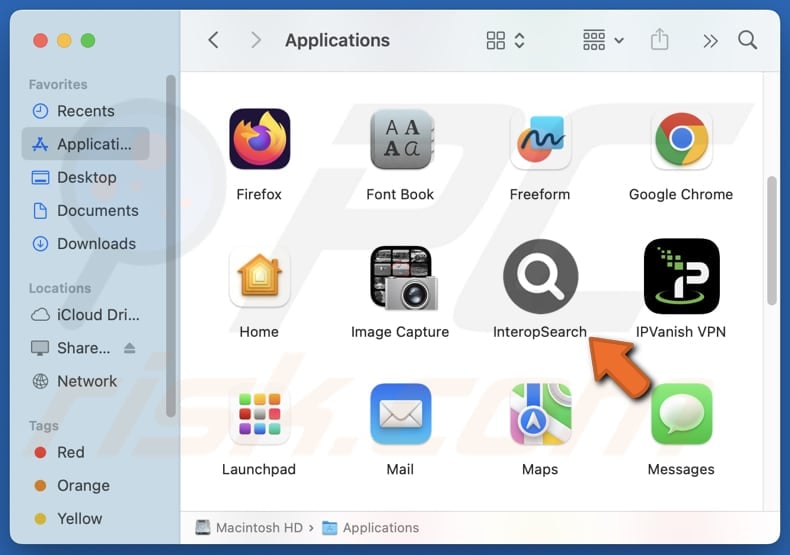
InteropSearch adware in detail
InteropSearch generates intrusive advertisements (e.g., pop-ups, banners, coupons) that disrupt the user experience. These ads often appear unexpectedly and can lead to untrustworthy websites. They can expose users to sites hosting various scams (e.g., tech support scams or fake giveaways), phishing attempts, or other malicious content.
Clicking these ads can take users to web pages designed to steal sensitive information, such as login credentials (e.g., usernames and passwords), credit card details or other financial information, ID card details, etc. Also, users can be directed to sites that aim to lure them into paying for fake products or services.
Furthermore, ads from InteropSearch can lead to sites hosting malware that can be designed to harvest information, encrypt files, deliver other payloads, and more. For these reasons, ads generated by InteropSearch cannot be trusted and should be avoided. In addition to showing ads, InteropSearch may gather data.
InteropSearch may collect browsing history, search queries, and potentially personal information from websites visited. It may also track user interactions with advertisements or even sensitive details. This data collection raises concerns about privacy and the potential misuse of sensitive information.
Lastly, users may experience slower system performance due to the app's background (or other) processes and may find it difficult to manually remove the app from computers.
| Name | Ads by InteropSearch |
| Threat Type | Adware, Mac malware, Mac virus |
| Detection Names | Avast (MacOS:AdAgent-DH [Adw]), Combo Cleaner (Gen:Variant.Adware.MAC.Adload.23), ESET-NOD32 (A Variant Of OSX/Adware.Synataeb.H), Kaspersky (Not-a-virus:HEUR:AdWare.OSX.Adload.m), Full List (VirusTotal) |
| Additional Information | This application belongs to Adload malware family. |
| Symptoms | Your Mac becomes slower than normal, you see unwanted pop-up ads, you are redirected to dubious websites. |
| Distribution methods | Deceptive pop-up ads, free software installers (bundling), torrent file downloads. |
| Damage | Internet browser tracking (potential privacy issues), display of unwanted ads, redirects to dubious websites, loss of private information. |
| Malware Removal (Windows) |
To eliminate possible malware infections, scan your computer with legitimate antivirus software. Our security researchers recommend using Combo Cleaner. Download Combo CleanerTo use full-featured product, you have to purchase a license for Combo Cleaner. 7 days free trial available. Combo Cleaner is owned and operated by RCS LT, the parent company of PCRisk.com. |
Conclusion
In conclusion, InteropSearch generates disruptive advertisements that can lead users to unsafe websites and may also collect sensitive data, further compromising user privacy. Additionally, the app can cause system slowdowns and make removal difficult. Given these risks, it is strongly advised to avoid installing InteropSearch.
Examples of similar applications are ConnectedApp, DeployImprovment, and CommonMethod.
How did InteropSearch install on my computer?
Adware commonly infiltrates devices when bundled with free, untrustworthy, or similar software. This usually occurs when installation settings like "Advanced", "Custom", or "Manual" are ignored (not changed), or when users fail to untick boxes that include unwanted offers (adware or other unwanted apps).
It can also be distributed via dubious sources such as unofficial websites, questionable app stores, peer-to-peer networks, and third-party downloaders. Furthermore, deceptive advertisements and pop-ups, and suspicious links on unreliable websites can serve as gateways for adware.
How to avoid installation of unwanted applications?
Always download apps and files solely from trusted sources (official sites or app stores), and read reviews before downloading. When installing software, make sure to select "Custom" or "Advanced" options and uncheck any unwanted programs or other offers. Do not click pop-ups, ads, and similar elements on shady web pages (and do not consent to receive notifications from such sites).
Also, do not open attachments and links in suspicious emails. Regularly update your operating system, security software, and apps, and use a reliable security tool for protection. If your computer is already infected with InteropSearch, we recommend running a scan with Combo Cleaner Antivirus for Windows to automatically eliminate this adware.
A pop-up that appears after the installation of InteropSearch adware:
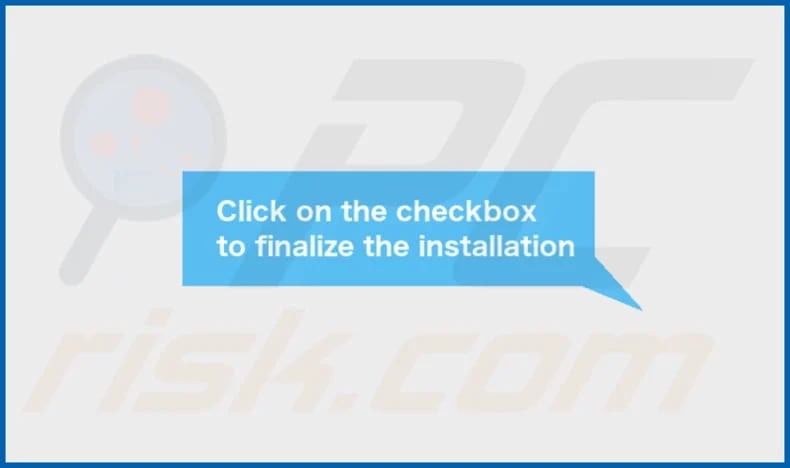
InteropSearch's installation folder:
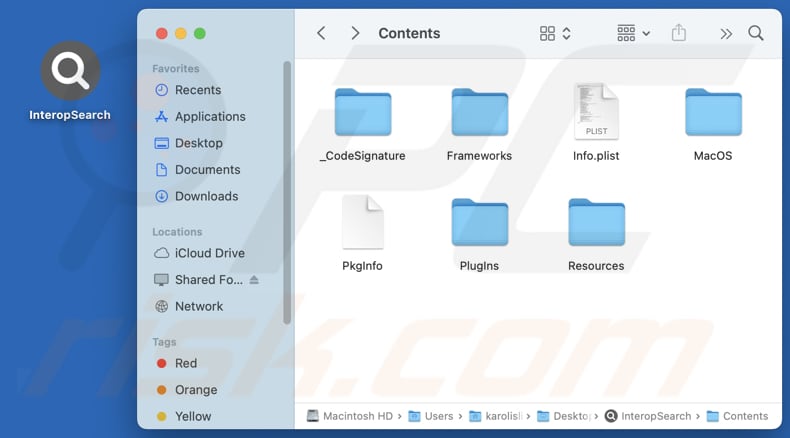
Instant automatic malware removal:
Manual threat removal might be a lengthy and complicated process that requires advanced IT skills. Combo Cleaner is a professional automatic malware removal tool that is recommended to get rid of malware. Download it by clicking the button below:
DOWNLOAD Combo CleanerBy downloading any software listed on this website you agree to our Privacy Policy and Terms of Use. To use full-featured product, you have to purchase a license for Combo Cleaner. 7 days free trial available. Combo Cleaner is owned and operated by RCS LT, the parent company of PCRisk.com.
Quick menu:
- What is InteropSearch?
- STEP 1. Remove InteropSearch related files and folders from OSX.
- STEP 2. Remove InteropSearch ads from Safari.
- STEP 3. Remove InteropSearch adware from Google Chrome.
- STEP 4. Remove InteropSearch ads from Mozilla Firefox.
Video showing how to remove adware and browser hijackers from a Mac computer:
InteropSearch adware removal:
Remove InteropSearch-related potentially unwanted applications from your "Applications" folder:

Click the Finder icon. In the Finder window, select "Applications". In the applications folder, look for "MPlayerX", "NicePlayer", or other suspicious applications and drag them to the Trash. After removing the potentially unwanted application(s) that cause online ads, scan your Mac for any remaining unwanted components.
DOWNLOAD remover for malware infections
Combo Cleaner checks if your computer is infected with malware. To use full-featured product, you have to purchase a license for Combo Cleaner. 7 days free trial available. Combo Cleaner is owned and operated by RCS LT, the parent company of PCRisk.com.
Remove adware-related files and folders

Click the Finder icon, from the menu bar. Choose Go, and click Go to Folder...
 Check for adware generated files in the /Library/LaunchAgents/ folder:
Check for adware generated files in the /Library/LaunchAgents/ folder:

In the Go to Folder... bar, type: /Library/LaunchAgents/

In the "LaunchAgents" folder, look for any recently-added suspicious files and move them to the Trash. Examples of files generated by adware - "installmac.AppRemoval.plist", "myppes.download.plist", "mykotlerino.ltvbit.plist", "kuklorest.update.plist", etc. Adware commonly installs several files with the exact same string.
 Check for adware generated files in the ~/Library/Application Support/ folder:
Check for adware generated files in the ~/Library/Application Support/ folder:

In the Go to Folder... bar, type: ~/Library/Application Support/

In the "Application Support" folder, look for any recently-added suspicious folders. For example, "MplayerX" or "NicePlayer", and move these folders to the Trash.
 Check for adware generated files in the ~/Library/LaunchAgents/ folder:
Check for adware generated files in the ~/Library/LaunchAgents/ folder:

In the Go to Folder... bar, type: ~/Library/LaunchAgents/

In the "LaunchAgents" folder, look for any recently-added suspicious files and move them to the Trash. Examples of files generated by adware - "installmac.AppRemoval.plist", "myppes.download.plist", "mykotlerino.ltvbit.plist", "kuklorest.update.plist", etc. Adware commonly installs several files with the exact same string.
 Check for adware generated files in the /Library/LaunchDaemons/ folder:
Check for adware generated files in the /Library/LaunchDaemons/ folder:

In the "Go to Folder..." bar, type: /Library/LaunchDaemons/

In the "LaunchDaemons" folder, look for recently-added suspicious files. For example "com.aoudad.net-preferences.plist", "com.myppes.net-preferences.plist", "com.kuklorest.net-preferences.plist", "com.avickUpd.plist", etc., and move them to the Trash.
 Scan your Mac with Combo Cleaner:
Scan your Mac with Combo Cleaner:
If you have followed all the steps correctly, your Mac should be clean of infections. To ensure your system is not infected, run a scan with Combo Cleaner Antivirus. Download it HERE. After downloading the file, double click combocleaner.dmg installer. In the opened window, drag and drop the Combo Cleaner icon on top of the Applications icon. Now open your launchpad and click on the Combo Cleaner icon. Wait until Combo Cleaner updates its virus definition database and click the "Start Combo Scan" button.

Combo Cleaner will scan your Mac for malware infections. If the antivirus scan displays "no threats found" - this means that you can continue with the removal guide; otherwise, it's recommended to remove any found infections before continuing.

After removing files and folders generated by the adware, continue to remove rogue extensions from your Internet browsers.
Remove malicious extensions from Internet browsers
 Remove malicious Safari extensions:
Remove malicious Safari extensions:

Open the Safari browser, from the menu bar, select "Safari" and click "Preferences...".

In the preferences window, select "Extensions" and look for any recently-installed suspicious extensions. When located, click the "Uninstall" button next to it/them. Note that you can safely uninstall all extensions from your Safari browser - none are crucial for regular browser operation.
- If you continue to have problems with browser redirects and unwanted advertisements - Reset Safari.
 Remove malicious extensions from Google Chrome:
Remove malicious extensions from Google Chrome:

Click the Chrome menu icon ![]() (at the top right corner of Google Chrome), select "More Tools" and click "Extensions". Locate all recently-installed suspicious extensions, select these entries and click "Remove".
(at the top right corner of Google Chrome), select "More Tools" and click "Extensions". Locate all recently-installed suspicious extensions, select these entries and click "Remove".

- If you continue to have problems with browser redirects and unwanted advertisements - Reset Google Chrome.
 Remove malicious extensions from Mozilla Firefox:
Remove malicious extensions from Mozilla Firefox:

Click the Firefox menu ![]() (at the top right corner of the main window) and select "Add-ons and themes". Click "Extensions", in the opened window locate all recently-installed suspicious extensions, click on the three dots and then click "Remove".
(at the top right corner of the main window) and select "Add-ons and themes". Click "Extensions", in the opened window locate all recently-installed suspicious extensions, click on the three dots and then click "Remove".

- If you continue to have problems with browser redirects and unwanted advertisements - Reset Mozilla Firefox.
Frequently Asked Questions (FAQ)
What harm can adware cause?
Adware can cause various issues for users, including slow system performance, exposure to malicious websites, and compromised privacy. It can also be difficult to remove and may alter browser settings.
What does adware do?
Typically, adware displays ads. However, sometimes adware can do more (e.g., collect data and hijack web browsers).
How do adware developers generate revenue?
Adware developers generate revenue by promoting products, websites, or services. They often do so through affiliate programs, earning commissions when users click on ads, make purchases, or perform other actions.
Will Combo Cleaner remove InteropSearch adware?
Combo Cleaner can effectively remove adware and other unwanted apps from your system. While manual removal may not completely eliminate all traces, as some files and components can remain hidden or active, using specialized software like Combo Cleaner ensures thorough cleanup.
Share:

Tomas Meskauskas
Expert security researcher, professional malware analyst
I am passionate about computer security and technology. I have an experience of over 10 years working in various companies related to computer technical issue solving and Internet security. I have been working as an author and editor for pcrisk.com since 2010. Follow me on Twitter and LinkedIn to stay informed about the latest online security threats.
PCrisk security portal is brought by a company RCS LT.
Joined forces of security researchers help educate computer users about the latest online security threats. More information about the company RCS LT.
Our malware removal guides are free. However, if you want to support us you can send us a donation.
DonatePCrisk security portal is brought by a company RCS LT.
Joined forces of security researchers help educate computer users about the latest online security threats. More information about the company RCS LT.
Our malware removal guides are free. However, if you want to support us you can send us a donation.
Donate
▼ Show Discussion