How to identify scams like "Update Your Webmail Account Settings"
Phishing/ScamAlso Known As: Update Your Webmail Account Settings phishing email
Get free scan and check if your device is infected.
Remove it nowTo use full-featured product, you have to purchase a license for Combo Cleaner. Seven days free trial available. Combo Cleaner is owned and operated by RCS LT, the parent company of PCRisk.com.
What is "Update Your Webmail Account Settings"?
We have inspected the email and discovered that it is used to trick unsuspecting recipients into disclosing personal information on a fake web page. Thus, we classified it as a phishing email. Usually, scammers behind such emails pretend to be legitimate companies or other entities.
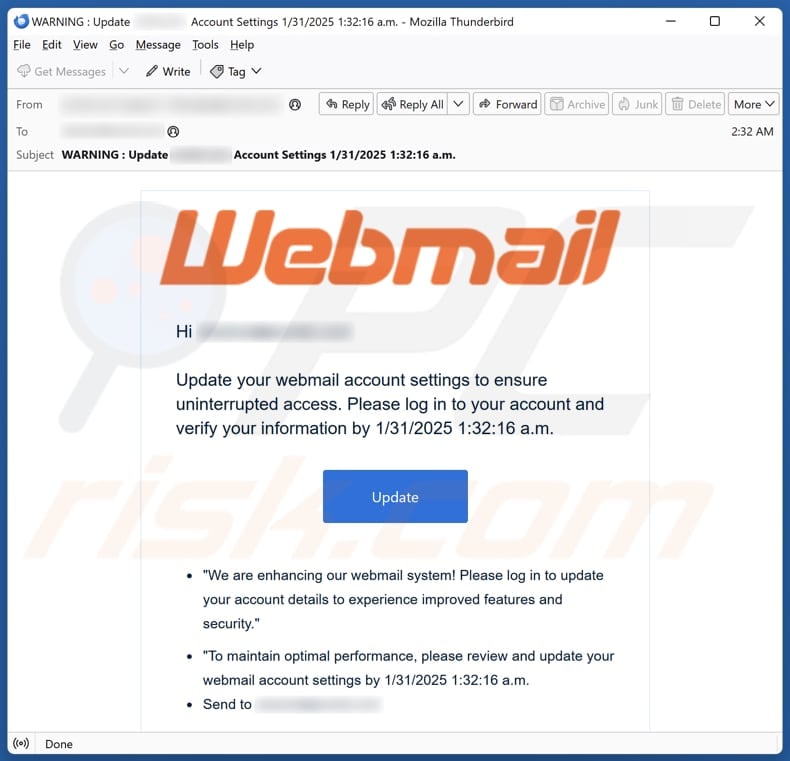
More about the "Update Your Webmail Account Settings" scam email
This phishing email urges the recipient to update their Webmail account settings by a specific deadline, claiming it is necessary for uninterrupted access and optimal performance. It falsely promises improved features and security. The email encourages logging in and verifying personal information via the provided link ("Update" button).
Clicking the link leads to a fraudulent webmail login page that asks users to enter their email and password. This is designed to steal login credentials. If scammers obtain login credentials, they can try to access various accounts, including email, banking, and social media.
This access could lead to unauthorized transactions, stolen personal data, further phishing attempts, computer infections, and other consequences. The scammers might also sell the information on the dark web. In order to protect yourself, it is crucial to inspect emails carefully before clicking on links or sharing personal details and know how to recognize scam emails.
| Name | Update Your Webmail Account Settings Email Scam |
| Threat Type | Phishing, Scam, Social Engineering, Fraud |
| Fake Claim | Account settings have to be updated |
| Related Domain | cream-giraffe-nmw4r1.mystrikingly[.]com |
| Detection Names | Abusix (Spam), Trustwave (Phishing), Full List Of Detections (VirusTotal) |
| Disguise | Notification from Wembail |
| Symptoms | Generic greeting, urgent language, suspicious links, grammatical errors. |
| Distribution methods | Deceptive emails, rogue online pop-up ads, search engine poisoning techniques, misspelled domains. |
| Damage | Loss of sensitive private information, monetary loss, identity theft. |
| Malware Removal (Windows) |
To eliminate possible malware infections, scan your computer with legitimate antivirus software. Our security researchers recommend using Combo Cleaner. Download Combo CleanerTo use full-featured product, you have to purchase a license for Combo Cleaner. 7 days free trial available. Combo Cleaner is owned and operated by RCS LT, the parent company of PCRisk.com. |
Similar scam emails in general
Phishing emails are designed to deceive users into sharing sensitive information like login credentials or financial details. These emails often appear official and urgent but lead to fake websites meant to steal personal data. Some examples of similar emails are "Offer For The Below Items", "Looking To Forge New Partnerships", and "Standard Bank UCount Rewards".
It is important to note that emails can be used to deliver malware.
How do spam campaigns infect computers?
Cybercriminals behind emails used to deliver malware send malicious files (attachments) or links. Opening these files or enabling certain features (like macros in MS Office documents) can lead to infections. It is common for emails used to deliver malware to contain malicious MS Office documents, PDFs, executables, ISO files, script files, or compressed files.
Fraudulent emails can also direct users to fake websites that automatically download malware or trick them into manually downloading harmful software or files.
How to avoid installation of malware?
Always exercise caution when handling suspicious emails, especially those with attachments or links. Download software from trusted sources like official websites or reputable app stores, and avoid downloading from questionable sites, such as those offering pirated software or cracking tools. Regularly update your system and software, and use reliable antivirus and anti-malware tools.
Avoid clicking on pop-ups, ads, or links from untrustworthy websites, and do not accept notifications from them. If you have already opened malicious attachments, we recommend running a scan with Combo Cleaner Antivirus for Windows to automatically eliminate infiltrated malware.
Text presented in the "Update Your Webmail Account Settings" email letter:
Subject: WARNING : Update ******** Account Settings 1/31/2025 1:32:16 a.m.
Hi ********
Update your webmail account settings to ensure uninterrupted access. Please log in to your account and verify your information by 1/31/2025 1:32:16 a.m.
Update
"We are enhancing our webmail system! Please log in to update your account details to experience improved features and security."
"To maintain optimal performance, please review and update your webmail account settings by 1/31/2025 1:32:16 a.m.
Send to ********
Phishing website used to steal login credentials:
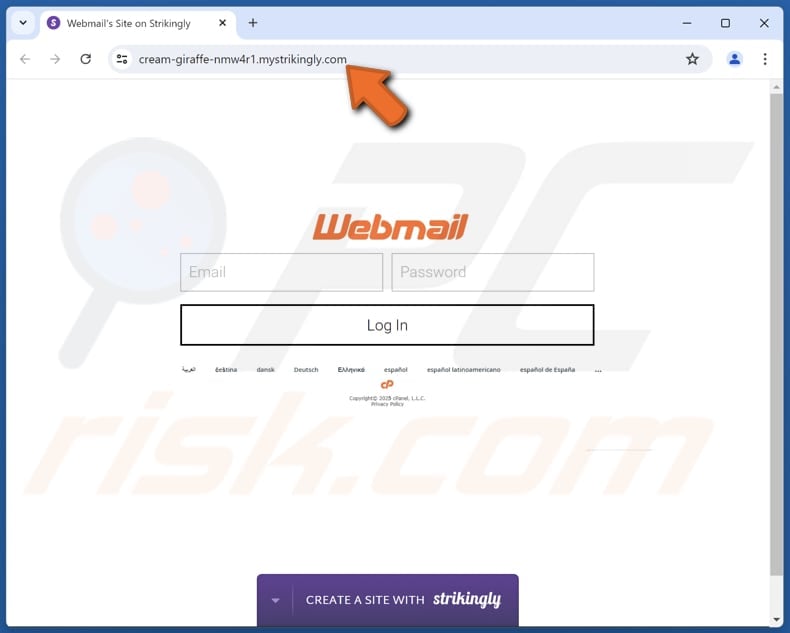
Instant automatic malware removal:
Manual threat removal might be a lengthy and complicated process that requires advanced IT skills. Combo Cleaner is a professional automatic malware removal tool that is recommended to get rid of malware. Download it by clicking the button below:
DOWNLOAD Combo CleanerBy downloading any software listed on this website you agree to our Privacy Policy and Terms of Use. To use full-featured product, you have to purchase a license for Combo Cleaner. 7 days free trial available. Combo Cleaner is owned and operated by RCS LT, the parent company of PCRisk.com.
Quick menu:
- What is Update Your Webmail Account Settings phishing email?
- Types of malicious emails.
- How to spot a malicious email?
- What to do if you fell for an email scam?
Types of malicious emails:
![]() Phishing Emails
Phishing Emails
Most commonly, cybercriminals use deceptive emails to trick Internet users into giving away their sensitive private information, for example, login information for various online services, email accounts, or online banking information.
Such attacks are called phishing. In a phishing attack, cybercriminals usually send an email message with some popular service logo (for example, Microsoft, DHL, Amazon, Netflix), create urgency (wrong shipping address, expired password, etc.), and place a link which they hope their potential victims will click on.
After clicking the link presented in such email message, victims are redirected to a fake website that looks identical or extremely similar to the original one. Victims are then asked to enter their password, credit card details, or some other information that gets stolen by cybercriminals.
![]() Emails with Malicious Attachments
Emails with Malicious Attachments
Another popular attack vector is email spam with malicious attachments that infect users' computers with malware. Malicious attachments usually carry trojans that are capable of stealing passwords, banking information, and other sensitive information.
In such attacks, cybercriminals' main goal is to trick their potential victims into opening an infected email attachment. To achieve this goal, email messages usually talk about recently received invoices, faxes, or voice messages.
If a potential victim falls for the lure and opens the attachment, their computers get infected, and cybercriminals can collect a lot of sensitive information.
While it's a more complicated method to steal personal information (spam filters and antivirus programs usually detect such attempts), if successful, cybercriminals can get a much wider array of data and can collect information for a long period of time.
![]() Sextortion Emails
Sextortion Emails
This is a type of phishing. In this case, users receive an email claiming that a cybercriminal could access the webcam of the potential victim and has a video recording of one's masturbation.
To get rid of the video, victims are asked to pay a ransom (usually using Bitcoin or another cryptocurrency). Nevertheless, all of these claims are false - users who receive such emails should ignore and delete them.
How to spot a malicious email?
While cyber criminals try to make their lure emails look trustworthy, here are some things that you should look for when trying to spot a phishing email:
- Check the sender's ("from") email address: Hover your mouse over the "from" address and check if it's legitimate. For example, if you received an email from Microsoft, be sure to check if the email address is @microsoft.com and not something suspicious like @m1crosoft.com, @microsfot.com, @account-security-noreply.com, etc.
- Check for generic greetings: If the greeting in the email is "Dear user", "Dear @youremail.com", "Dear valued customer", this should raise suspiciousness. Most commonly, companies call you by your name. Lack of this information could signal a phishing attempt.
- Check the links in the email: Hover your mouse over the link presented in the email, if the link that appears seems suspicious, don't click it. For example, if you received an email from Microsoft and the link in the email shows that it will go to firebasestorage.googleapis.com/v0... you shouldn't trust it. It's best not to click any links in the emails but to visit the company website that sent you the email in the first place.
- Don't blindly trust email attachments: Most commonly, legitimate companies will ask you to log in to their website and to view any documents there; if you received an email with an attachment, it's a good idea to scan it with an antivirus application. Infected email attachments are a common attack vector used by cybercriminals.
To minimise the risk of opening phishing and malicious emails we recommend using Combo Cleaner Antivirus for Windows.
Example of a spam email:

What to do if you fell for an email scam?
- If you clicked on a link in a phishing email and entered your password - be sure to change your password as soon as possible. Usually, cybercriminals collect stolen credentials and then sell them to other groups that use them for malicious purposes. If you change your password in a timely manner, there's a chance that criminals won't have enough time to do any damage.
- If you entered your credit card information - contact your bank as soon as possible and explain the situation. There's a good chance that you will need to cancel your compromised credit card and get a new one.
- If you see any signs of identity theft - you should immediately contact the Federal Trade Commission. This institution will collect information about your situation and create a personal recovery plan.
- If you opened a malicious attachment - your computer is probably infected, you should scan it with a reputable antivirus application. For this purpose, we recommend using Combo Cleaner Antivirus for Windows.
- Help other Internet users - report phishing emails to Anti-Phishing Working Group, FBI’s Internet Crime Complaint Center, National Fraud Information Center and U.S. Department of Justice.
Frequently Asked Questions (FAQ)
Why did I receive this email?
These emails are usually generic and not aimed at specific individuals. Scammers typically send mass emails using addresses obtained through data breaches or publicly available information.
I have provided my personal information when tricked by this email, what should I do?
If you have shared personal information in response to a phishing attempt, change your passwords immediately. Contact your bank or other affected services to report the breach and secure your accounts.
I have downloaded and opened a malicious file attached to this email, is my computer infected?
If the file was an executable, your system is likely compromised. However, if it was a document file (e.g., PDF or DOC), you may have avoided malware infiltration.
I have read the email but did not open the attachment, is my computer infected?
Simply opening an email is usually safe. However, clicking links or opening attachments can lead to malware infections.
Will Combo Cleaner remove malware infections that were present in email attachment?
Combo Cleaner can detect and remove most known malware, but advanced threats may hide deep within your system. A full system scan is necessary to ensure complete protection.
Share:

Tomas Meskauskas
Expert security researcher, professional malware analyst
I am passionate about computer security and technology. I have an experience of over 10 years working in various companies related to computer technical issue solving and Internet security. I have been working as an author and editor for pcrisk.com since 2010. Follow me on Twitter and LinkedIn to stay informed about the latest online security threats.
PCrisk security portal is brought by a company RCS LT.
Joined forces of security researchers help educate computer users about the latest online security threats. More information about the company RCS LT.
Our malware removal guides are free. However, if you want to support us you can send us a donation.
DonatePCrisk security portal is brought by a company RCS LT.
Joined forces of security researchers help educate computer users about the latest online security threats. More information about the company RCS LT.
Our malware removal guides are free. However, if you want to support us you can send us a donation.
Donate
▼ Show Discussion