Get free scan and check if your device is infected.
Remove it nowTo use full-featured product, you have to purchase a license for Combo Cleaner. Seven days free trial available. Combo Cleaner is owned and operated by RCS LT, the parent company of PCRisk.com.
What kind of application is PracticalDesktop?
After testing the PracticalDesktop application, we found that it can present annoying and often misleading ads, classifying it as adware. Furthermore, several security vendors have flagged PracticalDesktop as malicious. Therefore, users should avoid installing PracticalDesktop on computers.
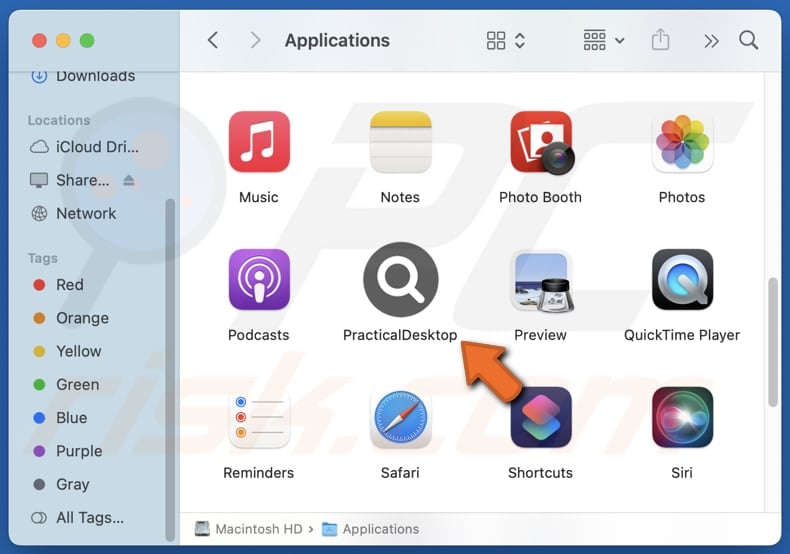
PracticalDesktop adware in detail
PracticalDesktop can display various advertisements, including pop-ups, banners, and even fullscreen ads. These ads may promote questionable products, fake services, misleading offers, various scams, etc. Thus, clicking them can lead users to potentially malicious websites, including phishing sites created to steal personal information (e.g., login credentials).
Also, users may be directed to technical support scams, where they may disclose personal information, transfer money to scammers, or even provide scammers with remote access to their computers. Moreover, ads from PracticalDesktop might lead users to sites designed to trick them into installing malicious apps on their computers.
In addition, PracticalDesktop has the potential to collect personal information such as browsing history, search queries, geolocation data, IP addresses, and even credit card details or other sensitive information. This data may be sold to third parties, compromising user privacy.
Moreover, PracticalDesktop can impact system performance by consuming excessive CPU and memory resources. Given these risks, it is recommended that users avoid installing PracticalDesktop and remove it from their systems if it is already present. Our removal guide is provided below.
| Name | Ads by PracticalDesktop |
| Threat Type | Adware, Mac malware, Mac virus |
| Detection Names | Avast (MacOS:Adload-AG [Adw]), Combo Cleaner (Gen:Variant.Adware.MAC.AdLoad.13), ESET-NOD32 (A Variant Of OSX/Adware.Synataeb.G), Kaspersky (Not-a-virus:HEUR:AdWare.OSX.Adload.h), Full List (VirusTotal) |
| Additional Information | This application belongs to Adload malware family. |
| Symptoms | Your Mac becomes slower than normal, you see unwanted pop-up ads, you are redirected to dubious websites. |
| Distribution methods | Deceptive pop-up ads, free software installers (bundling), torrent file downloads. |
| Damage | Internet browser tracking (potential privacy issues), display of unwanted ads, redirects to dubious websites, loss of private information. |
| Malware Removal (Windows) |
To eliminate possible malware infections, scan your computer with legitimate antivirus software. Our security researchers recommend using Combo Cleaner. Download Combo CleanerTo use full-featured product, you have to purchase a license for Combo Cleaner. 7 days free trial available. Combo Cleaner is owned and operated by RCS LT, the parent company of PCRisk.com. |
Conclusion
PracticalDesktop can disrupt your online experience, compromise privacy, and slow down system performance. It may also collect personal data without consent and promote potentially harmful content. In order to protect the system and data, it is essential to avoid PracticalDesktop and remove it promptly if detected.
More adware examples are ValidWindow, DigitalKey, and ServiceDesk.
How did PracticalDesktop install on my computer?
Adware is commonly installed alongside free or untrusted software when users opt for default installation settings, bypassing the option to uncheck additional offers through "Custom", "Advanced", or similar options (or ticked checkboxes).
It can also be introduced through downloads from dubious sources such as unofficial websites, app stores, peer-to-peer networks, or unreliable download managers. Additionally, clicking misleading ads, pop-ups, or notifications can lead to the accidental installation of adware on devices.
How to avoid installation of unwanted applications?
Always download software from reliable sources, such as official app stores, and avoid using third-party downloaders, P2P networks, unofficial sites, etc. Choose "Advanced" or "Custom" settings during installations to review and reject unwanted programs. Refrain from engaging with pop-ups, notifications, or ads on questionable websites.
Regularly update your operating system and apps, and be cautious with suspicious emails to protect your system. If your computer is already infected with PracticalDesktop, we recommend running a scan with Combo Cleaner Antivirus for Windows to automatically eliminate this adware.
A message that appears after the installation of PracticalDesktop:
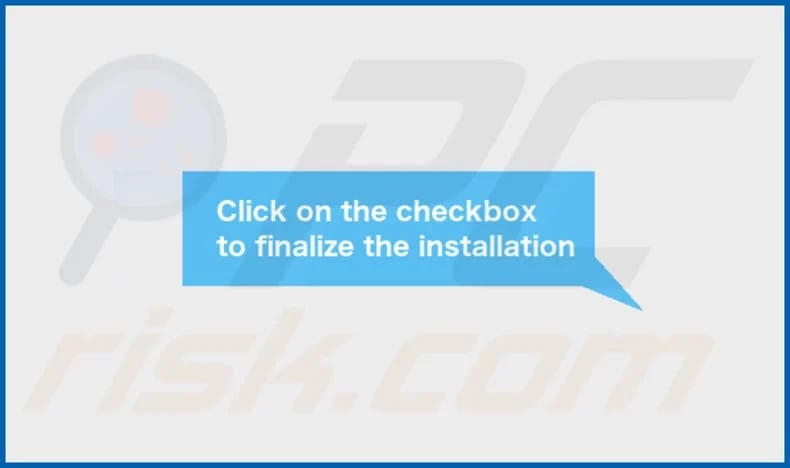
PracticalDesktop installation folder:
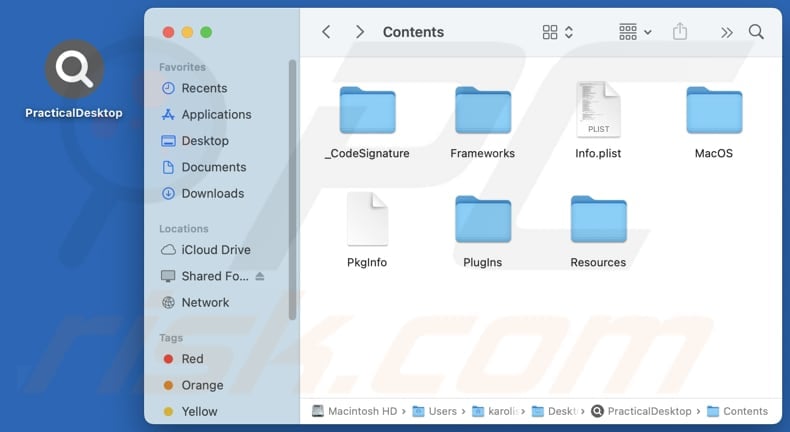
Instant automatic malware removal:
Manual threat removal might be a lengthy and complicated process that requires advanced IT skills. Combo Cleaner is a professional automatic malware removal tool that is recommended to get rid of malware. Download it by clicking the button below:
DOWNLOAD Combo CleanerBy downloading any software listed on this website you agree to our Privacy Policy and Terms of Use. To use full-featured product, you have to purchase a license for Combo Cleaner. 7 days free trial available. Combo Cleaner is owned and operated by RCS LT, the parent company of PCRisk.com.
Quick menu:
- What is PracticalDesktop?
- STEP 1. Remove PracticalDesktop related files and folders from OSX.
- STEP 2. Remove PracticalDesktop ads from Safari.
- STEP 3. Remove PracticalDesktop adware from Google Chrome.
- STEP 4. Remove PracticalDesktop ads from Mozilla Firefox.
Video showing how to remove adware and browser hijackers from a Mac computer:
PracticalDesktop adware removal:
Remove PracticalDesktop-related potentially unwanted applications from your "Applications" folder:

Click the Finder icon. In the Finder window, select "Applications". In the applications folder, look for "MPlayerX", "NicePlayer", or other suspicious applications and drag them to the Trash. After removing the potentially unwanted application(s) that cause online ads, scan your Mac for any remaining unwanted components.
DOWNLOAD remover for malware infections
Combo Cleaner checks if your computer is infected with malware. To use full-featured product, you have to purchase a license for Combo Cleaner. 7 days free trial available. Combo Cleaner is owned and operated by RCS LT, the parent company of PCRisk.com.
Remove adware-related files and folders

Click the Finder icon, from the menu bar. Choose Go, and click Go to Folder...
 Check for adware generated files in the /Library/LaunchAgents/ folder:
Check for adware generated files in the /Library/LaunchAgents/ folder:

In the Go to Folder... bar, type: /Library/LaunchAgents/

In the "LaunchAgents" folder, look for any recently-added suspicious files and move them to the Trash. Examples of files generated by adware - "installmac.AppRemoval.plist", "myppes.download.plist", "mykotlerino.ltvbit.plist", "kuklorest.update.plist", etc. Adware commonly installs several files with the exact same string.
 Check for adware generated files in the ~/Library/Application Support/ folder:
Check for adware generated files in the ~/Library/Application Support/ folder:

In the Go to Folder... bar, type: ~/Library/Application Support/

In the "Application Support" folder, look for any recently-added suspicious folders. For example, "MplayerX" or "NicePlayer", and move these folders to the Trash.
 Check for adware generated files in the ~/Library/LaunchAgents/ folder:
Check for adware generated files in the ~/Library/LaunchAgents/ folder:

In the Go to Folder... bar, type: ~/Library/LaunchAgents/

In the "LaunchAgents" folder, look for any recently-added suspicious files and move them to the Trash. Examples of files generated by adware - "installmac.AppRemoval.plist", "myppes.download.plist", "mykotlerino.ltvbit.plist", "kuklorest.update.plist", etc. Adware commonly installs several files with the exact same string.
 Check for adware generated files in the /Library/LaunchDaemons/ folder:
Check for adware generated files in the /Library/LaunchDaemons/ folder:

In the "Go to Folder..." bar, type: /Library/LaunchDaemons/

In the "LaunchDaemons" folder, look for recently-added suspicious files. For example "com.aoudad.net-preferences.plist", "com.myppes.net-preferences.plist", "com.kuklorest.net-preferences.plist", "com.avickUpd.plist", etc., and move them to the Trash.
 Scan your Mac with Combo Cleaner:
Scan your Mac with Combo Cleaner:
If you have followed all the steps correctly, your Mac should be clean of infections. To ensure your system is not infected, run a scan with Combo Cleaner Antivirus. Download it HERE. After downloading the file, double click combocleaner.dmg installer. In the opened window, drag and drop the Combo Cleaner icon on top of the Applications icon. Now open your launchpad and click on the Combo Cleaner icon. Wait until Combo Cleaner updates its virus definition database and click the "Start Combo Scan" button.

Combo Cleaner will scan your Mac for malware infections. If the antivirus scan displays "no threats found" - this means that you can continue with the removal guide; otherwise, it's recommended to remove any found infections before continuing.

After removing files and folders generated by the adware, continue to remove rogue extensions from your Internet browsers.
Remove malicious extensions from Internet browsers
 Remove malicious Safari extensions:
Remove malicious Safari extensions:

Open the Safari browser, from the menu bar, select "Safari" and click "Preferences...".

In the preferences window, select "Extensions" and look for any recently-installed suspicious extensions. When located, click the "Uninstall" button next to it/them. Note that you can safely uninstall all extensions from your Safari browser - none are crucial for regular browser operation.
- If you continue to have problems with browser redirects and unwanted advertisements - Reset Safari.
 Remove malicious extensions from Google Chrome:
Remove malicious extensions from Google Chrome:

Click the Chrome menu icon ![]() (at the top right corner of Google Chrome), select "More Tools" and click "Extensions". Locate all recently-installed suspicious extensions, select these entries and click "Remove".
(at the top right corner of Google Chrome), select "More Tools" and click "Extensions". Locate all recently-installed suspicious extensions, select these entries and click "Remove".

- If you continue to have problems with browser redirects and unwanted advertisements - Reset Google Chrome.
 Remove malicious extensions from Mozilla Firefox:
Remove malicious extensions from Mozilla Firefox:

Click the Firefox menu ![]() (at the top right corner of the main window) and select "Add-ons and themes". Click "Extensions", in the opened window locate all recently-installed suspicious extensions, click on the three dots and then click "Remove".
(at the top right corner of the main window) and select "Add-ons and themes". Click "Extensions", in the opened window locate all recently-installed suspicious extensions, click on the three dots and then click "Remove".

- If you continue to have problems with browser redirects and unwanted advertisements - Reset Mozilla Firefox.
Frequently Asked Questions (FAQ)
What harm can adware cause?
Adware can cause system slowdowns, disrupt browsing, compromise privacy, and expose users to unsafe or malicious websites.
What does adware do?
It generates various advertisements. Additionally, adware can be created to collect various information.
How do adware developers generate revenue?
Adware developers usually make money by promoting products, websites, and services. They often profit through affiliate programs, earning payments when users perform actions like making purchases.
Will Combo Cleaner remove PracticalDesktop adware?
Combo Cleaner will thoroughly scan your system and eliminate all adware. Manual removal may not fully clean your system, as some traces might remain. For a comprehensive cleanup, using Combo Cleaner is highly recommended.
Share:

Tomas Meskauskas
Expert security researcher, professional malware analyst
I am passionate about computer security and technology. I have an experience of over 10 years working in various companies related to computer technical issue solving and Internet security. I have been working as an author and editor for pcrisk.com since 2010. Follow me on Twitter and LinkedIn to stay informed about the latest online security threats.
PCrisk security portal is brought by a company RCS LT.
Joined forces of security researchers help educate computer users about the latest online security threats. More information about the company RCS LT.
Our malware removal guides are free. However, if you want to support us you can send us a donation.
DonatePCrisk security portal is brought by a company RCS LT.
Joined forces of security researchers help educate computer users about the latest online security threats. More information about the company RCS LT.
Our malware removal guides are free. However, if you want to support us you can send us a donation.
Donate
▼ Show Discussion