How to recognize scams like "Email Password Must Be Reset"
Phishing/ScamAlso Known As: Email Password Must Be Reset phishing email
Get free scan and check if your device is infected.
Remove it nowTo use full-featured product, you have to purchase a license for Combo Cleaner. Seven days free trial available. Combo Cleaner is owned and operated by RCS LT, the parent company of PCRisk.com.
What kind of scam is "Email Password Must Be Reset"?
Our team has inspected the email and concluded that it is a phishing attempt. It is crafted to deceive recipients into thinking they have received a notification from their email service provider about an upcoming password expiration. The goal of this phishing email is to steal personal information.
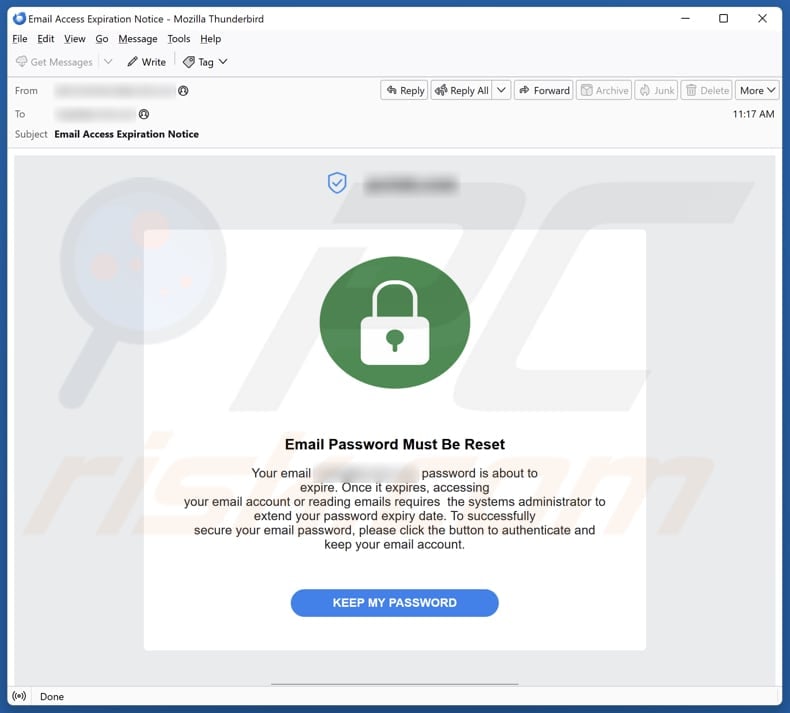
More about the "Email Password Must Be Reset" scam email
The scam email claims that the recipient's email password is about to expire, warning that once it does, they will need assistance from the systems administrator to regain access to their account. It urges the recipient to click the "KEEP MY PASSWORD" button to authenticate and secure their email account. The email is presented as a notification from the email account's hosting server.
Clicking the provided link leads to a fake Webmail login website designed to extract email addresses and passwords (email account login credentials) from unsuspecting users. When scammers successfully steal such information, they can access email accounts and look for personal communications, sensitive data, private documents, etc.
They may also use the account to launch phishing attacks or deliver malware to people in the contact list and other addresses. Furthermore, scammers could exploit the email account to reset passwords for other linked accounts or try to access other accounts (e.g., banking or social media) using the same information.
Additionally, they may sell the compromised account and (or) the obtained information on the dark web to other cybercriminals. Therefore, it is highly advisable to be careful with suspicious emails containing links or files to avoid identity theft, monetary loss, and other issues.
| Name | Email Password Must Be Reset Scam |
| Threat Type | Phishing, Scam, Social Engineering, Fraud |
| Fake Claim | Recipient must reset their email account password |
| Disguise | Notification from an email service provider |
| Symptoms | Generic greeting, urgent language, suspicious links, grammatical errors. |
| Distribution methods | Deceptive emails, rogue online pop-up ads, search engine poisoning techniques, misspelled domains. |
| Damage | Loss of sensitive private information, monetary loss, identity theft. |
| Malware Removal (Windows) |
To eliminate possible malware infections, scan your computer with legitimate antivirus software. Our security researchers recommend using Combo Cleaner. Download Combo CleanerTo use full-featured product, you have to purchase a license for Combo Cleaner. 7 days free trial available. Combo Cleaner is owned and operated by RCS LT, the parent company of PCRisk.com. |
Similar scam emails in general
Such emails typically use urgent language to trick recipients into acting quickly. They often include suspicious links or attachments that can direct users to harmful websites or initiate dangerous downloads. These emails are commonly disguised as notifications or other messages from trusted entities to deceive victims into disclosing sensitive information or performing other actions.
Examples of phishing emails are "Review Important Messages", "Revalidate Email Or Lose Account", and "Spotify Subscription Update".
How do spam campaigns infect computers?
Malware can infect computers when users interact with malicious links or attachments. These attachments, which could be in formats like PDFs, MS Office documents, archives, script files, or executables, can trigger malware once opened or after further actions like enabling macros.
Clicking links in such emails can lead to malicious websites, where malware might be downloaded automatically, or users may be misled into installing harmful software or opening infected files themselves. In both cases, malware cannot enter systems without user interaction.
How to avoid installation of malware?
When you get irrelevant, unexpected, or similar emails from unknown sources, avoid clicking any links or opening attachments. Use a reliable antivirus or anti-malware software for protection, and only download files and apps from trusted sources like official websites or app stores. Never download pirated software, keygens, or cracking tools.
Avoid interacting with pop-ups or ads on dubious websites, and do not permit such sites to send you notifications. Additionally, regularly update your system and applications. If you have already opened malicious attachments, we recommend running a scan with Combo Cleaner Antivirus for Windows to automatically eliminate infiltrated malware.
Text presented in the "Email Password Must Be Reset" email letter:
Subject: Email Access Expiration Notice
Email Password Must Be Reset
Your email ******** password is about to expire. Once it expires, accessing your email account or reading emails requires the systems administrator to extend your password expiry date. To successfully secure your email password, please click the button to authenticate and keep your email account.
KEEP MY PASSWORD
Notification from the email hosting server for ********
Kindly do not reply to this automated notice
Phishing website used in this scam:
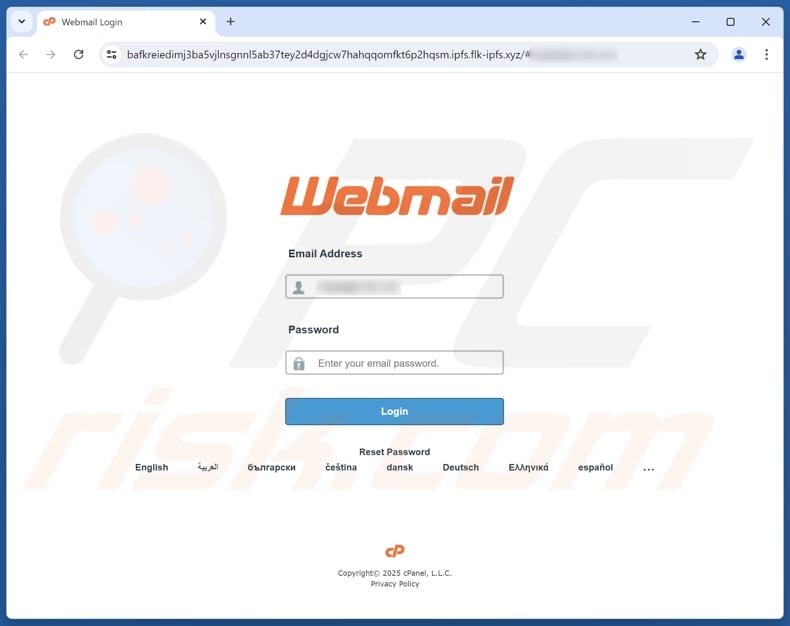
Instant automatic malware removal:
Manual threat removal might be a lengthy and complicated process that requires advanced IT skills. Combo Cleaner is a professional automatic malware removal tool that is recommended to get rid of malware. Download it by clicking the button below:
DOWNLOAD Combo CleanerBy downloading any software listed on this website you agree to our Privacy Policy and Terms of Use. To use full-featured product, you have to purchase a license for Combo Cleaner. 7 days free trial available. Combo Cleaner is owned and operated by RCS LT, the parent company of PCRisk.com.
Quick menu:
- What is Email Password Must Be Reset phishing email?
- Types of malicious emails.
- How to spot a malicious email?
- What to do if you fell for an email scam?
Types of malicious emails:
![]() Phishing Emails
Phishing Emails
Most commonly, cybercriminals use deceptive emails to trick Internet users into giving away their sensitive private information, for example, login information for various online services, email accounts, or online banking information.
Such attacks are called phishing. In a phishing attack, cybercriminals usually send an email message with some popular service logo (for example, Microsoft, DHL, Amazon, Netflix), create urgency (wrong shipping address, expired password, etc.), and place a link which they hope their potential victims will click on.
After clicking the link presented in such email message, victims are redirected to a fake website that looks identical or extremely similar to the original one. Victims are then asked to enter their password, credit card details, or some other information that gets stolen by cybercriminals.
![]() Emails with Malicious Attachments
Emails with Malicious Attachments
Another popular attack vector is email spam with malicious attachments that infect users' computers with malware. Malicious attachments usually carry trojans that are capable of stealing passwords, banking information, and other sensitive information.
In such attacks, cybercriminals' main goal is to trick their potential victims into opening an infected email attachment. To achieve this goal, email messages usually talk about recently received invoices, faxes, or voice messages.
If a potential victim falls for the lure and opens the attachment, their computers get infected, and cybercriminals can collect a lot of sensitive information.
While it's a more complicated method to steal personal information (spam filters and antivirus programs usually detect such attempts), if successful, cybercriminals can get a much wider array of data and can collect information for a long period of time.
![]() Sextortion Emails
Sextortion Emails
This is a type of phishing. In this case, users receive an email claiming that a cybercriminal could access the webcam of the potential victim and has a video recording of one's masturbation.
To get rid of the video, victims are asked to pay a ransom (usually using Bitcoin or another cryptocurrency). Nevertheless, all of these claims are false - users who receive such emails should ignore and delete them.
How to spot a malicious email?
While cyber criminals try to make their lure emails look trustworthy, here are some things that you should look for when trying to spot a phishing email:
- Check the sender's ("from") email address: Hover your mouse over the "from" address and check if it's legitimate. For example, if you received an email from Microsoft, be sure to check if the email address is @microsoft.com and not something suspicious like @m1crosoft.com, @microsfot.com, @account-security-noreply.com, etc.
- Check for generic greetings: If the greeting in the email is "Dear user", "Dear @youremail.com", "Dear valued customer", this should raise suspiciousness. Most commonly, companies call you by your name. Lack of this information could signal a phishing attempt.
- Check the links in the email: Hover your mouse over the link presented in the email, if the link that appears seems suspicious, don't click it. For example, if you received an email from Microsoft and the link in the email shows that it will go to firebasestorage.googleapis.com/v0... you shouldn't trust it. It's best not to click any links in the emails but to visit the company website that sent you the email in the first place.
- Don't blindly trust email attachments: Most commonly, legitimate companies will ask you to log in to their website and to view any documents there; if you received an email with an attachment, it's a good idea to scan it with an antivirus application. Infected email attachments are a common attack vector used by cybercriminals.
To minimise the risk of opening phishing and malicious emails we recommend using Combo Cleaner Antivirus for Windows.
Example of a spam email:

What to do if you fell for an email scam?
- If you clicked on a link in a phishing email and entered your password - be sure to change your password as soon as possible. Usually, cybercriminals collect stolen credentials and then sell them to other groups that use them for malicious purposes. If you change your password in a timely manner, there's a chance that criminals won't have enough time to do any damage.
- If you entered your credit card information - contact your bank as soon as possible and explain the situation. There's a good chance that you will need to cancel your compromised credit card and get a new one.
- If you see any signs of identity theft - you should immediately contact the Federal Trade Commission. This institution will collect information about your situation and create a personal recovery plan.
- If you opened a malicious attachment - your computer is probably infected, you should scan it with a reputable antivirus application. For this purpose, we recommend using Combo Cleaner Antivirus for Windows.
- Help other Internet users - report phishing emails to Anti-Phishing Working Group, FBI’s Internet Crime Complaint Center, National Fraud Information Center and U.S. Department of Justice.
Frequently Asked Questions (FAQ)
Why did I receive this email?
Scammers often send the same email to a large number of recipients simultaneously. These messages are usually generic and impersonal.
I have provided my personal information when tricked by this email, what should I do?
If your login credentials (e.g., email addresses and passwords) have been compromised, change your passwords immediately to protect your accounts.
I have downloaded and opened a malicious file attached to an email, is my computer infected?
The probability of malware infiltration depends on the file type and how the user interacts with it. For instance, opening a harmful .exe file can result in immediate infection, while malicious MS Office documents usually require users to enable macros to deploy malware.
I have read the email but did not open the attachment, is my computer infected?
Simply reading an email is usually safe. Malware cannot be executed unless recipients open malicious links or attachments.
Will Combo Cleaner remove malware infections that were present in email attachment?
Combo Cleaner can detect and remove most known malware, but performing a full system scan is required to eliminate advanced threats that may be deeply hidden within the system.
Share:

Tomas Meskauskas
Expert security researcher, professional malware analyst
I am passionate about computer security and technology. I have an experience of over 10 years working in various companies related to computer technical issue solving and Internet security. I have been working as an author and editor for pcrisk.com since 2010. Follow me on Twitter and LinkedIn to stay informed about the latest online security threats.
PCrisk security portal is brought by a company RCS LT.
Joined forces of security researchers help educate computer users about the latest online security threats. More information about the company RCS LT.
Our malware removal guides are free. However, if you want to support us you can send us a donation.
DonatePCrisk security portal is brought by a company RCS LT.
Joined forces of security researchers help educate computer users about the latest online security threats. More information about the company RCS LT.
Our malware removal guides are free. However, if you want to support us you can send us a donation.
Donate
▼ Show Discussion