How to avoid scams like "Update Your DHL Express Account"
Phishing/ScamAlso Known As: Update Your DHL Express Account phishing email
Get free scan and check if your device is infected.
Remove it nowTo use full-featured product, you have to purchase a license for Combo Cleaner. Seven days free trial available. Combo Cleaner is owned and operated by RCS LT, the parent company of PCRisk.com.
What is "Update Your DHL Express Account"?
Our examination of the email has shown that it is a scam email imitating a notification from DHL. Scammers crafted this fraudulent email to lure recipients into revealing personal information on a fake web page. Such emails are classified as phishing emails. Users should be able to recognize such emails and avoid engaging with scammers.
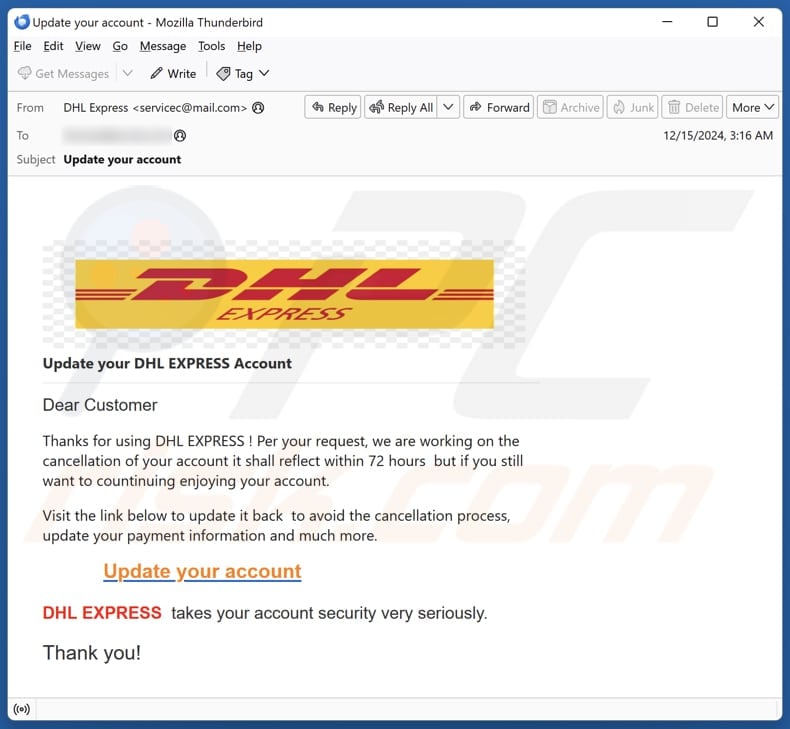
More about the "Update Your DHL Express Account" scam email
This scam email pretends to be from DHL Express. It claims that the recipient's account is being canceled and urges them to update their payment information to avoid this cancellation. It also states that the cancellation will take place within 72 hours unless the recipient acts quickly.
Additionally, this fraudulent email includes a link for the user to click and "update" their account, which is likely designed to open a fake DHL login site (the site was down during our analysis). As a rule, such web pages are used to trick users into disclosing their login credentials (email addresses or usernames and passwords).
Scammers can use stolen login credentials to gain unauthorized access to online accounts, including email, banking, or social media profiles. Once in, they can steal sensitive information, make fraudulent transactions, or even impersonate the victim to scam others. They might also use the credentials for identity theft or sell them on the dark web for profit.
Falling victim to phishing emails can cause issues like identity theft, monetary loss, reputational damage, and similar problems. Therefore, users should be careful with suspicious emails containing links or files.
| Name | Update Your DHL Express Account Email Scam |
| Threat Type | Phishing, Scam, Social Engineering, Fraud |
| Fake Claim | The recipient's DHL account will be canceled |
| Disguise | Notification from DHL |
| Symptoms | Generic greeting, urgent language, suspicious links, grammatical errors. |
| Distribution methods | Deceptive emails, rogue online pop-up ads, search engine poisoning techniques, misspelled domains. |
| Damage | Loss of sensitive private information, monetary loss, identity theft. |
| Malware Removal (Windows) |
To eliminate possible malware infections, scan your computer with legitimate antivirus software. Our security researchers recommend using Combo Cleaner. Download Combo CleanerTo use full-featured product, you have to purchase a license for Combo Cleaner. 7 days free trial available. Combo Cleaner is owned and operated by RCS LT, the parent company of PCRisk.com. |
Similar scam emails in general
Scam emails are designed to deceive recipients into providing personal information or downloading harmful attachments. They often appear to be important, urgent emails from legitimate sources, like banks, tech companies, or well-known brands. Recognizing symptoms, such as unfamiliar senders, poor grammar, and suspicious links, is important in avoiding these scams.
Some examples of scam emails are "cPanel - Service Update Notification", "NEOM Giga Projects", and "Messages Blocked".
How do spam campaigns infect computers?
Malware can infect a system when users open harmful attachments or click on malicious links. These attachments can come in the form of infected files like MS Office documents, PDFs, archives, executables, or scripts. The malware becomes active once these files are opened or if additional actions are taken (editing/content in a malicious MS Office document is enabled).
Malicious links in emails may lead users to fraudulent websites that trick them into downloading harmful software. In some cases, these websites can even automatically install malware without the user needing to do anything additional.
How to avoid installation of malware?
Always carefully review emails, particularly those from unknown senders or that seem suspicious, before opening links or attachments. Download software only from official websites or reputable app stores, and avoid interacting with questionable ads, pop-ups, or links on untrustworthy sites. Also, do not agree to receive notifications from shady pages.
Keep your operating system and applications up to date, and use reliable antivirus or anti-malware software. If you have already opened malicious attachments, we recommend running a scan with Combo Cleaner Antivirus for Windows to automatically eliminate infiltrated malware.
Text presented in the "Update Your DHL Express Account" email letter:
Subject: Update your account
DHL Express courier mail within EU
Update your DHL EXPRESS AccountDear Customer
Thanks for using DHL EXPRESS ! Per your request, we are working on the cancellation of your account it shall reflect within 72 hours but if you still want to countinuing enjoying your account.
Visit the link below to update it back to avoid the cancellation process, update your payment information and much more.
Update your account
DHL EXPRESS takes your account security very seriously.
Thank you!
Instant automatic malware removal:
Manual threat removal might be a lengthy and complicated process that requires advanced IT skills. Combo Cleaner is a professional automatic malware removal tool that is recommended to get rid of malware. Download it by clicking the button below:
DOWNLOAD Combo CleanerBy downloading any software listed on this website you agree to our Privacy Policy and Terms of Use. To use full-featured product, you have to purchase a license for Combo Cleaner. 7 days free trial available. Combo Cleaner is owned and operated by RCS LT, the parent company of PCRisk.com.
Quick menu:
- What is Update Your DHL Express Account phishing email?
- Types of malicious emails.
- How to spot a malicious email?
- What to do if you fell for an email scam?
Types of malicious emails:
![]() Phishing Emails
Phishing Emails
Most commonly, cybercriminals use deceptive emails to trick Internet users into giving away their sensitive private information, for example, login information for various online services, email accounts, or online banking information.
Such attacks are called phishing. In a phishing attack, cybercriminals usually send an email message with some popular service logo (for example, Microsoft, DHL, Amazon, Netflix), create urgency (wrong shipping address, expired password, etc.), and place a link which they hope their potential victims will click on.
After clicking the link presented in such email message, victims are redirected to a fake website that looks identical or extremely similar to the original one. Victims are then asked to enter their password, credit card details, or some other information that gets stolen by cybercriminals.
![]() Emails with Malicious Attachments
Emails with Malicious Attachments
Another popular attack vector is email spam with malicious attachments that infect users' computers with malware. Malicious attachments usually carry trojans that are capable of stealing passwords, banking information, and other sensitive information.
In such attacks, cybercriminals' main goal is to trick their potential victims into opening an infected email attachment. To achieve this goal, email messages usually talk about recently received invoices, faxes, or voice messages.
If a potential victim falls for the lure and opens the attachment, their computers get infected, and cybercriminals can collect a lot of sensitive information.
While it's a more complicated method to steal personal information (spam filters and antivirus programs usually detect such attempts), if successful, cybercriminals can get a much wider array of data and can collect information for a long period of time.
![]() Sextortion Emails
Sextortion Emails
This is a type of phishing. In this case, users receive an email claiming that a cybercriminal could access the webcam of the potential victim and has a video recording of one's masturbation.
To get rid of the video, victims are asked to pay a ransom (usually using Bitcoin or another cryptocurrency). Nevertheless, all of these claims are false - users who receive such emails should ignore and delete them.
How to spot a malicious email?
While cyber criminals try to make their lure emails look trustworthy, here are some things that you should look for when trying to spot a phishing email:
- Check the sender's ("from") email address: Hover your mouse over the "from" address and check if it's legitimate. For example, if you received an email from Microsoft, be sure to check if the email address is @microsoft.com and not something suspicious like @m1crosoft.com, @microsfot.com, @account-security-noreply.com, etc.
- Check for generic greetings: If the greeting in the email is "Dear user", "Dear @youremail.com", "Dear valued customer", this should raise suspiciousness. Most commonly, companies call you by your name. Lack of this information could signal a phishing attempt.
- Check the links in the email: Hover your mouse over the link presented in the email, if the link that appears seems suspicious, don't click it. For example, if you received an email from Microsoft and the link in the email shows that it will go to firebasestorage.googleapis.com/v0... you shouldn't trust it. It's best not to click any links in the emails but to visit the company website that sent you the email in the first place.
- Don't blindly trust email attachments: Most commonly, legitimate companies will ask you to log in to their website and to view any documents there; if you received an email with an attachment, it's a good idea to scan it with an antivirus application. Infected email attachments are a common attack vector used by cybercriminals.
To minimise the risk of opening phishing and malicious emails we recommend using Combo Cleaner Antivirus for Windows.
Example of a spam email:

What to do if you fell for an email scam?
- If you clicked on a link in a phishing email and entered your password - be sure to change your password as soon as possible. Usually, cybercriminals collect stolen credentials and then sell them to other groups that use them for malicious purposes. If you change your password in a timely manner, there's a chance that criminals won't have enough time to do any damage.
- If you entered your credit card information - contact your bank as soon as possible and explain the situation. There's a good chance that you will need to cancel your compromised credit card and get a new one.
- If you see any signs of identity theft - you should immediately contact the Federal Trade Commission. This institution will collect information about your situation and create a personal recovery plan.
- If you opened a malicious attachment - your computer is probably infected, you should scan it with a reputable antivirus application. For this purpose, we recommend using Combo Cleaner Antivirus for Windows.
- Help other Internet users - report phishing emails to Anti-Phishing Working Group, FBI’s Internet Crime Complaint Center, National Fraud Information Center and U.S. Department of Justice.
Frequently Asked Questions (FAQ)
Why did I receive this email?
Scammers send identical (and generic/non-personal) messages to thousands of people, hoping that at least one person will fall for the scam. Your email was probably obtained through a data breach, a questionable website, or another way.
I have provided my personal information when tricked by this email, what should I do?
If you have shared any account credentials, change the affected passwords immediately. If scammers have extracted other information, such as credit card information or ID numbers, contact the relevant authorities right away.
I have downloaded and opened a file attached to this email, is my computer infected?
Opening infected attachments can result in malware infiltration, depending on the file type and what actions are taken. For example, running malicious .exe files causes an instant infection, while malicious MS Office documents only cause problems if macros are activated.
I have read the email but did not open the attachment, is my computer infected?
Simply opening an email is generally safe, but clicking on links or opening attachments in suspicious emails can lead to infections.
Will Combo Cleaner remove malware infections that were present in email attachment?
Combo Cleaner can detect and eliminate most malware infections. However, because advanced malware can hide deep within the system, performing a full system scan is essential for complete removal.
Share:

Tomas Meskauskas
Expert security researcher, professional malware analyst
I am passionate about computer security and technology. I have an experience of over 10 years working in various companies related to computer technical issue solving and Internet security. I have been working as an author and editor for pcrisk.com since 2010. Follow me on Twitter and LinkedIn to stay informed about the latest online security threats.
PCrisk security portal is brought by a company RCS LT.
Joined forces of security researchers help educate computer users about the latest online security threats. More information about the company RCS LT.
Our malware removal guides are free. However, if you want to support us you can send us a donation.
DonatePCrisk security portal is brought by a company RCS LT.
Joined forces of security researchers help educate computer users about the latest online security threats. More information about the company RCS LT.
Our malware removal guides are free. However, if you want to support us you can send us a donation.
Donate
▼ Show Discussion