How to recognize scams like "Important Document Notification"
Phishing/ScamAlso Known As: Important Document Notification phishing email
Get free scan and check if your device is infected.
Remove it nowTo use full-featured product, you have to purchase a license for Combo Cleaner. Seven days free trial available. Combo Cleaner is owned and operated by RCS LT, the parent company of PCRisk.com.
What is "Important Document Notification"?
Our team has inspected the email and discovered that it is designed to trick recipients into believing they have received a document and follow the provided instructions. The ultimate goal is to extract personal information via a fake web page. In essence, this is a phishing email and it should be ignored.
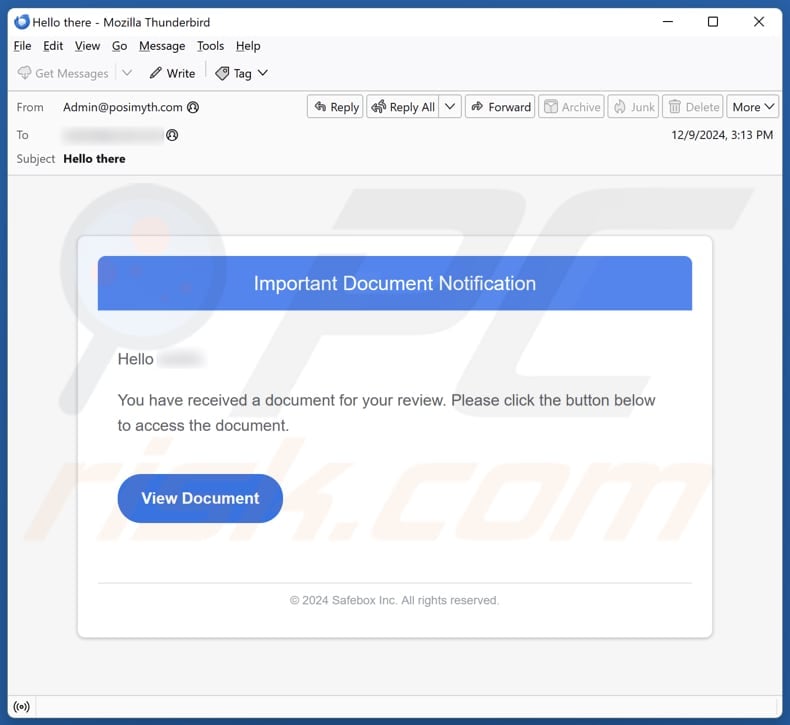
More about the "Important Document Notification" scam email
This phishing email impersonates "Safebox Inc." to appear legitimate but is designed to steal information. It claims that the recipient has received an important document for them to review. It includes a "View Document" button (link) and urges the recipient to click it to access the file.
During our analysis, the website included in this email was down. However, it is likely to be a phishing site crafted to lure the recipient into entering their login credentials. Scammers can misuse this information for malicious purposes, such as accessing accounts and harvesting other personal details (e.g., credit card information).
Also, can use the accessed account (or accounts) to trick other people into transferring money to scammers, opening malicious websites, disclosing sensitive information, etc. Moreover, scammers can steal the obtained login credentials (and the information collected from accessed accounts) on the dark web.
Therefore, falling victim to such an email can result in financial loss, identity theft, reputational damage, and other issues. In order to avoid potential risks, it is important to review emails and make sure they are legitimate before clicking links and providing personal information.
| Name | Important Document Notification Email Scam |
| Threat Type | Phishing, Scam, Social Engineering, Fraud |
| Fake Claim | The recipient has received an important document |
| Related Domain | digitaryision[.]ru |
| Detection Names | ESET (Phishing), Fortinet (Phishing), Full List Of Detections (VirusTotal) |
| Disguise | Notification from Safebox Inc. |
| Symptoms | Generic greeting, urgent language, suspicious links, grammatical errors. |
| Distribution methods | Deceptive emails, rogue online pop-up ads, search engine poisoning techniques, misspelled domains. |
| Damage | Loss of sensitive private information, monetary loss, identity theft. |
| Malware Removal (Windows) |
To eliminate possible malware infections, scan your computer with legitimate antivirus software. Our security researchers recommend using Combo Cleaner. Download Combo CleanerTo use full-featured product, you have to purchase a license for Combo Cleaner. 7 days free trial available. Combo Cleaner is owned and operated by RCS LT, the parent company of PCRisk.com. |
Similar scam emails in general
These emails often use generic language, lack specific details (e.g., names and surnames), and impersonate trusted companies or other entities to appear legitimate. They are designed to trick recipients into clicking links or opening attachments. Their goal is typically to steal sensitive information. Sometimes, they can be used to infect devices with malware.
Examples of similar scams are "Removal Of Dormant/Inactive Accounts", "Some-one Try To Login Into Your Mailbox Address", and "Your Office Account Storage Is Nearly Full".
How do spam campaigns infect computers?
Malware can enter systems through email when users open harmful attachments or malicious links. These attachments can include infected MS Office documents, archives, PDFs, executables, script files, and more. Malware is deployed when these files are opened (e.g., .exe files are executed), macros in compromised MS Office documents are enabled, or other actions are taken.
Malicious links in emails can lead to deceptive websites designed to trick users into downloading harmful files or software. In some cases, these sites may automatically download malware onto the device without user consent.
How to avoid installation of malware?
Always download software and files from reputable sources, such as official websites or trusted app stores. Do not open email attachments or click links in irrelevant or suspicious emails from unknown senders. Avoid interacting with ads, pop-ups, or links on suspicious websites.
Block notification requests from untrustworthy sites. Ensure your operating system and applications are always up to date and protect your device with a trusted security tool. If you have already opened malicious attachments, we recommend running a scan with Combo Cleaner Antivirus for Windows to automatically eliminate infiltrated malware.
Text presented in the "Important Document Notification" email letter:
Subject: Hello there
Important Document NotificationHello -,
You have received a document for your review. Please click the button below to access the document.
View Document
© 2024 Safebox Inc. All rights reserved.
Instant automatic malware removal:
Manual threat removal might be a lengthy and complicated process that requires advanced IT skills. Combo Cleaner is a professional automatic malware removal tool that is recommended to get rid of malware. Download it by clicking the button below:
DOWNLOAD Combo CleanerBy downloading any software listed on this website you agree to our Privacy Policy and Terms of Use. To use full-featured product, you have to purchase a license for Combo Cleaner. 7 days free trial available. Combo Cleaner is owned and operated by RCS LT, the parent company of PCRisk.com.
Quick menu:
- What is Important Document Notification phishing email?
- Types of malicious emails.
- How to spot a malicious email?
- What to do if you fell for an email scam?
Types of malicious emails:
![]() Phishing Emails
Phishing Emails
Most commonly, cybercriminals use deceptive emails to trick Internet users into giving away their sensitive private information, for example, login information for various online services, email accounts, or online banking information.
Such attacks are called phishing. In a phishing attack, cybercriminals usually send an email message with some popular service logo (for example, Microsoft, DHL, Amazon, Netflix), create urgency (wrong shipping address, expired password, etc.), and place a link which they hope their potential victims will click on.
After clicking the link presented in such email message, victims are redirected to a fake website that looks identical or extremely similar to the original one. Victims are then asked to enter their password, credit card details, or some other information that gets stolen by cybercriminals.
![]() Emails with Malicious Attachments
Emails with Malicious Attachments
Another popular attack vector is email spam with malicious attachments that infect users' computers with malware. Malicious attachments usually carry trojans that are capable of stealing passwords, banking information, and other sensitive information.
In such attacks, cybercriminals' main goal is to trick their potential victims into opening an infected email attachment. To achieve this goal, email messages usually talk about recently received invoices, faxes, or voice messages.
If a potential victim falls for the lure and opens the attachment, their computers get infected, and cybercriminals can collect a lot of sensitive information.
While it's a more complicated method to steal personal information (spam filters and antivirus programs usually detect such attempts), if successful, cybercriminals can get a much wider array of data and can collect information for a long period of time.
![]() Sextortion Emails
Sextortion Emails
This is a type of phishing. In this case, users receive an email claiming that a cybercriminal could access the webcam of the potential victim and has a video recording of one's masturbation.
To get rid of the video, victims are asked to pay a ransom (usually using Bitcoin or another cryptocurrency). Nevertheless, all of these claims are false - users who receive such emails should ignore and delete them.
How to spot a malicious email?
While cyber criminals try to make their lure emails look trustworthy, here are some things that you should look for when trying to spot a phishing email:
- Check the sender's ("from") email address: Hover your mouse over the "from" address and check if it's legitimate. For example, if you received an email from Microsoft, be sure to check if the email address is @microsoft.com and not something suspicious like @m1crosoft.com, @microsfot.com, @account-security-noreply.com, etc.
- Check for generic greetings: If the greeting in the email is "Dear user", "Dear @youremail.com", "Dear valued customer", this should raise suspiciousness. Most commonly, companies call you by your name. Lack of this information could signal a phishing attempt.
- Check the links in the email: Hover your mouse over the link presented in the email, if the link that appears seems suspicious, don't click it. For example, if you received an email from Microsoft and the link in the email shows that it will go to firebasestorage.googleapis.com/v0... you shouldn't trust it. It's best not to click any links in the emails but to visit the company website that sent you the email in the first place.
- Don't blindly trust email attachments: Most commonly, legitimate companies will ask you to log in to their website and to view any documents there; if you received an email with an attachment, it's a good idea to scan it with an antivirus application. Infected email attachments are a common attack vector used by cybercriminals.
To minimise the risk of opening phishing and malicious emails we recommend using Combo Cleaner Antivirus for Windows.
Example of a spam email:

What to do if you fell for an email scam?
- If you clicked on a link in a phishing email and entered your password - be sure to change your password as soon as possible. Usually, cybercriminals collect stolen credentials and then sell them to other groups that use them for malicious purposes. If you change your password in a timely manner, there's a chance that criminals won't have enough time to do any damage.
- If you entered your credit card information - contact your bank as soon as possible and explain the situation. There's a good chance that you will need to cancel your compromised credit card and get a new one.
- If you see any signs of identity theft - you should immediately contact the Federal Trade Commission. This institution will collect information about your situation and create a personal recovery plan.
- If you opened a malicious attachment - your computer is probably infected, you should scan it with a reputable antivirus application. For this purpose, we recommend using Combo Cleaner Antivirus for Windows.
- Help other Internet users - report phishing emails to Anti-Phishing Working Group, FBI’s Internet Crime Complaint Center, National Fraud Information Center and U.S. Department of Justice.
Frequently Asked Questions (FAQ)
Why did I receive this email?
Scammers usually send identical, generic emails to a large number of recipients. These emails are not tailored or personalized, and you probably received one because scammers have your email address from somewhere (e.g., a data breach).
I have provided my personal information when tricked by this email, what should I do?
Immediately change any compromised passwords. If you are unable to access your email or other accounts, reach out to their support team for assistance in resolving the issue. If you have shared other information (e.g., ID card details), contact the relevant authorities or institutions.
I have downloaded and opened a malicious file attached to an email, is my computer infected?
Opening malicious attachments can cause infections, depending on the file type and the user's actions. For example, opening harmful executables results in an immediate infection, while malicious MS Office documents only infect the system if macros are enabled after opening.
I have read the email but did not open the attachment, is my computer infected?
Simply opening an email is not harmful, but clicking on links or opening attachments in fraudulent emails can lead to infections and other security risks.
Will Combo Cleaner remove malware infections that were present in email attachment?
Combo Cleaner can detect and remove most known malware infections. However, because advanced malware can hide deeply within the system, it is important to run a full system scan to ensure complete removal.
Share:

Tomas Meskauskas
Expert security researcher, professional malware analyst
I am passionate about computer security and technology. I have an experience of over 10 years working in various companies related to computer technical issue solving and Internet security. I have been working as an author and editor for pcrisk.com since 2010. Follow me on Twitter and LinkedIn to stay informed about the latest online security threats.
PCrisk security portal is brought by a company RCS LT.
Joined forces of security researchers help educate computer users about the latest online security threats. More information about the company RCS LT.
Our malware removal guides are free. However, if you want to support us you can send us a donation.
DonatePCrisk security portal is brought by a company RCS LT.
Joined forces of security researchers help educate computer users about the latest online security threats. More information about the company RCS LT.
Our malware removal guides are free. However, if you want to support us you can send us a donation.
Donate
▼ Show Discussion