Get free scan and check if your device is infected.
Remove it nowTo use full-featured product, you have to purchase a license for Combo Cleaner. Seven days free trial available. Combo Cleaner is owned and operated by RCS LT, the parent company of PCRisk.com.
What kind of application is MicroCoordinator?
While testing MicroCoordinator, we noticed that it delivers unwanted and often annoying advertisements. Therefore, we classified MicroCoordinator as adware. It is worth noting that multiple security vendors flag this app as malicious. Users should avoid installing MicroCoordinator and remove it if it has already been installed.
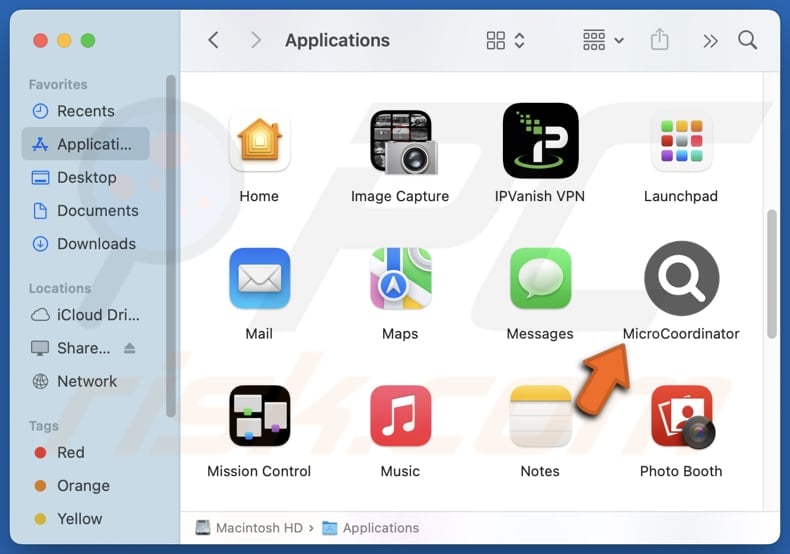
MicroCoordinator adware in detail
Ads (e.g., banners, pop-ups, and coupons) delivered by MicroCoordinator can be intrusive, misleading, and designed to generate profit for the app's developers. These advertisements can disrupt normal browsing and overall computing and lead users to potentially malicious websites.
Interacting with ads from MicroCoordinator can lead to websites that advertise fake products, fraudulent services, or phishing sites that aim to steal personal information (e.g., login credentials or credit card details). These ads can also direct users to untrustworthy websites hosting malware, fake surveys, lotteries, or questionable software downloads.
On the pages promoted via ads generated by MicroCoordinator, users may be tricked into taking actions that could result in monetary loss, identity theft, computer infections, and other negative outcomes. Furthermore, MicroCoordinator might be capable of gathering various information, like browsing data, IP addresses, and even more sensitive information like passwords.
Additionally, MicroCoordinator may slow down computer performance and be difficult to remove without specialized tools. Generally, MicroCoordinator is not a reliable application that should be eliminated from computers as soon as possible. It can expose users to scams and other online threats.
| Name | Ads by MicroCoordinator |
| Threat Type | Adware, Mac malware, Mac virus |
| Detection Names | Avast (MacOS:Adload-AG [Adw]), Combo Cleaner (Adware.Generic.3167710), ESET-NOD32 (A Variant Of OSX/Adware.Synataeb.H), Kaspersky (Not-a-virus:HEUR:AdWare.OSX.Adload.j), Full List (VirusTotal) |
| Additional Information | This application belongs to Adload malware family. |
| Symptoms | Your Mac becomes slower than normal, you see unwanted pop-up ads, you are redirected to dubious websites. |
| Distribution methods | Deceptive pop-up ads, free software installers (bundling), torrent file downloads. |
| Damage | Internet browser tracking (potential privacy issues), display of unwanted ads, redirects to dubious websites, loss of private information. |
| Malware Removal (Windows) |
To eliminate possible malware infections, scan your computer with legitimate antivirus software. Our security researchers recommend using Combo Cleaner. Download Combo CleanerTo use full-featured product, you have to purchase a license for Combo Cleaner. 7 days free trial available. Combo Cleaner is owned and operated by RCS LT, the parent company of PCRisk.com. |
Conclusion
Adware is unwanted software that can cause annoyance with intrusive ads, affect system performance, and can expose users to scams, malware, and privacy risks. Protecting against adware requires carefulness, such as avoiding suspicious downloads and regularly scanning devices with trusted anti-malware tools.
More examples of adware targeting macOS users are EssentialSector, TheorySeek, and Cork.app.
How did MicroCoordinator install on my computer?
Adware often gets installed when users overlook details while installing free or untrustworthy software. It is typically bundled as an optional component and hidden in "Advanced" or "Custom" settings, which users must review and change to decline unwanted offers.
Clicking misleading pop-ups and ads, opening suspicious links, downloading from P2P networks, third-party downloaders, unofficial app stores, dubious pages, and performing similar actions can also result in adware installation. Typically, users install adware unknowingly.
How to avoid installation of unwanted applications?
Download files and programs only from official websites and app stores. Avoid third-party stores, downloaders, questionable sites, and P2P networks. Before installing an app, check its ratings and reviews. Adjust available options or checkboxes to reject unwanted offers during installations.
Do not interact with pop-ups or links on untrustworthy sites, and never allow shady sites to show notifications. Also, make sure to use a trusted antivirus or anti-malware program and perform regular device scans. If your computer is already infected with MicroCoordinator, we recommend running a scan with Combo Cleaner Antivirus for Windows to automatically eliminate this adware.
A pop-up that appears after the installation of MicroCoordinator:
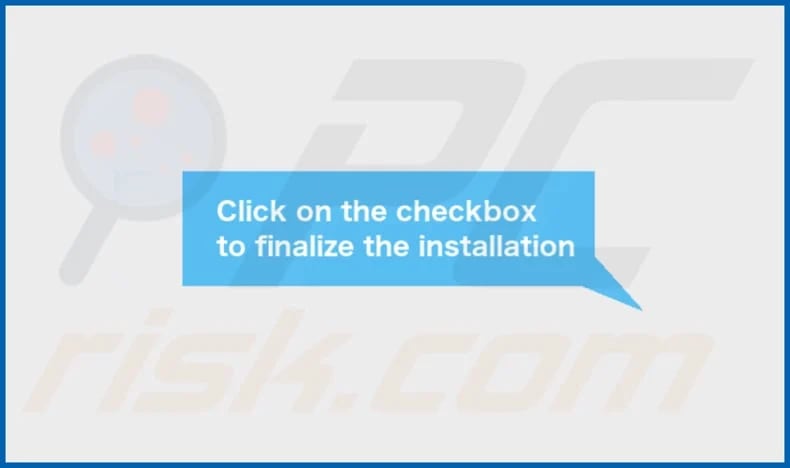
MicroCoordinator's installation folder:
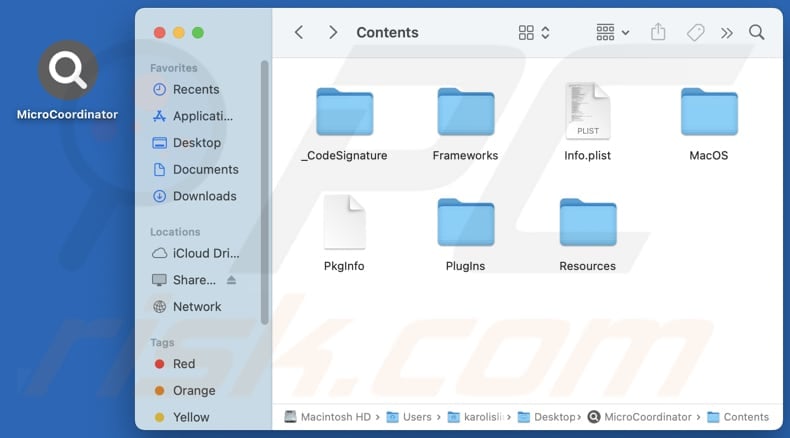
Instant automatic malware removal:
Manual threat removal might be a lengthy and complicated process that requires advanced IT skills. Combo Cleaner is a professional automatic malware removal tool that is recommended to get rid of malware. Download it by clicking the button below:
DOWNLOAD Combo CleanerBy downloading any software listed on this website you agree to our Privacy Policy and Terms of Use. To use full-featured product, you have to purchase a license for Combo Cleaner. 7 days free trial available. Combo Cleaner is owned and operated by RCS LT, the parent company of PCRisk.com.
Quick menu:
- What is MicroCoordinator?
- STEP 1. Remove MicroCoordinator related files and folders from OSX.
- STEP 2. Remove MicroCoordinator ads from Safari.
- STEP 3. Remove MicroCoordinator adware from Google Chrome.
- STEP 4. Remove MicroCoordinator ads from Mozilla Firefox.
Video showing how to remove adware and browser hijackers from a Mac computer:
MicroCoordinator adware removal:
Remove MicroCoordinator-related potentially unwanted applications from your "Applications" folder:

Click the Finder icon. In the Finder window, select "Applications". In the applications folder, look for "MPlayerX", "NicePlayer", or other suspicious applications and drag them to the Trash. After removing the potentially unwanted application(s) that cause online ads, scan your Mac for any remaining unwanted components.
DOWNLOAD remover for malware infections
Combo Cleaner checks if your computer is infected with malware. To use full-featured product, you have to purchase a license for Combo Cleaner. 7 days free trial available. Combo Cleaner is owned and operated by RCS LT, the parent company of PCRisk.com.
Remove adware-related files and folders

Click the Finder icon, from the menu bar. Choose Go, and click Go to Folder...
 Check for adware generated files in the /Library/LaunchAgents/ folder:
Check for adware generated files in the /Library/LaunchAgents/ folder:

In the Go to Folder... bar, type: /Library/LaunchAgents/

In the "LaunchAgents" folder, look for any recently-added suspicious files and move them to the Trash. Examples of files generated by adware - "installmac.AppRemoval.plist", "myppes.download.plist", "mykotlerino.ltvbit.plist", "kuklorest.update.plist", etc. Adware commonly installs several files with the exact same string.
 Check for adware generated files in the ~/Library/Application Support/ folder:
Check for adware generated files in the ~/Library/Application Support/ folder:

In the Go to Folder... bar, type: ~/Library/Application Support/

In the "Application Support" folder, look for any recently-added suspicious folders. For example, "MplayerX" or "NicePlayer", and move these folders to the Trash.
 Check for adware generated files in the ~/Library/LaunchAgents/ folder:
Check for adware generated files in the ~/Library/LaunchAgents/ folder:

In the Go to Folder... bar, type: ~/Library/LaunchAgents/

In the "LaunchAgents" folder, look for any recently-added suspicious files and move them to the Trash. Examples of files generated by adware - "installmac.AppRemoval.plist", "myppes.download.plist", "mykotlerino.ltvbit.plist", "kuklorest.update.plist", etc. Adware commonly installs several files with the exact same string.
 Check for adware generated files in the /Library/LaunchDaemons/ folder:
Check for adware generated files in the /Library/LaunchDaemons/ folder:

In the "Go to Folder..." bar, type: /Library/LaunchDaemons/

In the "LaunchDaemons" folder, look for recently-added suspicious files. For example "com.aoudad.net-preferences.plist", "com.myppes.net-preferences.plist", "com.kuklorest.net-preferences.plist", "com.avickUpd.plist", etc., and move them to the Trash.
 Scan your Mac with Combo Cleaner:
Scan your Mac with Combo Cleaner:
If you have followed all the steps correctly, your Mac should be clean of infections. To ensure your system is not infected, run a scan with Combo Cleaner Antivirus. Download it HERE. After downloading the file, double click combocleaner.dmg installer. In the opened window, drag and drop the Combo Cleaner icon on top of the Applications icon. Now open your launchpad and click on the Combo Cleaner icon. Wait until Combo Cleaner updates its virus definition database and click the "Start Combo Scan" button.

Combo Cleaner will scan your Mac for malware infections. If the antivirus scan displays "no threats found" - this means that you can continue with the removal guide; otherwise, it's recommended to remove any found infections before continuing.

After removing files and folders generated by the adware, continue to remove rogue extensions from your Internet browsers.
Remove malicious extensions from Internet browsers
 Remove malicious Safari extensions:
Remove malicious Safari extensions:

Open the Safari browser, from the menu bar, select "Safari" and click "Preferences...".

In the preferences window, select "Extensions" and look for any recently-installed suspicious extensions. When located, click the "Uninstall" button next to it/them. Note that you can safely uninstall all extensions from your Safari browser - none are crucial for regular browser operation.
- If you continue to have problems with browser redirects and unwanted advertisements - Reset Safari.
 Remove malicious extensions from Google Chrome:
Remove malicious extensions from Google Chrome:

Click the Chrome menu icon ![]() (at the top right corner of Google Chrome), select "More Tools" and click "Extensions". Locate all recently-installed suspicious extensions, select these entries and click "Remove".
(at the top right corner of Google Chrome), select "More Tools" and click "Extensions". Locate all recently-installed suspicious extensions, select these entries and click "Remove".

- If you continue to have problems with browser redirects and unwanted advertisements - Reset Google Chrome.
 Remove malicious extensions from Mozilla Firefox:
Remove malicious extensions from Mozilla Firefox:

Click the Firefox menu ![]() (at the top right corner of the main window) and select "Add-ons and themes". Click "Extensions", in the opened window locate all recently-installed suspicious extensions, click on the three dots and then click "Remove".
(at the top right corner of the main window) and select "Add-ons and themes". Click "Extensions", in the opened window locate all recently-installed suspicious extensions, click on the three dots and then click "Remove".

- If you continue to have problems with browser redirects and unwanted advertisements - Reset Mozilla Firefox.
Frequently Asked Questions (FAQ)
What harm can adware cause?
Adware can be frustrating, slow down devices, invade privacy, and even lead to the installation of malicious or other unwanted software.
What does adware do?
Adware displays various ads and can also act as a browser hijacker. It is also common for adware to be capable of collecting user information.
How do adware developers generate revenue?
Adware creators typically generate revenue by promoting products, websites, or services, with most of their earnings coming from affiliate programs.
Will Combo Cleaner remove MicroCoordinator adware?
Combo Cleaner can detect and remove adware from your computer. Since manual removal might leave behind hidden files or components, using Combo Cleaner ensures a more effective and complete removal.
Share:

Tomas Meskauskas
Expert security researcher, professional malware analyst
I am passionate about computer security and technology. I have an experience of over 10 years working in various companies related to computer technical issue solving and Internet security. I have been working as an author and editor for pcrisk.com since 2010. Follow me on Twitter and LinkedIn to stay informed about the latest online security threats.
PCrisk security portal is brought by a company RCS LT.
Joined forces of security researchers help educate computer users about the latest online security threats. More information about the company RCS LT.
Our malware removal guides are free. However, if you want to support us you can send us a donation.
DonatePCrisk security portal is brought by a company RCS LT.
Joined forces of security researchers help educate computer users about the latest online security threats. More information about the company RCS LT.
Our malware removal guides are free. However, if you want to support us you can send us a donation.
Donate
▼ Show Discussion