How to avoid falling for scams like "Dropbox - Your Transfer Expires"
Phishing/ScamAlso Known As: Dropbox - Your Transfer Expires phishing email
Get free scan and check if your device is infected.
Remove it nowTo use full-featured product, you have to purchase a license for Combo Cleaner. Seven days free trial available. Combo Cleaner is owned and operated by RCS LT, the parent company of PCRisk.com.
What kind of scam is "Dropbox - Your Transfer Expires"?
We have inspected this email and found that it is a scam email masquerading as a notification from Dropbox (a legitimate file hosting service). Our examination has revealed that the purpose of this scam is to trick recipients into disclosing personal information. Such emails fall into the category of phishing emails.
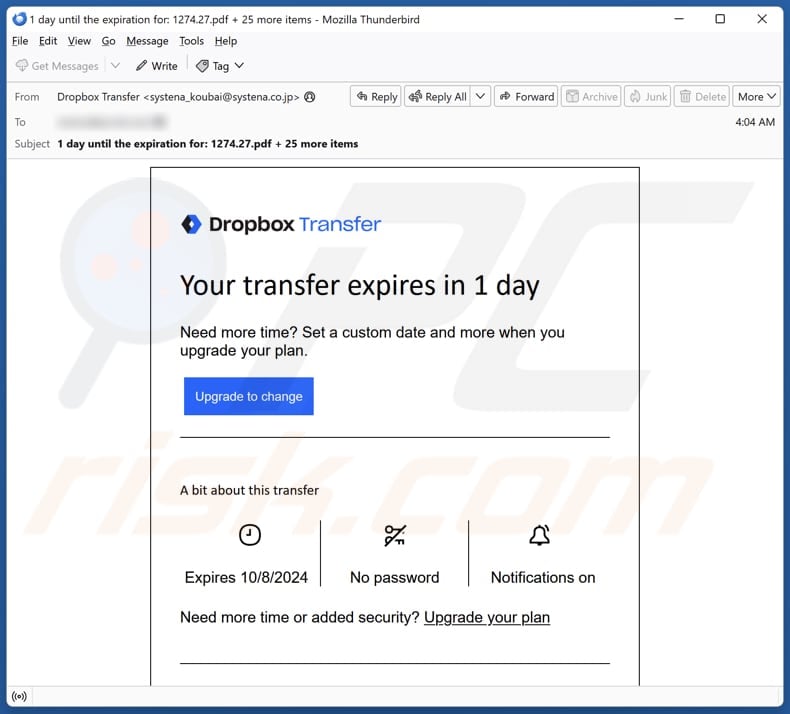
More about the "Dropbox - Your Transfer Expires" scam email
This scam email (supposedly from Dropbox) informs the recipient that their file transfer will expire in one day. The email states that there are more than 25 items in the transfer (several PDF files and a Word document). It encourages the recipient to upgrade their plan for additional features and security.
The links ("Upgrade to change" and "Upgrade your plan") within this email are designed to open a phishing website disguised as a WeTransfer (another legitimate file transfer service) login website. On this fake page, users are instructed to enter their email address and password to download files. The entered information is sent to scammers, who can misuse it for malicious purposes.
Revealing login credentials to scammers can lead to identity theft. Also, scammers may access sensitive information, including personal messages, financial data, and contacts, which can be used for further scams or sold on the dark web. They can also utilize account recovery options to reset passwords for linked accounts.
Therefore, it is strongly recommended to ignore suspicious (e.g., irrelevant or unexpected) emails and never enter information on unofficial pages to avoid potential risks.
| Name | Dropbox - Your Transfer Expires Email Scam |
| Threat Type | Phishing, Scam, Social Engineering, Fraud |
| Fake Claim | File transfer will expire in one day |
| Disguise | Notification from Dropbox |
| Symptoms | Unauthorized online purchases, changed online account passwords, identity theft, illegal access of the computer. |
| Distribution methods | Deceptive emails, rogue online pop-up ads, search engine poisoning techniques, misspelled domains. |
| Damage | Loss of sensitive private information, monetary loss, identity theft. |
| Malware Removal (Windows) |
To eliminate possible malware infections, scan your computer with legitimate antivirus software. Our security researchers recommend using Combo Cleaner. Download Combo CleanerTo use full-featured product, you have to purchase a license for Combo Cleaner. 7 days free trial available. Combo Cleaner is owned and operated by RCS LT, the parent company of PCRisk.com. |
Similar scam emails in general
Scam emails of this type are often disguised as important/urgent notifications from legitimate companies or other entities. Their purpose is to extract personal information from unsuspecting recipients. The consequences of falling for such scams often involve financial loss and (or) identity theft.
Examples of similar scams are "Your Netflix Subscription Is Expiring Soon", "Email Password Expiration", and "404 Mail Delivery Failed". It is important to note that threat actors often use email to trick recipients into executing malware on their computers.
How do spam campaigns infect computers?
When cybercriminals use email to distribute malicious software, they include malicious attachments, which can be executables, Office documents, PDFs, script files, archives, and other files. The malware is activated when users open these files or follow prompts, such as enabling macros in compromised documents.
Additionally, these emails can contain links to malicious websites designed to mislead users into downloading malware. These sites can also initiate automatic downloads.
How to avoid installation of malware?
Be careful with emails that contain links or attachments. If any emails appear irrelevant, unexpected, or suspicious and (or) sent from unknown addresses, refrain from opening their contents. Do not click pop-ups, ads, links, and buttons on dubious sites. Always download files or software from official websites or reputable app stores.
Additionally, ensure that your operating system and software are up to date, and utilize a trusted security program to provide further protection against potential threats. If you have already opened malicious attachments, we recommend running a scan with Combo Cleaner Antivirus for Windows to automatically eliminate infiltrated malware.
Text presented in the "Dropbox - Your Transfer Expires" email letter:
Subject: 1 day until the expiration for: 1274.27.pdf + 25 more items
Dropbox Transfer
Your transfer expires in 1 dayNeed more time? Set a custom date and more when you upgrade your plan.
Upgrade to changeA bit about this transfer
Expires 10/8/2024
No password
Notifications on
Need more time or added security? Upgrade your plan
What's in this transfer
26 items 9 MB
310.00.pdf 253.02 KB
223.00.pdf 553.62 KB
855.00.pdf 598.16 KB
92360742574.docx 21.24 KB
Proforma Inv.04389 310.00.pdf 316.15 KB
and 21 more items
Was this email helpful?
Help center | Feedback | Privacy & terms | About | Dropbox Transfer | Upgrade your plan
Turn off these notifications
2024 Dropbox
Instant automatic malware removal:
Manual threat removal might be a lengthy and complicated process that requires advanced IT skills. Combo Cleaner is a professional automatic malware removal tool that is recommended to get rid of malware. Download it by clicking the button below:
DOWNLOAD Combo CleanerBy downloading any software listed on this website you agree to our Privacy Policy and Terms of Use. To use full-featured product, you have to purchase a license for Combo Cleaner. 7 days free trial available. Combo Cleaner is owned and operated by RCS LT, the parent company of PCRisk.com.
Quick menu:
- What is Dropbox - Your Transfer Expires phishing email?
- Types of malicious emails.
- How to spot a malicious email?
- What to do if you fell for an email scam?
Types of malicious emails:
![]() Phishing Emails
Phishing Emails
Most commonly, cybercriminals use deceptive emails to trick Internet users into giving away their sensitive private information, for example, login information for various online services, email accounts, or online banking information.
Such attacks are called phishing. In a phishing attack, cybercriminals usually send an email message with some popular service logo (for example, Microsoft, DHL, Amazon, Netflix), create urgency (wrong shipping address, expired password, etc.), and place a link which they hope their potential victims will click on.
After clicking the link presented in such email message, victims are redirected to a fake website that looks identical or extremely similar to the original one. Victims are then asked to enter their password, credit card details, or some other information that gets stolen by cybercriminals.
![]() Emails with Malicious Attachments
Emails with Malicious Attachments
Another popular attack vector is email spam with malicious attachments that infect users' computers with malware. Malicious attachments usually carry trojans that are capable of stealing passwords, banking information, and other sensitive information.
In such attacks, cybercriminals' main goal is to trick their potential victims into opening an infected email attachment. To achieve this goal, email messages usually talk about recently received invoices, faxes, or voice messages.
If a potential victim falls for the lure and opens the attachment, their computers get infected, and cybercriminals can collect a lot of sensitive information.
While it's a more complicated method to steal personal information (spam filters and antivirus programs usually detect such attempts), if successful, cybercriminals can get a much wider array of data and can collect information for a long period of time.
![]() Sextortion Emails
Sextortion Emails
This is a type of phishing. In this case, users receive an email claiming that a cybercriminal could access the webcam of the potential victim and has a video recording of one's masturbation.
To get rid of the video, victims are asked to pay a ransom (usually using Bitcoin or another cryptocurrency). Nevertheless, all of these claims are false - users who receive such emails should ignore and delete them.
How to spot a malicious email?
While cyber criminals try to make their lure emails look trustworthy, here are some things that you should look for when trying to spot a phishing email:
- Check the sender's ("from") email address: Hover your mouse over the "from" address and check if it's legitimate. For example, if you received an email from Microsoft, be sure to check if the email address is @microsoft.com and not something suspicious like @m1crosoft.com, @microsfot.com, @account-security-noreply.com, etc.
- Check for generic greetings: If the greeting in the email is "Dear user", "Dear @youremail.com", "Dear valued customer", this should raise suspiciousness. Most commonly, companies call you by your name. Lack of this information could signal a phishing attempt.
- Check the links in the email: Hover your mouse over the link presented in the email, if the link that appears seems suspicious, don't click it. For example, if you received an email from Microsoft and the link in the email shows that it will go to firebasestorage.googleapis.com/v0... you shouldn't trust it. It's best not to click any links in the emails but to visit the company website that sent you the email in the first place.
- Don't blindly trust email attachments: Most commonly, legitimate companies will ask you to log in to their website and to view any documents there; if you received an email with an attachment, it's a good idea to scan it with an antivirus application. Infected email attachments are a common attack vector used by cybercriminals.
To minimise the risk of opening phishing and malicious emails we recommend using Combo Cleaner Antivirus for Windows.
Example of a spam email:

What to do if you fell for an email scam?
- If you clicked on a link in a phishing email and entered your password - be sure to change your password as soon as possible. Usually, cybercriminals collect stolen credentials and then sell them to other groups that use them for malicious purposes. If you change your password in a timely manner, there's a chance that criminals won't have enough time to do any damage.
- If you entered your credit card information - contact your bank as soon as possible and explain the situation. There's a good chance that you will need to cancel your compromised credit card and get a new one.
- If you see any signs of identity theft - you should immediately contact the Federal Trade Commission. This institution will collect information about your situation and create a personal recovery plan.
- If you opened a malicious attachment - your computer is probably infected, you should scan it with a reputable antivirus application. For this purpose, we recommend using Combo Cleaner Antivirus for Windows.
- Help other Internet users - report phishing emails to Anti-Phishing Working Group, FBI’s Internet Crime Complaint Center, National Fraud Information Center and U.S. Department of Justice.
Frequently Asked Questions (FAQ)
Why did I receive this email?
Usually, scammers send the same email to all recipients, aiming to trick at least some of them. These emails are usually generic (they do not contain names, surnames, or similar information).
I have provided my personal information when tricked by this email, what should I do?
If scammers have gained access to your login credentials, it is important to change the passwords for any potentially compromised accounts immediately. If you are unable to access certain accounts, reach out to their support teams for assistance.
I have downloaded and opened a malicious file attached to this email, is my computer infected?
If the file is an executable, there is a high likelihood that your computer is infected. However, if it is a document file (such as .pdf or .doc), you may have avoided the attack, as simply opening such documents does not always result in malware infiltrating the system.
I have read the email but did not open the attachment, is my computer infected?
Opening an email is usually safe. However, infections can happen if recipients open malicious attachments or click on harmful links included in the fraudulent email.
Will Combo Cleaner remove malware infections that were present in email attachment?
Yes, Combo Cleaner can detect and eliminate nearly all known malware. However, it is important to remember that advanced malware often conceals itself deep within the system. Therefore, running a full system scan may be required to ensure complete removal.
Share:

Tomas Meskauskas
Expert security researcher, professional malware analyst
I am passionate about computer security and technology. I have an experience of over 10 years working in various companies related to computer technical issue solving and Internet security. I have been working as an author and editor for pcrisk.com since 2010. Follow me on Twitter and LinkedIn to stay informed about the latest online security threats.
PCrisk security portal is brought by a company RCS LT.
Joined forces of security researchers help educate computer users about the latest online security threats. More information about the company RCS LT.
Our malware removal guides are free. However, if you want to support us you can send us a donation.
DonatePCrisk security portal is brought by a company RCS LT.
Joined forces of security researchers help educate computer users about the latest online security threats. More information about the company RCS LT.
Our malware removal guides are free. However, if you want to support us you can send us a donation.
Donate
▼ Show Discussion