blackZluk (.blackZluk) ransomware virus – removal and decryption options
RansomwareAlso Known As: blackZluk virus
Get free scan and check if your device is infected.
Remove it nowTo use full-featured product, you have to purchase a license for Combo Cleaner. Seven days free trial available. Combo Cleaner is owned and operated by RCS LT, the parent company of PCRisk.com.
What kind of malware is blackZluk?
Our researchers discovered the blackZluk ransomware while investigating new submissions to the VirusTotal website. Ransomware is designed to encrypt files and demand payment for the decryption.
After we launched a sample of blackZluk on our system, it encrypted files and appended their filenames with a ".blackZluk" extension. Original name like "1.jpg" appended as "1.jpg.blackZluk", "2.png" as "2.png.blackZluk", and so on. Once this process was completed, a ransom note titled "#RECOVERY#.txt" was created.
Screenshot of files encrypted by blackZluk ransomware:
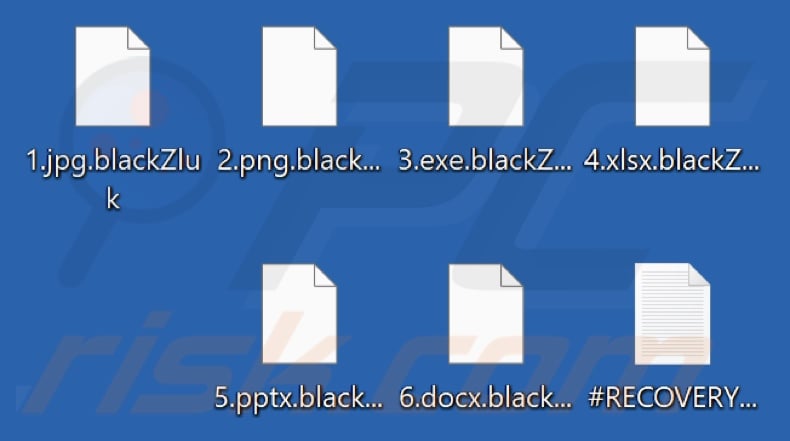
Ransom note overview
blackZluk ransomware's note informs the victim that their company network has been compromised. As a result of the attack, files were encrypted and sensitive data was exfiltrated.
The victim is alerted that using anti-virus software, modifying the encrypted files, attempting manual decryption, or seeking aid from third-parties and the authorities – can result in permanent data loss.
Restoring the locked files requires paying a ransom to the attackers. If the victim refuses to comply with these demands, the stolen data (e.g., corporate secrets, financial data, employee and customer information, etc.) will be leaked. The message then goes on to detail the potential ramifications of having the data made public.
blackZluk ransomware overview
Based on our considerable experience researching ransomware infections, we can conclude that decryption is usually impossible without the cyber criminals' interference. The only exceptions are cases involving deeply flawed ransomware.
However, paying does not guarantee file recovery since the attackers often do not send the decryption keys/software despite receiving the ransom. Therefore, it is expressly advised against meeting the ransom demands. Remember that sending money to criminals supports their illegal activities.
To prevent blackZluk ransomware from encrypting more files – it must be removed from the operating system. Unfortunately, removal will not restore already compromised data. The sole solution is to recover it from a backup (if one is available).
Keep in mind that it is best practice to keep backups in several different locations, such as remote servers, unplugged storage devices, and others.
Ransomware examples
We have analyzed thousands of ransomware-type programs; Colony, Hlas, Trial_recovery, and XiN are merely some examples. While this malware operates practically the same throughout (i.e., by encrypting data to demand ransoms for its recovery), two major differences exist between these programs.
Ransomware can use different cryptographic algorithms (symmetric or asymmetric) to encrypt files. Ransoms can differ greatly depending on the intended victims – home users vs large entities (e.g., corporations, companies, institutions, etc.).
How did ransomware infect my computer?
Ransomware and malware are primarily spread by using phishing and social engineering tactics. Malicious software is often disguised as or bundled with regular content.
Virulent files can be archives (RAR, ZIP, etc.), executables (.exe, .run, etc.), documents (Microsoft Office, Microsoft OneNote, PDF, etc.), JavaScript, and so on. Malware download/installation is triggered once an infectious file is executed, run, or otherwise opened.
The most prevalent proliferation methods include: backdoor/loader-type trojans, drive-by downloads, untrustworthy download sources (e.g., freeware and third-party sites, P2P sharing networks, etc.), malicious attachments or links in spam emails/messages, online scams, illegal software activation ("cracking") tools, and fake updates.
Furthermore, some malicious programs can self-spread through local networks and removable storage devices (e.g., external hard drives, USB flash drives, etc.).
| Name | blackZluk virus |
| Threat Type | Ransomware, Crypto Virus, Files locker |
| Encrypted Files Extension | .blackZluk |
| Ransom Demanding Message | #RECOVERY#.txt |
| Free Decryptor Available? | No |
| Cyber Criminal Contact | Session messenger, @Files_decrypt (Telegram messenger), blackpro.team24@onionmail.org |
| Detection Names | Avast (Win32:Malware-gen), Combo Cleaner (Generic.Ransom.GarrantDecrypt.B.9479), ESET-NOD32 (A Variant Of Win32/Filecoder.Outsider.I), Kaspersky (HEUR:Trojan-Ransom.Win32.Generic), Microsoft (Ransom:Win32/GarrantDecrypt.PA!MTB), Full List Of Detections (VirusTotal) |
| Symptoms | Cannot open files stored on your computer, previously functional files now have a different extension (for example, my.docx.locked). A ransom demand message is displayed on your desktop. Cyber criminals demand payment of a ransom (usually in bitcoins) to unlock your files. |
| Distribution methods | Infected email attachments (macros), torrent websites, malicious ads. |
| Damage | All files are encrypted and cannot be opened without paying a ransom. Additional password-stealing trojans and malware infections can be installed together with a ransomware infection. |
| Malware Removal (Windows) |
To eliminate possible malware infections, scan your computer with legitimate antivirus software. Our security researchers recommend using Combo Cleaner. Download Combo CleanerTo use full-featured product, you have to purchase a license for Combo Cleaner. 7 days free trial available. Combo Cleaner is owned and operated by RCS LT, the parent company of PCRisk.com. |
How to protect yourself from ransomware infections?
We recommend being careful while browsing since fraudulent and dangerous online content usually appears legitimate and innocuous. Incoming emails and other messages must be approached with caution. We advise against opening attachments or links present in dubious/irrelevant mail, as they can be malicious.
Additionally, all downloads must be performed from official and verified sources. Another recommendation is to activate and update software using functions/tools provided by genuine developers, as those obtained from third-parties may contain malware.
It is paramount to have a dependable anti-virus installed and kept updated. Security programs must be used to run regular system scans and to remove detected threats and issues. If your computer is already infected with blackZluk, we recommend running a scan with Combo Cleaner Antivirus for Windows to automatically eliminate this ransomware.
Appearance of blackZluk ransomware's text file "#RECOVERY#.txt" (GIF):
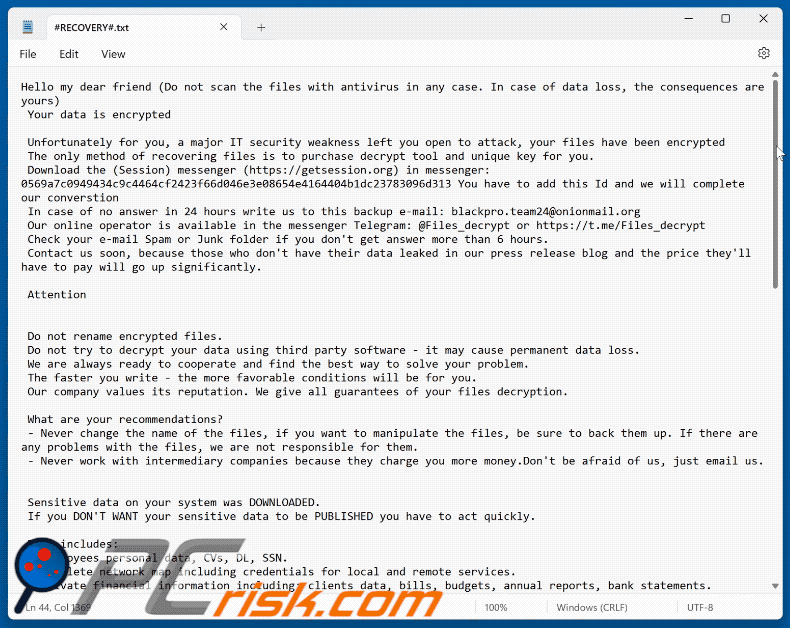
Text presented in this message:
Hello my dear friend (Do not scan the files with antivirus in any case. In case of data loss, the consequences are yours)
Your data is encrypted
Unfortunately for you, a major IT security weakness left you open to attack, your files have been encrypted
The only method of recovering files is to purchase decrypt tool and unique key for you.
Download the (Session) messenger (hxxps://getsession.org) in messenger: 0569a7c0949434c9c4464cf2423f66d046e3e08654e4164404b1dc23783096d313 You have to add this Id and we will complete our converstion
In case of no answer in 24 hours write us to this backup e-mail: blackpro.team24@onionmail.org
Our online operator is available in the messenger Telegram: @Files_decrypt or hxxps://t.me/Files_decrypt
Check your e-mail Spam or Junk folder if you don't get answer more than 6 hours.
Contact us soon, because those who don't have their data leaked in our press release blog and the price they'll have to pay will go up significantly.
Attention
Do not rename encrypted files.
Do not try to decrypt your data using third party software - it may cause permanent data loss.
We are always ready to cooperate and find the best way to solve your problem.
The faster you write - the more favorable conditions will be for you.
Our company values its reputation. We give all guarantees of your files decryption.
What are your recommendations?
- Never change the name of the files, if you want to manipulate the files, be sure to back them up. If there are any problems with the files, we are not responsible for them.
- Never work with intermediary companies because they charge you more money.Don't be afraid of us, just email us.Sensitive data on your system was DOWNLOADED.
If you DON'T WANT your sensitive data to be PUBLISHED you have to act quickly.
Data includes:
- Employees personal data, CVs, DL, SSN.
- Complete network map including credentials for local and remote services.
- Private financial information including: clients data, bills, budgets, annual reports, bank statements.
- Manufacturing documents including: datagrams, schemas, drawings in solidworks format
- And more...
What are the dangers of leaking your company's data.
First of all, you will receive fines from the government such as the GDRP and many others, you can be sued by customers of your firm for leaking information that was confidential. Your leaked data will be used by all the hackers on the planet for various unpleasant things. For example, social engineering, your employees' personal data can be used to re-infiltrate your company. Bank details and passports can be used to create bank accounts and online wallets through which criminal money will be laundered. On another vacation trip, you will have to explain to the FBI where you got millions of dollars worth of stolen cryptocurrency transferred through your accounts on cryptocurrency exchanges. Your personal information could be used to make loans or buy appliances. You would later have to prove in court that it wasn't you who took out the loan and pay off someone else's loan. Your competitors may use the stolen information to steal technology or to improve their processes, your working methods, suppliers, investors, sponsors, employees, it will all be in the public domain. You won't be happy if your competitors lure your employees to other firms offering better wages, will you? Your competitors will use your information against you. For example, look for tax violations in the financial documents or any other violations, so you have to close your firm. According to statistics, two thirds of small and medium-sized companies close within half a year after a data breach. You will have to find and fix the vulnerabilities in your network, work with the customers affected by data leaks. All of these are very costly procedures that can exceed the cost of a ransomware buyout by a factor of hundreds. It's much easier, cheaper and faster to pay us the ransom. Well and most importantly, you will suffer a reputational loss, you have been building your company for many years, and now your reputation will be destroyed.
Do not go to the police or FBI for help and do not tell anyone that we attacked you.
They won't help and will only make your situation worse. In 7 years not a single member of our group has been caught by the police, we are top-notch hackers and never leave a trace of crime. The police will try to stop you from paying the ransom in any way they can. The first thing they will tell you is that there is no guarantee to decrypt your files and delete the stolen files, this is not true, we can do a test decryption before payment and your data will be guaranteed to be deleted because it is a matter of our reputation, we make hundreds of millions of dollars and we are not going to lose income because of your files. It is very beneficial for the police and the FBI to let everyone on the planet know about the leak of your data, because then your state will receive fines under GDPR and other similar laws. The fines will go to fund the police and FBI. The police and FBI will not be able to stop lawsuits from your customers for leaking personal and private information. The police and FBI will not protect you from repeat attacks. Paying us a ransom is much cheaper and more profitable than paying fines and legal fees.
If you do not pay the ransom, we will attack your company again in the future.
Start messaging with your unique ID an incident file #RECOVERY#.txt
your unique ID
-
Video showing how to remove blackZluk ransomware using Combo Cleaner:
blackZluk ransomware removal:
Instant automatic malware removal:
Manual threat removal might be a lengthy and complicated process that requires advanced IT skills. Combo Cleaner is a professional automatic malware removal tool that is recommended to get rid of malware. Download it by clicking the button below:
DOWNLOAD Combo CleanerBy downloading any software listed on this website you agree to our Privacy Policy and Terms of Use. To use full-featured product, you have to purchase a license for Combo Cleaner. 7 days free trial available. Combo Cleaner is owned and operated by RCS LT, the parent company of PCRisk.com.
Video suggesting what steps should be taken in case of a ransomware infection:
Quick menu:
- What is blackZluk virus?
- STEP 1. Reporting ransomware to authorities.
- STEP 2. Isolating the infected device.
- STEP 3. Identifying the ransomware infection.
- STEP 4. Searching for ransomware decryption tools.
- STEP 5. Restoring files with data recovery tools.
- STEP 6. Creating data backups.
If you are a victim of a ransomware attack we recommend reporting this incident to authorities. By providing information to law enforcement agencies you will help track cybercrime and potentially assist in the prosecution of the attackers. Here's a list of authorities where you should report a ransomware attack. For the complete list of local cybersecurity centers and information on why you should report ransomware attacks, read this article.
List of local authorities where ransomware attacks should be reported (choose one depending on your residence address):
USA - Internet Crime Complaint Centre IC3
United Kingdom - Action Fraud
Spain - Policía Nacional
France - Ministère de l'Intérieur
Germany - Polizei
Italy - Polizia di Stato
The Netherlands - Politie
Poland - Policja
Portugal - Polícia Judiciária
Isolating the infected device:
Some ransomware-type infections are designed to encrypt files within external storage devices, infect them, and even spread throughout the entire local network. For this reason, it is very important to isolate the infected device (computer) as soon as possible.
Step 1: Disconnect from the internet.
The easiest way to disconnect a computer from the internet is to unplug the Ethernet cable from the motherboard, however, some devices are connected via a wireless network and for some users (especially those who are not particularly tech-savvy), disconnecting cables may seem troublesome. Therefore, you can also disconnect the system manually via Control Panel:
Navigate to the "Control Panel", click the search bar in the upper-right corner of the screen, enter "Network and Sharing Center" and select search result: 
Click the "Change adapter settings" option in the upper-left corner of the window: 
Right-click on each connection point and select "Disable". Once disabled, the system will no longer be connected to the internet. To re-enable the connection points, simply right-click again and select "Enable". 
Step 2: Unplug all storage devices.
As mentioned above, ransomware might encrypt data and infiltrate all storage devices that are connected to the computer. For this reason, all external storage devices (flash drives, portable hard drives, etc.) should be disconnected immediately, however, we strongly advise you to eject each device before disconnecting to prevent data corruption:
Navigate to "My Computer", right-click on each connected device, and select "Eject": 
Step 3: Log-out of cloud storage accounts.
Some ransomware-type might be able to hijack software that handles data stored within "the Cloud". Therefore, the data could be corrupted/encrypted. For this reason, you should log-out of all cloud storage accounts within browsers and other related software. You should also consider temporarily uninstalling the cloud-management software until the infection is completely removed.
Identify the ransomware infection:
To properly handle an infection, one must first identify it. Some ransomware infections use ransom-demand messages as an introduction (see the WALDO ransomware text file below).

This, however, is rare. In most cases, ransomware infections deliver more direct messages simply stating that data is encrypted and that victims must pay some sort of ransom. Note that ransomware-type infections typically generate messages with different file names (for example, "_readme.txt", "READ-ME.txt", "DECRYPTION_INSTRUCTIONS.txt", "DECRYPT_FILES.html", etc.). Therefore, using the name of a ransom message may seem like a good way to identify the infection. The problem is that most of these names are generic and some infections use the same names, even though the delivered messages are different and the infections themselves are unrelated. Therefore, using the message filename alone can be ineffective and even lead to permanent data loss (for example, by attempting to decrypt data using tools designed for different ransomware infections, users are likely to end up permanently damaging files and decryption will no longer be possible even with the correct tool).
Another way to identify a ransomware infection is to check the file extension, which is appended to each encrypted file. Ransomware infections are often named by the extensions they append (see files encrypted by Qewe ransomware below).

This method is only effective, however, when the appended extension is unique - many ransomware infections append a generic extension (for example, ".encrypted", ".enc", ".crypted", ".locked", etc.). In these cases, identifying ransomware by its appended extension becomes impossible.
One of the easiest and quickest ways to identify a ransomware infection is to use the ID Ransomware website. This service supports most existing ransomware infections. Victims simply upload a ransom message and/or one encrypted file (we advise you to upload both if possible).

The ransomware will be identified within seconds and you will be provided with various details, such as the name of the malware family to which the infection belongs, whether it is decryptable, and so on.
Example 1 (Qewe [Stop/Djvu] ransomware):

Example 2 (.iso [Phobos] ransomware):

If your data happens to be encrypted by ransomware that is not supported by ID Ransomware, you can always try searching the internet by using certain keywords (for example, a ransom message title, file extension, provided contact emails, crypto wallet addresses, etc.).
Search for ransomware decryption tools:
Encryption algorithms used by most ransomware-type infections are extremely sophisticated and, if the encryption is performed properly, only the developer is capable of restoring data. This is because decryption requires a specific key, which is generated during the encryption. Restoring data without the key is impossible. In most cases, cybercriminals store keys on a remote server, rather than using the infected machine as a host. Dharma (CrySis), Phobos, and other families of high-end ransomware infections are virtually flawless, and thus restoring data encrypted without the developers' involvement is simply impossible. Despite this, there are dozens of ransomware-type infections that are poorly developed and contain a number of flaws (for example, the use of identical encryption/decryption keys for each victim, keys stored locally, etc.). Therefore, always check for available decryption tools for any ransomware that infiltrates your computer.
Finding the correct decryption tool on the internet can be very frustrating. For this reason, we recommend that you use the No More Ransom Project and this is where identifying the ransomware infection is useful. The No More Ransom Project website contains a "Decryption Tools" section with a search bar. Enter the name of the identified ransomware, and all available decryptors (if there are any) will be listed.

Restore files with data recovery tools:
Depending on the situation (quality of ransomware infection, type of encryption algorithm used, etc.), restoring data with certain third-party tools might be possible. Therefore, we advise you to use the Recuva tool developed by CCleaner. This tool supports over a thousand data types (graphics, video, audio, documents, etc.) and it is very intuitive (little knowledge is necessary to recover data). In addition, the recovery feature is completely free.
Step 1: Perform a scan.
Run the Recuva application and follow the wizard. You will be prompted with several windows allowing you to choose what file types to look for, which locations should be scanned, etc. All you need to do is select the options you're looking for and start the scan. We advise you to enable the "Deep Scan" before starting, otherwise, the application's scanning capabilities will be restricted.

Wait for Recuva to complete the scan. The scanning duration depends on the volume of files (both in quantity and size) that you are scanning (for example, several hundred gigabytes could take over an hour to scan). Therefore, be patient during the scanning process. We also advise against modifying or deleting existing files, since this might interfere with the scan. If you add additional data (for example, downloading files/content) while scanning, this will prolong the process:

Step 2: Recover data.
Once the process is complete, select the folders/files you wish to restore and simply click "Recover". Note that some free space on your storage drive is necessary to restore data:

Create data backups:
Proper file management and creating backups is essential for data security. Therefore, always be very careful and think ahead.
Partition management: We recommend that you store your data in multiple partitions and avoid storing important files within the partition that contains the entire operating system. If you fall into a situation whereby you cannot boot the system and are forced to format the disk on which the operating system is installed (in most cases, this is where malware infections hide), you will lose all data stored within that drive. This is the advantage of having multiple partitions: if you have the entire storage device assigned to a single partition, you will be forced to delete everything, however, creating multiple partitions and allocating the data properly allows you to prevent such problems. You can easily format a single partition without affecting the others - therefore, one will be cleaned and the others will remain untouched, and your data will be saved. Managing partitions is quite simple and you can find all the necessary information on Microsoft's documentation web page.
Data backups: One of the most reliable backup methods is to use an external storage device and keep it unplugged. Copy your data to an external hard drive, flash (thumb) drive, SSD, HDD, or any other storage device, unplug it and store it in a dry place away from the sun and extreme temperatures. This method is, however, quite inefficient, since data backups and updates need to be made regularly. You can also use a cloud service or remote server. Here, an internet connection is required and there is always the chance of a security breach, although it's a really rare occasion.
We recommend using Microsoft OneDrive for backing up your files. OneDrive lets you store your personal files and data in the cloud, sync files across computers and mobile devices, allowing you to access and edit your files from all of your Windows devices. OneDrive lets you save, share and preview files, access download history, move, delete, and rename files, as well as create new folders, and much more.
You can back up your most important folders and files on your PC (your Desktop, Documents, and Pictures folders). Some of OneDrive’s more notable features include file versioning, which keeps older versions of files for up to 30 days. OneDrive features a recycling bin in which all of your deleted files are stored for a limited time. Deleted files are not counted as part of the user’s allocation.
The service is built using HTML5 technologies and allows you to upload files up to 300 MB via drag and drop into the web browser or up to 10 GB via the OneDrive desktop application. With OneDrive, you can download entire folders as a single ZIP file with up to 10,000 files, although it can’t exceed 15 GB per single download.
OneDrive comes with 5 GB of free storage out of the box, with an additional 100 GB, 1 TB, and 6 TB storage options available for a subscription-based fee. You can get one of these storage plans by either purchasing additional storage separately or with Office 365 subscription.
Creating a data backup:
The backup process is the same for all file types and folders. Here’s how you can back up your files using Microsoft OneDrive
Step 1: Choose the files/folders you want to backup.

Click the OneDrive cloud icon to open the OneDrive menu. While in this menu, you can customize your file backup settings.

Click Help & Settings and then select Settings from the drop-down menu.

Go to the Backup tab and click Manage backup.

In this menu, you can choose to backup the Desktop and all of the files on it, and Documents and Pictures folders, again, with all of the files in them. Click Start backup.
Now, when you add a file or folder in the Desktop and Documents and Pictures folders, they will be automatically backed up on OneDrive.
To add folders and files, not in the locations shown above, you have to add them manually.

Open File Explorer and navigate to the location of the folder/file you want to backup. Select the item, right-click it, and click Copy.

Then, navigate to OneDrive, right-click anywhere in the window and click Paste. Alternatively, you can just drag and drop a file into OneDrive. OneDrive will automatically create a backup of the folder/file.

All of the files added to the OneDrive folder are backed up in the cloud automatically. The green circle with the checkmark in it indicates that the file is available both locally and on OneDrive and that the file version is the same on both. The blue cloud icon indicates that the file has not been synced and is available only on OneDrive. The sync icon indicates that the file is currently syncing.

To access files only located on OneDrive online, go to the Help & Settings drop-down menu and select View online.

Step 2: Restore corrupted files.
OneDrive makes sure that the files stay in sync, so the version of the file on the computer is the same version on the cloud. However, if ransomware has encrypted your files, you can take advantage of OneDrive’s Version history feature that will allow you to restore the file versions prior to encryption.
Microsoft 365 has a ransomware detection feature that notifies you when your OneDrive files have been attacked and guide you through the process of restoring your files. It must be noted, however, that if you don’t have a paid Microsoft 365 subscription, you only get one detection and file recovery for free.
If your OneDrive files get deleted, corrupted, or infected by malware, you can restore your entire OneDrive to a previous state. Here’s how you can restore your entire OneDrive:

1. If you're signed in with a personal account, click the Settings cog at the top of the page. Then, click Options and select Restore your OneDrive.
If you're signed in with a work or school account, click the Settings cog at the top of the page. Then, click Restore your OneDrive.
2. On the Restore your OneDrive page, select a date from the drop-down list. Note that if you're restoring your files after automatic ransomware detection, a restore date will be selected for you.
3. After configuring all of the file restoration options, click Restore to undo all the activities you selected.
The best way to avoid damage from ransomware infections is to maintain regular up-to-date backups.
Frequently Asked Questions (FAQ)
How was my computer hacked and how did hackers encrypt my files?
Ransomware executables are often executed (opened) by victims themselves, as these files are usually presented as ordinary content. This malicious software is primarily distributed via trojans, drive-by downloads, online scams, spam mail, dubious download sources (e.g., unofficial and free file-hosting sites, P2P sharing networks, etc.), fake updaters, and illegal program activation tools ("cracks").
How to open ".blackZluk" files?
Continued file usage necessitates decryption. In other words, encrypted files cannot be opened/used unless they are decrypted.
Where should I look for free decryption tools for blackZluk ransomware?
If you have experienced a ransomware infection, we advise you to look up the No More Ransom project website (more information above).
I can pay you a lot of money, can you decrypt files for me?
We do not offer services of this kind. It must be mentioned that decryption is rarely possible without the attackers' interference, except for cases involving severely flawed ransomware. Therefore, third-parties offering paid decryption are often scams or middleman services between victims and criminals.
Will Combo Cleaner help me remove blackZluk ransomware?
Yes, Combo Cleaner will scan your computer and eliminate detected ransomware infections. It must be emphasized that while using anti-virus software is the first step in ransomware recovery, security programs cannot restore encrypted data.
Share:

Tomas Meskauskas
Expert security researcher, professional malware analyst
I am passionate about computer security and technology. I have an experience of over 10 years working in various companies related to computer technical issue solving and Internet security. I have been working as an author and editor for pcrisk.com since 2010. Follow me on Twitter and LinkedIn to stay informed about the latest online security threats.
PCrisk security portal is brought by a company RCS LT.
Joined forces of security researchers help educate computer users about the latest online security threats. More information about the company RCS LT.
Our malware removal guides are free. However, if you want to support us you can send us a donation.
DonatePCrisk security portal is brought by a company RCS LT.
Joined forces of security researchers help educate computer users about the latest online security threats. More information about the company RCS LT.
Our malware removal guides are free. However, if you want to support us you can send us a donation.
Donate
▼ Show Discussion