How to uninstall ProductiveRecognition from computers
Mac VirusAlso Known As: Ads by ProductiveRecognition
Get free scan and check if your device is infected.
Remove it nowTo use full-featured product, you have to purchase a license for Combo Cleaner. Seven days free trial available. Combo Cleaner is owned and operated by RCS LT, the parent company of PCRisk.com.
What is ProductiveRecognition?
During our inspection of ProductiveRecognition, we noticed that the app delivers intrusive advertisements. This finding has led us to classify ProductiveRecognition as adware. It is common for software of this type to be advertised as legitimate and useful to trick users into installing it on their computers.
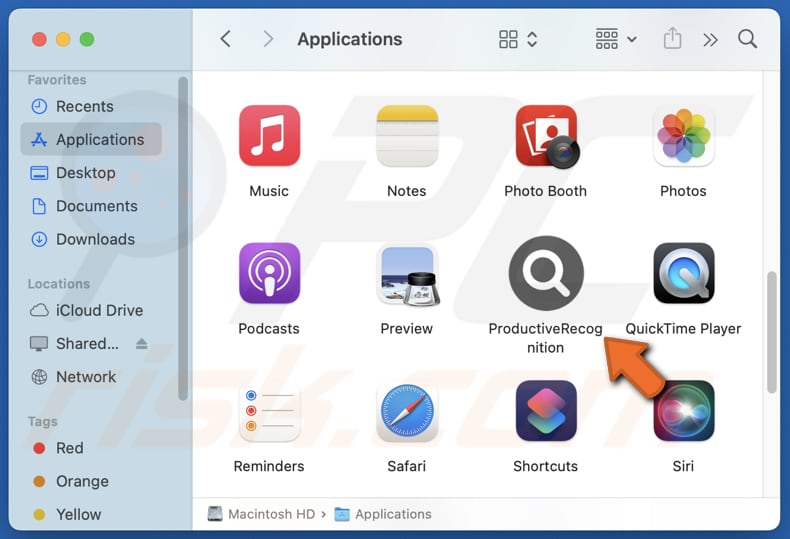
ProductiveRecognition adware in detail
Adware-type apps like ProductiveRecognition usually generate annoying pop-ups, banners, coupons, and (or) other advertisements. These ads can contain misleading content, including fake security or other alerts and bogus offers. Clicking them can lead users to potentially malicious websites or trigger unwanted downloads and installations.
The web pages opened through ads displayed by ProductiveRecognition might include phishing websites, sites hosting fake giveaways, technical support scams, fraudulent giveaways, limited-time offers, etc. Users may be tricked into providing sensitive information, such as login credentials (e.g., usernames and passwords), credit card details, social security numbers, or other details.
Also, websites promoted via ads from ProductiveRecognition might be created to trick visitors into downloading potentially malicious software, paying for fake products or services, or taking other actions. Thus, it is highly advisable to avoid clicking adware-generated ads.
It is also important to mention that ProductiveRecognition might collect personal information, like browsing habits, IP addresses, geolocation information, and even sensitive data that may be sold to third parties or misused for malicious purposes. If ProductiveRecognition is installed on a computer, then it should be removed as soon as possible.
Adware can integrate deeply into the system, which makes it harder to fully remove. In such cases, users should run a full system scan with reputable software like Combo Cleaner that can detect and remove adware.
| Name | Ads by ProductiveRecognition |
| Threat Type | Adware, Mac malware, Mac virus |
| Detection Names | Avast (MacOS:Adload-AG [Adw]), Combo Cleaner (Gen:Variant.Adware.MAC.Adload.31), ESET-NOD32 (A Variant Of OSX/Adware.Synataeb.G), Kaspersky (Not-a-virus:HEUR:AdWare.OSX.Adload.h), Full List (VirusTotal) |
| Additional Information | This application belongs to Adload malware family. |
| Symptoms | Your Mac becomes slower than normal, you see unwanted pop-up ads, you are redirected to dubious websites. |
| Distribution methods | Deceptive pop-up ads, free software installers (bundling), torrent file downloads. |
| Damage | Internet browser tracking (potential privacy issues), display of unwanted ads, redirects to dubious websites, loss of private information. |
| Malware Removal (Windows) |
To eliminate possible malware infections, scan your computer with legitimate antivirus software. Our security researchers recommend using Combo Cleaner. Download Combo CleanerTo use full-featured product, you have to purchase a license for Combo Cleaner. 7 days free trial available. Combo Cleaner is owned and operated by RCS LT, the parent company of PCRisk.com. |
Conclusion
Adware is unwanted software that can disrupt the computing experience by displaying intrusive ads, compromising privacy, and degrading system performance. Pretty often, users install adware unintentionally. To avoid adware, users should take certain precautions. There are numerous examples of apps that fall into the category of adware.
Some of them are OriginRemote, ModuleUpdater, and SystemRecord.
How did ProductiveRecognition install on my computer?
It is common for adware to be distributed using a bundling method. It can be found in freeware (or unreliable software) installers as an optional installation. Users may unknowingly agree to install it by leaving "Manual", "Advanced", "Custom", or similar settings unchanged (or checkboxes ticked).
Downloading apps/programs from unreliable (unofficial) websites, third-party downloaders, unofficial app stores, P2P networks, and similar sources can also result in adware installation. Additionally, users may be tricked into installing adware via deceptive advertisements, pop-ups, buttons, notifications, etc.
How to avoid installation of unwanted applications?
To protect yourself from unwanted software, stick to downloading applications and files from official websites and trusted app stores. When installing software, choose custom installation options to uncheck any additional programs you do not want to install. Be careful when encountering ads, buttons, and pop-ups on suspicious sites, and avoid agreeing to notifications from shady pages.
Ensure your operating system and all software are regularly updated, and run regular scans on your computer to detect and remove any unwanted apps that might be present. If your computer is already infected with ProductiveRecognition, we recommend running a scan with Combo Cleaner Antivirus for Windows to automatically eliminate this adware.
A message that appears after the installation of ProductiveRecognition:
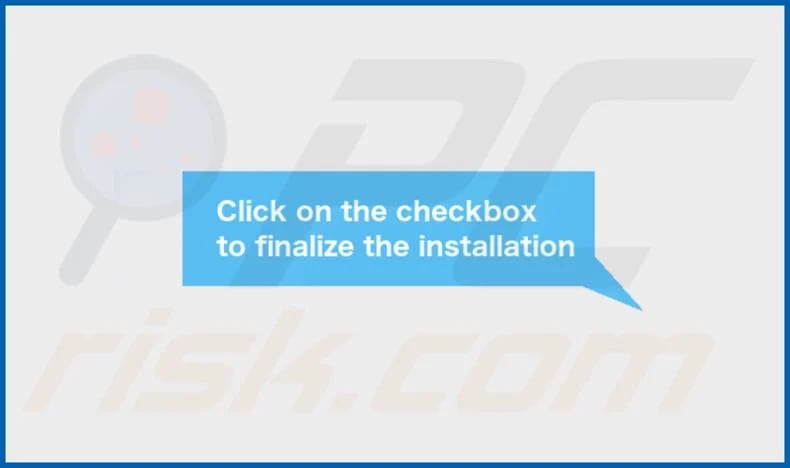
ProductiveRecognition's installation folder:
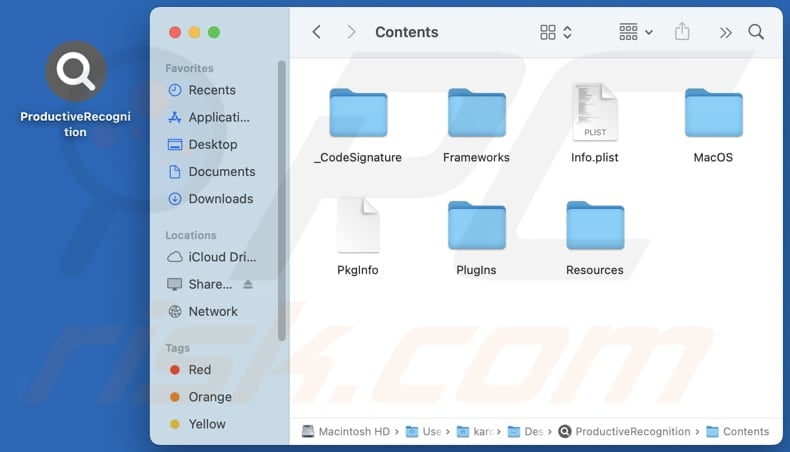
Instant automatic malware removal:
Manual threat removal might be a lengthy and complicated process that requires advanced IT skills. Combo Cleaner is a professional automatic malware removal tool that is recommended to get rid of malware. Download it by clicking the button below:
DOWNLOAD Combo CleanerBy downloading any software listed on this website you agree to our Privacy Policy and Terms of Use. To use full-featured product, you have to purchase a license for Combo Cleaner. 7 days free trial available. Combo Cleaner is owned and operated by RCS LT, the parent company of PCRisk.com.
Quick menu:
- What is ProductiveRecognition?
- STEP 1. Remove ProductiveRecognition related files and folders from OSX.
- STEP 2. Remove ProductiveRecognition ads from Safari.
- STEP 3. Remove ProductiveRecognition adware from Google Chrome.
- STEP 4. Remove ProductiveRecognition ads from Mozilla Firefox.
Video showing how to remove adware and browser hijackers from a Mac computer:
ProductiveRecognition adware removal:
Remove ProductiveRecognition-related potentially unwanted applications from your "Applications" folder:

Click the Finder icon. In the Finder window, select "Applications". In the applications folder, look for "MPlayerX", "NicePlayer", or other suspicious applications and drag them to the Trash. After removing the potentially unwanted application(s) that cause online ads, scan your Mac for any remaining unwanted components.
DOWNLOAD remover for malware infections
Combo Cleaner checks if your computer is infected with malware. To use full-featured product, you have to purchase a license for Combo Cleaner. 7 days free trial available. Combo Cleaner is owned and operated by RCS LT, the parent company of PCRisk.com.
Remove adware-related files and folders

Click the Finder icon, from the menu bar. Choose Go, and click Go to Folder...
 Check for adware generated files in the /Library/LaunchAgents/ folder:
Check for adware generated files in the /Library/LaunchAgents/ folder:

In the Go to Folder... bar, type: /Library/LaunchAgents/

In the "LaunchAgents" folder, look for any recently-added suspicious files and move them to the Trash. Examples of files generated by adware - "installmac.AppRemoval.plist", "myppes.download.plist", "mykotlerino.ltvbit.plist", "kuklorest.update.plist", etc. Adware commonly installs several files with the exact same string.
 Check for adware generated files in the ~/Library/Application Support/ folder:
Check for adware generated files in the ~/Library/Application Support/ folder:

In the Go to Folder... bar, type: ~/Library/Application Support/

In the "Application Support" folder, look for any recently-added suspicious folders. For example, "MplayerX" or "NicePlayer", and move these folders to the Trash.
 Check for adware generated files in the ~/Library/LaunchAgents/ folder:
Check for adware generated files in the ~/Library/LaunchAgents/ folder:

In the Go to Folder... bar, type: ~/Library/LaunchAgents/

In the "LaunchAgents" folder, look for any recently-added suspicious files and move them to the Trash. Examples of files generated by adware - "installmac.AppRemoval.plist", "myppes.download.plist", "mykotlerino.ltvbit.plist", "kuklorest.update.plist", etc. Adware commonly installs several files with the exact same string.
 Check for adware generated files in the /Library/LaunchDaemons/ folder:
Check for adware generated files in the /Library/LaunchDaemons/ folder:

In the "Go to Folder..." bar, type: /Library/LaunchDaemons/

In the "LaunchDaemons" folder, look for recently-added suspicious files. For example "com.aoudad.net-preferences.plist", "com.myppes.net-preferences.plist", "com.kuklorest.net-preferences.plist", "com.avickUpd.plist", etc., and move them to the Trash.
 Scan your Mac with Combo Cleaner:
Scan your Mac with Combo Cleaner:
If you have followed all the steps correctly, your Mac should be clean of infections. To ensure your system is not infected, run a scan with Combo Cleaner Antivirus. Download it HERE. After downloading the file, double click combocleaner.dmg installer. In the opened window, drag and drop the Combo Cleaner icon on top of the Applications icon. Now open your launchpad and click on the Combo Cleaner icon. Wait until Combo Cleaner updates its virus definition database and click the "Start Combo Scan" button.

Combo Cleaner will scan your Mac for malware infections. If the antivirus scan displays "no threats found" - this means that you can continue with the removal guide; otherwise, it's recommended to remove any found infections before continuing.

After removing files and folders generated by the adware, continue to remove rogue extensions from your Internet browsers.
Remove malicious extensions from Internet browsers
 Remove malicious Safari extensions:
Remove malicious Safari extensions:

Open the Safari browser, from the menu bar, select "Safari" and click "Preferences...".

In the preferences window, select "Extensions" and look for any recently-installed suspicious extensions. When located, click the "Uninstall" button next to it/them. Note that you can safely uninstall all extensions from your Safari browser - none are crucial for regular browser operation.
- If you continue to have problems with browser redirects and unwanted advertisements - Reset Safari.
 Remove malicious extensions from Google Chrome:
Remove malicious extensions from Google Chrome:

Click the Chrome menu icon ![]() (at the top right corner of Google Chrome), select "More Tools" and click "Extensions". Locate all recently-installed suspicious extensions, select these entries and click "Remove".
(at the top right corner of Google Chrome), select "More Tools" and click "Extensions". Locate all recently-installed suspicious extensions, select these entries and click "Remove".

- If you continue to have problems with browser redirects and unwanted advertisements - Reset Google Chrome.
 Remove malicious extensions from Mozilla Firefox:
Remove malicious extensions from Mozilla Firefox:

Click the Firefox menu ![]() (at the top right corner of the main window) and select "Add-ons and themes". Click "Extensions", in the opened window locate all recently-installed suspicious extensions, click on the three dots and then click "Remove".
(at the top right corner of the main window) and select "Add-ons and themes". Click "Extensions", in the opened window locate all recently-installed suspicious extensions, click on the three dots and then click "Remove".

- If you continue to have problems with browser redirects and unwanted advertisements - Reset Mozilla Firefox.
Frequently Asked Questions (FAQ)
What harm can adware cause?
Adware can slow down the system, diminish the computing experience by delivering intrusive ads, and compromise user privacy. Additionally, it can promote malicious websites, leading to further security risks.
What does adware do?
Adware generates advertisements. Also, it can be capable of hijacking browsers and gathering various (including sensitive) information.
How do adware developers generate revenue?
Adware developers usually earn money by displaying advertisements for different products, websites, or services. They primarily generate revenue through affiliate programs, where they receive commissions for directing users to these products or services.
Will Combo Cleaner remove ProductiveRecognition adware?
Combo Cleaner will thoroughly scan your computer and remove all adware applications. Keep in mind that manual removal might not be fully effective, as residual files can remain hidden. Some components could still be present and running even after deleting the software.
Share:

Tomas Meskauskas
Expert security researcher, professional malware analyst
I am passionate about computer security and technology. I have an experience of over 10 years working in various companies related to computer technical issue solving and Internet security. I have been working as an author and editor for pcrisk.com since 2010. Follow me on Twitter and LinkedIn to stay informed about the latest online security threats.
PCrisk security portal is brought by a company RCS LT.
Joined forces of security researchers help educate computer users about the latest online security threats. More information about the company RCS LT.
Our malware removal guides are free. However, if you want to support us you can send us a donation.
DonatePCrisk security portal is brought by a company RCS LT.
Joined forces of security researchers help educate computer users about the latest online security threats. More information about the company RCS LT.
Our malware removal guides are free. However, if you want to support us you can send us a donation.
Donate
▼ Show Discussion