Avoid getting scammed by "Verify You Are A Human" (fake CAPTCHA tests)
Phishing/ScamAlso Known As: "Verify You Are A Human (CAPTCHA)" scam website
Get free scan and check if your device is infected.
Remove it nowTo use full-featured product, you have to purchase a license for Combo Cleaner. Seven days free trial available. Combo Cleaner is owned and operated by RCS LT, the parent company of PCRisk.com.
What kind of scam is "Verify You Are A Human (CAPTCHA)"?
Our research team discovered the "Verify You Are A Human" scam while investigating untrustworthy sites. It is essentially fake CAPTCHA authentication. This scheme is part of the ClickFix campaign and lures users into downloading/installing the Lumma stealer.
However, this scam and others that use hoax human verification tests can proliferate other malware. Additionally, they are widely used to promote browser notification spam and to advertise likely dubious/malicious content.
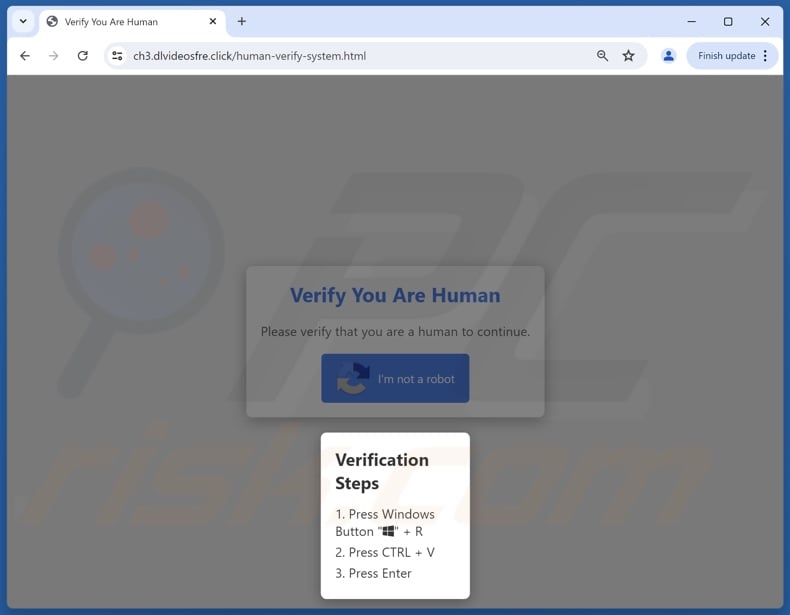
"Verify You Are A Human (CAPTCHA)" scam overview
"Verify You Are A Human" is a fake CAPTCHA verification scam. The term "CAPTCHA test" stands for "Completely Automated Public Turing" test. It is utilized to determine whether the user is human through a challenge-response test. The purpose is to prevent abuse through bots, such as bot-posted spam on websites.
The "Verify You Are A Human" scam presents the visitor with a pop-up requesting them to – "Please verify that you are a human to continue". Another pop-up window instructs them to press the Windows key together with the "R" letter on the keyboard. After, they are to push the combination of the CTRL key and the letter "V", followed by "Enter" on their keyboard.
The Windows key and "R" combination opens Run command. The scam copies a malicious PowerShell command, which the user then pastes into Run command by pressing "CTRL" and "V" keys, and executes it with the "Enter" key.
The PowerShell command downloads and installs Lumma stealer on devices. This malware targets victims' files, log-in credentials, and cryptocurrency wallets. However, "Verify You Are A Human" could spread other malware (e.g., trojans, ransomware, cryptominers, etc.).
Fake CAPTCHA lures are often used by rogue websites to promote browser notification spam. These pages trick visitors into pressing the consent option to their browser notification delivery (i.e., "Allow", "Allow Notifications", etc.). Spam notifications commonly endorse various scams, unreliable/harmful software, and even malware.
While legitimate products or services may be encountered through these ads – they are unlikely to be promoted by their actual developers or other official parties. It is most probable that this promotion is undertaken by scammers who abuse the endorsed content's affiliate programs to obtain illegitimate commissions.
Another use for hoax CAPTCHA is to lure visitors into pressing a button that will redirect them elsewhere, likely to webpages endorsing content of the same kind as promoted by spam browser notifications.
In summary, victims of scams like "Verify You Are A Human (CAPTCHA)" can experience system infections, serious privacy issues, financial losses, and even identity theft.
If you suspect that your device is already infected – perform a full system scan with an anti-virus and eliminate all detected threats without delay.
| Name | "Verify You Are A Human (CAPTCHA)" scam website |
| Threat Type | Phishing, Scam, Social Engineering, Malware |
| Payload | Lumma |
| Symptoms | Trojans are designed to stealthily infiltrate the victim's computer and remain silent, and thus no particular symptoms are clearly visible on an infected machine. |
| Distribution methods | Compromised websites, rogue online pop-up ads, potentially unwanted applications. |
| Damage | Stolen passwords and banking information, identity theft, the victim's computer added to a botnet. |
| Malware Removal (Windows) |
To eliminate possible malware infections, scan your computer with legitimate antivirus software. Our security researchers recommend using Combo Cleaner. Download Combo CleanerTo use full-featured product, you have to purchase a license for Combo Cleaner. 7 days free trial available. Combo Cleaner is owned and operated by RCS LT, the parent company of PCRisk.com. |
Online scams in general
The Internet is rife with deceptive and malicious content. Various lures are used to gain victims' trust, such as ones concerning CAPTCHA tests, software updates, system infections, security alerts, account issues, product promotions, outdated subscriptions, lotteries, giveaways, and so on.
The goal is to deceive users into performing certain actions, e.g., clicking buttons, visiting websites, calling fake helplines, disclosing private information, purchasing products, subscribing to services, downloading/installing programs, making monetary transactions, and so on.
The end goal is to generate revenue for scammers; profit is primarily made by promoting content, proliferating malware, obtaining funds through deception, and abusing/selling sensitive data.
How did I open a scam website?
Scam sites are promoted through webpages employing rogue advertising networks. Rogue pages can force-open other websites immediately upon access or when hosted content is interacted with (e.g., clicking buttons, text input fields, links, ads, etc.). Intrusive advertisements and adware are also used to endorse these pages.
Misspelling a site's domain (typosquatting) can result in a redirect (or redirection chain leading) to a deceptive webpage. Spam (e.g., emails, PMs/DMs, SMSes, browser notifications, social media/ forum posts, etc.) is utilized in scam promotion as well.
How to avoid installation of malware?
Caution is crucial to device and user safety. Therefore, be vigilant when browsing since fraudulent and dangerous online content usually appears genuine and harmless. Another recommendation is to be careful with incoming emails and other messages. Attachments or links found in suspect mail must not be opened, as they can be malicious.
We advise downloading only from official and verified sources. All programs must be activated and updated using legitimate functions/tools, as illegal activation tools ("cracks") and third-party updates can contain malware.
We must stress the importance of having a reputable anti-virus installed and kept updated. Security software must be used to run regular system scans and to remove detected threats and issues. If you believe that your computer is already infected, we recommend running a scan with Combo Cleaner Antivirus for Windows to automatically eliminate infiltrated malware.
Mechanism used by "Verify You Are A Human" scam (pasting malicious PowerShell command) GIF:

Lumma stealer files downloaded by "Verify You Are A Human" scam:
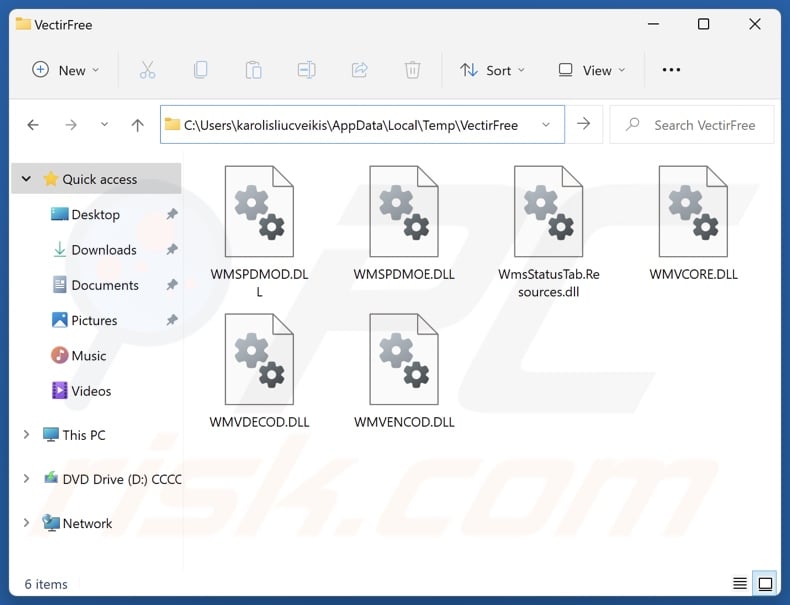
Example of fake CAPTCHA used to lure visitors into consenting to browser notification delivery GIF:
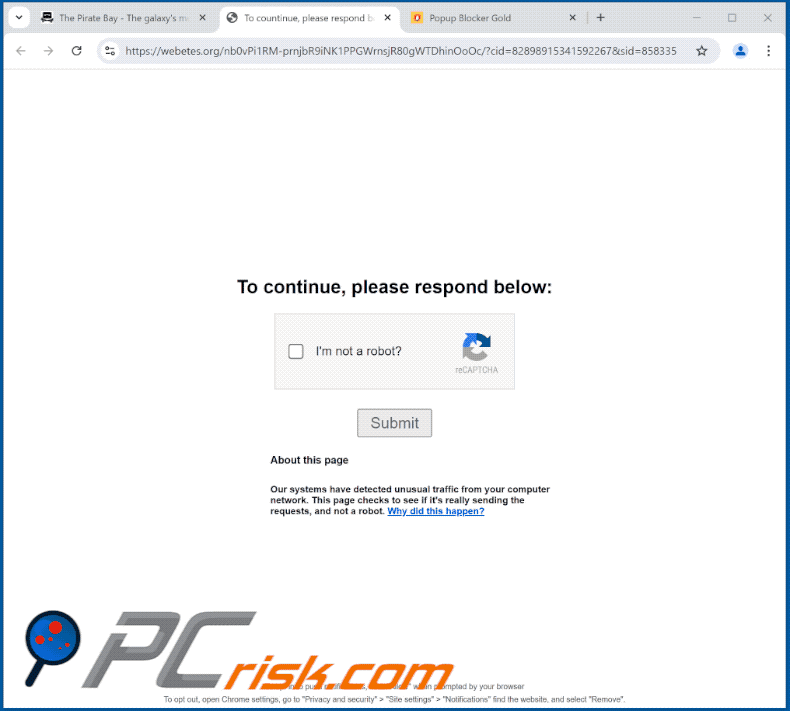
Screenshots of websites using various fake CAPTCHA tests to promote their browser notifications:
Instant automatic malware removal:
Manual threat removal might be a lengthy and complicated process that requires advanced IT skills. Combo Cleaner is a professional automatic malware removal tool that is recommended to get rid of malware. Download it by clicking the button below:
DOWNLOAD Combo CleanerBy downloading any software listed on this website you agree to our Privacy Policy and Terms of Use. To use full-featured product, you have to purchase a license for Combo Cleaner. 7 days free trial available. Combo Cleaner is owned and operated by RCS LT, the parent company of PCRisk.com.
Quick menu:
- What is "Verify You Are A Human (CAPTCHA)"?
- STEP 1. Manual removal of malware.
- STEP 2. Check if your computer is clean.
How to remove malware manually?
Manual malware removal is a complicated task - usually it is best to allow antivirus or anti-malware programs to do this automatically. To remove this malware we recommend using Combo Cleaner Antivirus for Windows.
If you wish to remove malware manually, the first step is to identify the name of the malware that you are trying to remove. Here is an example of a suspicious program running on a user's computer:

If you checked the list of programs running on your computer, for example, using task manager, and identified a program that looks suspicious, you should continue with these steps:
 Download a program called Autoruns. This program shows auto-start applications, Registry, and file system locations:
Download a program called Autoruns. This program shows auto-start applications, Registry, and file system locations:

 Restart your computer into Safe Mode:
Restart your computer into Safe Mode:
Windows XP and Windows 7 users: Start your computer in Safe Mode. Click Start, click Shut Down, click Restart, click OK. During your computer start process, press the F8 key on your keyboard multiple times until you see the Windows Advanced Option menu, and then select Safe Mode with Networking from the list.

Video showing how to start Windows 7 in "Safe Mode with Networking":
Windows 8 users: Start Windows 8 is Safe Mode with Networking - Go to Windows 8 Start Screen, type Advanced, in the search results select Settings. Click Advanced startup options, in the opened "General PC Settings" window, select Advanced startup.
Click the "Restart now" button. Your computer will now restart into the "Advanced Startup options menu". Click the "Troubleshoot" button, and then click the "Advanced options" button. In the advanced option screen, click "Startup settings".
Click the "Restart" button. Your PC will restart into the Startup Settings screen. Press F5 to boot in Safe Mode with Networking.

Video showing how to start Windows 8 in "Safe Mode with Networking":
Windows 10 users: Click the Windows logo and select the Power icon. In the opened menu click "Restart" while holding "Shift" button on your keyboard. In the "choose an option" window click on the "Troubleshoot", next select "Advanced options".
In the advanced options menu select "Startup Settings" and click on the "Restart" button. In the following window you should click the "F5" button on your keyboard. This will restart your operating system in safe mode with networking.

Video showing how to start Windows 10 in "Safe Mode with Networking":
 Extract the downloaded archive and run the Autoruns.exe file.
Extract the downloaded archive and run the Autoruns.exe file.

 In the Autoruns application, click "Options" at the top and uncheck "Hide Empty Locations" and "Hide Windows Entries" options. After this procedure, click the "Refresh" icon.
In the Autoruns application, click "Options" at the top and uncheck "Hide Empty Locations" and "Hide Windows Entries" options. After this procedure, click the "Refresh" icon.

 Check the list provided by the Autoruns application and locate the malware file that you want to eliminate.
Check the list provided by the Autoruns application and locate the malware file that you want to eliminate.
You should write down its full path and name. Note that some malware hides process names under legitimate Windows process names. At this stage, it is very important to avoid removing system files. After you locate the suspicious program you wish to remove, right click your mouse over its name and choose "Delete".

After removing the malware through the Autoruns application (this ensures that the malware will not run automatically on the next system startup), you should search for the malware name on your computer. Be sure to enable hidden files and folders before proceeding. If you find the filename of the malware, be sure to remove it.

Reboot your computer in normal mode. Following these steps should remove any malware from your computer. Note that manual threat removal requires advanced computer skills. If you do not have these skills, leave malware removal to antivirus and anti-malware programs.
These steps might not work with advanced malware infections. As always it is best to prevent infection than try to remove malware later. To keep your computer safe, install the latest operating system updates and use antivirus software. To be sure your computer is free of malware infections, we recommend scanning it with Combo Cleaner Antivirus for Windows.
Frequently Asked Questions (FAQ)
What is an online scam?
Online scams refer to deceptive content hosted on the Web that aims to trick users into performing specific actions. For example, victims can be lured into downloading/installing software (including malware), disclosing sensitive information, sending money to scammers, purchasing products, subscribing to services, and so on.
What is the purpose of online scams?
Online scams are designed to generate revenue at victims' expense. Cyber criminals primarily profit by spreading malware, obtaining funds through deception, selling/abusing private information, and promoting content (e.g., websites, software, products, services, etc.).
Why do I encounter online scams?
Online scams are mainly endorsed via websites employing rogue advertising networks, mistyped URLs (typosquatting), spam (e.g., emails, PMs/DMs, browser notifications, social media posts, etc.), intrusive ads, and adware.
Will Combo Cleaner protect me from online scams and the malware they proliferate?
Combo Cleaner is designed to eliminate all kinds of threats. It can scan visited websites for rogue, deceptive, and malicious content. It can also deny all further access to such webpages. Additionally, Combo Cleaner is capable of detecting and removing most of the known malware infections. Note that performing a full system scan is essential since high-end malware usually hides deep within systems.
Share:

Tomas Meskauskas
Expert security researcher, professional malware analyst
I am passionate about computer security and technology. I have an experience of over 10 years working in various companies related to computer technical issue solving and Internet security. I have been working as an author and editor for pcrisk.com since 2010. Follow me on Twitter and LinkedIn to stay informed about the latest online security threats.
PCrisk security portal is brought by a company RCS LT.
Joined forces of security researchers help educate computer users about the latest online security threats. More information about the company RCS LT.
Our malware removal guides are free. However, if you want to support us you can send us a donation.
DonatePCrisk security portal is brought by a company RCS LT.
Joined forces of security researchers help educate computer users about the latest online security threats. More information about the company RCS LT.
Our malware removal guides are free. However, if you want to support us you can send us a donation.
Donate
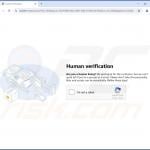
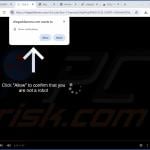
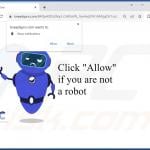
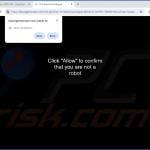
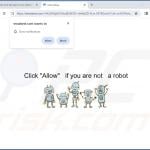
▼ Show Discussion