Get free scan and check if your device is infected.
Remove it nowTo use full-featured product, you have to purchase a license for Combo Cleaner. Seven days free trial available. Combo Cleaner is owned and operated by RCS LT, the parent company of PCRisk.com.
What is ValidQueue?
Our analysis of ValidQueue has shown that it is an advertising-supported application. Upon installation, it shows annoying advertisements that can lead users to potentially malicious sites. Also, ValidQueue might be designed to harvest certain data. Users should not trust such apps.
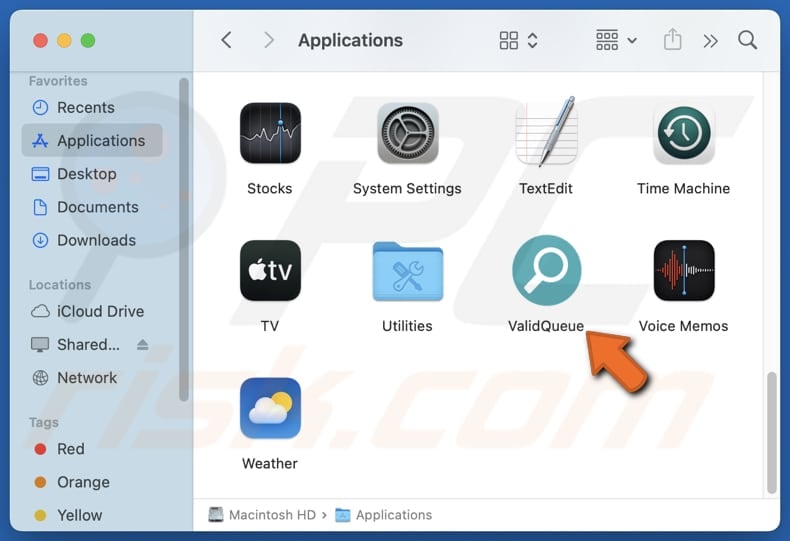
ValidQueue adware in detail
ValidQueue can display various annoying pop-ups, coupons, banners, and other ads. If clicked, these ads might direct users to dubious web pages or initiate unexpected downloads and installations. For instance, they may take users to phishing pages designed to extract login credentials, credit card details, or other information.
Also, ads from ValidQueue may open pages hosting technical support scams where users may be tricked into disclosing personal information, downloading potentially harmful software, or paying for unnecessary (or fake) services or products. Also, clicking ads generated by ValidQueue may lead to fake lotteries, giveaways, and similar scams.
Additionally, adware can consume system resources, leading to slower performance and reduced responsiveness of a computer. Moreover, it can change the settings of a web browser to redirect users to unwanted websites. Lastly, adware can be designed to monitor online activities (gather browsing-related data) and even more personal information.
Overall, users should avoid installing adware and remove it if it is already present. Sometimes, it can be difficult to remove adware manually. Using a reputable tool like Combo Cleaner can simplify the process by thoroughly scanning the system and removing all traces of adware.
| Name | Ads by ValidQueue |
| Threat Type | Adware, Mac malware, Mac virus |
| Symptoms | Your Mac becomes slower than normal, you see unwanted pop-up ads, you are redirected to dubious websites. |
| Distribution methods | Deceptive pop-up ads, free software installers (bundling), torrent file downloads. |
| Damage | Internet browser tracking (potential privacy issues), display of unwanted ads, redirects to dubious websites, loss of private information. |
| Malware Removal (Windows) |
To eliminate possible malware infections, scan your computer with legitimate antivirus software. Our security researchers recommend using Combo Cleaner. Download Combo CleanerTo use full-featured product, you have to purchase a license for Combo Cleaner. 7 days free trial available. Combo Cleaner is owned and operated by RCS LT, the parent company of PCRisk.com. |
Conclusion
In summary, adware poses risks to computer's performance, privacy, and security. It not only disrupts the browsing experience with intrusive ads but can also slow down the operating system, track online activities, and expose users to various threats like malware. Users are advised to be cautious when downloading software to avoid installing adware.
More examples of app that show ads are ManagerCommand, ControlMachine, and LogicalData.
How did ValidQueue install on my computer?
Adware is often bundled with free programs or the ones distributed using unreliable channels. If users use the default installation settings, the adware gets installed along with the software users intended to install. To prevent this, users should select "Advanced" or "Custom" installation options and uncheck any boxes that would install adware.
Peer-to-peer (P2P) networks, unofficial websites, fake software updates, third-party downloaders and app stores, and similar channels are also commonly used to deceive users into installing adware on their computers.
How to avoid installation of unwanted applications?
Always use official web pages and app stores to download software. During installation, check for unwanted compontents and deselect them using the provided options (if available). Do not click ads, pop-ups, links, or buttons encountered on questionable pages. Also, avoid agreeing to receive notifications from shady sites.
Keep your operating system and all applications up to date, and perform regular scans of your computer to detect and remove any unwanted apps. Lastly, use a reliable security tool. If your computer is already infected with ValidQueue, we recommend running a scan with Combo Cleaner Antivirus for Windows to automatically eliminate this adware.
A pop-up that appears after the installation of ValidQueue adware:
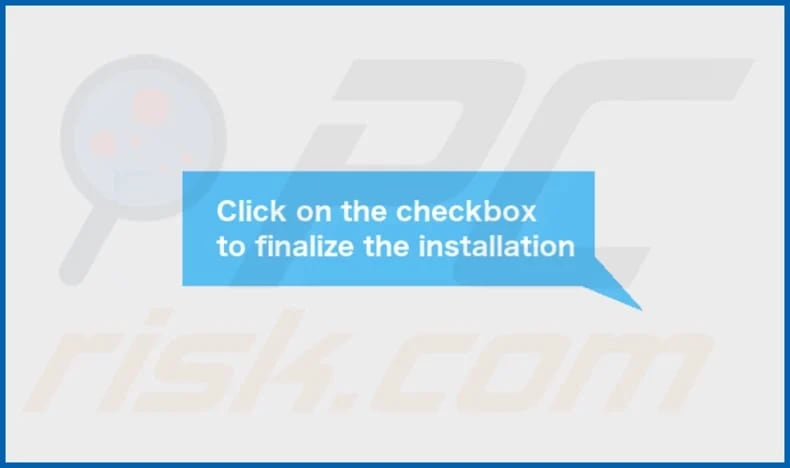
ValidQueue's installation folder:

Instant automatic malware removal:
Manual threat removal might be a lengthy and complicated process that requires advanced IT skills. Combo Cleaner is a professional automatic malware removal tool that is recommended to get rid of malware. Download it by clicking the button below:
DOWNLOAD Combo CleanerBy downloading any software listed on this website you agree to our Privacy Policy and Terms of Use. To use full-featured product, you have to purchase a license for Combo Cleaner. 7 days free trial available. Combo Cleaner is owned and operated by RCS LT, the parent company of PCRisk.com.
Quick menu:
- What is ValidQueue?
- STEP 1. Remove ValidQueue related files and folders from OSX.
- STEP 2. Remove ValidQueue ads from Safari.
- STEP 3. Remove ValidQueue adware from Google Chrome.
- STEP 4. Remove ValidQueue ads from Mozilla Firefox.
Video showing how to remove adware and browser hijackers from a Mac computer:
ValidQueue adware removal:
Remove ValidQueue-related potentially unwanted applications from your "Applications" folder:

Click the Finder icon. In the Finder window, select "Applications". In the applications folder, look for "MPlayerX", "NicePlayer", or other suspicious applications and drag them to the Trash. After removing the potentially unwanted application(s) that cause online ads, scan your Mac for any remaining unwanted components.
DOWNLOAD remover for malware infections
Combo Cleaner checks if your computer is infected with malware. To use full-featured product, you have to purchase a license for Combo Cleaner. 7 days free trial available. Combo Cleaner is owned and operated by RCS LT, the parent company of PCRisk.com.
Remove adware-related files and folders

Click the Finder icon, from the menu bar. Choose Go, and click Go to Folder...
 Check for adware generated files in the /Library/LaunchAgents/ folder:
Check for adware generated files in the /Library/LaunchAgents/ folder:

In the Go to Folder... bar, type: /Library/LaunchAgents/

In the "LaunchAgents" folder, look for any recently-added suspicious files and move them to the Trash. Examples of files generated by adware - "installmac.AppRemoval.plist", "myppes.download.plist", "mykotlerino.ltvbit.plist", "kuklorest.update.plist", etc. Adware commonly installs several files with the exact same string.
 Check for adware generated files in the ~/Library/Application Support/ folder:
Check for adware generated files in the ~/Library/Application Support/ folder:

In the Go to Folder... bar, type: ~/Library/Application Support/

In the "Application Support" folder, look for any recently-added suspicious folders. For example, "MplayerX" or "NicePlayer", and move these folders to the Trash.
 Check for adware generated files in the ~/Library/LaunchAgents/ folder:
Check for adware generated files in the ~/Library/LaunchAgents/ folder:

In the Go to Folder... bar, type: ~/Library/LaunchAgents/

In the "LaunchAgents" folder, look for any recently-added suspicious files and move them to the Trash. Examples of files generated by adware - "installmac.AppRemoval.plist", "myppes.download.plist", "mykotlerino.ltvbit.plist", "kuklorest.update.plist", etc. Adware commonly installs several files with the exact same string.
 Check for adware generated files in the /Library/LaunchDaemons/ folder:
Check for adware generated files in the /Library/LaunchDaemons/ folder:

In the "Go to Folder..." bar, type: /Library/LaunchDaemons/

In the "LaunchDaemons" folder, look for recently-added suspicious files. For example "com.aoudad.net-preferences.plist", "com.myppes.net-preferences.plist", "com.kuklorest.net-preferences.plist", "com.avickUpd.plist", etc., and move them to the Trash.
 Scan your Mac with Combo Cleaner:
Scan your Mac with Combo Cleaner:
If you have followed all the steps correctly, your Mac should be clean of infections. To ensure your system is not infected, run a scan with Combo Cleaner Antivirus. Download it HERE. After downloading the file, double click combocleaner.dmg installer. In the opened window, drag and drop the Combo Cleaner icon on top of the Applications icon. Now open your launchpad and click on the Combo Cleaner icon. Wait until Combo Cleaner updates its virus definition database and click the "Start Combo Scan" button.

Combo Cleaner will scan your Mac for malware infections. If the antivirus scan displays "no threats found" - this means that you can continue with the removal guide; otherwise, it's recommended to remove any found infections before continuing.

After removing files and folders generated by the adware, continue to remove rogue extensions from your Internet browsers.
Remove malicious extensions from Internet browsers
 Remove malicious Safari extensions:
Remove malicious Safari extensions:

Open the Safari browser, from the menu bar, select "Safari" and click "Preferences...".

In the preferences window, select "Extensions" and look for any recently-installed suspicious extensions. When located, click the "Uninstall" button next to it/them. Note that you can safely uninstall all extensions from your Safari browser - none are crucial for regular browser operation.
- If you continue to have problems with browser redirects and unwanted advertisements - Reset Safari.
 Remove malicious extensions from Google Chrome:
Remove malicious extensions from Google Chrome:

Click the Chrome menu icon ![]() (at the top right corner of Google Chrome), select "More Tools" and click "Extensions". Locate all recently-installed suspicious extensions, select these entries and click "Remove".
(at the top right corner of Google Chrome), select "More Tools" and click "Extensions". Locate all recently-installed suspicious extensions, select these entries and click "Remove".

- If you continue to have problems with browser redirects and unwanted advertisements - Reset Google Chrome.
 Remove malicious extensions from Mozilla Firefox:
Remove malicious extensions from Mozilla Firefox:

Click the Firefox menu ![]() (at the top right corner of the main window) and select "Add-ons and themes". Click "Extensions", in the opened window locate all recently-installed suspicious extensions, click on the three dots and then click "Remove".
(at the top right corner of the main window) and select "Add-ons and themes". Click "Extensions", in the opened window locate all recently-installed suspicious extensions, click on the three dots and then click "Remove".

- If you continue to have problems with browser redirects and unwanted advertisements - Reset Mozilla Firefox.
Frequently Asked Questions (FAQ)
What harm can adware cause?
Adware can direct users to unreliable or malicious websites, reduce computer performance, and create other problems.
What does adware do?
Adware displays various advertisements and can collect information, such as browsing data. Additionally, it may hijack a browser by altering its settings.
How do adware developers generate revenue?
Adware developers typically generate income by promoting various products, websites, or services. They primarily earn revenue through affiliate programs, receiving payment for directing traffic or boosting sales.
Will Combo Cleaner remove ValidQueue adware?
Combo Cleaner will scan your computer and remove adware. However, manual removal may not be entirely effective, as some files can remain hidden in the system. Even after deleting the adware, certain components might still operate in the background.
Share:

Tomas Meskauskas
Expert security researcher, professional malware analyst
I am passionate about computer security and technology. I have an experience of over 10 years working in various companies related to computer technical issue solving and Internet security. I have been working as an author and editor for pcrisk.com since 2010. Follow me on Twitter and LinkedIn to stay informed about the latest online security threats.
PCrisk security portal is brought by a company RCS LT.
Joined forces of security researchers help educate computer users about the latest online security threats. More information about the company RCS LT.
Our malware removal guides are free. However, if you want to support us you can send us a donation.
DonatePCrisk security portal is brought by a company RCS LT.
Joined forces of security researchers help educate computer users about the latest online security threats. More information about the company RCS LT.
Our malware removal guides are free. However, if you want to support us you can send us a donation.
Donate
▼ Show Discussion