Get free scan and check if your device is infected.
Remove it nowTo use full-featured product, you have to purchase a license for Combo Cleaner. Seven days free trial available. Combo Cleaner is owned and operated by RCS LT, the parent company of PCRisk.com.
What kind of application is PromoteMemory?
Based on our examination, PromoteMemory operates as adware, displaying intrusive advertisements and potentially possessing additional functionalities. Such applications are typically distributed through deceptive tactics to trick users into installing them. It is advisable to remove adware like PromoteMemory from affected computers.
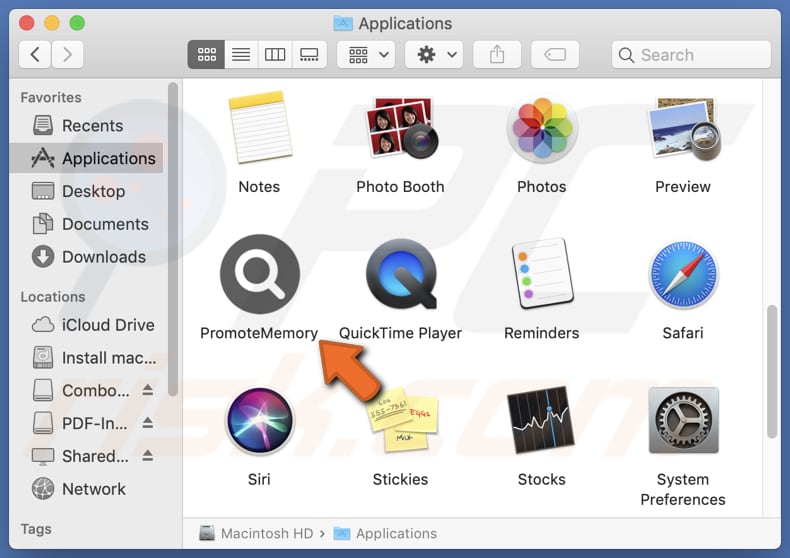
PromoteMemory adware in detail
PromoteMemory generates various types of ads, such as banners, coupons, and pop-ups, which can be bothersome and deceptive. For example, these ads may contain fake alerts warning users about purported computer issues like security threats or system errors. Interacting with these ads can lead users to potentially harmful websites.
Users may land on phishing pages, sites hosting technical support scams, dubious or malicious apps, fake giveaways, lotteries, and other potentially malicious content. These sites can be designed to trick users into disclosing credit card details, login credentials, social security numbers, ID card information, and other sensitive details.
Also, users may be tricked into transferring money to scammers, paying for unnecessary (or fake) products, downloading browser hijackers (or other unwanted apps), or even running malware on their computers. Some of the ads displayed by PromoteMemory may be capable of triggering unexpected downloads and installations.
Furthermore, PromoteMemory may slow down computers and gather browsing-related (or other) information that could be misused for various purposes (e.g., sold to third parties). Thus, it is highly advisable not to install PromoteMemory and remove it from computers if already installed.
| Name | Ads by PromoteMemory |
| Threat Type | Adware, Mac malware, Mac virus |
| Detection Names | Avast (MacOS:AdAgent-L [Adw]), Combo Cleaner (Gen:Variant.Adware.MAC.AdLoad.8), ESET-NOD32 (A Variant Of OSX/Adware.Synataeb.C), Kaspersky (Not-a-virus:HEUR:AdWare.OSX.Adload.h), Full List (VirusTotal) |
| Additional Information | This application belongs to Adload malware family. |
| Symptoms | Your Mac becomes slower than normal, you see unwanted pop-up ads, you are redirected to dubious websites. |
| Distribution methods | Deceptive pop-up ads, free software installers (bundling), torrent file downloads. |
| Damage | Internet browser tracking (potential privacy issues), display of unwanted ads, redirects to dubious websites, loss of private information. |
| Malware Removal (Windows) |
To eliminate possible malware infections, scan your computer with legitimate antivirus software. Our security researchers recommend using Combo Cleaner. Download Combo CleanerTo use full-featured product, you have to purchase a license for Combo Cleaner. 7 days free trial available. Combo Cleaner is owned and operated by RCS LT, the parent company of PCRisk.com. |
Conclusion
In summary, avoiding the installation of adware is recommended. Adware can subject users to scams, unwanted installations, computer slowdowns, and other issues. If adware is detected on a computer, it should be promptly removed to mitigate potential risks.
A couple of examples of adware-type apps similar to PromoteMemory are DeviceControl, BasicDisplay, and SchedulerProtocol.
How did PromoteMemory install on my computer?
Users can unintentionally install adware alongside free or questionable software. Often, they overlook unwanted offers hidden in "Advanced", "Custom", or similar installation settings and inadvertently consent to adware installation. This distribution method is commonly referred to as bundling.
Moreover, users can inadvertently install adware through fake system warnings or software updates offered on shady websites, misleading advertisements, unofficial or malicious websites or app stores, P2P networks, third-party downloaders, and similar avenues. Overall, users tend to download and install adware without realizing it.
How to avoid installation of unwanted applications?
Always use official websites and app stores when downloading applications. Avoid using other sources (e.g., P2P networks, unofficial sites, or third-party app stores). During installations, check the provided settings or checkboxes and deselect unwanted apps/offers. Do not allow suspicious sites to send notifications.
Avoid interacting with pop-ups, buttons, links, and ads presented on questionable websites. Regularly update all apps and the operating system. Also, scan your computer for unwanted apps and threats on a regular basis. If your computer is already infected with PromoteMemory, we recommend running a scan with Combo Cleaner Antivirus for Windows to automatically eliminate this adware.
A message that appears after the installation of PromoteMemory:
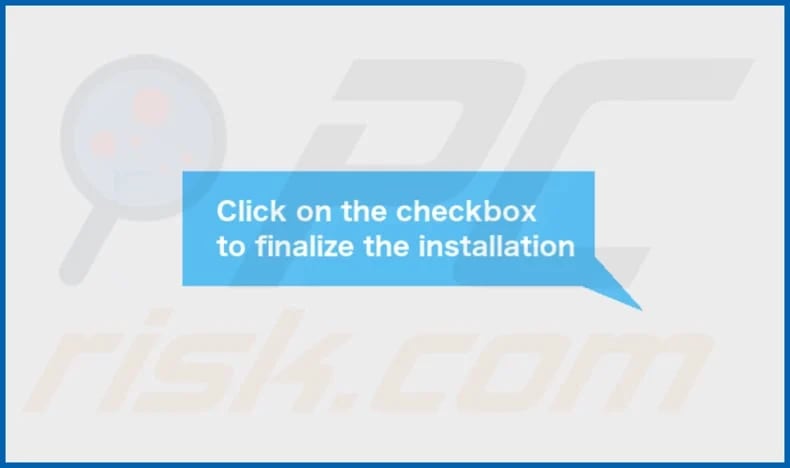
PromoteMemory's installation folder:
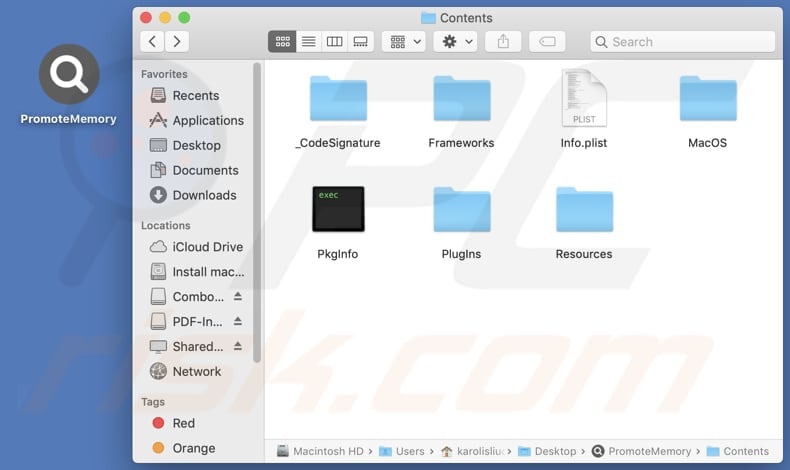
Instant automatic malware removal:
Manual threat removal might be a lengthy and complicated process that requires advanced IT skills. Combo Cleaner is a professional automatic malware removal tool that is recommended to get rid of malware. Download it by clicking the button below:
DOWNLOAD Combo CleanerBy downloading any software listed on this website you agree to our Privacy Policy and Terms of Use. To use full-featured product, you have to purchase a license for Combo Cleaner. 7 days free trial available. Combo Cleaner is owned and operated by RCS LT, the parent company of PCRisk.com.
Quick menu:
- What is PromoteMemory?
- STEP 1. Remove PromoteMemory related files and folders from OSX.
- STEP 2. Remove PromoteMemory ads from Safari.
- STEP 3. Remove PromoteMemory adware from Google Chrome.
- STEP 4. Remove PromoteMemory ads from Mozilla Firefox.
Video showing how to remove PromoteMemory adware using Combo Cleaner:
PromoteMemory adware removal:
Remove PromoteMemory-related potentially unwanted applications from your "Applications" folder:

Click the Finder icon. In the Finder window, select "Applications". In the applications folder, look for "MPlayerX", "NicePlayer", or other suspicious applications and drag them to the Trash. After removing the potentially unwanted application(s) that cause online ads, scan your Mac for any remaining unwanted components.
DOWNLOAD remover for malware infections
Combo Cleaner checks if your computer is infected with malware. To use full-featured product, you have to purchase a license for Combo Cleaner. 7 days free trial available. Combo Cleaner is owned and operated by RCS LT, the parent company of PCRisk.com.
Remove adware-related files and folders

Click the Finder icon, from the menu bar. Choose Go, and click Go to Folder...
 Check for adware generated files in the /Library/LaunchAgents/ folder:
Check for adware generated files in the /Library/LaunchAgents/ folder:

In the Go to Folder... bar, type: /Library/LaunchAgents/

In the "LaunchAgents" folder, look for any recently-added suspicious files and move them to the Trash. Examples of files generated by adware - "installmac.AppRemoval.plist", "myppes.download.plist", "mykotlerino.ltvbit.plist", "kuklorest.update.plist", etc. Adware commonly installs several files with the exact same string.
 Check for adware generated files in the ~/Library/Application Support/ folder:
Check for adware generated files in the ~/Library/Application Support/ folder:

In the Go to Folder... bar, type: ~/Library/Application Support/

In the "Application Support" folder, look for any recently-added suspicious folders. For example, "MplayerX" or "NicePlayer", and move these folders to the Trash.
 Check for adware generated files in the ~/Library/LaunchAgents/ folder:
Check for adware generated files in the ~/Library/LaunchAgents/ folder:

In the Go to Folder... bar, type: ~/Library/LaunchAgents/

In the "LaunchAgents" folder, look for any recently-added suspicious files and move them to the Trash. Examples of files generated by adware - "installmac.AppRemoval.plist", "myppes.download.plist", "mykotlerino.ltvbit.plist", "kuklorest.update.plist", etc. Adware commonly installs several files with the exact same string.
 Check for adware generated files in the /Library/LaunchDaemons/ folder:
Check for adware generated files in the /Library/LaunchDaemons/ folder:

In the "Go to Folder..." bar, type: /Library/LaunchDaemons/

In the "LaunchDaemons" folder, look for recently-added suspicious files. For example "com.aoudad.net-preferences.plist", "com.myppes.net-preferences.plist", "com.kuklorest.net-preferences.plist", "com.avickUpd.plist", etc., and move them to the Trash.
 Scan your Mac with Combo Cleaner:
Scan your Mac with Combo Cleaner:
If you have followed all the steps correctly, your Mac should be clean of infections. To ensure your system is not infected, run a scan with Combo Cleaner Antivirus. Download it HERE. After downloading the file, double click combocleaner.dmg installer. In the opened window, drag and drop the Combo Cleaner icon on top of the Applications icon. Now open your launchpad and click on the Combo Cleaner icon. Wait until Combo Cleaner updates its virus definition database and click the "Start Combo Scan" button.

Combo Cleaner will scan your Mac for malware infections. If the antivirus scan displays "no threats found" - this means that you can continue with the removal guide; otherwise, it's recommended to remove any found infections before continuing.

After removing files and folders generated by the adware, continue to remove rogue extensions from your Internet browsers.
Remove malicious extensions from Internet browsers
 Remove malicious Safari extensions:
Remove malicious Safari extensions:

Open the Safari browser, from the menu bar, select "Safari" and click "Preferences...".

In the preferences window, select "Extensions" and look for any recently-installed suspicious extensions. When located, click the "Uninstall" button next to it/them. Note that you can safely uninstall all extensions from your Safari browser - none are crucial for regular browser operation.
- If you continue to have problems with browser redirects and unwanted advertisements - Reset Safari.
 Remove malicious extensions from Google Chrome:
Remove malicious extensions from Google Chrome:

Click the Chrome menu icon ![]() (at the top right corner of Google Chrome), select "More Tools" and click "Extensions". Locate all recently-installed suspicious extensions, select these entries and click "Remove".
(at the top right corner of Google Chrome), select "More Tools" and click "Extensions". Locate all recently-installed suspicious extensions, select these entries and click "Remove".

- If you continue to have problems with browser redirects and unwanted advertisements - Reset Google Chrome.
 Remove malicious extensions from Mozilla Firefox:
Remove malicious extensions from Mozilla Firefox:

Click the Firefox menu ![]() (at the top right corner of the main window) and select "Add-ons and themes". Click "Extensions", in the opened window locate all recently-installed suspicious extensions, click on the three dots and then click "Remove".
(at the top right corner of the main window) and select "Add-ons and themes". Click "Extensions", in the opened window locate all recently-installed suspicious extensions, click on the three dots and then click "Remove".

- If you continue to have problems with browser redirects and unwanted advertisements - Reset Mozilla Firefox.
Frequently Asked Questions (FAQ)
What harm can adware cause?
It can deliver annoying advertisements, compromise privacy, slow down computers, diminish the browsing experience, and cause other issues.
What does adware do?
This type of software generates online advertisements and may also be designed to collect data and hijack web browsers.
How do adware developers generate revenue?
Usually, they earn revenue by promoting various products, websites, or services, primarily through affiliate programs. These programs compensate adware developers for driving traffic or boosting sales.
Will Combo Cleaner remove PromoteMemory adware?
Combo Cleaner will scan your computer thoroughly and eliminate all adware-type applications. However, manually removing adware is not always guaranteed to be effective, as some residual files may remain concealed within the system. Thus, it is recommended to remove adware using specialized software like Combo Cleaner.
Share:

Tomas Meskauskas
Expert security researcher, professional malware analyst
I am passionate about computer security and technology. I have an experience of over 10 years working in various companies related to computer technical issue solving and Internet security. I have been working as an author and editor for pcrisk.com since 2010. Follow me on Twitter and LinkedIn to stay informed about the latest online security threats.
PCrisk security portal is brought by a company RCS LT.
Joined forces of security researchers help educate computer users about the latest online security threats. More information about the company RCS LT.
Our malware removal guides are free. However, if you want to support us you can send us a donation.
DonatePCrisk security portal is brought by a company RCS LT.
Joined forces of security researchers help educate computer users about the latest online security threats. More information about the company RCS LT.
Our malware removal guides are free. However, if you want to support us you can send us a donation.
Donate
▼ Show Discussion