Get free scan and check if your device is infected.
Remove it nowTo use full-featured product, you have to purchase a license for Combo Cleaner. Seven days free trial available. Combo Cleaner is owned and operated by RCS LT, the parent company of PCRisk.com.
What is ProgressExplorer?
Our inspection of the ProgressExplorer app has revealed that it is designed to show intrusive advertisements. Apps of this type are commonly known as adware. It is worth noting that users often install adware accidentally (without knowing its purpose) due to deceptive methods used to promote and (or) distribute it.
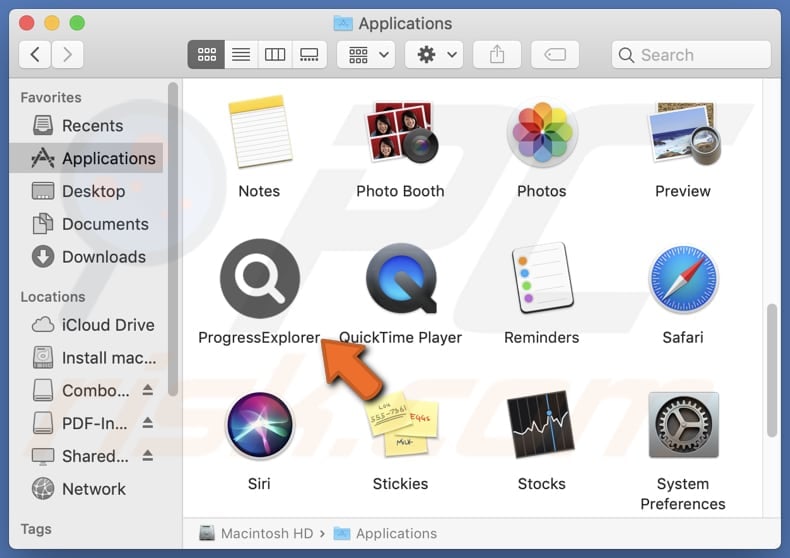
ProgressExplorer adware in detail
Ads generated by ProgressExplorer can include banners, coupons, pop-ups, and other types of ads. However, they can contain fake warnings, fraudulent or misleading offers, and similar content. Thus, clicking ads from ProgressExplorer may direct users to various unreliable web pages.
Users may land on websites designed to extract sensitive information (e.g., credit card details, login credentials, social security numbers, or ID card information). Also, users may encounter sites hosting dubious or malicious software. Furthermore, ads displayed by ProgressExplorer might promote technical support scams or other schemes.
Technical support scams are usually designed to trick users into disclosing personal details, downloading malicious software, or paying for fake or unnecessary products or services. Sometimes, apps like ProgressExplorer can deliver ads designed to trigger unexpected downloads and installations.
It is recommended to avoid interacting with such ads to avoid becoming a victim of identity theft, losing money or access to personal accounts, infecting a computer, or experiencing other negative consequences. It is worth noting that ProgressExplorer might be capable of gathering browsing-related and other data that may be sold to third parties or misused for malicious purposes.
| Name | Ads by ProgressExplorer |
| Threat Type | Adware, Mac malware, Mac virus |
| Detection Names | Avast (MacOS:AdAgent-L [Adw]), Combo Cleaner (Gen:Variant.Adware.MAC.Adload.16), ESET-NOD32 (A Variant Of OSX/Adware.Synataeb.H), Kaspersky (Not-a-virus:HEUR:AdWare.OSX.Adload.j), Full List (VirusTotal) |
| Additional Information | This application belongs to Adload malware family. |
| Symptoms | Your Mac becomes slower than normal, you see unwanted pop-up ads, you are redirected to dubious websites. |
| Distribution methods | Deceptive pop-up ads, free software installers (bundling), torrent file downloads. |
| Damage | Internet browser tracking (potential privacy issues), display of unwanted ads, redirects to dubious websites, loss of private information. |
| Malware Removal (Windows) |
To eliminate possible malware infections, scan your computer with legitimate antivirus software. Our security researchers recommend using Combo Cleaner. Download Combo CleanerTo use full-featured product, you have to purchase a license for Combo Cleaner. 7 days free trial available. Combo Cleaner is owned and operated by RCS LT, the parent company of PCRisk.com. |
Adware in general
Adware is software that displays advertisements, often in an intrusive manner. Adware may also collect personal information and slow down computers. Overall, software of this type can impact the browsing experience and potentially compromise privacy. More examples of apps classified as adware are DomainNameEdit, TaskSite, and SaveScheduler.
How did ProgressExplorer install on my computer?
Adware can be inadvertently installed alongside other software, typically free applications or from unreliable sources. It is common for adware to be included in installers as an optional offer. Users end up installing adware when they finish installation without rejecting unwanted offers.
Other channels used to distribute adware include misleading ads, pop-ups, and notifications from unreliable sites, P2 networks, unofficial app stores or websites, and third-party downloaders. Adware-type apps are often promoted as useful and legitimate programs/tools.
How to avoid installation of unwanted applications?
Download applications and files from reliable sources, such as official pages and app stores. Be careful with downloads from other sources (like P2P networks, unofficial app stores, etc.). When installing software, check if the installer has any settings or checkboxes allowing you to deselect unwanted offers.
Avoid interacting with ads, buttons, pop-ups, and similar content while visiting questionable websites. Do not allow shady pages to deliver (show) notifications. Regularly update the operating system and installed programs and use a reliable security tool. If your computer is already infected with ProgressExplorer, we recommend running a scan with Combo Cleaner Antivirus for Windows to automatically eliminate this adware.
A pop-up message that appears after the installation of ProgressExplorer:
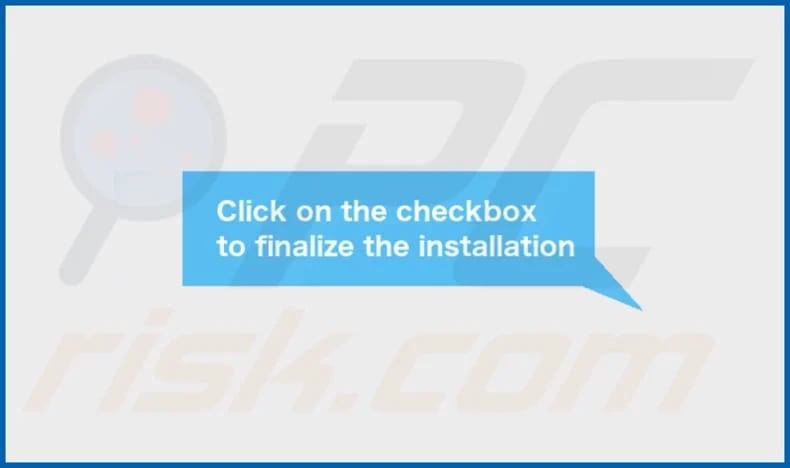
ProgressExplorer's installation folder:
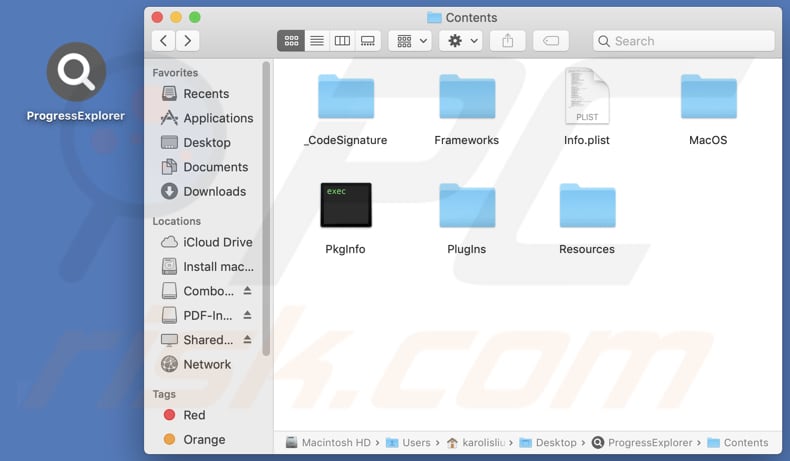
Instant automatic malware removal:
Manual threat removal might be a lengthy and complicated process that requires advanced IT skills. Combo Cleaner is a professional automatic malware removal tool that is recommended to get rid of malware. Download it by clicking the button below:
DOWNLOAD Combo CleanerBy downloading any software listed on this website you agree to our Privacy Policy and Terms of Use. To use full-featured product, you have to purchase a license for Combo Cleaner. 7 days free trial available. Combo Cleaner is owned and operated by RCS LT, the parent company of PCRisk.com.
Quick menu:
- What is ProgressExplorer?
- STEP 1. Remove ProgressExplorer related files and folders from OSX.
- STEP 2. Remove ProgressExplorer ads from Safari.
- STEP 3. Remove ProgressExplorer adware from Google Chrome.
- STEP 4. Remove ProgressExplorer ads from Mozilla Firefox.
Video showing how to remove ProgressExplorer adware using Combo Cleaner:
ProgressExplorer adware removal:
Remove ProgressExplorer-related potentially unwanted applications from your "Applications" folder:

Click the Finder icon. In the Finder window, select "Applications". In the applications folder, look for "MPlayerX", "NicePlayer", or other suspicious applications and drag them to the Trash. After removing the potentially unwanted application(s) that cause online ads, scan your Mac for any remaining unwanted components.
DOWNLOAD remover for malware infections
Combo Cleaner checks if your computer is infected with malware. To use full-featured product, you have to purchase a license for Combo Cleaner. 7 days free trial available. Combo Cleaner is owned and operated by RCS LT, the parent company of PCRisk.com.
Remove adware-related files and folders

Click the Finder icon, from the menu bar. Choose Go, and click Go to Folder...
 Check for adware generated files in the /Library/LaunchAgents/ folder:
Check for adware generated files in the /Library/LaunchAgents/ folder:

In the Go to Folder... bar, type: /Library/LaunchAgents/

In the "LaunchAgents" folder, look for any recently-added suspicious files and move them to the Trash. Examples of files generated by adware - "installmac.AppRemoval.plist", "myppes.download.plist", "mykotlerino.ltvbit.plist", "kuklorest.update.plist", etc. Adware commonly installs several files with the exact same string.
 Check for adware generated files in the ~/Library/Application Support/ folder:
Check for adware generated files in the ~/Library/Application Support/ folder:

In the Go to Folder... bar, type: ~/Library/Application Support/

In the "Application Support" folder, look for any recently-added suspicious folders. For example, "MplayerX" or "NicePlayer", and move these folders to the Trash.
 Check for adware generated files in the ~/Library/LaunchAgents/ folder:
Check for adware generated files in the ~/Library/LaunchAgents/ folder:

In the Go to Folder... bar, type: ~/Library/LaunchAgents/

In the "LaunchAgents" folder, look for any recently-added suspicious files and move them to the Trash. Examples of files generated by adware - "installmac.AppRemoval.plist", "myppes.download.plist", "mykotlerino.ltvbit.plist", "kuklorest.update.plist", etc. Adware commonly installs several files with the exact same string.
 Check for adware generated files in the /Library/LaunchDaemons/ folder:
Check for adware generated files in the /Library/LaunchDaemons/ folder:

In the "Go to Folder..." bar, type: /Library/LaunchDaemons/

In the "LaunchDaemons" folder, look for recently-added suspicious files. For example "com.aoudad.net-preferences.plist", "com.myppes.net-preferences.plist", "com.kuklorest.net-preferences.plist", "com.avickUpd.plist", etc., and move them to the Trash.
 Scan your Mac with Combo Cleaner:
Scan your Mac with Combo Cleaner:
If you have followed all the steps correctly, your Mac should be clean of infections. To ensure your system is not infected, run a scan with Combo Cleaner Antivirus. Download it HERE. After downloading the file, double click combocleaner.dmg installer. In the opened window, drag and drop the Combo Cleaner icon on top of the Applications icon. Now open your launchpad and click on the Combo Cleaner icon. Wait until Combo Cleaner updates its virus definition database and click the "Start Combo Scan" button.

Combo Cleaner will scan your Mac for malware infections. If the antivirus scan displays "no threats found" - this means that you can continue with the removal guide; otherwise, it's recommended to remove any found infections before continuing.

After removing files and folders generated by the adware, continue to remove rogue extensions from your Internet browsers.
Remove malicious extensions from Internet browsers
 Remove malicious Safari extensions:
Remove malicious Safari extensions:

Open the Safari browser, from the menu bar, select "Safari" and click "Preferences...".

In the preferences window, select "Extensions" and look for any recently-installed suspicious extensions. When located, click the "Uninstall" button next to it/them. Note that you can safely uninstall all extensions from your Safari browser - none are crucial for regular browser operation.
- If you continue to have problems with browser redirects and unwanted advertisements - Reset Safari.
 Remove malicious extensions from Google Chrome:
Remove malicious extensions from Google Chrome:

Click the Chrome menu icon ![]() (at the top right corner of Google Chrome), select "More Tools" and click "Extensions". Locate all recently-installed suspicious extensions, select these entries and click "Remove".
(at the top right corner of Google Chrome), select "More Tools" and click "Extensions". Locate all recently-installed suspicious extensions, select these entries and click "Remove".

- If you continue to have problems with browser redirects and unwanted advertisements - Reset Google Chrome.
 Remove malicious extensions from Mozilla Firefox:
Remove malicious extensions from Mozilla Firefox:

Click the Firefox menu ![]() (at the top right corner of the main window) and select "Add-ons and themes". Click "Extensions", in the opened window locate all recently-installed suspicious extensions, click on the three dots and then click "Remove".
(at the top right corner of the main window) and select "Add-ons and themes". Click "Extensions", in the opened window locate all recently-installed suspicious extensions, click on the three dots and then click "Remove".

- If you continue to have problems with browser redirects and unwanted advertisements - Reset Mozilla Firefox.
Frequently Asked Questions (FAQ)
What harm can adware cause?
Software of this type can display intrusive advertisements that disrupt the browsing experience and slow down the device's performance. It may also compromise privacy by tracking and collecting user data.
What does adware do?
Adware, short for advertising-supported software, is designed to deliver intrusive advertisements to users.
How do adware developers generate revenue?
Adware developers earn money by promoting different products, websites, or services through affiliate programs, which pay commissions for driving traffic or sales generated through ad clicks or installs.
Will Combo Cleaner remove ProgressExplorer adware?
Combo Cleaner is capable of scanning your computer and removing all installed adware-type applications. It is important to note that manual removal may not be completely effective, as some residual files could remain hidden in the system even after deleting the software itself, potentially allowing some components to remain active.
Share:

Tomas Meskauskas
Expert security researcher, professional malware analyst
I am passionate about computer security and technology. I have an experience of over 10 years working in various companies related to computer technical issue solving and Internet security. I have been working as an author and editor for pcrisk.com since 2010. Follow me on Twitter and LinkedIn to stay informed about the latest online security threats.
PCrisk security portal is brought by a company RCS LT.
Joined forces of security researchers help educate computer users about the latest online security threats. More information about the company RCS LT.
Our malware removal guides are free. However, if you want to support us you can send us a donation.
DonatePCrisk security portal is brought by a company RCS LT.
Joined forces of security researchers help educate computer users about the latest online security threats. More information about the company RCS LT.
Our malware removal guides are free. However, if you want to support us you can send us a donation.
Donate
▼ Show Discussion