Get free scan and check if your device is infected.
Remove it nowTo use full-featured product, you have to purchase a license for Combo Cleaner. Seven days free trial available. Combo Cleaner is owned and operated by RCS LT, the parent company of PCRisk.com.
What kind of malware is SSLoad?
SSLoad is a loader-type malware. Software categorized as such is designed to download/install additional malicious programs or components onto compromised machines. Additionally, SSLoad is able to acquire base device data.
This malware has been around since at least the spring of 2024. The varied methods utilized in SSLoad's distribution, and the program's structure built to be easily expanded – suggest that it is offered as Malware-as-a-Service (MaaS).
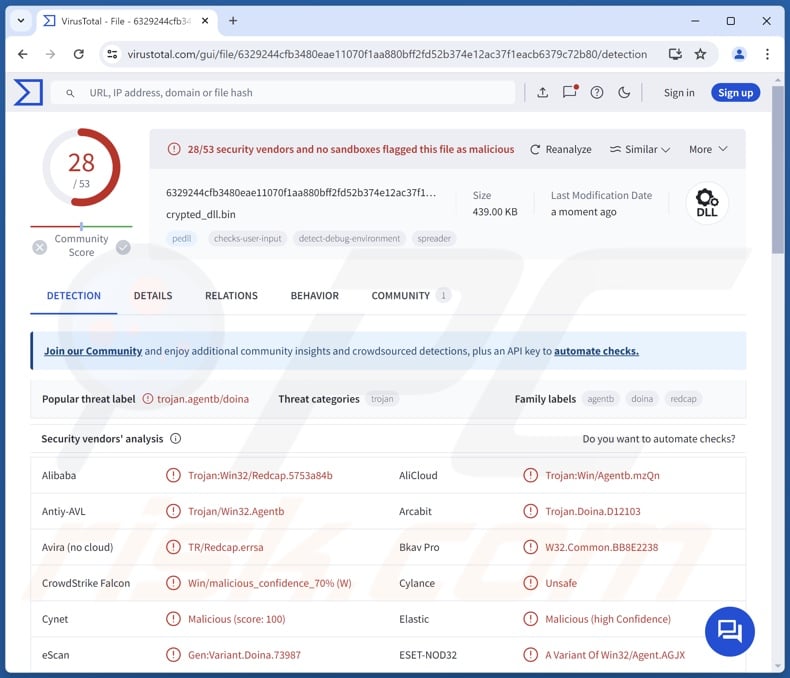
SSLoad malware overview
As mentioned in the introduction, SSLoad is believed to be available as MaaS (Malware-as-a-Service). Hence, its distribution and infiltration methodologies, as well as how it is used – can differ greatly between attacks.
As of the time of writing, the most recent SSLoad campaigns relied on spam mail. Of the two known campaigns, one relied on the DLL side-loading technique (Windows DLL search order mechanism used to leverage a legitimate app that executes the malicious payload), while the other – on an MSI installer with an infection chain comprising several loaders. In the former campaign, the final payload was Cobalt Strike malware.
To expand upon SSLoad itself, it uses anti-debugging measures. This loader also collects relevant machine data, e.g., device name, operating system details (version, architecture, etc.), IP address, current user status (admin/guest), and so forth.
The purpose of SSLoad is to cause chain infections. Theoretically, loaders and similar programs can infiltrate just about any type of malware into systems, but they typically operate within certain specifications.
To expand upon the most prevalent malware types, ransomware is designed to encrypt files and/or lock victims' device screens in order to demand ransoms for the decryption/ access recovery. It is noteworthy that ransomware leveraged against corporate entities often uses double-extortion tactics, wherein victims are further pressured to comply with the attackers' demands under the threat of data leaks.
Trojan is a broad term covering a variety of malicious programs, such as backdoors/loaders/downloaders, injectors that inject malicious code into processes/programs, stealers that extract data from applications/systems, grabbers that exfiltrate files, spyware that records information (e.g., audio/video via microphones/cameras, live-streams desktops, takes screenshots, etc.), keyloggers that record keystrokes, clippers that replace clipboard content, and so on.
Another widespread malware are cryptominers, which abuse system resources (potentially to the point of system failure or hardware damage) to generate cryptocurrency.
To summarize, the presence of software like SSLoad on devices can result in multiple system infections, data loss, severe privacy issues, significant financial losses, and identity theft.
| Name | SSLoad virus |
| Threat Type | Trojan, Loader. |
| Detection Names | Avast (Win32:TrojanX-gen [Trj]), Combo Cleaner (Gen:Variant.Doina.73987), ESET-NOD32 (A Variant Of Win32/Agent.AGJX), Kaspersky (Trojan.Win32.Agentb.mcjv), Microsoft (Trojan:Win32/SSLoad.ZZ!MTB), Full List Of Detections (VirusTotal) |
| Payload | Cobalt Strike, etc. |
| Symptoms | Trojans are designed to stealthily infiltrate the victim's computer and remain silent, and thus no particular symptoms are clearly visible on an infected machine. |
| Distribution methods | Infected email attachments, malicious online advertisements, social engineering, software 'cracks'. |
| Damage | Stolen passwords and banking information, identity theft, the victim's computer added to a botnet. |
| Malware Removal (Windows) |
To eliminate possible malware infections, scan your computer with legitimate antivirus software. Our security researchers recommend using Combo Cleaner. Download Combo CleanerTo use full-featured product, you have to purchase a license for Combo Cleaner. 7 days free trial available. Combo Cleaner is owned and operated by RCS LT, the parent company of PCRisk.com. |
Loader-type malware examples
Ande, PrivateLoader, BottomLoader, and BunnyLoader are just a few of our latest articles on loaders. Malware can have a wide range of capabilities, ranging from causing chain infections to encrypting data. What is more, this software is not limited by its classification; for example, data-stealing functionalities are prevalent in various types of malware.
However, regardless of how a malicious program operates – its presence on a system endangers device integrity and user safety. Therefore, all threats must be removed immediately upon detection.
How did SSLoad infiltrate my computer?
SSLoad is likely offered as a service (MaaS); thus, its proliferation varies between attacks. The latest campaigns used to spread this malware have relied on spam emails. One of them involved decoy Microsoft Word documents, which delivered SSLoad via DLL side-loading, and the infection culminated in Cobalt Strike malware.
In the other campaign, the malicious email led recipients to a fake Microsoft Azure website downloading JavaScript, which in turn downloaded an MSI installer. This setup installed a self-modifying loader dubbed Phantom Loader (PhantomLoader) onto the victim's device. This program then introduced a Rust-based downloader, which infiltrated SSLoad into the system.
It must be mentioned that other methods could be used to spread SSLoad. Cyber criminals predominantly rely on phishing and social engineering tactics to proliferate malware. Malicious software is usually disguised as or bundled with regular content.
Infectious files come in various formats, e.g., archives (ZIP, RAR, etc.), executables (.exe, .run, etc.), documents (PDF, Microsoft Office, Microsoft OneNote, etc.), JavaScript, and so on. Once a virulent file is executed, run, or otherwise opened – the infection chain is initiated.
Malware is primarily distributed via drive-by downloads, malicious attachments/links in spam mail (e.g., emails, DMs/PMs, SMSes, etc.), online scams, untrustworthy download channels (e.g., freeware and free file-hosting websites, Peer-to-Peer sharing networks, etc.), illegal software activation ("cracking") tools, and fake updates.
What is more, some malicious programs can self-spread through local networks and removable storage devices (e.g., USB flash drives, external hard drives, etc.).
How to avoid installation of malware?
It is important to always be vigilant while browsing since fake and dangerous online content usually appears legitimate and innocuous. Incoming emails and other messages must be approached with caution. Attachments or links present in dubious/irrelevant mail must not be opened, as they can be infectious.
Furthermore, all downloads must be made from official and verified sources. Another recommendation is to activate and update software using functions/tools provided by genuine developers, as those obtained from third-parties may contain malware.
We must stress the importance of having a dependable anti-virus installed and kept updated. Security programs must be used to run regular system scans and to remove threats and issues. If you believe that your computer is already infected, we recommend running a scan with Combo Cleaner Antivirus for Windows to automatically eliminate infiltrated malware.
Instant automatic malware removal:
Manual threat removal might be a lengthy and complicated process that requires advanced IT skills. Combo Cleaner is a professional automatic malware removal tool that is recommended to get rid of malware. Download it by clicking the button below:
DOWNLOAD Combo CleanerBy downloading any software listed on this website you agree to our Privacy Policy and Terms of Use. To use full-featured product, you have to purchase a license for Combo Cleaner. 7 days free trial available. Combo Cleaner is owned and operated by RCS LT, the parent company of PCRisk.com.
Quick menu:
How to remove malware manually?
Manual malware removal is a complicated task - usually it is best to allow antivirus or anti-malware programs to do this automatically. To remove this malware we recommend using Combo Cleaner Antivirus for Windows.
If you wish to remove malware manually, the first step is to identify the name of the malware that you are trying to remove. Here is an example of a suspicious program running on a user's computer:

If you checked the list of programs running on your computer, for example, using task manager, and identified a program that looks suspicious, you should continue with these steps:
 Download a program called Autoruns. This program shows auto-start applications, Registry, and file system locations:
Download a program called Autoruns. This program shows auto-start applications, Registry, and file system locations:

 Restart your computer into Safe Mode:
Restart your computer into Safe Mode:
Windows XP and Windows 7 users: Start your computer in Safe Mode. Click Start, click Shut Down, click Restart, click OK. During your computer start process, press the F8 key on your keyboard multiple times until you see the Windows Advanced Option menu, and then select Safe Mode with Networking from the list.

Video showing how to start Windows 7 in "Safe Mode with Networking":
Windows 8 users: Start Windows 8 is Safe Mode with Networking - Go to Windows 8 Start Screen, type Advanced, in the search results select Settings. Click Advanced startup options, in the opened "General PC Settings" window, select Advanced startup.
Click the "Restart now" button. Your computer will now restart into the "Advanced Startup options menu". Click the "Troubleshoot" button, and then click the "Advanced options" button. In the advanced option screen, click "Startup settings".
Click the "Restart" button. Your PC will restart into the Startup Settings screen. Press F5 to boot in Safe Mode with Networking.

Video showing how to start Windows 8 in "Safe Mode with Networking":
Windows 10 users: Click the Windows logo and select the Power icon. In the opened menu click "Restart" while holding "Shift" button on your keyboard. In the "choose an option" window click on the "Troubleshoot", next select "Advanced options".
In the advanced options menu select "Startup Settings" and click on the "Restart" button. In the following window you should click the "F5" button on your keyboard. This will restart your operating system in safe mode with networking.

Video showing how to start Windows 10 in "Safe Mode with Networking":
 Extract the downloaded archive and run the Autoruns.exe file.
Extract the downloaded archive and run the Autoruns.exe file.

 In the Autoruns application, click "Options" at the top and uncheck "Hide Empty Locations" and "Hide Windows Entries" options. After this procedure, click the "Refresh" icon.
In the Autoruns application, click "Options" at the top and uncheck "Hide Empty Locations" and "Hide Windows Entries" options. After this procedure, click the "Refresh" icon.

 Check the list provided by the Autoruns application and locate the malware file that you want to eliminate.
Check the list provided by the Autoruns application and locate the malware file that you want to eliminate.
You should write down its full path and name. Note that some malware hides process names under legitimate Windows process names. At this stage, it is very important to avoid removing system files. After you locate the suspicious program you wish to remove, right click your mouse over its name and choose "Delete".

After removing the malware through the Autoruns application (this ensures that the malware will not run automatically on the next system startup), you should search for the malware name on your computer. Be sure to enable hidden files and folders before proceeding. If you find the filename of the malware, be sure to remove it.

Reboot your computer in normal mode. Following these steps should remove any malware from your computer. Note that manual threat removal requires advanced computer skills. If you do not have these skills, leave malware removal to antivirus and anti-malware programs.
These steps might not work with advanced malware infections. As always it is best to prevent infection than try to remove malware later. To keep your computer safe, install the latest operating system updates and use antivirus software. To be sure your computer is free of malware infections, we recommend scanning it with Combo Cleaner Antivirus for Windows.
Frequently Asked Questions (FAQ)
My computer is infected with SSLoad malware, should I format my storage device to get rid of it?
Malware removal rarely requires formatting.
What are the biggest issues that SSLoad malware can cause?
The dangers posed by an infection depend on the malware's capabilities and the attackers' modus operandi. SSLoad is designed to cause chain infections (download/install additional malware); hence, the threats associated with this program can be varied. Generally, high-risk infections can result in data loss, severe privacy issues, financial losses, and identity theft.
What is the purpose of SSLoad malware?
Malware is most commonly used to generate revenue. However, cyber criminals can also use malicious programs to amuse themselves, carry out personal vendettas, disrupt processes (e.g., websites, services, companies, organizations, etc.), and launch politically/geopolitically motivated attacks.
How did SSLoad malware infiltrate my computer?
SSLoad has been observed being proliferated via email spam campaigns. Other distribution methods are not unlikely. In general, malware is widely spread via drive-by downloads, online scams, spam mail, dubious download sources (e.g., freeware and third-party sites, P2P sharing networks, etc.), fake updaters, and illegal software activation ("cracking") tools. Some malicious programs can self-spread via local networks and removable storage devices.
Will Combo Cleaner protect me from malware?
Yes, Combo Cleaner is designed to scan computers and remove all types of threats. It is capable of detecting and eliminating most of the known malware infections. Remember that sophisticated malicious programs typically hide deep within systems – therefore, performing a complete system scan is paramount.
Share:

Tomas Meskauskas
Expert security researcher, professional malware analyst
I am passionate about computer security and technology. I have an experience of over 10 years working in various companies related to computer technical issue solving and Internet security. I have been working as an author and editor for pcrisk.com since 2010. Follow me on Twitter and LinkedIn to stay informed about the latest online security threats.
PCrisk security portal is brought by a company RCS LT.
Joined forces of security researchers help educate computer users about the latest online security threats. More information about the company RCS LT.
Our malware removal guides are free. However, if you want to support us you can send us a donation.
DonatePCrisk security portal is brought by a company RCS LT.
Joined forces of security researchers help educate computer users about the latest online security threats. More information about the company RCS LT.
Our malware removal guides are free. However, if you want to support us you can send us a donation.
Donate
▼ Show Discussion