Get free scan and check if your device is infected.
Remove it nowTo use full-featured product, you have to purchase a license for Combo Cleaner. Seven days free trial available. Combo Cleaner is owned and operated by RCS LT, the parent company of PCRisk.com.
What is DefaultSection?
Our analysis of DefaultSection has uncovered that this app functions as adware. The purpose of DefaultSection is to deliver annoying advertisements to users. Also, the app might be capable of accessing and gathering various data. Users are advised to uninstall apps like DefaultSection from computers.
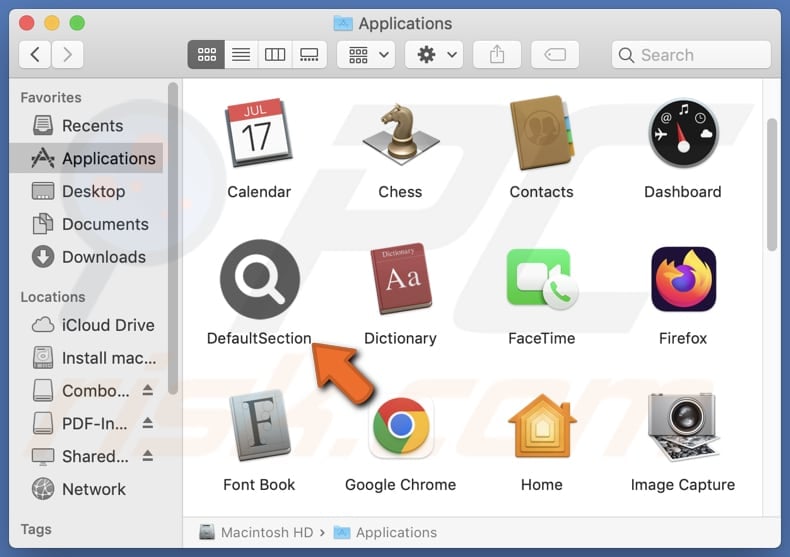
DefaultSection adware in detail
Typically, ads originating from apps like DefaultSection are various pop-ups, banners, coupons, and other ads. It is common for these ads to be intrusive and misleading to trick users into clicking them. Such interactions can lead users to a variety of unreliable web pages.
Clicking ads displayed by DefaultSection might lead users to phishing websites designed to steal login credentials (e.g., usernames and passwords), financial details (e.g., credit card details), ID card details, or other sensitive information. Also, these ads may take users to pages that promote fraudulent schemes, such as fake lotteries, prize giveaways, or tech support scams.
Furthermore, interacting with ads from DefaultSection may lead to pages containing explicit or inappropriate material, sites hosting malicious software, web pages designed to trick visitors into agreeing to receive notifications from them, and other unreliable destinations. Some of these ads may be designed to initiate unwanted downloads and installations.
Overall, the pages opened via ads from DefaultSection can deceive or exploit users for financial gain or malicious purposes. Additionally, DefaultSection might consume system resources and affect computer performance. Moreover, this app may be capable of gathering user data and even sensitive data like credit card details and passwords.
Therefore, DefaultSection should be removed from affected systems as soon as possible to avoid diminished browsing experience, slow device performance, computer infections, identity theft, monetary loss, and other possible issues.
| Name | Ads by DefaultSection |
| Threat Type | Adware, Mac malware, Mac virus |
| Detection Names | Avast (MacOS:AdAgent-L [Adw]), Combo Cleaner (Gen:Variant.Adware.MAC.AdLoad.8), ESET-NOD32 (A Variant Of OSX/Adware.Synataeb.C), Kaspersky (Not-a-virus:HEUR:AdWare.OSX.Adload.h), Full List (VirusTotal) |
| Additional Information | This application belongs to Adload malware family. |
| Symptoms | Your Mac becomes slower than normal, you see unwanted pop-up ads, you are redirected to dubious websites. |
| Distribution methods | Deceptive pop-up ads, free software installers (bundling), torrent file downloads. |
| Damage | Internet browser tracking (potential privacy issues), display of unwanted ads, redirects to dubious websites, loss of private information. |
| Malware Removal (Windows) |
To eliminate possible malware infections, scan your computer with legitimate antivirus software. Our security researchers recommend using Combo Cleaner. Download Combo CleanerTo use full-featured product, you have to purchase a license for Combo Cleaner. 7 days free trial available. Combo Cleaner is owned and operated by RCS LT, the parent company of PCRisk.com. |
Conclusion
In summary, adware is known for bombarding users with unwanted ads and exposing them to potential security risks. Also, software of this type can be employed as a tool to gather information that can be misused for malicious purposes. Thus, users should be careful when browsing the Internet to avoid adware installation.
More examples of apps similar to DefaultSection are ToolFilter, EnhancementSkills, and FiberOpticLauncher.
How did DefaultSection install on my computer?
Users often install adware through software bundles. It is common for adware to be bundled with free or questionable software. Users agree to install adware when they finish installations without deselecting unwanted offers (without adjusting the "Advanced", "Custom", or similar settings).
Downloading software/apps from P2P networks, third-party downloaders, unofficial websites or app stores, and similar sources can also lead to unwanted installations. Additionally, adware can be distributed using deceptive emails, pop-ups, advertisements, and fake software updates.
How to avoid installation of unwanted applications?
Download applications from official web pages or app stores and avoid using other sources (examples are provided in the previous paragraph). Avoid interacting with ads, pop-ups, download buttons, etc., on questionable websites, and do not agree to receive notifications from such sites. Do not use torrent sites and similar platforms.
During software installation, check the installer for additional offers and deselect unwanted ones. Keep all apps and the operating system up to date, and scan your computer for threats regularly. If your computer is already infected with DefaultSection, we recommend running a scan with Combo Cleaner Antivirus for Windows to automatically eliminate this adware.
A message that appears after the installation of DefaultSection adware:
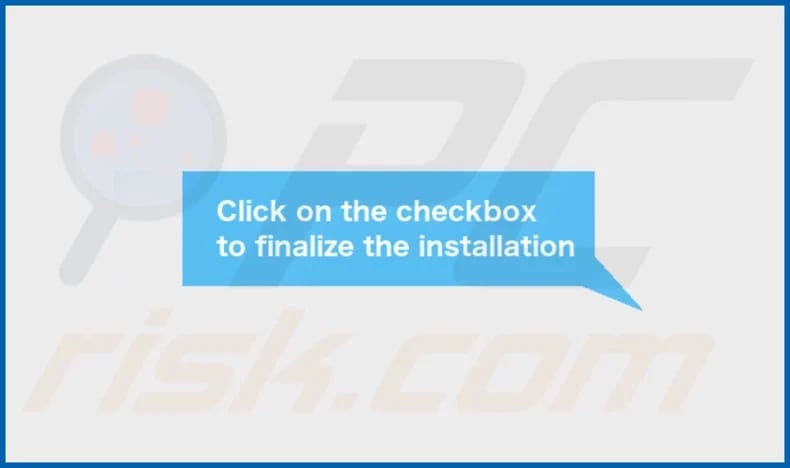
DefaultSection's installation folder:
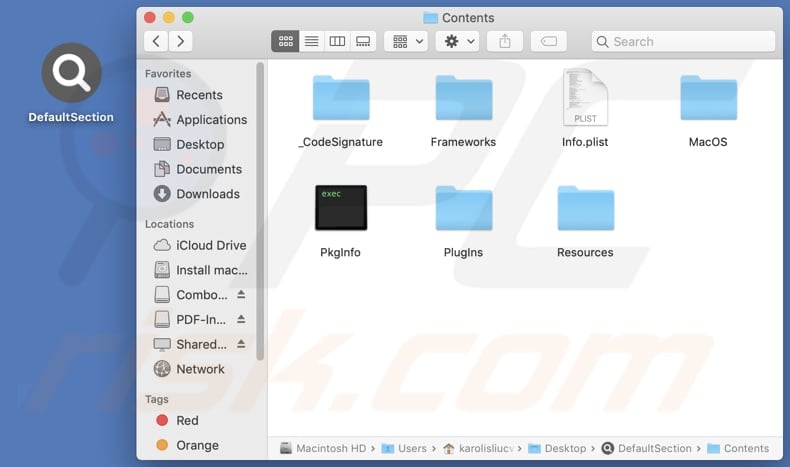
Instant automatic malware removal:
Manual threat removal might be a lengthy and complicated process that requires advanced IT skills. Combo Cleaner is a professional automatic malware removal tool that is recommended to get rid of malware. Download it by clicking the button below:
DOWNLOAD Combo CleanerBy downloading any software listed on this website you agree to our Privacy Policy and Terms of Use. To use full-featured product, you have to purchase a license for Combo Cleaner. 7 days free trial available. Combo Cleaner is owned and operated by RCS LT, the parent company of PCRisk.com.
Quick menu:
- What is DefaultSection?
- STEP 1. Remove DefaultSection related files and folders from OSX.
- STEP 2. Remove DefaultSection ads from Safari.
- STEP 3. Remove DefaultSection adware from Google Chrome.
- STEP 4. Remove DefaultSection ads from Mozilla Firefox.
Video showing how to remove DefaultSection adware using Combo Cleaner:
DefaultSection adware removal:
Remove DefaultSection-related potentially unwanted applications from your "Applications" folder:

Click the Finder icon. In the Finder window, select "Applications". In the applications folder, look for "MPlayerX", "NicePlayer", or other suspicious applications and drag them to the Trash. After removing the potentially unwanted application(s) that cause online ads, scan your Mac for any remaining unwanted components.
DOWNLOAD remover for malware infections
Combo Cleaner checks if your computer is infected with malware. To use full-featured product, you have to purchase a license for Combo Cleaner. 7 days free trial available. Combo Cleaner is owned and operated by RCS LT, the parent company of PCRisk.com.
Remove adware-related files and folders

Click the Finder icon, from the menu bar. Choose Go, and click Go to Folder...
 Check for adware generated files in the /Library/LaunchAgents/ folder:
Check for adware generated files in the /Library/LaunchAgents/ folder:

In the Go to Folder... bar, type: /Library/LaunchAgents/

In the "LaunchAgents" folder, look for any recently-added suspicious files and move them to the Trash. Examples of files generated by adware - "installmac.AppRemoval.plist", "myppes.download.plist", "mykotlerino.ltvbit.plist", "kuklorest.update.plist", etc. Adware commonly installs several files with the exact same string.
 Check for adware generated files in the ~/Library/Application Support/ folder:
Check for adware generated files in the ~/Library/Application Support/ folder:

In the Go to Folder... bar, type: ~/Library/Application Support/

In the "Application Support" folder, look for any recently-added suspicious folders. For example, "MplayerX" or "NicePlayer", and move these folders to the Trash.
 Check for adware generated files in the ~/Library/LaunchAgents/ folder:
Check for adware generated files in the ~/Library/LaunchAgents/ folder:

In the Go to Folder... bar, type: ~/Library/LaunchAgents/

In the "LaunchAgents" folder, look for any recently-added suspicious files and move them to the Trash. Examples of files generated by adware - "installmac.AppRemoval.plist", "myppes.download.plist", "mykotlerino.ltvbit.plist", "kuklorest.update.plist", etc. Adware commonly installs several files with the exact same string.
 Check for adware generated files in the /Library/LaunchDaemons/ folder:
Check for adware generated files in the /Library/LaunchDaemons/ folder:

In the "Go to Folder..." bar, type: /Library/LaunchDaemons/

In the "LaunchDaemons" folder, look for recently-added suspicious files. For example "com.aoudad.net-preferences.plist", "com.myppes.net-preferences.plist", "com.kuklorest.net-preferences.plist", "com.avickUpd.plist", etc., and move them to the Trash.
 Scan your Mac with Combo Cleaner:
Scan your Mac with Combo Cleaner:
If you have followed all the steps correctly, your Mac should be clean of infections. To ensure your system is not infected, run a scan with Combo Cleaner Antivirus. Download it HERE. After downloading the file, double click combocleaner.dmg installer. In the opened window, drag and drop the Combo Cleaner icon on top of the Applications icon. Now open your launchpad and click on the Combo Cleaner icon. Wait until Combo Cleaner updates its virus definition database and click the "Start Combo Scan" button.

Combo Cleaner will scan your Mac for malware infections. If the antivirus scan displays "no threats found" - this means that you can continue with the removal guide; otherwise, it's recommended to remove any found infections before continuing.

After removing files and folders generated by the adware, continue to remove rogue extensions from your Internet browsers.
Remove malicious extensions from Internet browsers
 Remove malicious Safari extensions:
Remove malicious Safari extensions:

Open the Safari browser, from the menu bar, select "Safari" and click "Preferences...".

In the preferences window, select "Extensions" and look for any recently-installed suspicious extensions. When located, click the "Uninstall" button next to it/them. Note that you can safely uninstall all extensions from your Safari browser - none are crucial for regular browser operation.
- If you continue to have problems with browser redirects and unwanted advertisements - Reset Safari.
 Remove malicious extensions from Google Chrome:
Remove malicious extensions from Google Chrome:

Click the Chrome menu icon ![]() (at the top right corner of Google Chrome), select "More Tools" and click "Extensions". Locate all recently-installed suspicious extensions, select these entries and click "Remove".
(at the top right corner of Google Chrome), select "More Tools" and click "Extensions". Locate all recently-installed suspicious extensions, select these entries and click "Remove".

- If you continue to have problems with browser redirects and unwanted advertisements - Reset Google Chrome.
 Remove malicious extensions from Mozilla Firefox:
Remove malicious extensions from Mozilla Firefox:

Click the Firefox menu ![]() (at the top right corner of the main window) and select "Add-ons and themes". Click "Extensions", in the opened window locate all recently-installed suspicious extensions, click on the three dots and then click "Remove".
(at the top right corner of the main window) and select "Add-ons and themes". Click "Extensions", in the opened window locate all recently-installed suspicious extensions, click on the three dots and then click "Remove".

- If you continue to have problems with browser redirects and unwanted advertisements - Reset Mozilla Firefox.
Frequently Asked Questions (FAQ)
What harm can adware cause?
Adware can disrupt the user experience with intrusive ads, compromise privacy by collecting various information, and expose users to malicious websites or scams through deceptive ads. Additionally, adware can slow down devices.
What does adware do?
Software of this type displays pop-ups, coupons, banners, and other ads. Also, it can be designed to gather data.
How do adware developers generate revenue?
Adware developers make money by promoting various products, websites, or services via online ads, with a significant portion of their earnings stemming from affiliate programs. Through these programs, they earn commissions for directing traffic or facilitating sales for the advertised products or services.
Will Combo Cleaner remove DefaultSection adware?
Combo Cleaner will scan your computer and eliminate all installed adware. It is important to note that manual removal may not always be comprehensive, as remnants of files could persist within the system. Even after uninstalling the software, certain components may continue operating.
Share:

Tomas Meskauskas
Expert security researcher, professional malware analyst
I am passionate about computer security and technology. I have an experience of over 10 years working in various companies related to computer technical issue solving and Internet security. I have been working as an author and editor for pcrisk.com since 2010. Follow me on Twitter and LinkedIn to stay informed about the latest online security threats.
PCrisk security portal is brought by a company RCS LT.
Joined forces of security researchers help educate computer users about the latest online security threats. More information about the company RCS LT.
Our malware removal guides are free. However, if you want to support us you can send us a donation.
DonatePCrisk security portal is brought by a company RCS LT.
Joined forces of security researchers help educate computer users about the latest online security threats. More information about the company RCS LT.
Our malware removal guides are free. However, if you want to support us you can send us a donation.
Donate
▼ Show Discussion