How to eliminate searchersgood.com from browsers
Browser HijackerAlso Known As: searchersgood.com browser hijacker
Get free scan and check if your device is infected.
Remove it nowTo use full-featured product, you have to purchase a license for Combo Cleaner. Seven days free trial available. Combo Cleaner is owned and operated by RCS LT, the parent company of PCRisk.com.
What is searchersgood.com?
We have examined searchersgood.com and found that it is a fake search engine. Typically, search engines like searchersgood.com are promoted via extensions that operate as browser hijackers. Extensions of this type modify the settings of web browsers to direct users to unreliable pages. Thus, users who encounter searchersgood.com should remove it and the associated extension.
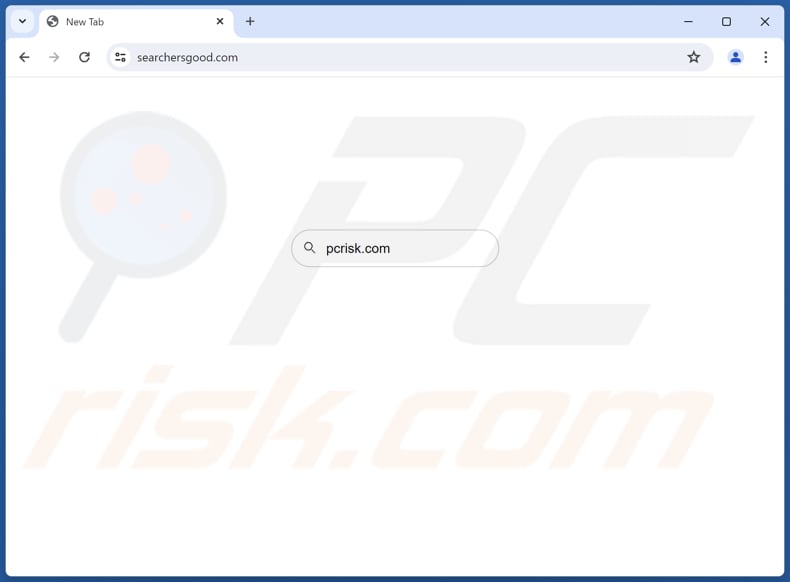
How do browser hijackers promote searchersgood.com?
Typically, browser hijackers are designed to change the default search engine, homepage, and (or) new tab page to make users to visit a certain address. In this particular case, users are forced to visit searchersgood.com upon opening a browser (or a new tab). However, when a search query is entered, searchersgood.com redirects users to bing.com.
Instead of generating results, searchersgood.com leads users to a reliable search engine. However, it is known that browser hijackers promoting searchersgood.com may redirect users to this address through followsearcher.com or microsearchers.com (other dubious sites). Either way, searchersgood.com and associated extensions (browser hijackers) cannot be trusted.
It is important to mention that using fake search engines can lead to phishing sites, various scams, unwanted downloads, or even computer infections. In other words, search engines like searchersgood.com can show misleading and deceptive results or direct users to unreliable search engines that generate unreliable results.
Additionally, fake search engines and the extensions promoting them can be crafted to harvest user data, such as IP addresses, visited pages, browsing history, search queries, etc. Sometimes, they can be capable of accessing and recording sensitive details like passwords and credit card details.
Some browser hijackers promoting searchersgood.com can enable Chrome's "Managed by your organization" feature, which is typically used for centralized management by organizations. When hijackers exploit this feature, they can restrict users from accessing certain websites, modifying browser settings, or managing extensions. Additionally, hijackers may misuse it to collect sensitive data and display unwanted ads.
| Name | searchersgood.com browser hijacker |
| Threat Type | Browser Hijacker, Redirect, Search Hijacker, Toolbar, Unwanted New Tab |
| Affected Browser Settings | Homepage, new tab URL, default search engine |
| Detection Names (searchersgood.com) | Combo Cleaner (Malware), G-Data (Malware), Full List Of Detections (VirusTotal) |
| Detection Names (followsearcher.com) | Combo Cleaner (Malware), G-Data (Malware), Full List Of Detections (VirusTotal) |
| Detection Names (microsearchers.com) | N/A (VirusTotal) |
| Symptoms | Manipulated Internet browser settings (homepage, default Internet search engine, new tab settings). Users are forced to visit the hijacker's website and search the Internet using their search engines. |
| Distribution methods | Deceptive pop-up ads, free software installers (bundling), dubious websites, and similar channels. |
| Damage | Internet browser tracking (potential privacy issues), display of unwanted ads, redirects to dubious websites. |
| Malware Removal (Windows) |
To eliminate possible malware infections, scan your computer with legitimate antivirus software. Our security researchers recommend using Combo Cleaner. Download Combo CleanerTo use full-featured product, you have to purchase a license for Combo Cleaner. 7 days free trial available. Combo Cleaner is owned and operated by RCS LT, the parent company of PCRisk.com. |
Conclusion
In conclusion, browser hijackers are shady extensions or apps that modify a web browser's settings without the user's consent, redirecting them to unreliable addresses. These extensions can disrupt the user's browsing experience and compromise online privacy and security. Thus, users should remote them from affected browsers as soon as possible.
Some examples of apps designed to hijack browsers to promote dubious addresses are Search-Quickly, WonderFind, and ONFIND.
How did searchersgood.com promoting software install on my computer?
Users often download and add or install browser hijackers via misleading advertisements, shady pages, P2P networks, unofficial stores, notifications from untrustworthy sites, fake software updates, and similar channels. They usually are tricked into adding browser hijackers to their browsers.
Also, browser hijackers are often bundled with free or dubious software. In these cases, they are included in installers as extra offers. Users agree to add or install unwanted apps by completing installations without rejecting unwanted offers through "Advanced", "Custom", or similar settings or provided checkboxes.
How to avoid installation of browser hijackers?
Before downloading apps, make sure they are reliable (do not have any negative reviews regarding their trustworthiness). Always use official websites and app stores when willing to download apps. During installations, reject unwanted offers using the provided settings. Avoid interacting with ads and buttons on suspicious websites.
Regularly update your operating system and software to patch potential security vulnerabilities. Additionally, install reputable antivirus or anti-malware software and regularly scan your computer for unwanted apps. If your computer is already infected with browser hijackers, we recommend running a scan with Combo Cleaner Antivirus for Windows to automatically eliminate them.
Searchersgood.com redirects to bing.com (GIF):
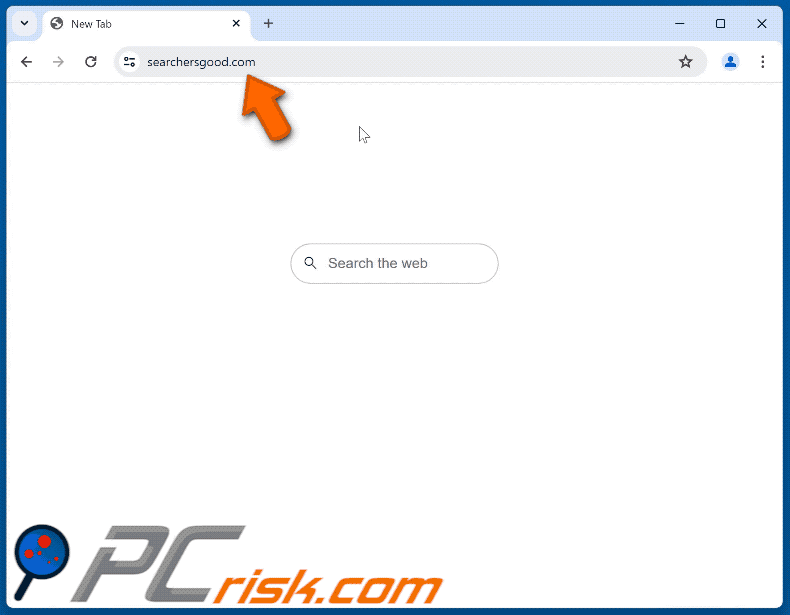
Instant automatic malware removal:
Manual threat removal might be a lengthy and complicated process that requires advanced IT skills. Combo Cleaner is a professional automatic malware removal tool that is recommended to get rid of malware. Download it by clicking the button below:
DOWNLOAD Combo CleanerBy downloading any software listed on this website you agree to our Privacy Policy and Terms of Use. To use full-featured product, you have to purchase a license for Combo Cleaner. 7 days free trial available. Combo Cleaner is owned and operated by RCS LT, the parent company of PCRisk.com.
Quick menu:
- What is searchersgood.com?
- STEP 1. Uninstall unwanted applications using Control Panel.
- STEP 2. Remove searchersgood.com browser hijacker from Google Chrome.
- STEP 3. Remove searchersgood.com homepage and default search engine from Mozilla Firefox.
- STEP 4. Remove searchersgood.com redirect from Safari.
- STEP 5. Remove rogue plug-ins from Microsoft Edge.
searchersgood.com redirect removal:
Windows 11 users:

Right-click on the Start icon, select Apps and Features. In the opened window search for the application you want to uninstall, after locating it, click on the three vertical dots and select Uninstall.
Windows 10 users:

Right-click in the lower left corner of the screen, in the Quick Access Menu select Control Panel. In the opened window choose Programs and Features.
Windows 7 users:

Click Start (Windows Logo at the bottom left corner of your desktop), choose Control Panel. Locate Programs and click Uninstall a program.
macOS (OSX) users:

Click Finder, in the opened screen select Applications. Drag the app from the Applications folder to the Trash (located in your Dock), then right click the Trash icon and select Empty Trash.
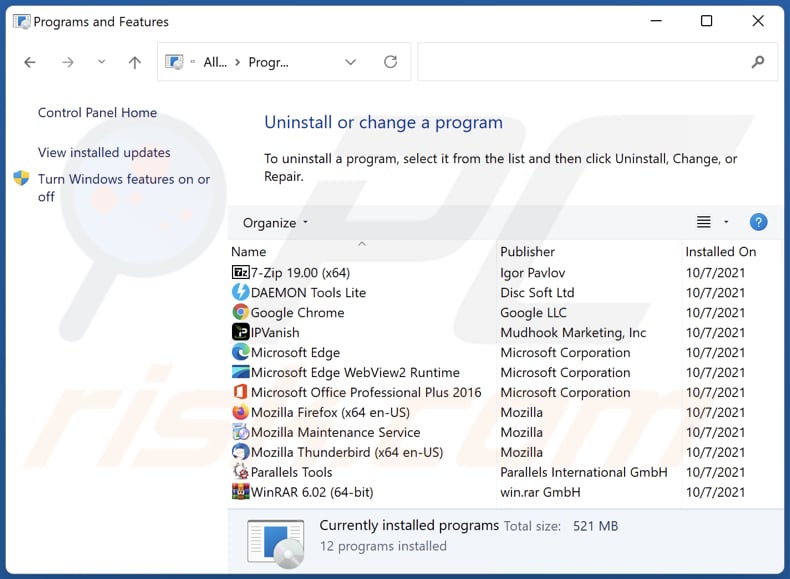
In the uninstall programs window: look for any recently installed suspicious applications, select these entries and click "Uninstall" or "Remove".
After uninstalling the potentially unwanted applications (which cause browser redirects to the searchersgood.com website), scan your computer for any remaining unwanted components. To scan your computer, use recommended malware removal software.
DOWNLOAD remover for malware infections
Combo Cleaner checks if your computer is infected with malware. To use full-featured product, you have to purchase a license for Combo Cleaner. 7 days free trial available. Combo Cleaner is owned and operated by RCS LT, the parent company of PCRisk.com.
searchersgood.com redirect removal from Internet browsers:
Video showing how to remove searchersgood.com browser hijacker using Combo Cleaner:
 Remove malicious extensions from Google Chrome:
Remove malicious extensions from Google Chrome:
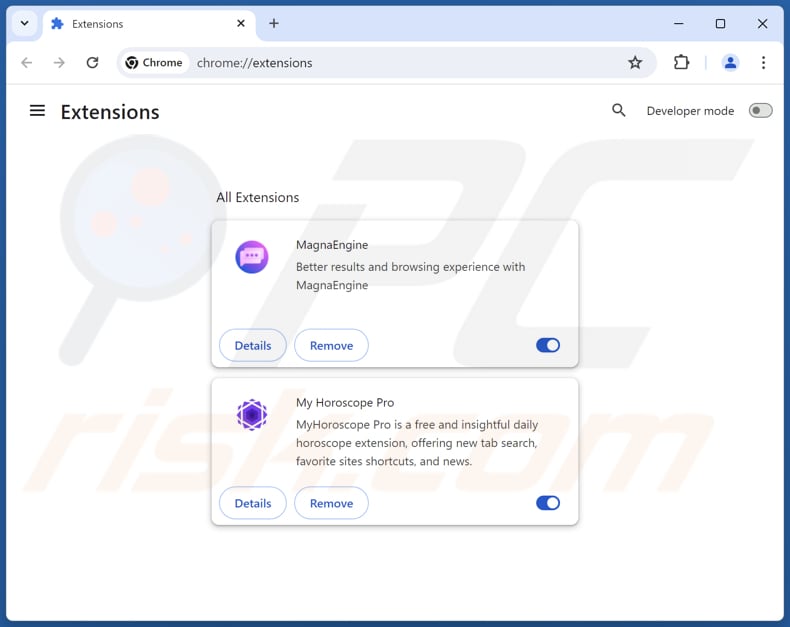
Click the Chrome menu icon ![]() (at the top right corner of Google Chrome), select "Extensions" and click "Manage Extensions". Locate all recently-installed suspicious extensions, select these entries and click "Remove".
(at the top right corner of Google Chrome), select "Extensions" and click "Manage Extensions". Locate all recently-installed suspicious extensions, select these entries and click "Remove".
Change your homepage:
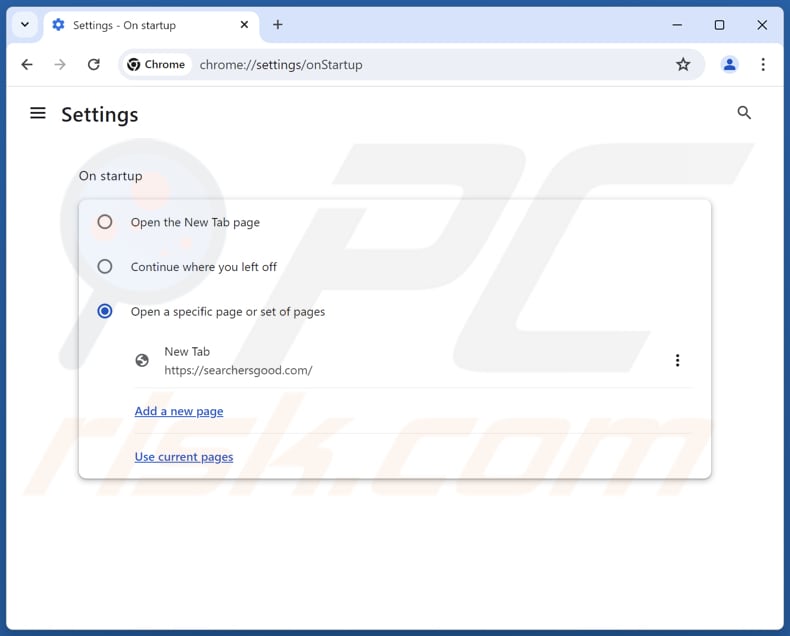
Click the Chrome menu icon ![]() (at the top right corner of Google Chrome), select "Settings". In the "On startup" section, disable the malicious extension (if present), look for a browser hijacker URL (hxxp://www.searchersgood.com) below the "Open a specific or set of pages" option. If present click on the three vertical dots icon and select "Remove".
(at the top right corner of Google Chrome), select "Settings". In the "On startup" section, disable the malicious extension (if present), look for a browser hijacker URL (hxxp://www.searchersgood.com) below the "Open a specific or set of pages" option. If present click on the three vertical dots icon and select "Remove".
Change your default search engine:
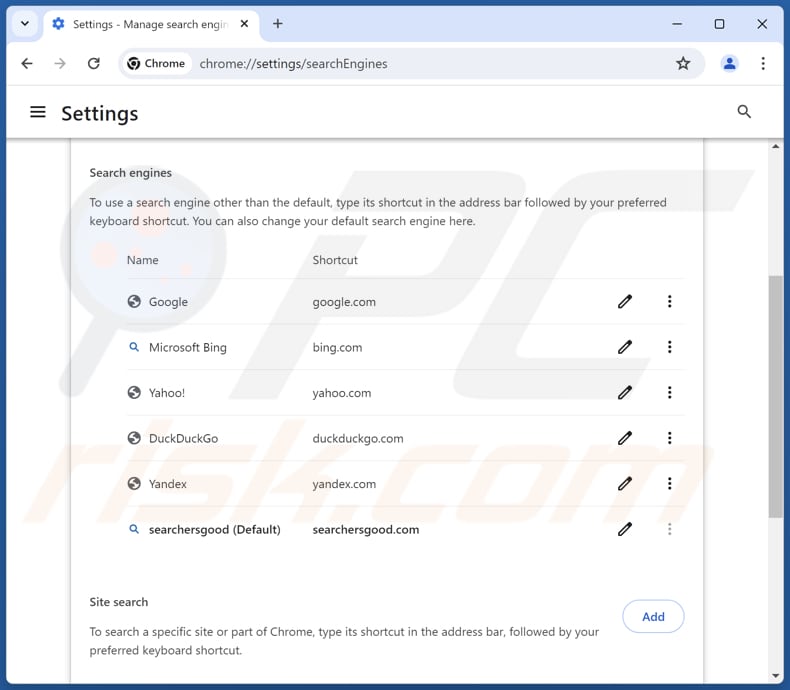
To change your default search engine in Google Chrome: Click the Chrome menu icon ![]() (at the top right corner of Google Chrome), select "Settings", in the "Search engine" section, click "Manage search engines...", in the opened list look for "searchersgood.com", when located click the three vertical dots near this URL and select "Delete".
(at the top right corner of Google Chrome), select "Settings", in the "Search engine" section, click "Manage search engines...", in the opened list look for "searchersgood.com", when located click the three vertical dots near this URL and select "Delete".
- If you continue to have problems with browser redirects and unwanted advertisements - Reset Google Chrome.
Optional method:
If you continue to have problems with removal of the searchersgood.com browser hijacker, reset your Google Chrome browser settings. Click the Chrome menu icon ![]() (at the top right corner of Google Chrome) and select Settings. Scroll down to the bottom of the screen. Click the Advanced… link.
(at the top right corner of Google Chrome) and select Settings. Scroll down to the bottom of the screen. Click the Advanced… link.

After scrolling to the bottom of the screen, click the Reset (Restore settings to their original defaults) button.

In the opened window, confirm that you wish to reset Google Chrome settings to default by clicking the Reset button.

 Remove malicious plugins from Mozilla Firefox:
Remove malicious plugins from Mozilla Firefox:
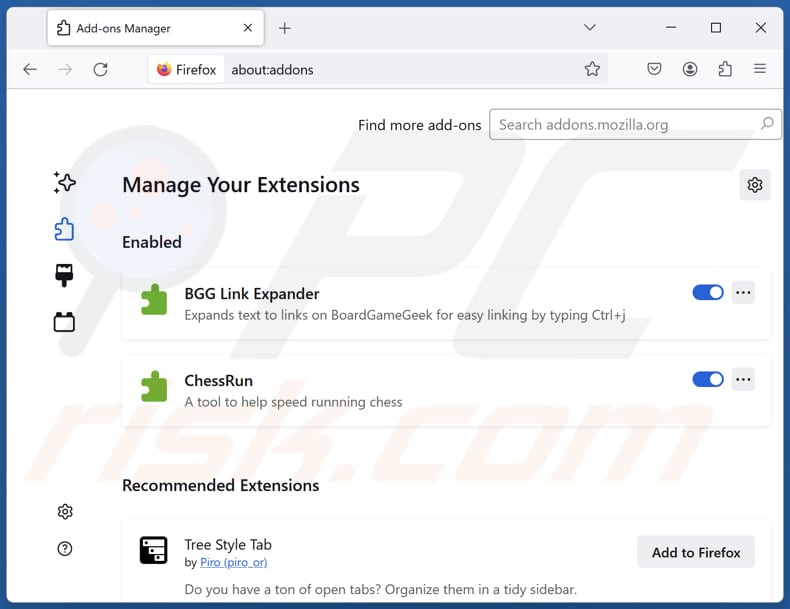
Click the Firefox menu ![]() (at the top right corner of the main window), select "Add-ons and themes". Click "Extensions", in the opened window locate all recently-installed suspicious extensions, click on the three dots and then click "Remove".
(at the top right corner of the main window), select "Add-ons and themes". Click "Extensions", in the opened window locate all recently-installed suspicious extensions, click on the three dots and then click "Remove".
Change your homepage:
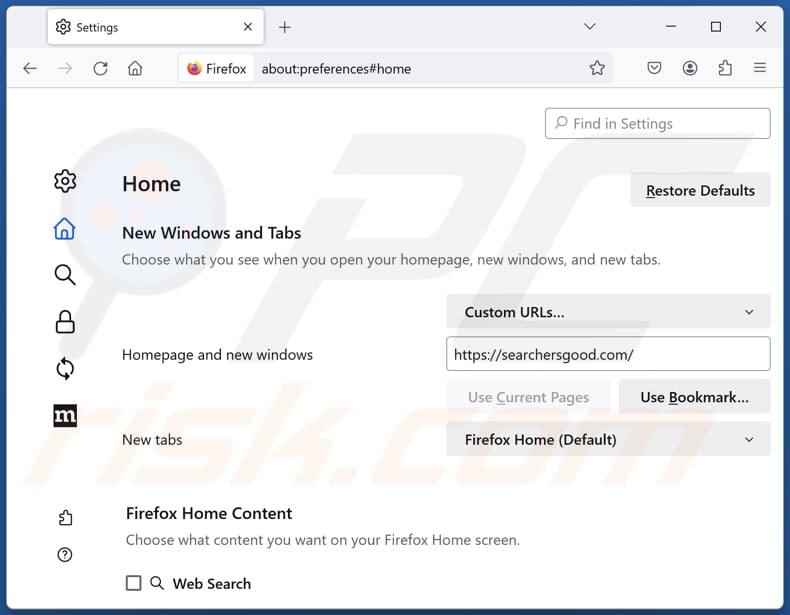
To reset your homepage, click the Firefox menu ![]() (at the top right corner of the main window), then select "Settings", in the opened window disable malicious extension (if present), remove hxxp://searchersgood.com and enter your preferred domain, which will open each time you start Mozilla Firefox.
(at the top right corner of the main window), then select "Settings", in the opened window disable malicious extension (if present), remove hxxp://searchersgood.com and enter your preferred domain, which will open each time you start Mozilla Firefox.
Change your default search engine:
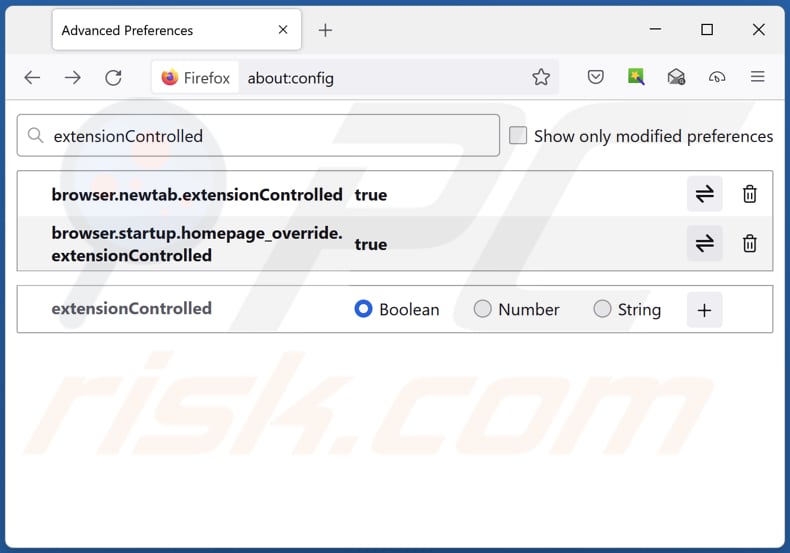
In the URL address bar, type "about:config" and press Enter. Click "Accept the Risk and Continue".
In the search filter at the top, type: "extensionControlled". Set both results to "false" by either double-clicking each entry or clicking the ![]() button.
button.
Optional method:
Computer users who have problems with searchersgood.com browser hijacker removal can reset their Mozilla Firefox settings.
Open Mozilla Firefox, at the top right corner of the main window, click the Firefox menu, ![]() in the opened menu, click Help.
in the opened menu, click Help.

Select Troubleshooting Information.

In the opened window, click the Refresh Firefox button.

In the opened window, confirm that you wish to reset Mozilla Firefox settings to default by clicking the Refresh Firefox button.

 Remove malicious extensions from Safari:
Remove malicious extensions from Safari:

Make sure your Safari browser is active and click Safari menu, then select Preferences...

In the preferences window select the Extensions tab. Look for any recently installed suspicious extensions and uninstall them.

In the preferences window select General tab and make sure that your homepage is set to a preferred URL, if its altered by a browser hijacker - change it.

In the preferences window select Search tab and make sure that your preferred Internet search engine is selected.
Optional method:
Make sure your Safari browser is active and click on Safari menu. From the drop down menu select Clear History and Website Data...

In the opened window select all history and click the Clear History button.

 Remove malicious extensions from Microsoft Edge:
Remove malicious extensions from Microsoft Edge:

Click the Edge menu icon ![]() (at the top right corner of Microsoft Edge), select "Extensions". Locate any recently-installed suspicious browser add-ons, and remove them.
(at the top right corner of Microsoft Edge), select "Extensions". Locate any recently-installed suspicious browser add-ons, and remove them.
Change your homepage and new tab settings:

Click the Edge menu icon ![]() (at the top right corner of Microsoft Edge), select "Settings". In the "On startup" section look for the name of the browser hijacker and click "Disable".
(at the top right corner of Microsoft Edge), select "Settings". In the "On startup" section look for the name of the browser hijacker and click "Disable".
Change your default Internet search engine:

To change your default search engine in Microsoft Edge: Click the Edge menu icon ![]() (at the top right corner of Microsoft Edge), select "Privacy and services", scroll to bottom of the page and select "Address bar". In the "Search engines used in address bar" section look for the name of the unwanted Internet search engine, when located click the "Disable" button near it. Alternatively you can click on "Manage search engines", in the opened menu look for unwanted Internet search engine. Click on the puzzle icon
(at the top right corner of Microsoft Edge), select "Privacy and services", scroll to bottom of the page and select "Address bar". In the "Search engines used in address bar" section look for the name of the unwanted Internet search engine, when located click the "Disable" button near it. Alternatively you can click on "Manage search engines", in the opened menu look for unwanted Internet search engine. Click on the puzzle icon ![]() near it and select "Disable".
near it and select "Disable".
Optional method:
If you continue to have problems with removal of the searchersgood.com browser hijacker, reset your Microsoft Edge browser settings. Click the Edge menu icon ![]() (at the top right corner of Microsoft Edge) and select Settings.
(at the top right corner of Microsoft Edge) and select Settings.

In the opened settings menu select Reset settings.

Select Restore settings to their default values. In the opened window, confirm that you wish to reset Microsoft Edge settings to default by clicking the Reset button.

- If this did not help, follow these alternative instructions explaining how to reset the Microsoft Edge browser.
Summary:
 A browser hijacker is a type of adware infection that modifies Internet browser settings by assigning the homepage and default Internet search engine settings to some other (unwanted) website URL. Commonly, this type of adware infiltrates operating systems through free software downloads. If your download is managed by a download client, ensure that you decline offers to install advertised toolbars or applications that seek to change your homepage and default Internet search engine settings.
A browser hijacker is a type of adware infection that modifies Internet browser settings by assigning the homepage and default Internet search engine settings to some other (unwanted) website URL. Commonly, this type of adware infiltrates operating systems through free software downloads. If your download is managed by a download client, ensure that you decline offers to install advertised toolbars or applications that seek to change your homepage and default Internet search engine settings.
Post a comment:
If you have additional information on searchersgood.com browser hijacker or it's removal please share your knowledge in the comments section below.
Frequently Asked Questions (FAQ)
What is the purpose of forcing users visit searchersgood.com website?
The purpose of forcing users to visit searchersgood.com is to generate revenue through increased web traffic. By redirecting users to searchersgood.com, its creators can earn money through pay-per-click advertising, affiliate marketing, or other forms of monetization. Additionally, searchersgood.com may collect user data which could be sold to third parties.
Is visiting searchersgood.com a threat to my privacy?
Yes, visiting searchersgood.com can be a threat to your privacy. Websites promoted by browser hijackers often track user activities, collect personal information, and share it with third parties.
How did a browser hijacker infiltrate my computer?
These extensions often infiltrate browsers via software bundles, P2P network applications, unofficial websites, third-party app stores, unreliable site notifications, deceptive advertisements, and similar tactics.
Will Combo Cleaner help me remove a browser hijacker?
Yes, Combo Cleaner will scan your computer and eliminate existing browser-hijacking applications. Manual removal is not always effective, as hijackers could reinstall one another if more than one is present. In such cases, all hijackers must be removed simultaneously.
Share:

Tomas Meskauskas
Expert security researcher, professional malware analyst
I am passionate about computer security and technology. I have an experience of over 10 years working in various companies related to computer technical issue solving and Internet security. I have been working as an author and editor for pcrisk.com since 2010. Follow me on Twitter and LinkedIn to stay informed about the latest online security threats.
PCrisk security portal is brought by a company RCS LT.
Joined forces of security researchers help educate computer users about the latest online security threats. More information about the company RCS LT.
Our malware removal guides are free. However, if you want to support us you can send us a donation.
DonatePCrisk security portal is brought by a company RCS LT.
Joined forces of security researchers help educate computer users about the latest online security threats. More information about the company RCS LT.
Our malware removal guides are free. However, if you want to support us you can send us a donation.
Donate
▼ Show Discussion