Get free scan and check if your device is infected.
Remove it nowTo use full-featured product, you have to purchase a license for Combo Cleaner. Seven days free trial available. Combo Cleaner is owned and operated by RCS LT, the parent company of PCRisk.com.
What kind of page is kokojumjumbobo[.]top?
After examining kokojumjumbobo[.]top, we determined it to be an untrustworthy website employing clickbait tactics to gain permission to send notifications. The site presents misleading content to deceive users into granting such permission. Additionally, kokojumjumbobo[.]top might redirect users to other dubious pages.
![kokojumjumbobo[.]top ads](/images/stories/screenshots202405/kokojumjumbobo-top-ads-main.jpg)
Kokojumjumbobo[.]top in detail
On kokojumjumbobo[.]top, users are presented with a fake video player and messages instructing visitors to click the "Allow" button to close a pop-up message and watch a video. The technique utilized by kokojumjumbobo[.]top is known as clickbait. The site uses deception to trick visitors into clicking the "Allow" button and agreeing to receive notifications.
During our analysis, we discovered that kokojumjumbobo[.]top sends fake WhatsApp notifications suggesting that users have received an audio message. These notifications can lead users to various potentially harmful destinations. They might direct users to other deceptive websites designed to propagate further scams or gather sensitive information through phishing tactics.
Moreover, notifications from kokojumjumbobo[.]top may lead to pages hosting malicious content, such as malware downloads. These pages could initiate unauthorized downloads or installations or trick users into downloading malware by themselves, leading to compromised system security and potential data breaches.
Additionally, kokojumjumbobo[.]top may show notifications designed to redirect users to websites promoting dubious products or services, including fake software updates, counterfeit goods, or fraudulent investment schemes. Thus, it is strongly recommended not to trust notifications from this site to avoid identity theft, financial loss, malware infiltration or other issues.
| Name | Ads by kokojumjumbobo.top |
| Threat Type | Push notifications ads, Unwanted ads, Pop-up ads |
| Detection Names | Combo Cleaner (Malware), CyRadar (Malicious), G-Data (Malware), Seclookup (Malicious), Full List Of Detections (VirusTotal) |
| Serving IP Address | 37.48.80.112 |
| Symptoms | Seeing advertisements not originating from the sites you are browsing. Intrusive pop-up ads. Decreased Internet browsing speed. |
| Distribution Methods | Deceptive pop-up ads, false claims within visited websites, unwanted applications (adware) |
| Damage | Decreased computer performance, browser tracking - privacy issues, possible additional malware infections. |
| Malware Removal (Windows) |
To eliminate possible malware infections, scan your computer with legitimate antivirus software. Our security researchers recommend using Combo Cleaner. Download Combo CleanerTo use full-featured product, you have to purchase a license for Combo Cleaner. 7 days free trial available. Combo Cleaner is owned and operated by RCS LT, the parent company of PCRisk.com. |
More about similar websites
Users inadvertently open unreliable pages like kokojumjumbobo[.]top through various means, including clicking on misleading advertisements, pop-ups, or notifications. Additionally, they might be directed to these pages via deceptive email links, compromised websites, or through the installation of adware or other unwanted programs.
Visiting sites (e.g., torrent sites or illegal movie streaming sites) that employ rogue advertising networks can also lead users to web pages like kokojumjumbobo[.]top.
How did kokojumjumbobo[.]top gain permission to deliver spam notifications?
When a user visits a website that wants to send notifications, a message requesting permission appears, typically at the top of the browser. Users can choose to either allow or block notifications. If kokojumjumbobo[.]top is already showing notifications, it means permission has been granted for it to do so.
How to prevent deceptive sites from delivering spam notifications?
When a page asks for permission to show notifications, choose options like "Block", "Block Notifications", or "Deny". Remember, trustworthy websites never ask users to click "Allow" to play a video, download a file, complete a CAPTCHA, or similar tasks. If you are receiving unwanted notifications, we recommend running a scan with Combo Cleaner Antivirus for Windows to automatically eliminate them.
Appearance of kokojumjumbobo[.]top website (GIF):
![kokojumjumbobo[.]top website appearance (GIF)](/images/stories/screenshots202405/kokojumjumbobo-top-ads-appearance.gif)
Notification from kokojumjumbobo[.]top:
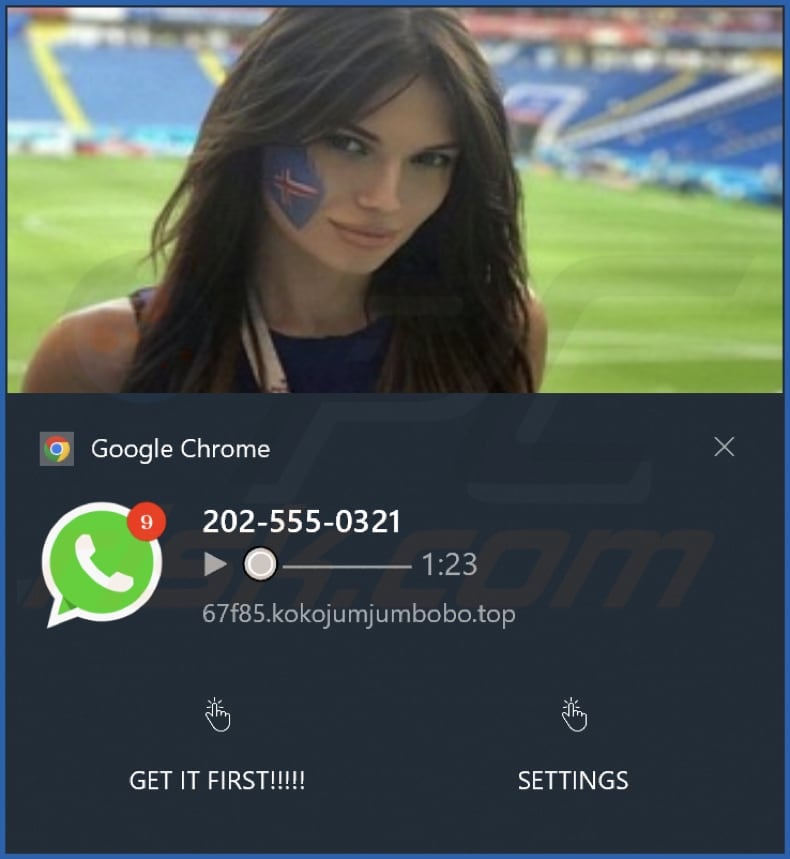
Instant automatic malware removal:
Manual threat removal might be a lengthy and complicated process that requires advanced IT skills. Combo Cleaner is a professional automatic malware removal tool that is recommended to get rid of malware. Download it by clicking the button below:
DOWNLOAD Combo CleanerBy downloading any software listed on this website you agree to our Privacy Policy and Terms of Use. To use full-featured product, you have to purchase a license for Combo Cleaner. 7 days free trial available. Combo Cleaner is owned and operated by RCS LT, the parent company of PCRisk.com.
Quick menu:
- What is Ads by kokojumjumbobo.top?
- STEP 1. Remove spam notifications from Google Chrome
- STEP 2. Remove spam notifications from Google Chrome (Android)
- STEP 3. Remove spam notifications from Mozilla Firefox
- STEP 4. Remove spam notifications from Microsoft Edge
- STEP 5. Remove spam notifications from Safari (macOS)
Disable unwanted browser notifications:
Video showing how to disable web browser notifications:
 Remove spam notifications from Google Chrome:
Remove spam notifications from Google Chrome:
Click the Menu button (three dots) on the right upper corner of the screen and select "Settings". In the opened window select "Privacy and security", then click on "Site Settings" and choose "Notifications".

In the "Allowed to send notifications" list search for websites that you want to stop receiving notifications from. Click on the three dots icon near the website URL and click "Block" or "Remove" (if you click "Remove" and visit the malicious site once more, it will ask to enable notifications again).

 Remove spam notifications from Google Chrome (Android):
Remove spam notifications from Google Chrome (Android):
Tap the Menu button (three dots) on the right upper corner of the screen and select "Settings". Scroll down, tap on "Site settings" and then "Notifications".

In the opened window, locate all suspicious URLs and tap on them one-by-one. Once the pop-up shows up, select either "Block" or "Remove" (if you tap "Remove" and visit the malicious site once more, it will ask to enable notifications again).

 Remove spam notifications from Mozilla Firefox:
Remove spam notifications from Mozilla Firefox:
Click the Menu button (three bars) on the right upper corner of the screen. Select "Settings" and click on "Privacy & Security" in the toolbar on the left hand side of the screen. Scroll down to the "Permissions" section and click the "Settings" button next to "Notifications".

In the opened window, locate all suspicious URLs and block them using the drop-down menu or either remove them by clicking "Remove Website" at the bottom of the window (if you click "Remove Website" and visit the malicious site once more, it will ask to enable notifications again).

 Remove spam notifications from Microsoft Edge:
Remove spam notifications from Microsoft Edge:
Click the menu button (three dots) on the right upper corner of the Edge window and select "Settings". Click on "Cookies and site permissions" in the toolbar on the left hand side of the screen and select "Notifications".

Click three dots on the right hand side of each suspicious URL under "Allow" section and click "Block" or "Remove" (if you click "Remove" and visit the malicious site once more, it will ask to enable notifications again).

 Remove spam notifications from Safari (macOS):
Remove spam notifications from Safari (macOS):
Click "Safari" button on the left upper corner of the screen and select "Preferences...". Select the "Websites" tab and then select "Notifications" section on the left pane.

Check for suspicious URLs and apply the "Deny" option using the drop-down menu or either remove them by clicking "Remove" at the bottom of the window (if you click "Remove" and visit the malicious site once more, it will ask to enable notifications again)

How to avoid browser notification spam?
Internet users should be very skeptical when being asked to allow notifications. While this is a useful feature that allows you to receive timely news from websites you like, deceptive marketers frequently abuse it.
Only allow notifications from websites that you fully trust. For added security - use an anti-malware application with a real-time web browsing monitor to block shady websites that tries to trick you into allowing spam notifications. We recommend using Combo Cleaner Antivirus for Windows.
Frequently Asked Questions (FAQ)
Why am I seeing ads (browser notifications) delivered by kokojumjumbobo[.]top in the right lower corner of my desktop?
A website needs user permission to send browser notifications. Therefore, if you are receiving notifications from kokojumjumbobo[.]top, you have likely visited the site and granted it permission.
I have clicked on notification ads, is my computer infected?
Notifications cannot infect computers, but can open unreliable websites, including sites designed to trick users int downloading malware.
Is kokojumjumbobo[.]top a virus?
Websites such as kokojumjumbobo[.]top are not classified as viruses. However, they are used as platforms to promote various scams, potentially malicious web pages, and programs.
Will Combo Cleaner remove kokojumjumbobo[.]top ads automatically or manual steps are still required?
Indeed, Combo Cleaner will scan your computer and revoke any permissions granted to kokojumjumbobo[.]top. Additionally, it will prevent any further access to kokojumjumbobo[.]top. No further action will be necessary.
Share:

Tomas Meskauskas
Expert security researcher, professional malware analyst
I am passionate about computer security and technology. I have an experience of over 10 years working in various companies related to computer technical issue solving and Internet security. I have been working as an author and editor for pcrisk.com since 2010. Follow me on Twitter and LinkedIn to stay informed about the latest online security threats.
PCrisk security portal is brought by a company RCS LT.
Joined forces of security researchers help educate computer users about the latest online security threats. More information about the company RCS LT.
Our malware removal guides are free. However, if you want to support us you can send us a donation.
DonatePCrisk security portal is brought by a company RCS LT.
Joined forces of security researchers help educate computer users about the latest online security threats. More information about the company RCS LT.
Our malware removal guides are free. However, if you want to support us you can send us a donation.
Donate
▼ Show Discussion