Get free scan and check if your device is infected.
Remove it nowTo use full-featured product, you have to purchase a license for Combo Cleaner. Seven days free trial available. Combo Cleaner is owned and operated by RCS LT, the parent company of PCRisk.com.
What is TemplateAnalyzer?
We have inspected TemplateAnalyzer and found that this is a shady application that operates as adware. TemplateAnalyzer is designed to display intrusive advertisements and might be capable of collecting various data. Users are advised to avoid installing programs like TemplateAnalyzer.
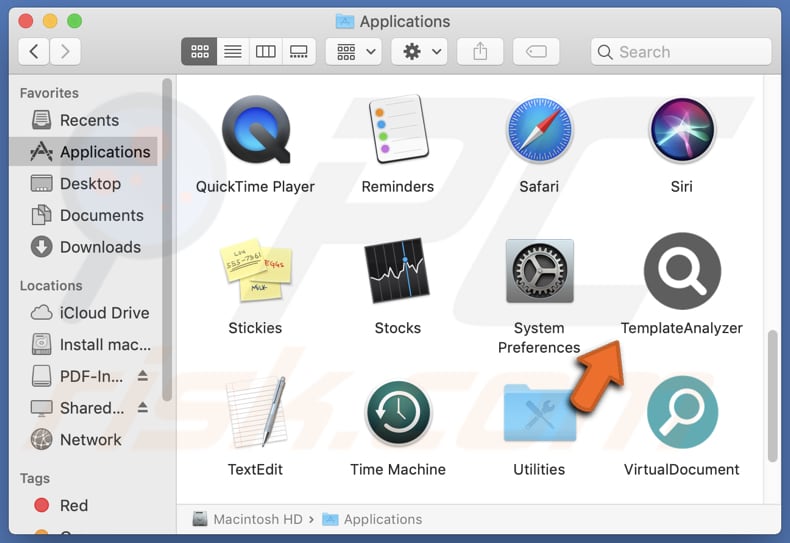
TemplateAnalyzer adware in detail
TemplateAnalyzer bombards users with annoying pop-ups, banners, coupons, and possibly other forms of online ads. Thus, the presence of TemplateAnalyzer can slow down devices and interfere with the functionality of other installed apps. Also, ads from TemplateAnalyzer can lead users to unreliable web pages.
Users may land on sites designed to extract sensitive information, download fake or malicious software, steal money from users, and other deceptive sites. These pages can expose users to various risks, including malware infections, financial losses, and identity theft.
Moreover, TemplateAnalyzer may alter browser settings, redirecting users to unwanted websites or fake and other unreliable search engines. In other words, TemplateAnalyzer may function as a browser hijacker. Additionally, this app might collect user data without consent, leading to privacy breaches and other issues.
Apps like TemplateAnalyzer are known for targeting browsing history, search queries, device information, location data, personally identifiable information, and similar data. In some cases, they are capable of accessing credit card details, passwords, and other sensitive data. Their developers can misuse such details for malicious purposes (e.g., to hijack online accounts).
Therefore, TemplateAnalyzer and similar programs should be avoided. Users who already have installed this or a similar app should remove (uninstall) it as soon as possible.
| Name | Ads by TemplateAnalyzer |
| Threat Type | Adware, Mac malware, Mac virus |
| Detection Names | Avast (MacOS:AdAgent-L [Adw]), Combo Cleaner (Gen:Variant.Adware.MAC.Rload.4), ESET-NOD32 (A Variant Of OSX/Adware.Synataeb.C), Kaspersky (Not-a-virus:HEUR:AdWare.OSX.Adload.h), Full List (VirusTotal) |
| Additional Information | This application belongs to Adload malware family. |
| Symptoms | Your Mac becomes slower than normal, you see unwanted pop-up ads, you are redirected to dubious websites. |
| Distribution methods | Deceptive pop-up ads, free software installers (bundling), torrent file downloads. |
| Damage | Internet browser tracking (potential privacy issues), display of unwanted ads, redirects to dubious websites, loss of private information. |
| Malware Removal (Windows) |
To eliminate possible malware infections, scan your computer with legitimate antivirus software. Our security researchers recommend using Combo Cleaner. Download Combo CleanerTo use full-featured product, you have to purchase a license for Combo Cleaner. 7 days free trial available. Combo Cleaner is owned and operated by RCS LT, the parent company of PCRisk.com. |
Conclusion
Overall, TemplateAnalyzer is a dubious app that delivers unwanted apps. It may also gather various data and function as a browser hijacker. As such, users should exercise caution and consider uninstalling TemplateAnalyzer to mitigate the associated risks. More examples of similar apps that users should avoid are OptimalValue, ProgramSource, and Psoriasis.
How did TemplateAnalyzer install on my computer?
Users often install apps like TemplateAnalyzer when installing free or other untrustworthy apps. This happens when users finish installations of desired programs without rejecting unwanted offers. Typically, installers containing adware or other unwanted apps provide "Advanced", "Custom", or similar settings that must be changed to avoid unwanted installations.
Adware installations can also occur when clicking deceptive ads or pop-ups (e.g., fake warnings or misleading offers). Using P2P networks, third-party downloaders, unofficial sites and app stores, and similar sources can also result in unwanted downloads and installations. Sometimes, users install adware via notifications from shady sites and deceptive emails containing links.
How to avoid installation of unwanted applications?
Download apps and files from reliable sources, such as their official websites or trusted app stores. When installing programs, especially free ones or those from unofficial sources, carefully review the installation process and deselect additional apps. Refrain from clicking on advertisements, pop-ups, or other suspicious content on dubious websites.
Do not consent to receive notifications from questionable websites, and ensure that your browser, installed software, and operating system are always up to date. Utilize a dependable security tool and conduct regular scans on your computer to detect and remove unwanted applications.
If your computer is already infected with TemplateAnalyzer, we recommend running a scan with Combo Cleaner Antivirus for Windows to automatically eliminate this adware.
A pop-up that appears after the installation of TemplateAnalyzer:
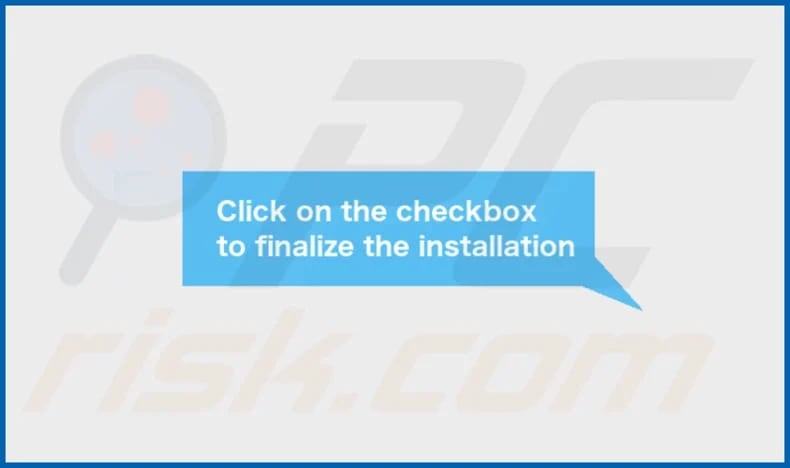
TemplateAnalyzer's installation folder:
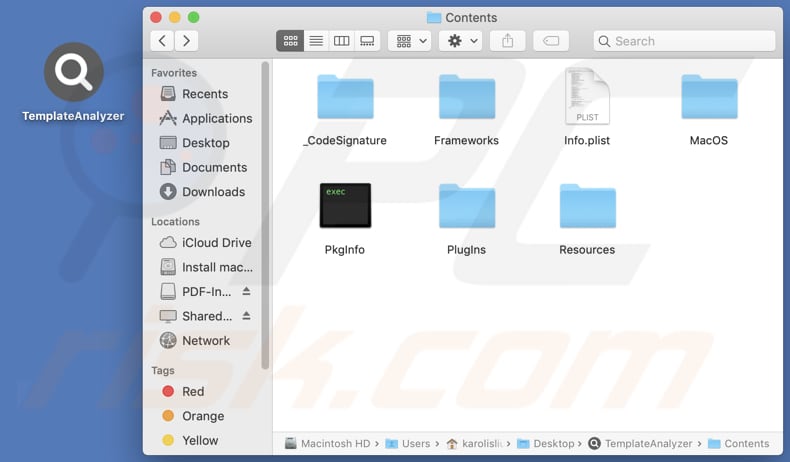
Instant automatic malware removal:
Manual threat removal might be a lengthy and complicated process that requires advanced IT skills. Combo Cleaner is a professional automatic malware removal tool that is recommended to get rid of malware. Download it by clicking the button below:
DOWNLOAD Combo CleanerBy downloading any software listed on this website you agree to our Privacy Policy and Terms of Use. To use full-featured product, you have to purchase a license for Combo Cleaner. 7 days free trial available. Combo Cleaner is owned and operated by RCS LT, the parent company of PCRisk.com.
Quick menu:
- What is TemplateAnalyzer?
- STEP 1. Remove TemplateAnalyzer related files and folders from OSX.
- STEP 2. Remove TemplateAnalyzer ads from Safari.
- STEP 3. Remove TemplateAnalyzer adware from Google Chrome.
- STEP 4. Remove TemplateAnalyzer ads from Mozilla Firefox.
Video showing how to remove TemplateAnalyzer adware using Combo Cleaner:
TemplateAnalyzer adware removal:
Remove TemplateAnalyzer-related potentially unwanted applications from your "Applications" folder:

Click the Finder icon. In the Finder window, select "Applications". In the applications folder, look for "MPlayerX", "NicePlayer", or other suspicious applications and drag them to the Trash. After removing the potentially unwanted application(s) that cause online ads, scan your Mac for any remaining unwanted components.
DOWNLOAD remover for malware infections
Combo Cleaner checks if your computer is infected with malware. To use full-featured product, you have to purchase a license for Combo Cleaner. 7 days free trial available. Combo Cleaner is owned and operated by RCS LT, the parent company of PCRisk.com.
Remove adware-related files and folders

Click the Finder icon, from the menu bar. Choose Go, and click Go to Folder...
 Check for adware generated files in the /Library/LaunchAgents/ folder:
Check for adware generated files in the /Library/LaunchAgents/ folder:

In the Go to Folder... bar, type: /Library/LaunchAgents/

In the "LaunchAgents" folder, look for any recently-added suspicious files and move them to the Trash. Examples of files generated by adware - "installmac.AppRemoval.plist", "myppes.download.plist", "mykotlerino.ltvbit.plist", "kuklorest.update.plist", etc. Adware commonly installs several files with the exact same string.
 Check for adware generated files in the ~/Library/Application Support/ folder:
Check for adware generated files in the ~/Library/Application Support/ folder:

In the Go to Folder... bar, type: ~/Library/Application Support/

In the "Application Support" folder, look for any recently-added suspicious folders. For example, "MplayerX" or "NicePlayer", and move these folders to the Trash.
 Check for adware generated files in the ~/Library/LaunchAgents/ folder:
Check for adware generated files in the ~/Library/LaunchAgents/ folder:

In the Go to Folder... bar, type: ~/Library/LaunchAgents/

In the "LaunchAgents" folder, look for any recently-added suspicious files and move them to the Trash. Examples of files generated by adware - "installmac.AppRemoval.plist", "myppes.download.plist", "mykotlerino.ltvbit.plist", "kuklorest.update.plist", etc. Adware commonly installs several files with the exact same string.
 Check for adware generated files in the /Library/LaunchDaemons/ folder:
Check for adware generated files in the /Library/LaunchDaemons/ folder:

In the "Go to Folder..." bar, type: /Library/LaunchDaemons/

In the "LaunchDaemons" folder, look for recently-added suspicious files. For example "com.aoudad.net-preferences.plist", "com.myppes.net-preferences.plist", "com.kuklorest.net-preferences.plist", "com.avickUpd.plist", etc., and move them to the Trash.
 Scan your Mac with Combo Cleaner:
Scan your Mac with Combo Cleaner:
If you have followed all the steps correctly, your Mac should be clean of infections. To ensure your system is not infected, run a scan with Combo Cleaner Antivirus. Download it HERE. After downloading the file, double click combocleaner.dmg installer. In the opened window, drag and drop the Combo Cleaner icon on top of the Applications icon. Now open your launchpad and click on the Combo Cleaner icon. Wait until Combo Cleaner updates its virus definition database and click the "Start Combo Scan" button.

Combo Cleaner will scan your Mac for malware infections. If the antivirus scan displays "no threats found" - this means that you can continue with the removal guide; otherwise, it's recommended to remove any found infections before continuing.

After removing files and folders generated by the adware, continue to remove rogue extensions from your Internet browsers.
Remove malicious extensions from Internet browsers
 Remove malicious Safari extensions:
Remove malicious Safari extensions:

Open the Safari browser, from the menu bar, select "Safari" and click "Preferences...".

In the preferences window, select "Extensions" and look for any recently-installed suspicious extensions. When located, click the "Uninstall" button next to it/them. Note that you can safely uninstall all extensions from your Safari browser - none are crucial for regular browser operation.
- If you continue to have problems with browser redirects and unwanted advertisements - Reset Safari.
 Remove malicious extensions from Google Chrome:
Remove malicious extensions from Google Chrome:

Click the Chrome menu icon ![]() (at the top right corner of Google Chrome), select "More Tools" and click "Extensions". Locate all recently-installed suspicious extensions, select these entries and click "Remove".
(at the top right corner of Google Chrome), select "More Tools" and click "Extensions". Locate all recently-installed suspicious extensions, select these entries and click "Remove".

- If you continue to have problems with browser redirects and unwanted advertisements - Reset Google Chrome.
 Remove malicious extensions from Mozilla Firefox:
Remove malicious extensions from Mozilla Firefox:

Click the Firefox menu ![]() (at the top right corner of the main window) and select "Add-ons and themes". Click "Extensions", in the opened window locate all recently-installed suspicious extensions, click on the three dots and then click "Remove".
(at the top right corner of the main window) and select "Add-ons and themes". Click "Extensions", in the opened window locate all recently-installed suspicious extensions, click on the three dots and then click "Remove".

- If you continue to have problems with browser redirects and unwanted advertisements - Reset Mozilla Firefox.
Frequently Asked Questions (FAQ)
What harm can adware cause?
Adware can cause issues such as diminished browsing experience, slow device performance, security risks, privacy issues, and browser hijacking.
What does adware do?
Adware floods devices with intrusive and often deceptive advertisements. Also, software of this type can be designed to collect browsing-related and even sensitive information.
How do adware developers generate revenue?
Adware developers primarily earn revenue by promoting a variety of products, websites, or services, often through affiliate programs. This means they receive compensation for driving traffic or boosting sales.
Will Combo Cleaner remove TemplateAnalyzer adware?
Combo Cleaner will detect and remove all installed adware-type applications. Manual removal might not always be entirely effective, as there could be residual files lingering in the system even after deleting the main software.
Share:

Tomas Meskauskas
Expert security researcher, professional malware analyst
I am passionate about computer security and technology. I have an experience of over 10 years working in various companies related to computer technical issue solving and Internet security. I have been working as an author and editor for pcrisk.com since 2010. Follow me on Twitter and LinkedIn to stay informed about the latest online security threats.
PCrisk security portal is brought by a company RCS LT.
Joined forces of security researchers help educate computer users about the latest online security threats. More information about the company RCS LT.
Our malware removal guides are free. However, if you want to support us you can send us a donation.
DonatePCrisk security portal is brought by a company RCS LT.
Joined forces of security researchers help educate computer users about the latest online security threats. More information about the company RCS LT.
Our malware removal guides are free. However, if you want to support us you can send us a donation.
Donate
▼ Show Discussion