How to stop yourgiardiablog.com from showing unwanted notifications
Notification SpamAlso Known As: Ads by yourgiardiablog.com
Get free scan and check if your device is infected.
Remove it nowTo use full-featured product, you have to purchase a license for Combo Cleaner. Seven days free trial available. Combo Cleaner is owned and operated by RCS LT, the parent company of PCRisk.com.
What kind of page is yourgiardiablog[.]com?
We have inspected yourgiardiablog[.]com and discovered that it is an unreliable web page that uses clickbait to achieve its purpose, which is to trick visitors into agreeing to receive notifications. There are numerous examples of sites similar to yourgiardiablog[.]com, and most of them show misleading notifications (if allowed).
![yourgiardiablog[.]com ads](/images/stories/screenshots202404/yourgiardiablog-com-ads-main.jpg)
Yourgiardiablog[.]com in detail
Yourgiardiablog[.]com displays an image of robots and a message instructing visitors to click the "Allow" button to prove that they are not robots. The page implies that visitors need to click the "Allow" button to pass a CAPTCHA. However, this action grants the website permission to send push notifications to the visitor's device.
Usually, notifications from websites like yourgiardiablog[.]com are unwanted advertisements and other forms of spam. We found that some of the notifications from yourgiardiablog[.]com are fake alerts claiming that a virus attack has been detected and that the computer has been damaged by a Trojan and other threats.
It is important to note that these fake warnings from yourgiardiablog[.]com are disguised as notifications from McAfee antivirus, a legitimate security tool developed by McAfee computer security company. Legitimate companies do not own websites like yourgiardiablog[.]com or use them to promote their services or products.
Interacting with notifications from yourgiardiablog[.]com may lead users to deceptive websites, potentially exposing them to scams (e.g., technical support scams or fake giveaways), phishing attempts, or malware downloads. Thus, users may become victims of identity theft, lose money, infect their computers, or encounter other issues.
For these reasons, it is important to avoid permitting sites like yourgiardiablog[.]com to show notifications and immediately close such pages when encountered.
| Name | Ads by yourgiardiablog.com |
| Threat Type | Push notifications ads, Unwanted ads, Pop-up ads |
| Detection Names | N/A (VirusTotal) |
| Serving IP Address | 104.21.17.233 |
| Symptoms | Seeing advertisements not originating from the sites you are browsing. Intrusive pop-up ads. Decreased Internet browsing speed. |
| Distribution Methods | Deceptive pop-up ads, false claims within visited websites, unwanted applications (adware) |
| Damage | Decreased computer performance, browser tracking - privacy issues, possible additional malware infections. |
| Malware Removal (Windows) |
To eliminate possible malware infections, scan your computer with legitimate antivirus software. Our security researchers recommend using Combo Cleaner. Download Combo CleanerTo use full-featured product, you have to purchase a license for Combo Cleaner. 7 days free trial available. Combo Cleaner is owned and operated by RCS LT, the parent company of PCRisk.com. |
More about similar pages
Yourgiardiablog[.]com and similar websites are usually promoted through sites associated with rogue advertising networks (e.g., illegal movie streaming pages and torrent sites). Users do not open these sites on purpose. Other channels utilized to promote sites like yourgiardiablog[.]com are deceptive ads, pop-ups, and scam emails.
In some cases, users end up on such pages through adware or other unwanted software. Some examples of similar pages are mydotheblog[.]com, thaksaubie[.]com, and mypholasshop[.]com.
How did yourgiardiablog[.]com gain permission to deliver spam notifications?
Websites cannot send notifications without user permission. Thus, yourgiardiablog[.]com displays notifications because it has been allowed to do so. When a page like yourgiardiablog[.]com requests permission to send notifications, this permission is granted by clicking the "Allow" or similar option provided by a browser.
How to prevent deceptive sites from delivering spam notifications?
Upon visiting a webpage that seeks to send you notifications, your browser will present a permission request. You then have the option to either grant or deny permission for these notifications. If you wish to prevent notifications from that particular site, you have to click the "Block", "Block Notifications", "Deny", or a similar button.
If you are receiving unwanted notifications, we recommend running a scan with Combo Cleaner Antivirus for Windows to automatically eliminate them.
Appearance of yourgiardiablog[.]com website (GIF):
![yourgiardiablog[.]com website appearance (GIF)](/images/stories/screenshots202404/yourgiardiablog-com-ads-appearance.gif)
A deceptive notification from yourgiardiablog[.]com:
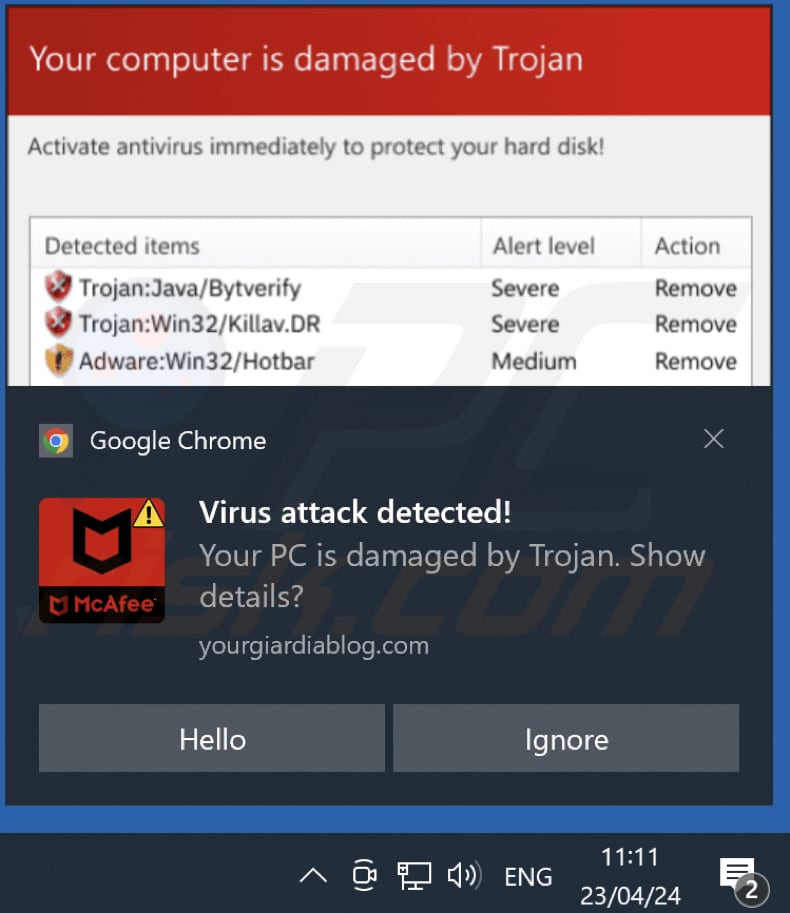
Instant automatic malware removal:
Manual threat removal might be a lengthy and complicated process that requires advanced IT skills. Combo Cleaner is a professional automatic malware removal tool that is recommended to get rid of malware. Download it by clicking the button below:
DOWNLOAD Combo CleanerBy downloading any software listed on this website you agree to our Privacy Policy and Terms of Use. To use full-featured product, you have to purchase a license for Combo Cleaner. 7 days free trial available. Combo Cleaner is owned and operated by RCS LT, the parent company of PCRisk.com.
Quick menu:
- What is Ads by yourgiardiablog.com?
- STEP 1. Remove spam notifications from Google Chrome
- STEP 2. Remove spam notifications from Google Chrome (Android)
- STEP 3. Remove spam notifications from Mozilla Firefox
- STEP 4. Remove spam notifications from Microsoft Edge
- STEP 5. Remove spam notifications from Safari (macOS)
Disable unwanted browser notifications:
Video showing how to disable web browser notifications:
 Remove spam notifications from Google Chrome:
Remove spam notifications from Google Chrome:
Click the Menu button (three dots) on the right upper corner of the screen and select "Settings". In the opened window select "Privacy and security", then click on "Site Settings" and choose "Notifications".

In the "Allowed to send notifications" list search for websites that you want to stop receiving notifications from. Click on the three dots icon near the website URL and click "Block" or "Remove" (if you click "Remove" and visit the malicious site once more, it will ask to enable notifications again).

 Remove spam notifications from Google Chrome (Android):
Remove spam notifications from Google Chrome (Android):
Tap the Menu button (three dots) on the right upper corner of the screen and select "Settings". Scroll down, tap on "Site settings" and then "Notifications".

In the opened window, locate all suspicious URLs and tap on them one-by-one. Once the pop-up shows up, select either "Block" or "Remove" (if you tap "Remove" and visit the malicious site once more, it will ask to enable notifications again).

 Remove spam notifications from Mozilla Firefox:
Remove spam notifications from Mozilla Firefox:
Click the Menu button (three bars) on the right upper corner of the screen. Select "Settings" and click on "Privacy & Security" in the toolbar on the left hand side of the screen. Scroll down to the "Permissions" section and click the "Settings" button next to "Notifications".

In the opened window, locate all suspicious URLs and block them using the drop-down menu or either remove them by clicking "Remove Website" at the bottom of the window (if you click "Remove Website" and visit the malicious site once more, it will ask to enable notifications again).

 Remove spam notifications from Microsoft Edge:
Remove spam notifications from Microsoft Edge:
Click the menu button (three dots) on the right upper corner of the Edge window and select "Settings". Click on "Cookies and site permissions" in the toolbar on the left hand side of the screen and select "Notifications".

Click three dots on the right hand side of each suspicious URL under "Allow" section and click "Block" or "Remove" (if you click "Remove" and visit the malicious site once more, it will ask to enable notifications again).

 Remove spam notifications from Safari (macOS):
Remove spam notifications from Safari (macOS):
Click "Safari" button on the left upper corner of the screen and select "Preferences...". Select the "Websites" tab and then select "Notifications" section on the left pane.

Check for suspicious URLs and apply the "Deny" option using the drop-down menu or either remove them by clicking "Remove" at the bottom of the window (if you click "Remove" and visit the malicious site once more, it will ask to enable notifications again)

How to avoid browser notification spam?
Internet users should be very skeptical when being asked to allow notifications. While this is a useful feature that allows you to receive timely news from websites you like, deceptive marketers frequently abuse it.
Only allow notifications from websites that you fully trust. For added security - use an anti-malware application with a real-time web browsing monitor to block shady websites that tries to trick you into allowing spam notifications. We recommend using Combo Cleaner Antivirus for Windows.
Frequently Asked Questions (FAQ)
Why am I seeing ads (browser notifications) delivered by yourgiardiablog[.]com in the right lower corner of my desktop?
Yourgiardiablog[.]com sends notifications because it has permission to do so. This permission has been granted by clicking the "Allow" or equivalent button while visiting the page.
I have clicked on notification ads, is my computer infected?
Notifications from shady websites can open malicious pages. However, they cannot directly infect computers.
Is yourgiardiablog[.]com a virus?
Websites like yourgiardiablog[.]com are not viruses. In most cases, they are created to promote various scams (e.g., fake lotteries or technical support scams), shady apps, and other web pages of this kind.
Will Combo Cleaner remove yourgiardiablog[.]com ads automatically or manual steps are still required?
Yes, Combo Cleaner will scan your computer and remove all the permissions granted to yourgiardiablog[.]com. Additionally, the app will block further access to yourgiardiablog[.]com. No additional steps will be required.
Share:

Tomas Meskauskas
Expert security researcher, professional malware analyst
I am passionate about computer security and technology. I have an experience of over 10 years working in various companies related to computer technical issue solving and Internet security. I have been working as an author and editor for pcrisk.com since 2010. Follow me on Twitter and LinkedIn to stay informed about the latest online security threats.
PCrisk security portal is brought by a company RCS LT.
Joined forces of security researchers help educate computer users about the latest online security threats. More information about the company RCS LT.
Our malware removal guides are free. However, if you want to support us you can send us a donation.
DonatePCrisk security portal is brought by a company RCS LT.
Joined forces of security researchers help educate computer users about the latest online security threats. More information about the company RCS LT.
Our malware removal guides are free. However, if you want to support us you can send us a donation.
Donate
▼ Show Discussion