Get free scan and check if your device is infected.
Remove it nowTo use full-featured product, you have to purchase a license for Combo Cleaner. Seven days free trial available. Combo Cleaner is owned and operated by RCS LT, the parent company of PCRisk.com.
What kind of application is EngineMapper?
During our investigation, we found that EngineMapper is a program that functions as adware. Once installed, it bombards users with bothersome advertisements and may gather diverse user information. It is recommended that users steer clear of installing apps like EngineMapper (and uninstall already installed ones).

EngineMapper adware in detail
Ads from EngineMapper may lead users to unreliable web pages that pose various risks. These pages could include deceptive or fraudulent websites designed to trick users into providing personal information or downloading malicious software. Such sites might employ tactics like fake giveaways, misleading offers, or scareware tactics to lure users into clicking on ads.
Additionally, users may encounter pages that host low-quality or inappropriate content, such as adult material, gambling sites, or pirated software. These pages not only compromise user experience but also potentially expose users to harmful content or malware infections.
Furthermore, some ads from EngineMapper may redirect users to phishing sites that mimic legitimate platforms in an attempt to steal login credentials, financial information, or other sensitive data. These deceptive sites can be difficult to distinguish from authentic ones, putting users at risk of identity theft or financial loss.
Moreover, users may inadvertently land on pages that trigger automatic downloads of unwanted or malicious software, such as browser hijackers, or even ransomware. These downloads can compromise device security, degrade performance, and lead to further privacy and safety issues.
Thus, users should exercise caution and avoid interacting with ads from EngineMapper to mitigate the risks associated with these unreliable destinations. Also, the presence of applications like EngineMapper raises concerns about the privacy and security of user data.
Ad-supported apps often collect user information, including personal data such as browsing history, location, device identifiers, or even sensitive data. This data collection can compromise user privacy and may even lead to targeted advertising or more serious privacy violations.
| Name | Ads by EngineMapper |
| Threat Type | Adware, Mac malware, Mac virus |
| Detection Names | Avast (MacOS:Adload-AB [Trj]), Combo Cleaner (Gen:Variant.Adware.MAC.Adload.29), ESET-NOD32 (A Variant Of OSX/Adware.Synataeb.C), Kaspersky (Not-a-virus:HEUR:AdWare.OSX.Adload.g), Full List (VirusTotal) |
| Additional Information | This application belongs to Adload malware family. |
| Symptoms | Your Mac becomes slower than normal, you see unwanted pop-up ads, you are redirected to dubious websites. |
| Distribution methods | Deceptive pop-up ads, free software installers (bundling), torrent file downloads. |
| Damage | Internet browser tracking (potential privacy issues), display of unwanted ads, redirects to dubious websites, loss of private information. |
| Malware Removal (Windows) |
To eliminate possible malware infections, scan your computer with legitimate antivirus software. Our security researchers recommend using Combo Cleaner. Download Combo CleanerTo use full-featured product, you have to purchase a license for Combo Cleaner. 7 days free trial available. Combo Cleaner is owned and operated by RCS LT, the parent company of PCRisk.com. |
Conclusion
In conclusion, EngineMapper presents significant concerns regarding user experience, privacy, and security due to its ad-supported nature and the unreliable pages its ads may lead to. Users are strongly advised to refrain from installing or interacting with apps like EngineMapper to safeguard their digital well-being and maintain a safer and more enjoyable mobile experience.
Some examples of similar apps are BasisService, DynamicHelper, and AppWinner.
How did EngineMapper install on my computer?
Many users inadvertently agree to install adware while installing free or unreliable programs, often without recognizing the presence of adware. It is also common for adware to be installed via misleading ads enticing users to download and install supposedly useful software.
Developers of adware may also distribute counterfeit software updates through deceptive websites or pop-up notifications. Users who unwittingly download and install these updates may end up installing adware on their systems. Furthermore, utilizing P2P networks, unofficial app stores, third-party downloaders, and similar platforms can also lead to inadvertent adware installations.
How to avoid installation of unwanted applications?
Prioritize downloading software and apps from reliable sources like official websites or reputable app stores. During installation, attentively scrutinize all options/settings, declining unnecessary offers. Exercise caution when browsing, avoid visiting questionable pages, and refrain from clicking pop-ups or advertisements on such sites.
Maintain your system's security by ensuring your operating system, web browser, and other software are consistently updated with the latest patches and fixes. Additionally, bolster your device's defenses by installing reputable antivirus and anti-malware software and conducting routine system scans to identify and eliminate any potential threats.
If your computer is already infected with EngineMapper, we recommend running a scan with Combo Cleaner Antivirus for Windows to automatically eliminate this adware.
A pop-up that appears after the installation of EngineMapper adware:

EngineMapper's installation folder:
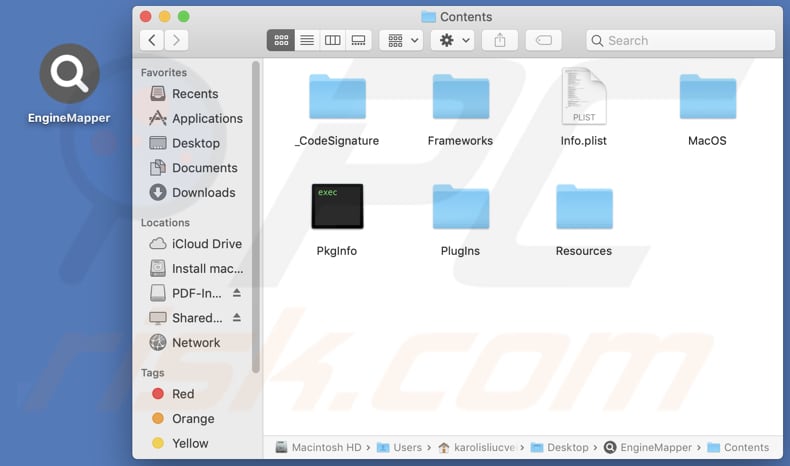
Instant automatic malware removal:
Manual threat removal might be a lengthy and complicated process that requires advanced IT skills. Combo Cleaner is a professional automatic malware removal tool that is recommended to get rid of malware. Download it by clicking the button below:
DOWNLOAD Combo CleanerBy downloading any software listed on this website you agree to our Privacy Policy and Terms of Use. To use full-featured product, you have to purchase a license for Combo Cleaner. 7 days free trial available. Combo Cleaner is owned and operated by RCS LT, the parent company of PCRisk.com.
Quick menu:
- What is EngineMapper?
- STEP 1. Remove EngineMapper related files and folders from OSX.
- STEP 2. Remove EngineMapper ads from Safari.
- STEP 3. Remove EngineMapper adware from Google Chrome.
- STEP 4. Remove EngineMapper ads from Mozilla Firefox.
Video showing how to remove EngineMapper adware using Combo Cleaner:
EngineMapper adware removal:
Remove EngineMapper-related potentially unwanted applications from your "Applications" folder:

Click the Finder icon. In the Finder window, select "Applications". In the applications folder, look for "MPlayerX", "NicePlayer", or other suspicious applications and drag them to the Trash. After removing the potentially unwanted application(s) that cause online ads, scan your Mac for any remaining unwanted components.
DOWNLOAD remover for malware infections
Combo Cleaner checks if your computer is infected with malware. To use full-featured product, you have to purchase a license for Combo Cleaner. 7 days free trial available. Combo Cleaner is owned and operated by RCS LT, the parent company of PCRisk.com.
Remove adware-related files and folders

Click the Finder icon, from the menu bar. Choose Go, and click Go to Folder...
 Check for adware generated files in the /Library/LaunchAgents/ folder:
Check for adware generated files in the /Library/LaunchAgents/ folder:

In the Go to Folder... bar, type: /Library/LaunchAgents/

In the "LaunchAgents" folder, look for any recently-added suspicious files and move them to the Trash. Examples of files generated by adware - "installmac.AppRemoval.plist", "myppes.download.plist", "mykotlerino.ltvbit.plist", "kuklorest.update.plist", etc. Adware commonly installs several files with the exact same string.
 Check for adware generated files in the ~/Library/Application Support/ folder:
Check for adware generated files in the ~/Library/Application Support/ folder:

In the Go to Folder... bar, type: ~/Library/Application Support/

In the "Application Support" folder, look for any recently-added suspicious folders. For example, "MplayerX" or "NicePlayer", and move these folders to the Trash.
 Check for adware generated files in the ~/Library/LaunchAgents/ folder:
Check for adware generated files in the ~/Library/LaunchAgents/ folder:

In the Go to Folder... bar, type: ~/Library/LaunchAgents/

In the "LaunchAgents" folder, look for any recently-added suspicious files and move them to the Trash. Examples of files generated by adware - "installmac.AppRemoval.plist", "myppes.download.plist", "mykotlerino.ltvbit.plist", "kuklorest.update.plist", etc. Adware commonly installs several files with the exact same string.
 Check for adware generated files in the /Library/LaunchDaemons/ folder:
Check for adware generated files in the /Library/LaunchDaemons/ folder:

In the "Go to Folder..." bar, type: /Library/LaunchDaemons/

In the "LaunchDaemons" folder, look for recently-added suspicious files. For example "com.aoudad.net-preferences.plist", "com.myppes.net-preferences.plist", "com.kuklorest.net-preferences.plist", "com.avickUpd.plist", etc., and move them to the Trash.
 Scan your Mac with Combo Cleaner:
Scan your Mac with Combo Cleaner:
If you have followed all the steps correctly, your Mac should be clean of infections. To ensure your system is not infected, run a scan with Combo Cleaner Antivirus. Download it HERE. After downloading the file, double click combocleaner.dmg installer. In the opened window, drag and drop the Combo Cleaner icon on top of the Applications icon. Now open your launchpad and click on the Combo Cleaner icon. Wait until Combo Cleaner updates its virus definition database and click the "Start Combo Scan" button.

Combo Cleaner will scan your Mac for malware infections. If the antivirus scan displays "no threats found" - this means that you can continue with the removal guide; otherwise, it's recommended to remove any found infections before continuing.

After removing files and folders generated by the adware, continue to remove rogue extensions from your Internet browsers.
Remove malicious extensions from Internet browsers
 Remove malicious Safari extensions:
Remove malicious Safari extensions:

Open the Safari browser, from the menu bar, select "Safari" and click "Preferences...".

In the preferences window, select "Extensions" and look for any recently-installed suspicious extensions. When located, click the "Uninstall" button next to it/them. Note that you can safely uninstall all extensions from your Safari browser - none are crucial for regular browser operation.
- If you continue to have problems with browser redirects and unwanted advertisements - Reset Safari.
 Remove malicious extensions from Google Chrome:
Remove malicious extensions from Google Chrome:

Click the Chrome menu icon ![]() (at the top right corner of Google Chrome), select "More Tools" and click "Extensions". Locate all recently-installed suspicious extensions, select these entries and click "Remove".
(at the top right corner of Google Chrome), select "More Tools" and click "Extensions". Locate all recently-installed suspicious extensions, select these entries and click "Remove".

- If you continue to have problems with browser redirects and unwanted advertisements - Reset Google Chrome.
 Remove malicious extensions from Mozilla Firefox:
Remove malicious extensions from Mozilla Firefox:

Click the Firefox menu ![]() (at the top right corner of the main window) and select "Add-ons and themes". Click "Extensions", in the opened window locate all recently-installed suspicious extensions, click on the three dots and then click "Remove".
(at the top right corner of the main window) and select "Add-ons and themes". Click "Extensions", in the opened window locate all recently-installed suspicious extensions, click on the three dots and then click "Remove".

- If you continue to have problems with browser redirects and unwanted advertisements - Reset Mozilla Firefox.
Frequently Asked Questions (FAQ)
What harm can adware cause?
Adware can trigger a variety of problems, ranging from bothersome advertisements that inundate your browsing experience to more severe consequences, such as browser hijacking, which compromises your control over your online activities. Furthermore, it can lead to system slowdowns, hindering your device's performance while also posing significant privacy risks by potentially breaching your personal data.
What does adware do?
Adware inundates users with intrusive advertisements. Additionally, it can be designed to take control over browsers and gather data.
How do adware developers generate revenue?
Adware developers commonly generate revenue by endorsing a range of products, websites, or services, often through participation in affiliate programs, which contributes substantially to their earnings.
Will Combo Cleaner remove EngineMapper adware?
Combo Cleaner offers to scan your computer and eliminate all adware-type applications. Manual removal may prove ineffective, as some file remnants remain concealed within the system. Thus, it is advisable to use tools like Combo Cleaner to remove adware effectively.
Share:

Tomas Meskauskas
Expert security researcher, professional malware analyst
I am passionate about computer security and technology. I have an experience of over 10 years working in various companies related to computer technical issue solving and Internet security. I have been working as an author and editor for pcrisk.com since 2010. Follow me on Twitter and LinkedIn to stay informed about the latest online security threats.
PCrisk security portal is brought by a company RCS LT.
Joined forces of security researchers help educate computer users about the latest online security threats. More information about the company RCS LT.
Our malware removal guides are free. However, if you want to support us you can send us a donation.
DonatePCrisk security portal is brought by a company RCS LT.
Joined forces of security researchers help educate computer users about the latest online security threats. More information about the company RCS LT.
Our malware removal guides are free. However, if you want to support us you can send us a donation.
Donate
▼ Show Discussion