Get free scan and check if your device is infected.
Remove it nowTo use full-featured product, you have to purchase a license for Combo Cleaner. Seven days free trial available. Combo Cleaner is owned and operated by RCS LT, the parent company of PCRisk.com.
What kind of application is DynamicReady?
We examined the DynamicReady app and concluded it to be an untrustworthy application crafted to exhibit intrusive advertisements. Such applications are classified as adware. Beyond merely displaying ads, apps like DynamicReady tend to have underlying intentions to collect diverse data.
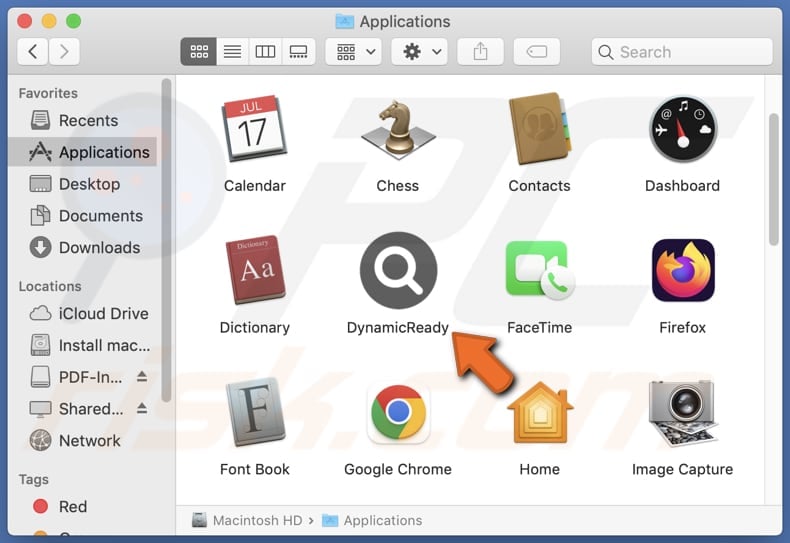
DynamicReady adware in detail
The DynamicReady app, categorized as adware, has the potential to display a wide array of advertisements, ranging from subtle banner ads to intrusive pop-ups and video ads. These advertisements can disrupt the user experience and often lead to frustration due to their intrusive nature.
When users interact with the ads presented by DynamicReady, they may be redirected to various pages. While some of these destinations may offer legitimate products or services, others could be fronts for scams or malicious activities. Users may unknowingly expose themselves to risks such as phishing attempts, malware downloads, or financial scams by clicking on these ads.
Furthermore, ads from DynamicReady may prompt users to download additional apps or software, ostensibly as part of promotional offers or special deals. However, these downloads could introduce further adware or other unwanted programs onto the user's device, exacerbating the issue of intrusive advertisements and compromising device security.
Another concern with adware like DynamicReady is its potential to gather various forms of data from users. This data collection can include browsing habits, search history, device information, and even personal preferences. Such information can be sold to third parties or misused in other ways.
| Name | Ads by DynamicReady |
| Threat Type | Adware, Mac malware, Mac virus |
| Detection Names | Avast (MacOS:Adload-AB [Trj]), Combo Cleaner (Gen:Variant.Adware.MAC.Adload.17), ESET-NOD32 (A Variant Of OSX/Adware.Synataeb.H), Kaspersky (Not-a-virus:HEUR:AdWare.OSX.Adload.g), Full List (VirusTotal) |
| Additional Information | This application belongs to Adload malware family. |
| Symptoms | Your Mac becomes slower than normal, you see unwanted pop-up ads, you are redirected to dubious websites. |
| Distribution methods | Deceptive pop-up ads, free software installers (bundling), torrent file downloads. |
| Damage | Internet browser tracking (potential privacy issues), display of unwanted ads, redirects to dubious websites, loss of private information. |
| Malware Removal (Windows) |
To eliminate possible malware infections, scan your computer with legitimate antivirus software. Our security researchers recommend using Combo Cleaner. Download Combo CleanerTo use full-featured product, you have to purchase a license for Combo Cleaner. 7 days free trial available. Combo Cleaner is owned and operated by RCS LT, the parent company of PCRisk.com. |
Conclusion
In summary, the DynamicReady app represents a prime example of adware that not only inundates users with unwanted ads but also poses risks to user privacy and device security through data collection and potential exposure to malicious content. Users should exercise caution when encountering such applications and consider employing reliable antivirus or anti-malware software to mitigate these risks.
Examples of similar apps are DynamicHelper, AppWinner, and ManageOptimizer.
How did DynamicReady install on my computer?
Apps like DynamicReady can find their way onto users' devices through multiple avenues. One common route is through third-party app stores, unofficial sites, P2P networks, third-party downloaders, etc. Additionally, users may encounter misleading advertisements that promise attractive features or incentives, leading them to download apps like DynamicReady.
Another method of distribution involves bundling adware with other software during installation. This often occurs when users download and install software from the internet without paying close attention to the installation process. Adware may be included as an optional component, and users may inadvertently agree to its installation by skipping through installation prompts.
Furthermore, adware developers may resort to social engineering tactics to lure users into downloading their apps. This can include sending phishing emails that masquerade as legitimate communications or creating fake social media posts that promote the app as something desirable or beneficial.
How to avoid installation of unwanted applications?
Stick to downloading apps exclusively from reputable sources such as official websites, the Google Play Store, or the Apple App Store. Avoid venturing into third-party app stores, unofficial websites, P2P networks, or utilizing third-party downloaders. During the installation process, pay close attention to any additional offers or optional components that may be bundled with the software.
Furthermore, remain vigilant against deceptive tactics employed by adware developers, including misleading advertisements and intrusive pop-ups. Exercise caution when encountering suspicious links or offers, and refrain from clicking on them. Regularly update your device's software and consider employing reputable antivirus software to detect and mitigate potential threats.
If your computer is already infected with DynamicReady, we recommend running a scan with Combo Cleaner Antivirus for Windows to automatically eliminate this adware.
A message that appears after the installation of DynamicReady adware:
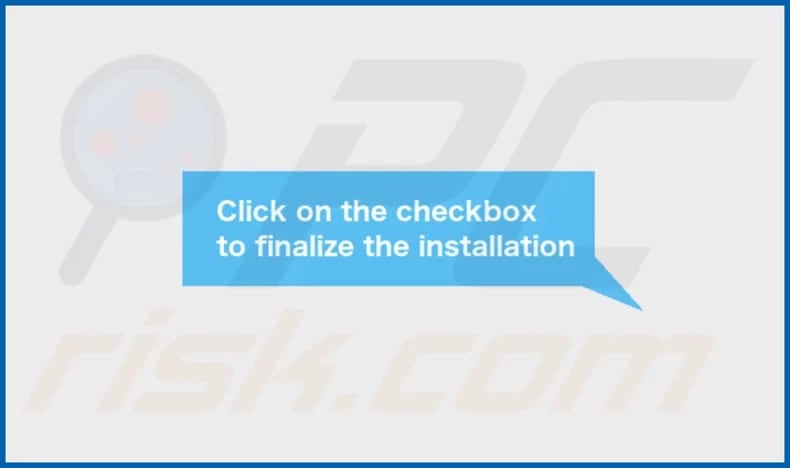
DynamicReady's installation folder:
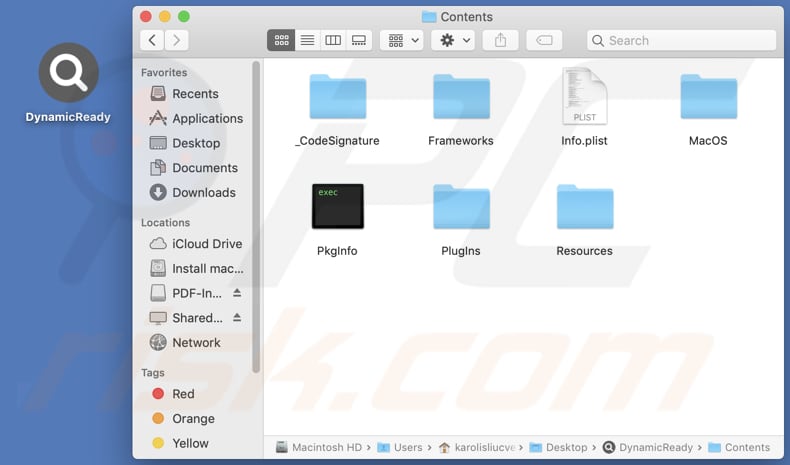
Instant automatic malware removal:
Manual threat removal might be a lengthy and complicated process that requires advanced IT skills. Combo Cleaner is a professional automatic malware removal tool that is recommended to get rid of malware. Download it by clicking the button below:
DOWNLOAD Combo CleanerBy downloading any software listed on this website you agree to our Privacy Policy and Terms of Use. To use full-featured product, you have to purchase a license for Combo Cleaner. 7 days free trial available. Combo Cleaner is owned and operated by RCS LT, the parent company of PCRisk.com.
Quick menu:
- What is DynamicReady?
- STEP 1. Remove DynamicReady related files and folders from OSX.
- STEP 2. Remove DynamicReady ads from Safari.
- STEP 3. Remove DynamicReady adware from Google Chrome.
- STEP 4. Remove DynamicReady ads from Mozilla Firefox.
Video showing how to remove DynamicReady adware using Combo Cleaner:
DynamicReady adware removal:
Remove DynamicReady-related potentially unwanted applications from your "Applications" folder:

Click the Finder icon. In the Finder window, select "Applications". In the applications folder, look for "MPlayerX", "NicePlayer", or other suspicious applications and drag them to the Trash. After removing the potentially unwanted application(s) that cause online ads, scan your Mac for any remaining unwanted components.
DOWNLOAD remover for malware infections
Combo Cleaner checks if your computer is infected with malware. To use full-featured product, you have to purchase a license for Combo Cleaner. 7 days free trial available. Combo Cleaner is owned and operated by RCS LT, the parent company of PCRisk.com.
Remove adware-related files and folders

Click the Finder icon, from the menu bar. Choose Go, and click Go to Folder...
 Check for adware generated files in the /Library/LaunchAgents/ folder:
Check for adware generated files in the /Library/LaunchAgents/ folder:

In the Go to Folder... bar, type: /Library/LaunchAgents/

In the "LaunchAgents" folder, look for any recently-added suspicious files and move them to the Trash. Examples of files generated by adware - "installmac.AppRemoval.plist", "myppes.download.plist", "mykotlerino.ltvbit.plist", "kuklorest.update.plist", etc. Adware commonly installs several files with the exact same string.
 Check for adware generated files in the ~/Library/Application Support/ folder:
Check for adware generated files in the ~/Library/Application Support/ folder:

In the Go to Folder... bar, type: ~/Library/Application Support/

In the "Application Support" folder, look for any recently-added suspicious folders. For example, "MplayerX" or "NicePlayer", and move these folders to the Trash.
 Check for adware generated files in the ~/Library/LaunchAgents/ folder:
Check for adware generated files in the ~/Library/LaunchAgents/ folder:

In the Go to Folder... bar, type: ~/Library/LaunchAgents/

In the "LaunchAgents" folder, look for any recently-added suspicious files and move them to the Trash. Examples of files generated by adware - "installmac.AppRemoval.plist", "myppes.download.plist", "mykotlerino.ltvbit.plist", "kuklorest.update.plist", etc. Adware commonly installs several files with the exact same string.
 Check for adware generated files in the /Library/LaunchDaemons/ folder:
Check for adware generated files in the /Library/LaunchDaemons/ folder:

In the "Go to Folder..." bar, type: /Library/LaunchDaemons/

In the "LaunchDaemons" folder, look for recently-added suspicious files. For example "com.aoudad.net-preferences.plist", "com.myppes.net-preferences.plist", "com.kuklorest.net-preferences.plist", "com.avickUpd.plist", etc., and move them to the Trash.
 Scan your Mac with Combo Cleaner:
Scan your Mac with Combo Cleaner:
If you have followed all the steps correctly, your Mac should be clean of infections. To ensure your system is not infected, run a scan with Combo Cleaner Antivirus. Download it HERE. After downloading the file, double click combocleaner.dmg installer. In the opened window, drag and drop the Combo Cleaner icon on top of the Applications icon. Now open your launchpad and click on the Combo Cleaner icon. Wait until Combo Cleaner updates its virus definition database and click the "Start Combo Scan" button.

Combo Cleaner will scan your Mac for malware infections. If the antivirus scan displays "no threats found" - this means that you can continue with the removal guide; otherwise, it's recommended to remove any found infections before continuing.

After removing files and folders generated by the adware, continue to remove rogue extensions from your Internet browsers.
Remove malicious extensions from Internet browsers
 Remove malicious Safari extensions:
Remove malicious Safari extensions:

Open the Safari browser, from the menu bar, select "Safari" and click "Preferences...".

In the preferences window, select "Extensions" and look for any recently-installed suspicious extensions. When located, click the "Uninstall" button next to it/them. Note that you can safely uninstall all extensions from your Safari browser - none are crucial for regular browser operation.
- If you continue to have problems with browser redirects and unwanted advertisements - Reset Safari.
 Remove malicious extensions from Google Chrome:
Remove malicious extensions from Google Chrome:

Click the Chrome menu icon ![]() (at the top right corner of Google Chrome), select "More Tools" and click "Extensions". Locate all recently-installed suspicious extensions, select these entries and click "Remove".
(at the top right corner of Google Chrome), select "More Tools" and click "Extensions". Locate all recently-installed suspicious extensions, select these entries and click "Remove".

- If you continue to have problems with browser redirects and unwanted advertisements - Reset Google Chrome.
 Remove malicious extensions from Mozilla Firefox:
Remove malicious extensions from Mozilla Firefox:

Click the Firefox menu ![]() (at the top right corner of the main window) and select "Add-ons and themes". Click "Extensions", in the opened window locate all recently-installed suspicious extensions, click on the three dots and then click "Remove".
(at the top right corner of the main window) and select "Add-ons and themes". Click "Extensions", in the opened window locate all recently-installed suspicious extensions, click on the three dots and then click "Remove".

- If you continue to have problems with browser redirects and unwanted advertisements - Reset Mozilla Firefox.
Frequently Asked Questions (FAQ)
What harm can adware cause?
Adware poses several challenges for users, ranging from intrusive and disruptive advertising encounters that diminish the overall user experience to potential compromises in user privacy and device performance slowdowns.
What does adware do?
Adware commonly inundates users with unwanted advertisements. Moreover, it often has the capability to gather user data and seize control of web browsers, further exacerbating the intrusive nature of its presence.
How do adware developers generate revenue?
Adware developers frequently engage in affiliate programs as a means of revenue generation. Through these programs, they promote specific products or services via their adware, earning commissions for each successful referral or sale facilitated by their advertisements.
Will Combo Cleaner remove ManageOptimizer adware?
Indeed, Combo Cleaner performs thorough computer scans, targeting and eliminating all installed adware-type applications and other threats. It is crucial to acknowledge that manual removal might not always guarantee complete efficacy, as remnants of files could persist within the system.
Share:

Tomas Meskauskas
Expert security researcher, professional malware analyst
I am passionate about computer security and technology. I have an experience of over 10 years working in various companies related to computer technical issue solving and Internet security. I have been working as an author and editor for pcrisk.com since 2010. Follow me on Twitter and LinkedIn to stay informed about the latest online security threats.
PCrisk security portal is brought by a company RCS LT.
Joined forces of security researchers help educate computer users about the latest online security threats. More information about the company RCS LT.
Our malware removal guides are free. However, if you want to support us you can send us a donation.
DonatePCrisk security portal is brought by a company RCS LT.
Joined forces of security researchers help educate computer users about the latest online security threats. More information about the company RCS LT.
Our malware removal guides are free. However, if you want to support us you can send us a donation.
Donate
▼ Show Discussion