How to stop defendsafe.site from displaying notifications
Notification SpamAlso Known As: Ads by defendsafe.site
Get free scan and check if your device is infected.
Remove it nowTo use full-featured product, you have to purchase a license for Combo Cleaner. Seven days free trial available. Combo Cleaner is owned and operated by RCS LT, the parent company of PCRisk.com.
What kind of page is defendsafe[.]site?
Upon examination of defendsafe[.]site, it has been determined to be a deceptive website designed to present misleading content. Also, this site wants to send notifications. It is worth noting that users do not visit such pages on purpose. Usually, they end up on such pages through similar websites.
![defendsafe[.]site ads](/images/stories/screenshots202404/defendsafe-site-ads-main.jpg)
Defendsafe[.]site in detail
Defendsafe[.]site conducts a simulated system scan, purportedly identifying threats on the operating system. Additionally, it aims to induce fear and urgency in visitors by falsely alleging that their Windows system is infected with viruses and other malicious software.
The website insists on urgent action to eliminate viruses and repair system damage. Visitors are prompted to start a virus removal process immediately. Additionally, a warning is given that suggests leaving the site without taking action will leave the computer vulnerable to further attacks.
This strategy seeks to coerce visitors into complying with the instructions on defendsafe[.]site. The website urges visitors to renew their McAfee license, instilling a sense of urgency about their antivirus protection nearing expiration. When users click the "Renew License" button, they are redirected to a legitimate McAfee page.
Further scrutiny of the URL reveals an affiliate's ID, indicating that the creators of defendsafe[.]site receive a commission for McAfee antivirus subscription sales through their link. It is essential to emphasize that McAfee, a reputable software company, is not involved in the deceptive promotion tactics employed by defendsafe[.]site.
Thus, all the warnings and assertions on defendsafe[.]site are false. Additionally, defendsafe[.]site seeks permission to send notifications. Granting this permission could result in users being inundated with further bogus alerts and similar messages, potentially leading to malicious pages, various scams, and so forth.
For these reason, defendsafe[.]site and similar websites should never be allowed to send notifications.
| Name | Ads by defendsafe.site |
| Threat Type | Push notifications ads, Unwanted ads, Pop-up ads |
| Detection Names | N/A (VirusTotal) |
| Serving IP Address | 38.180.80.89 |
| Symptoms | Seeing advertisements not originating from the sites you are browsing. Intrusive pop-up ads. Decreased Internet browsing speed. |
| Distribution Methods | Deceptive pop-up ads, false claims within visited websites, unwanted applications (adware) |
| Damage | Decreased computer performance, browser tracking - privacy issues, possible additional malware infections. |
| Malware Removal (Windows) |
To eliminate possible malware infections, scan your computer with legitimate antivirus software. Our security researchers recommend using Combo Cleaner. Download Combo CleanerTo use full-featured product, you have to purchase a license for Combo Cleaner. 7 days free trial available. Combo Cleaner is owned and operated by RCS LT, the parent company of PCRisk.com. |
More about similar websites
Users typically do not intentionally seek out web pages of this nature. Instead, they often land on them inadvertently while visiting torrent sites, illegal movie streaming pages, and similar platforms commonly linked with dubious advertising networks. Deceptive ads, pop-ups, and fake download buttons further contribute to directing users to unreliable sites.
Adware, along with similar software and deceptive emails, can also be employed to deceive users into visiting sites like defendsafe[.]site. There are numerous instances of web pages similar to defendsafe[.]site, some examples are selfdefscan[.]site, myultimatesafeguard[.]com, and yourequiredatanalysis[.]info.
How did defendsafe[.]site gain permission to deliver spam notifications?
Upon visiting websites like defendsafe[.]site, a browser displays a pop-up window asking whether you agree to receive notifications or not. Therefore, if notifications from defendsafe[.]site are appearing, it is because you chose to click the "Allow" or a similar button while on the site. Without your explicit permission, webpages cannot send you notifications.
How to prevent deceptive sites from delivering spam notifications?
If you encounter a suspicious website trying to get permission to show notifications from you, choose options such as "Block", "Block Notifications", "Deny", or similar. Either way, do not click the "Allow" button even if the page says that you should do so. After refusing the request, it is advisable to close the deceptive website.
If you are receiving unwanted notifications, we recommend running a scan with Combo Cleaner Antivirus for Windows to automatically eliminate them.
Appearance of defendsafe[.]site website (GIF):
![defendsafe[.]site website appearance (GIF)](/images/stories/screenshots202404/defendsafe-site-ads-appearance.gif)
Notification from defendsafe[.]site:
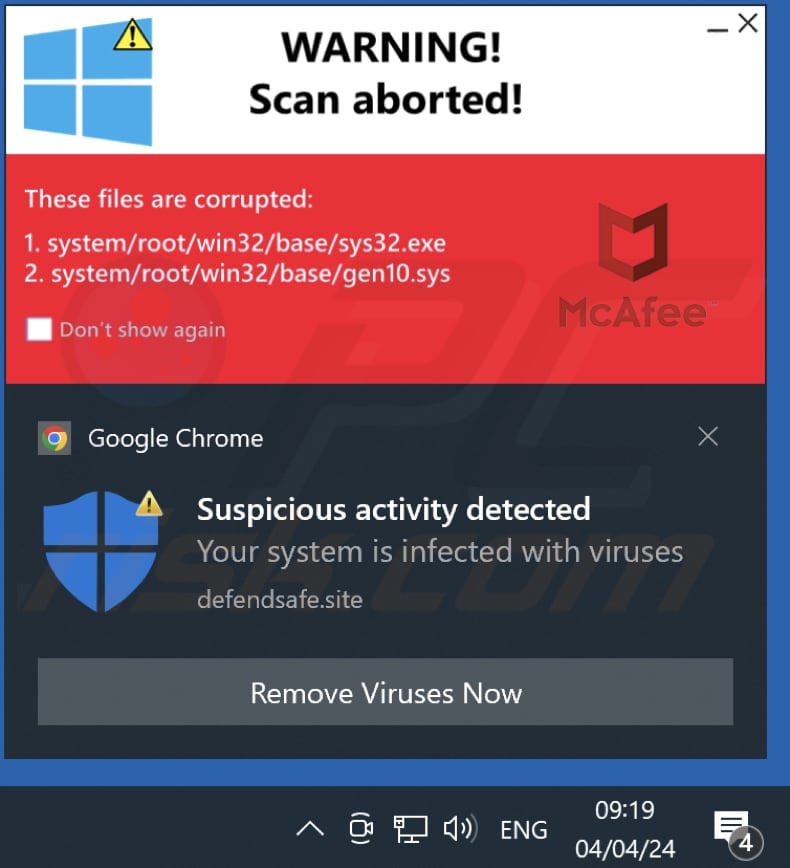
Instant automatic malware removal:
Manual threat removal might be a lengthy and complicated process that requires advanced IT skills. Combo Cleaner is a professional automatic malware removal tool that is recommended to get rid of malware. Download it by clicking the button below:
DOWNLOAD Combo CleanerBy downloading any software listed on this website you agree to our Privacy Policy and Terms of Use. To use full-featured product, you have to purchase a license for Combo Cleaner. 7 days free trial available. Combo Cleaner is owned and operated by RCS LT, the parent company of PCRisk.com.
Quick menu:
- What is Ads by defendsafe.site?
- STEP 1. Remove spam notifications from Google Chrome
- STEP 2. Remove spam notifications from Google Chrome (Android)
- STEP 3. Remove spam notifications from Mozilla Firefox
- STEP 4. Remove spam notifications from Microsoft Edge
- STEP 5. Remove spam notifications from Safari (macOS)
Disable unwanted browser notifications:
Video showing how to disable web browser notifications:
 Remove spam notifications from Google Chrome:
Remove spam notifications from Google Chrome:
Click the Menu button (three dots) on the right upper corner of the screen and select "Settings". In the opened window select "Privacy and security", then click on "Site Settings" and choose "Notifications".

In the "Allowed to send notifications" list search for websites that you want to stop receiving notifications from. Click on the three dots icon near the website URL and click "Block" or "Remove" (if you click "Remove" and visit the malicious site once more, it will ask to enable notifications again).

 Remove spam notifications from Google Chrome (Android):
Remove spam notifications from Google Chrome (Android):
Tap the Menu button (three dots) on the right upper corner of the screen and select "Settings". Scroll down, tap on "Site settings" and then "Notifications".

In the opened window, locate all suspicious URLs and tap on them one-by-one. Once the pop-up shows up, select either "Block" or "Remove" (if you tap "Remove" and visit the malicious site once more, it will ask to enable notifications again).

 Remove spam notifications from Mozilla Firefox:
Remove spam notifications from Mozilla Firefox:
Click the Menu button (three bars) on the right upper corner of the screen. Select "Settings" and click on "Privacy & Security" in the toolbar on the left hand side of the screen. Scroll down to the "Permissions" section and click the "Settings" button next to "Notifications".

In the opened window, locate all suspicious URLs and block them using the drop-down menu or either remove them by clicking "Remove Website" at the bottom of the window (if you click "Remove Website" and visit the malicious site once more, it will ask to enable notifications again).

 Remove spam notifications from Microsoft Edge:
Remove spam notifications from Microsoft Edge:
Click the menu button (three dots) on the right upper corner of the Edge window and select "Settings". Click on "Cookies and site permissions" in the toolbar on the left hand side of the screen and select "Notifications".

Click three dots on the right hand side of each suspicious URL under "Allow" section and click "Block" or "Remove" (if you click "Remove" and visit the malicious site once more, it will ask to enable notifications again).

 Remove spam notifications from Safari (macOS):
Remove spam notifications from Safari (macOS):
Click "Safari" button on the left upper corner of the screen and select "Preferences...". Select the "Websites" tab and then select "Notifications" section on the left pane.

Check for suspicious URLs and apply the "Deny" option using the drop-down menu or either remove them by clicking "Remove" at the bottom of the window (if you click "Remove" and visit the malicious site once more, it will ask to enable notifications again)

How to avoid browser notification spam?
Internet users should be very skeptical when being asked to allow notifications. While this is a useful feature that allows you to receive timely news from websites you like, deceptive marketers frequently abuse it.
Only allow notifications from websites that you fully trust. For added security - use an anti-malware application with a real-time web browsing monitor to block shady websites that tries to trick you into allowing spam notifications. We recommend using Combo Cleaner Antivirus for Windows.
Frequently Asked Questions (FAQ)
Why am I seeing ads (browser notifications) delivered by defendsafe[.]site in the right lower corner of my desktop?
If a website wants to send notifications, it must obtain user consent. Hence, if you are receiving notifications from defendsafe[.]site, it indicates that you have previously visited the site and granted it permission to send notifications.
I have clicked on notification ads, is my computer infected?
While clicking on notifications may not appear immediately threatening, it is crucial to acknowledge that websites accessed through notifications from sites like defendsafe[.]site can contain malicious applications or other harmful content.
Is defendsafe[.]site a virus?
Websites such as defendsafe[.]site are not viruses. However, they frequently employ deceptive tactics to entice users into interacting with fraudulent content or downloading potentially harmful software. Consequently, users face risks related to their online security and privacy.
Will Combo Cleaner remove defendsafe[.]site ads automatically or manual steps are still required?
Combo Cleaner will revoke all permissions granted to defendsafe[.]site and block any future access to this unreliable page. Once Combo Cleaner completes its process, no further action is required.
Share:

Tomas Meskauskas
Expert security researcher, professional malware analyst
I am passionate about computer security and technology. I have an experience of over 10 years working in various companies related to computer technical issue solving and Internet security. I have been working as an author and editor for pcrisk.com since 2010. Follow me on Twitter and LinkedIn to stay informed about the latest online security threats.
PCrisk security portal is brought by a company RCS LT.
Joined forces of security researchers help educate computer users about the latest online security threats. More information about the company RCS LT.
Our malware removal guides are free. However, if you want to support us you can send us a donation.
DonatePCrisk security portal is brought by a company RCS LT.
Joined forces of security researchers help educate computer users about the latest online security threats. More information about the company RCS LT.
Our malware removal guides are free. However, if you want to support us you can send us a donation.
Donate
▼ Show Discussion