How to uninstall GenerationKey unwanted application from computers
Mac VirusAlso Known As: Ads by GenerationKey
Get free scan and check if your device is infected.
Remove it nowTo use full-featured product, you have to purchase a license for Combo Cleaner. Seven days free trial available. Combo Cleaner is owned and operated by RCS LT, the parent company of PCRisk.com.
What kind of application is GenerationKey?
During our examination of the GenerationKey app, we noted its tendency to exhibit intrusive advertisements that may lead users to questionable websites. Moreover, there exists a potential for GenerationKey to access and collect diverse forms of information, raising concerns about user privacy and data security. Apps like GenerationKey are classified as adware.

GenerationKey adware in detail
The advertisements from the GenerationKey app raise concerns due to their association with unreliable websites. These sites may host malicious content or engage in deceptive practices, thereby exposing users to potential security threats. Interacting with such ads could inadvertently compromise the user's device security, leading to the infiltration of malware, scams, or other online hazards.
Moreover, the intrusive advertisements displayed by GenerationKey not only compromise the user's security but also disrupt their overall experience by causing annoyance and frustration. Continual pop-ups and other forms of ads can make it difficult for users to navigate the web and use their devices.
Additionally, considering the app's potential to access and collect various types of user information, including sensitive data, raises concerns about privacy breaches and unauthorized data mining. This further undermines the app's trustworthiness.
The GenerationKey app may collect various types of user data, including personal information such as name, email address, location, browsing history, device identifiers, and potentially sensitive information, depending on its permissions and functionalities.
Consequently, users are advised to approach the GenerationKey app with caution and consider removing it as soon as possible (and avoid downloading such apps in the future).
| Name | Ads by GenerationKey |
| Threat Type | Adware, Mac malware, Mac virus |
| Detection Names | Avast (MacOS:AdAgent-L [Adw]), Combo Cleaner (Gen:Variant.Adware.MAC.AdLoad.8), ESET-NOD32 (A Variant Of OSX/Adware.Synataeb.C), Kaspersky (Not-a-virus:HEUR:AdWare.OSX.Adload.h), Full List (VirusTotal) |
| Additional Information | This application belongs to Adload malware family. |
| Symptoms | Your Mac becomes slower than normal, you see unwanted pop-up ads, you are redirected to dubious websites. |
| Distribution methods | Deceptive pop-up ads, free software installers (bundling), torrent file downloads. |
| Damage | Internet browser tracking (potential privacy issues), display of unwanted ads, redirects to dubious websites, loss of private information. |
| Malware Removal (Windows) |
To eliminate possible malware infections, scan your computer with legitimate antivirus software. Our security researchers recommend using Combo Cleaner. Download Combo CleanerTo use full-featured product, you have to purchase a license for Combo Cleaner. 7 days free trial available. Combo Cleaner is owned and operated by RCS LT, the parent company of PCRisk.com. |
More about adware
In conclusion, it is crucial for users to remain vigilant when encountering adware-type apps. These applications often employ deceptive tactics and intrusive advertising methods, posing risks to user privacy, device security, and overall user experience. By staying informed about common adware characteristics and practicing caution when downloading and using apps, users can mitigate potential risks and safeguard their digital well-being.
Examples of other apps that can show intrusive ads are NetworksInteger, UpgradeAdvice, and StationSure.
How did GenerationKey install on my computer?
When users download and install free or unreliable applications, they may not notice additional offers or checkboxes that authorize the installation of adware alongside the desired software. Usually, apps bundled with adware (or masquerading as legitimate apps) are distributed using P2P networks, third-party app stores, unofficial sites, etc.
Clicking on misleading or deceptive advertisements, especially those promising free software, updates, or prizes, can lead to the inadvertent installation of adware. For instance, users may be tricked into downloading adware disguised as legitimate software updates.
Overall, users can inadvertently install adware on their computers when they interact with deceptive ads, download software from untrustworthy sources, or fall victim to social engineering tactics.
How to avoid installation of unwanted applications?
Obtain apps and files only from reputable websites or official app stores. Avoid downloading from shady app stores or web pages, P2P networks, and similar sources. When installing programs, carefully read each installation prompt and decline unwanted offers/apps. Regularly update your operating system, web browsers, and security software.
Use reputable anti-malware or antivirus software to scan for and remove adware from your system. Additionally, avoid clicking on suspicious ads and be cautious when interacting with links in emails or on websites, particularly if they seem suspicious or are from unknown sources.
If your computer is already infected with GenerationKey, we recommend running a scan with Combo Cleaner Antivirus for Windows to automatically eliminate this adware.
The message that appears after the installation of GenerationKey:
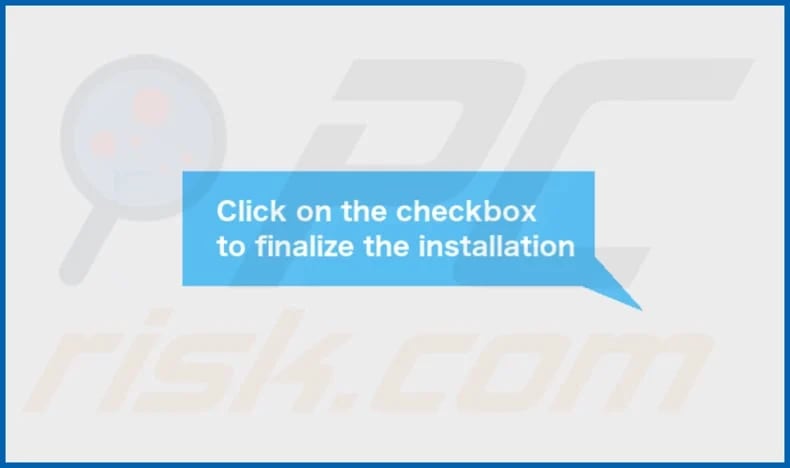
GenerationKey's installation folder:
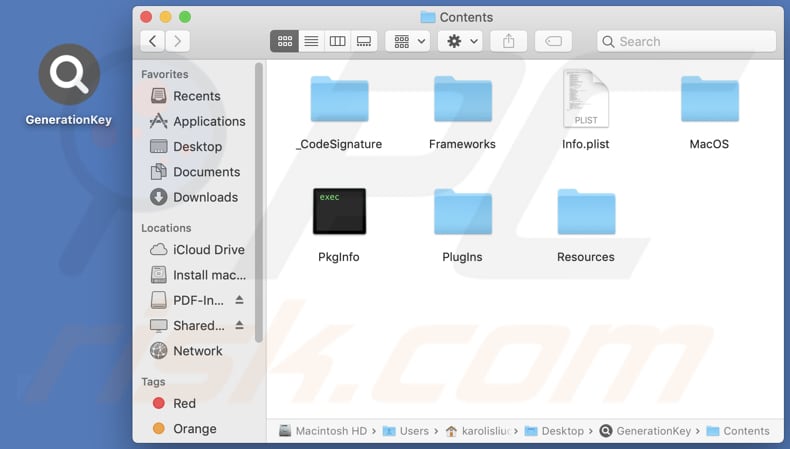
Instant automatic malware removal:
Manual threat removal might be a lengthy and complicated process that requires advanced IT skills. Combo Cleaner is a professional automatic malware removal tool that is recommended to get rid of malware. Download it by clicking the button below:
DOWNLOAD Combo CleanerBy downloading any software listed on this website you agree to our Privacy Policy and Terms of Use. To use full-featured product, you have to purchase a license for Combo Cleaner. 7 days free trial available. Combo Cleaner is owned and operated by RCS LT, the parent company of PCRisk.com.
Quick menu:
- What is GenerationKey?
- STEP 1. Remove GenerationKey related files and folders from OSX.
- STEP 2. Remove GenerationKey ads from Safari.
- STEP 3. Remove GenerationKey adware from Google Chrome.
- STEP 4. Remove GenerationKey ads from Mozilla Firefox.
Video showing how to remove GenerationKey adware using Combo Cleaner:
GenerationKey adware removal:
Remove GenerationKey-related potentially unwanted applications from your "Applications" folder:

Click the Finder icon. In the Finder window, select "Applications". In the applications folder, look for "MPlayerX", "NicePlayer", or other suspicious applications and drag them to the Trash. After removing the potentially unwanted application(s) that cause online ads, scan your Mac for any remaining unwanted components.
DOWNLOAD remover for malware infections
Combo Cleaner checks if your computer is infected with malware. To use full-featured product, you have to purchase a license for Combo Cleaner. 7 days free trial available. Combo Cleaner is owned and operated by RCS LT, the parent company of PCRisk.com.
Remove adware-related files and folders

Click the Finder icon, from the menu bar. Choose Go, and click Go to Folder...
 Check for adware generated files in the /Library/LaunchAgents/ folder:
Check for adware generated files in the /Library/LaunchAgents/ folder:

In the Go to Folder... bar, type: /Library/LaunchAgents/

In the "LaunchAgents" folder, look for any recently-added suspicious files and move them to the Trash. Examples of files generated by adware - "installmac.AppRemoval.plist", "myppes.download.plist", "mykotlerino.ltvbit.plist", "kuklorest.update.plist", etc. Adware commonly installs several files with the exact same string.
 Check for adware generated files in the ~/Library/Application Support/ folder:
Check for adware generated files in the ~/Library/Application Support/ folder:

In the Go to Folder... bar, type: ~/Library/Application Support/

In the "Application Support" folder, look for any recently-added suspicious folders. For example, "MplayerX" or "NicePlayer", and move these folders to the Trash.
 Check for adware generated files in the ~/Library/LaunchAgents/ folder:
Check for adware generated files in the ~/Library/LaunchAgents/ folder:

In the Go to Folder... bar, type: ~/Library/LaunchAgents/

In the "LaunchAgents" folder, look for any recently-added suspicious files and move them to the Trash. Examples of files generated by adware - "installmac.AppRemoval.plist", "myppes.download.plist", "mykotlerino.ltvbit.plist", "kuklorest.update.plist", etc. Adware commonly installs several files with the exact same string.
 Check for adware generated files in the /Library/LaunchDaemons/ folder:
Check for adware generated files in the /Library/LaunchDaemons/ folder:

In the "Go to Folder..." bar, type: /Library/LaunchDaemons/

In the "LaunchDaemons" folder, look for recently-added suspicious files. For example "com.aoudad.net-preferences.plist", "com.myppes.net-preferences.plist", "com.kuklorest.net-preferences.plist", "com.avickUpd.plist", etc., and move them to the Trash.
 Scan your Mac with Combo Cleaner:
Scan your Mac with Combo Cleaner:
If you have followed all the steps correctly, your Mac should be clean of infections. To ensure your system is not infected, run a scan with Combo Cleaner Antivirus. Download it HERE. After downloading the file, double click combocleaner.dmg installer. In the opened window, drag and drop the Combo Cleaner icon on top of the Applications icon. Now open your launchpad and click on the Combo Cleaner icon. Wait until Combo Cleaner updates its virus definition database and click the "Start Combo Scan" button.

Combo Cleaner will scan your Mac for malware infections. If the antivirus scan displays "no threats found" - this means that you can continue with the removal guide; otherwise, it's recommended to remove any found infections before continuing.

After removing files and folders generated by the adware, continue to remove rogue extensions from your Internet browsers.
Remove malicious extensions from Internet browsers
 Remove malicious Safari extensions:
Remove malicious Safari extensions:

Open the Safari browser, from the menu bar, select "Safari" and click "Preferences...".

In the preferences window, select "Extensions" and look for any recently-installed suspicious extensions. When located, click the "Uninstall" button next to it/them. Note that you can safely uninstall all extensions from your Safari browser - none are crucial for regular browser operation.
- If you continue to have problems with browser redirects and unwanted advertisements - Reset Safari.
 Remove malicious extensions from Google Chrome:
Remove malicious extensions from Google Chrome:

Click the Chrome menu icon ![]() (at the top right corner of Google Chrome), select "More Tools" and click "Extensions". Locate all recently-installed suspicious extensions, select these entries and click "Remove".
(at the top right corner of Google Chrome), select "More Tools" and click "Extensions". Locate all recently-installed suspicious extensions, select these entries and click "Remove".

- If you continue to have problems with browser redirects and unwanted advertisements - Reset Google Chrome.
 Remove malicious extensions from Mozilla Firefox:
Remove malicious extensions from Mozilla Firefox:

Click the Firefox menu ![]() (at the top right corner of the main window) and select "Add-ons and themes". Click "Extensions", in the opened window locate all recently-installed suspicious extensions, click on the three dots and then click "Remove".
(at the top right corner of the main window) and select "Add-ons and themes". Click "Extensions", in the opened window locate all recently-installed suspicious extensions, click on the three dots and then click "Remove".

- If you continue to have problems with browser redirects and unwanted advertisements - Reset Mozilla Firefox.
Frequently Asked Questions (FAQ)
What harm can adware cause?
Adware users may experience various issues, including intrusive advertisements disrupting their browsing experience, potential security threats from malicious ads or websites, compromised privacy due to data collection practices, and overall frustration and inconvenience caused by the adware's disruptive behavior.
What does adware do?
Adware primarily displays intrusive advertisements to users, often in the form of pop-ups and banners. Additionally, adware may collect user data and hijack browsers by changing their settings.
How do adware developers generate revenue?
Adware developers often participate in affiliate programs, where they receive commissions for driving traffic or sales to affiliated companies. This means that when users interact with the ads displayed by the adware and make purchases or visit the promoted websites, the developers earn a portion of the revenue generated.
Will Combo Cleaner remove GenerationKey adware?
Combo Cleaner effectively scans computers and removes any adware-type applications that are installed. Users should know that manual removal may not always be comprehensive. Some residual files might remain hidden within the system even after deleting the software.
Share:

Tomas Meskauskas
Expert security researcher, professional malware analyst
I am passionate about computer security and technology. I have an experience of over 10 years working in various companies related to computer technical issue solving and Internet security. I have been working as an author and editor for pcrisk.com since 2010. Follow me on Twitter and LinkedIn to stay informed about the latest online security threats.
PCrisk security portal is brought by a company RCS LT.
Joined forces of security researchers help educate computer users about the latest online security threats. More information about the company RCS LT.
Our malware removal guides are free. However, if you want to support us you can send us a donation.
DonatePCrisk security portal is brought by a company RCS LT.
Joined forces of security researchers help educate computer users about the latest online security threats. More information about the company RCS LT.
Our malware removal guides are free. However, if you want to support us you can send us a donation.
Donate
▼ Show Discussion