Avoid losing your account via fake "DocuSign - Completed Document" emails
Phishing/ScamAlso Known As: "DocuSign - Completed Document" phishing email
Get free scan and check if your device is infected.
Remove it nowTo use full-featured product, you have to purchase a license for Combo Cleaner. Seven days free trial available. Combo Cleaner is owned and operated by RCS LT, the parent company of PCRisk.com.
What kind of email is "DocuSign - Completed Document"?
Upon inspection, we determined that the "DocuSign - Completed Document" email is spam. It notifies recipients of the completion of a document signing. The goal of this mail is to lure users into visiting a phishing website that targets email account log-in credentials.

"DocuSign - Completed Document" email scam overview
The spam email with the subject "Admin Shared a DocuSign Transfer Document- [recipient's_email_address]" (may vary) states that a document has been completed via DocuSign – an electronic signing service.
After the "VIEW COMPLETED DOCUMENT" button is pressed, it results in a redirect to a phishing website disguised as the Microsoft SharePoint document management and storage platform.
It must be emphasized that the information in this letter is false, and this mail is not associated with DocuSign, SharePoint, or any other legitimate services or entities.
The phishing page promoted by this spam campaign claims that to access the files, the user must provide their email and corresponding password. If information is entered on this webpage, it is recorded and sent to cyber criminals. Victims of this scam risk more than just losing their accounts. Emails are used to register content – hence, scammers may be able to steal the linked accounts and platforms.
To elaborate some on the potential misuse, cyber criminals can steal the identities of account owners (e.g., emails, social networking, social media, messengers, chats, etc.) and ask for loans or donations from contacts/friends/followers, endorse scams, and proliferate malware by sharing malicious attachments/links.
Additionally, any compromising/confidential content found on data storage or similar platforms could be used for blackmail or other nefarious purposes. Hijacked finance-related accounts (e.g., online banking, money transferring, e-commerce, cryptowallets, etc.) can be used to facilitate fraudulent transactions or online purchases.
In summary, by trusting an email like "DocuSign - Completed Document" – users can experience serious privacy issues, financial losses, and even identity theft.
If you have provided your log-in credentials – immediately change the passwords of all possibly exposed accounts and inform their official support.
| Name | "DocuSign - Completed Document" phishing email |
| Threat Type | Phishing, Scam, Social Engineering, Fraud |
| Fake Claim | Document has been completed. |
| Disguise | DocuSign, Microsoft Sharepoint |
| Symptoms | Unauthorized online purchases, changed online account passwords, identity theft, illegal access of the computer. |
| Distribution methods | Deceptive emails, rogue online pop-up ads, search engine poisoning techniques, misspelled domains. |
| Damage | Loss of sensitive private information, monetary loss, identity theft. |
| Malware Removal (Windows) |
To eliminate possible malware infections, scan your computer with legitimate antivirus software. Our security researchers recommend using Combo Cleaner. Download Combo CleanerTo use full-featured product, you have to purchase a license for Combo Cleaner. 7 days free trial available. Combo Cleaner is owned and operated by RCS LT, the parent company of PCRisk.com. |
Phishing spam campaign examples
We have inspected thousands of spam emails; "Discover Card - Unsuccessful Log-on Attempts Detected", "Required Order", "Signed PO (Purchase Order)", and "RAM Hand-to-Hand Couriers" are merely some examples of ones used for phishing.
Various other scams are promoted through deceptive mail, and it is also used to spread malware. While the commonly held belief that spam mail is full of spelling and grammatical errors is not untrue, these emails can be competently crafted and even believably disguised as messages from legitimate service providers, companies, organizations, authorities, and other entities.
How do spam campaigns infect computers?
Spam campaigns proliferate malware by distributing infectious files. They can be attached to or linked inside the emails/messages. These files can be documents (Microsoft Office, Microsoft OneNote, PDF, etc.), executables (.exe, .run, etc.), archives (ZIP, RAR, etc.), JavaScript, and so on.
Once opened, a virulent file triggers the infection chain. Some formats may require additional actions to begin downloading/installing malware. For example, Microsoft Office files need users to enable macro commands (i.e., editing/content), while OneNote documents require them to click on embedded files or links.
How to avoid installation of malware?
We recommend exercising caution with incoming emails, PMs/DMs, SMSes, and other messages. Do not open attachments or links found in dubious/irrelevant mail, as they can be infectious.
It must be mentioned that malware is distributed using other methods as well. Therefore, we advise vigilance when browsing since fraudulent and dangerous online content usually appears genuine and innocuous.
Furthermore, download only from official and verified sources. Another recommendation is to activate and update programs using legitimate functions/tools, as illegal activation tools ("cracks") and third-party updaters can contain malware.
It is paramount to have a reputable anti-virus installed and kept updated. Security software must be used to run regular system scans and to remove detected threats and issues. If you've already opened malicious attachments, we recommend running a scan with Combo Cleaner Antivirus for Windows to automatically eliminate infiltrated malware.
Text presented in the "DocuSign - Completed Document" spam email letter:
Subject: Admin Shared a DocuSign Transfer Document- -
DocuSign
Your document has been completed
VIEW COMPLETED DOCUMENT
Screenshot of the phishing website promoted by the "DocuSign - Completed Document" spam campaign:

Other examples of emails from "DocuSign - Completed Document" spam campaign:
Sample 1:

Text presented within:
Subject: Dоϲѕgn : ******** | Completed: on 4/4/2024 21:03:27
You just recieved eDocument containing 4 pages for your review via DocuSign.
VIEW COMPLETE DOCUMENT
Link expire after 24hours of shared eDocument to
A copy to review via DocuSign Electronic Signature.Note: To view the secure message, click view your message. and follow the instructions Sign in using your email address.
Powered by: DocusignDo Not Share This Email
This email contains a secure link to DocuSign. Please do not share this email, link, or access code with others.Alternate Signing Method
Visit DocuSign.com, click 'Access Documents', and enter the security code:
4557F9FEFFFB4C2B884B17E6014F9F187This message was sent to who is using the DocuSign Electronic Signature Service. If you would rather not receive email from this sender you may contact the sender with your request.
Screenshot of the promoted phishing site designed to imitate user's email provider:

Sample 2:
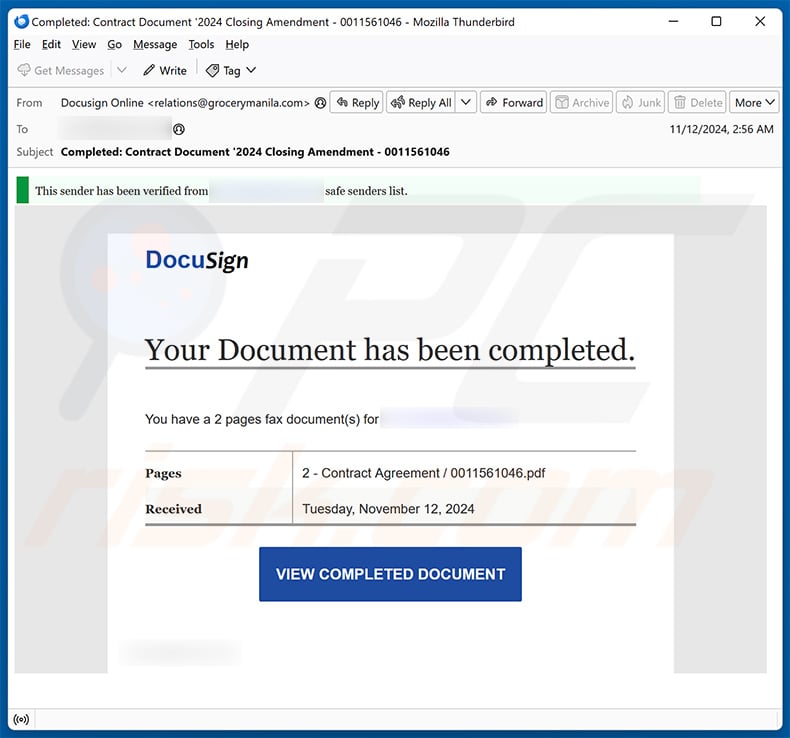
Text presented within:
Subject: Completed: Contract Document '2024 Closing Amendment - 0011561046
DocuSign
Your Document has been completed.
You have a 2 pages fax document(s) for ********.
Pages 2 - Contract Agreement / 0011561046.pdf
Received Tuesday, November 12, 2024
VIEW COMPLETED DOCUMENT
Instant automatic malware removal:
Manual threat removal might be a lengthy and complicated process that requires advanced IT skills. Combo Cleaner is a professional automatic malware removal tool that is recommended to get rid of malware. Download it by clicking the button below:
DOWNLOAD Combo CleanerBy downloading any software listed on this website you agree to our Privacy Policy and Terms of Use. To use full-featured product, you have to purchase a license for Combo Cleaner. 7 days free trial available. Combo Cleaner is owned and operated by RCS LT, the parent company of PCRisk.com.
Quick menu:
- What is "DocuSign - Completed Document" phishing email?
- Types of malicious emails.
- How to spot a malicious email?
- What to do if you fell for an email scam?
Types of malicious emails:
![]() Phishing Emails
Phishing Emails
Most commonly, cybercriminals use deceptive emails to trick Internet users into giving away their sensitive private information, for example, login information for various online services, email accounts, or online banking information.
Such attacks are called phishing. In a phishing attack, cybercriminals usually send an email message with some popular service logo (for example, Microsoft, DHL, Amazon, Netflix), create urgency (wrong shipping address, expired password, etc.), and place a link which they hope their potential victims will click on.
After clicking the link presented in such email message, victims are redirected to a fake website that looks identical or extremely similar to the original one. Victims are then asked to enter their password, credit card details, or some other information that gets stolen by cybercriminals.
![]() Emails with Malicious Attachments
Emails with Malicious Attachments
Another popular attack vector is email spam with malicious attachments that infect users' computers with malware. Malicious attachments usually carry trojans that are capable of stealing passwords, banking information, and other sensitive information.
In such attacks, cybercriminals' main goal is to trick their potential victims into opening an infected email attachment. To achieve this goal, email messages usually talk about recently received invoices, faxes, or voice messages.
If a potential victim falls for the lure and opens the attachment, their computers get infected, and cybercriminals can collect a lot of sensitive information.
While it's a more complicated method to steal personal information (spam filters and antivirus programs usually detect such attempts), if successful, cybercriminals can get a much wider array of data and can collect information for a long period of time.
![]() Sextortion Emails
Sextortion Emails
This is a type of phishing. In this case, users receive an email claiming that a cybercriminal could access the webcam of the potential victim and has a video recording of one's masturbation.
To get rid of the video, victims are asked to pay a ransom (usually using Bitcoin or another cryptocurrency). Nevertheless, all of these claims are false - users who receive such emails should ignore and delete them.
How to spot a malicious email?
While cyber criminals try to make their lure emails look trustworthy, here are some things that you should look for when trying to spot a phishing email:
- Check the sender's ("from") email address: Hover your mouse over the "from" address and check if it's legitimate. For example, if you received an email from Microsoft, be sure to check if the email address is @microsoft.com and not something suspicious like @m1crosoft.com, @microsfot.com, @account-security-noreply.com, etc.
- Check for generic greetings: If the greeting in the email is "Dear user", "Dear @youremail.com", "Dear valued customer", this should raise suspiciousness. Most commonly, companies call you by your name. Lack of this information could signal a phishing attempt.
- Check the links in the email: Hover your mouse over the link presented in the email, if the link that appears seems suspicious, don't click it. For example, if you received an email from Microsoft and the link in the email shows that it will go to firebasestorage.googleapis.com/v0... you shouldn't trust it. It's best not to click any links in the emails but to visit the company website that sent you the email in the first place.
- Don't blindly trust email attachments: Most commonly, legitimate companies will ask you to log in to their website and to view any documents there; if you received an email with an attachment, it's a good idea to scan it with an antivirus application. Infected email attachments are a common attack vector used by cybercriminals.
To minimise the risk of opening phishing and malicious emails we recommend using Combo Cleaner Antivirus for Windows.
Example of a spam email:

What to do if you fell for an email scam?
- If you clicked on a link in a phishing email and entered your password - be sure to change your password as soon as possible. Usually, cybercriminals collect stolen credentials and then sell them to other groups that use them for malicious purposes. If you change your password in a timely manner, there's a chance that criminals won't have enough time to do any damage.
- If you entered your credit card information - contact your bank as soon as possible and explain the situation. There's a good chance that you will need to cancel your compromised credit card and get a new one.
- If you see any signs of identity theft - you should immediately contact the Federal Trade Commission. This institution will collect information about your situation and create a personal recovery plan.
- If you opened a malicious attachment - your computer is probably infected, you should scan it with a reputable antivirus application. For this purpose, we recommend using Combo Cleaner Antivirus for Windows.
- Help other Internet users - report phishing emails to Anti-Phishing Working Group, FBI’s Internet Crime Complaint Center, National Fraud Information Center and U.S. Department of Justice.
Frequently Asked Questions (FAQ)
Why did I receive this email?
Spam emails are not personal. They are distributed in mass-scale campaigns – therefore, thousands of users receive identical (or incredibly similar) messages.
I have provided my personal information when tricked by this spam email, what should I do?
If you have disclosed your log-in credentials – change the passwords of all possibly compromised accounts and inform their official support. And if you have provided other private information (e.g., ID card details, passport photos/scans, credit card numbers, etc.) – contact the appropriate authorities without delay.
I have read a spam email but didn't open the attachment, is my computer infected?
No, merely opening/reading an email does not pose an infection threat. Systems are compromised when malicious attachments or links are opened/clicked.
I have downloaded and opened a file attached to a spam email, is my computer infected?
If the opened file was an executable (.exe, .run, etc.) – most likely, yes – your device was infected. However, you might have avoided this if it was a document (.doc, .xls, .pdf, .one, etc.). These formats may require extra actions to start downloading/installing malware (e.g., enabling macro commands, clicking embedded files/links, etc.).
Will Combo Cleaner remove malware infections present in email attachments?
Yes, Combo Cleaner is capable of detecting and eliminating nearly all known malware infections. It must be stressed that running a full system scan is paramount since sophisticated malicious programs typically hide deep within systems.
Share:

Tomas Meskauskas
Expert security researcher, professional malware analyst
I am passionate about computer security and technology. I have an experience of over 10 years working in various companies related to computer technical issue solving and Internet security. I have been working as an author and editor for pcrisk.com since 2010. Follow me on Twitter and LinkedIn to stay informed about the latest online security threats.
PCrisk security portal is brought by a company RCS LT.
Joined forces of security researchers help educate computer users about the latest online security threats. More information about the company RCS LT.
Our malware removal guides are free. However, if you want to support us you can send us a donation.
DonatePCrisk security portal is brought by a company RCS LT.
Joined forces of security researchers help educate computer users about the latest online security threats. More information about the company RCS LT.
Our malware removal guides are free. However, if you want to support us you can send us a donation.
Donate
▼ Show Discussion