How to remove Repiningly.app from the operating system
Mac VirusAlso Known As: Ads by Repiningly.app
Get free scan and check if your device is infected.
Remove it nowTo use full-featured product, you have to purchase a license for Combo Cleaner. Seven days free trial available. Combo Cleaner is owned and operated by RCS LT, the parent company of PCRisk.com.
What kind of application is Repiningly.app?
Upon examination of the Repiningly.app application, it was discovered to be affiliated with the Pirrit family and designed specifically to exhibit intrusive advertisements. Moreover, this application may be able to access and collect various forms of data. Applications like Repiningly.app are categorized as adware.

Repiningly.app adware in detail
Repiningly.app has been identified as adware, which means it displays intrusive advertisements that can disrupt the user experience and compromise device performance. These ads may pop up unexpectedly, cover content, or redirect users to potentially harmful websites, exposing them to security risks such as malware infections or phishing attacks.
Some of the pages opened via ads from Repiningly.app might contain deceptive content designed to trick users into divulging sensitive information, such as login credentials or financial details. Also, these ads could redirect users to websites hosting malicious software, such as ransomware.
These malicious programs can infect users' devices, compromise their data security, and even hold their files hostage until a ransom is paid. In some cases, users may not even realize their device has been infected until they experience adverse effects, such as sluggish performance or unauthorized access to their files.
Additionally, the pages that these ads open might bombard users with more intrusive ads or promote dubious products or services. These aggressive advertising tactics can disrupt the user experience, making it challenging for users to navigate the web safely and efficiently.
Overall, the pages opened by ads from Repiningly.app present significant security risks and should be avoided to protect against potential threats to users' privacy and device security.
It is worth noting that adware often collects user data without consent, including browsing habits, search history, and other personal information, which can be sold to third parties or misused in other ways. Users may unwittingly compromise their privacy by engaging with these apps, risking exposure of sensitive information to unauthorized entities.
| Name | Ads by Repiningly.app |
| Threat Type | Adware, Mac malware, Mac virus |
| Detection Names | Avast (MacOS:Pirrit-GB [Adw]), Combo Cleaner (Adware.Generic.3134440), ESET-NOD32 (A Variant Of OSX/Adware.Pirrit.BM), Kaspersky (Not-a-virus:HEUR:AdWare.OSX.Pirrit.ac), Full List (VirusTotal) |
| Symptoms | Your Mac becomes slower than normal, you see unwanted pop-up ads, you are redirected to dubious websites. |
| Distribution methods | Deceptive pop-up ads, free software installers (bundling), torrent file downloads. |
| Damage | Internet browser tracking (potential privacy issues), display of unwanted ads, redirects to dubious websites, loss of private information. |
| Malware Removal (Windows) |
To eliminate possible malware infections, scan your computer with legitimate antivirus software. Our security researchers recommend using Combo Cleaner. Download Combo CleanerTo use full-featured product, you have to purchase a license for Combo Cleaner. 7 days free trial available. Combo Cleaner is owned and operated by RCS LT, the parent company of PCRisk.com. |
Conclusion
In conclusion, Repiningly.app presents notable concerns as it has been identified as adware associated with the Pirrit family. With its intrusive advertisements and potential data access capabilities, users are urged to exercise caution and avoid installing the app.
Prioritizing security measures and vigilance while browsing can help mitigate the risks associated with this adware and contribute to a safer online experience. Some examples of similar apps are Wharf.app, Wappo.app, and Sighful.app.
How did Repiningly.app install on my computer?
Users frequently find themselves inadvertently installing adware when they encounter deceptive advertisements or pop-ups enticing them to download dubious software, promise free services, offer virus removal solutions, etc. Furthermore, unintended installations can occur via downloads from P2P networks, third-party downloaders, questionable websites, and unofficial app stores.
Moreover, adware may be bundled with other software, with users unknowingly consenting to its installation by overlooking settings or checkboxes during installation. Additionally, some users become targets of social engineering tactics, such as phishing emails or messages that seem genuine but lead to the installation of adware.
How to avoid installation of unwanted applications?
Before downloading apps, check reviews and ratings to understand other users' experiences. Stick to trusted sources like official pages or app stores to minimize the risk of downloading unwanted software.
During software installation, always check for bundled unwanted apps. Access advanced/custom settings to deselect any offers you do not want. Be cautious when encountering suspicious links or ads on dubious web pages to avoid unintentionally downloading malware.
Keep your device's operating system and programs updated with the latest security patches. Regularly review installed apps and remove any suspicious ones. Consider using reputable security software and conducting system scans for added protection. If your computer is already infected with Repiningly.app, we recommend running a scan with Combo Cleaner Antivirus for Windows to automatically eliminate this adware.
When removing Repiningly.app, it is important to check these folders for its components (the filenames may differ in each folder, yet every single one should contain "repiningly"):
- ~/Library/LaunchAgents
- /Library/LaunchDaemons
- /Library/LaunchAgents
- /Library/StartupItems
A warning that appears before installing the Repiningly.app application:
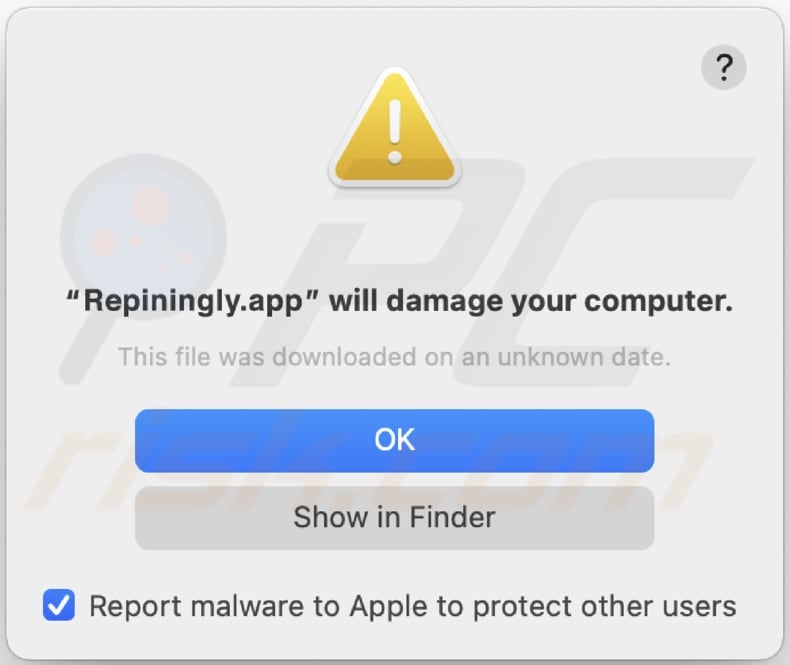
Text in this warning:
"Repiningly.app" will damage your computer.
This file was downloaded on a unknown date.
OK
Show in Finder
Instant automatic malware removal:
Manual threat removal might be a lengthy and complicated process that requires advanced IT skills. Combo Cleaner is a professional automatic malware removal tool that is recommended to get rid of malware. Download it by clicking the button below:
DOWNLOAD Combo CleanerBy downloading any software listed on this website you agree to our Privacy Policy and Terms of Use. To use full-featured product, you have to purchase a license for Combo Cleaner. 7 days free trial available. Combo Cleaner is owned and operated by RCS LT, the parent company of PCRisk.com.
Quick menu:
- What is Repiningly.app?
- STEP 1. Remove Repiningly.app related files and folders from OSX.
- STEP 2. Remove Repiningly.app ads from Safari.
- STEP 3. Remove Repiningly.app adware from Google Chrome.
- STEP 4. Remove Repiningly.app ads from Mozilla Firefox.
Video showing how to remove adware and browser hijackers from a Mac computer:
Repiningly.app adware removal:
Remove Repiningly.app-related potentially unwanted applications from your "Applications" folder:

Click the Finder icon. In the Finder window, select "Applications". In the applications folder, look for "MPlayerX", "NicePlayer", or other suspicious applications and drag them to the Trash. After removing the potentially unwanted application(s) that cause online ads, scan your Mac for any remaining unwanted components.
DOWNLOAD remover for malware infections
Combo Cleaner checks if your computer is infected with malware. To use full-featured product, you have to purchase a license for Combo Cleaner. 7 days free trial available. Combo Cleaner is owned and operated by RCS LT, the parent company of PCRisk.com.
Remove adware-related files and folders

Click the Finder icon, from the menu bar. Choose Go, and click Go to Folder...
 Check for adware generated files in the /Library/LaunchAgents/ folder:
Check for adware generated files in the /Library/LaunchAgents/ folder:

In the Go to Folder... bar, type: /Library/LaunchAgents/

In the "LaunchAgents" folder, look for any recently-added suspicious files and move them to the Trash. Examples of files generated by adware - "installmac.AppRemoval.plist", "myppes.download.plist", "mykotlerino.ltvbit.plist", "kuklorest.update.plist", etc. Adware commonly installs several files with the exact same string.
 Check for adware generated files in the ~/Library/Application Support/ folder:
Check for adware generated files in the ~/Library/Application Support/ folder:

In the Go to Folder... bar, type: ~/Library/Application Support/

In the "Application Support" folder, look for any recently-added suspicious folders. For example, "MplayerX" or "NicePlayer", and move these folders to the Trash.
 Check for adware generated files in the ~/Library/LaunchAgents/ folder:
Check for adware generated files in the ~/Library/LaunchAgents/ folder:

In the Go to Folder... bar, type: ~/Library/LaunchAgents/

In the "LaunchAgents" folder, look for any recently-added suspicious files and move them to the Trash. Examples of files generated by adware - "installmac.AppRemoval.plist", "myppes.download.plist", "mykotlerino.ltvbit.plist", "kuklorest.update.plist", etc. Adware commonly installs several files with the exact same string.
 Check for adware generated files in the /Library/LaunchDaemons/ folder:
Check for adware generated files in the /Library/LaunchDaemons/ folder:

In the "Go to Folder..." bar, type: /Library/LaunchDaemons/

In the "LaunchDaemons" folder, look for recently-added suspicious files. For example "com.aoudad.net-preferences.plist", "com.myppes.net-preferences.plist", "com.kuklorest.net-preferences.plist", "com.avickUpd.plist", etc., and move them to the Trash.
 Scan your Mac with Combo Cleaner:
Scan your Mac with Combo Cleaner:
If you have followed all the steps correctly, your Mac should be clean of infections. To ensure your system is not infected, run a scan with Combo Cleaner Antivirus. Download it HERE. After downloading the file, double click combocleaner.dmg installer. In the opened window, drag and drop the Combo Cleaner icon on top of the Applications icon. Now open your launchpad and click on the Combo Cleaner icon. Wait until Combo Cleaner updates its virus definition database and click the "Start Combo Scan" button.

Combo Cleaner will scan your Mac for malware infections. If the antivirus scan displays "no threats found" - this means that you can continue with the removal guide; otherwise, it's recommended to remove any found infections before continuing.

After removing files and folders generated by the adware, continue to remove rogue extensions from your Internet browsers.
Remove malicious extensions from Internet browsers
 Remove malicious Safari extensions:
Remove malicious Safari extensions:

Open the Safari browser, from the menu bar, select "Safari" and click "Preferences...".

In the preferences window, select "Extensions" and look for any recently-installed suspicious extensions. When located, click the "Uninstall" button next to it/them. Note that you can safely uninstall all extensions from your Safari browser - none are crucial for regular browser operation.
- If you continue to have problems with browser redirects and unwanted advertisements - Reset Safari.
 Remove malicious extensions from Google Chrome:
Remove malicious extensions from Google Chrome:

Click the Chrome menu icon ![]() (at the top right corner of Google Chrome), select "More Tools" and click "Extensions". Locate all recently-installed suspicious extensions, select these entries and click "Remove".
(at the top right corner of Google Chrome), select "More Tools" and click "Extensions". Locate all recently-installed suspicious extensions, select these entries and click "Remove".

- If you continue to have problems with browser redirects and unwanted advertisements - Reset Google Chrome.
 Remove malicious extensions from Mozilla Firefox:
Remove malicious extensions from Mozilla Firefox:

Click the Firefox menu ![]() (at the top right corner of the main window) and select "Add-ons and themes". Click "Extensions", in the opened window locate all recently-installed suspicious extensions, click on the three dots and then click "Remove".
(at the top right corner of the main window) and select "Add-ons and themes". Click "Extensions", in the opened window locate all recently-installed suspicious extensions, click on the three dots and then click "Remove".

- If you continue to have problems with browser redirects and unwanted advertisements - Reset Mozilla Firefox.
Frequently Asked Questions (FAQ)
What harm can adware cause?
Adware can disrupt the user experience by displaying intrusive and unwanted advertisements, potentially leading to decreased device performance and annoyance. Additionally, adware can compromise privacy and expose users to targeted advertising or even selling their information to third parties.
What does adware do?
Adware displays unwanted advertisements and may collect user data for targeted advertising or other purposes. Sometimes, software of this typ can operate as a browser hijacker.
How do adware developers generate revenue?
Adware developers commonly participate in affiliate programs, earning commissions for directing traffic to specific websites or for user actions like clicking on ads, making purchases, or installing software prompted by their advertisements.
Will Combo Cleaner remove Repiningly.app adware?
Combo Cleaner is equipped to scan your computer and remove all installed adware-type applications. It is important to recognize that manually removing adware may not always be entirely effective, as remnants of files could persist within the system. Certain parts might still linger and remain active even after the software is uninstalled.
Share:

Tomas Meskauskas
Expert security researcher, professional malware analyst
I am passionate about computer security and technology. I have an experience of over 10 years working in various companies related to computer technical issue solving and Internet security. I have been working as an author and editor for pcrisk.com since 2010. Follow me on Twitter and LinkedIn to stay informed about the latest online security threats.
PCrisk security portal is brought by a company RCS LT.
Joined forces of security researchers help educate computer users about the latest online security threats. More information about the company RCS LT.
Our malware removal guides are free. However, if you want to support us you can send us a donation.
DonatePCrisk security portal is brought by a company RCS LT.
Joined forces of security researchers help educate computer users about the latest online security threats. More information about the company RCS LT.
Our malware removal guides are free. However, if you want to support us you can send us a donation.
Donate
▼ Show Discussion