Get free scan and check if your device is infected.
Remove it nowTo use full-featured product, you have to purchase a license for Combo Cleaner. Seven days free trial available. Combo Cleaner is owned and operated by RCS LT, the parent company of PCRisk.com.
What kind of malware is CHAVECLOAK?
CHAVECLOAK is a malicious banking Trojan targeting users in Brazil. This Trojan is crafted with the intention of stealing sensitive financial information, such as banking credentials and personal data, from Brazilian users. It typically spreads through phishing emails containing a malicious PDF file.
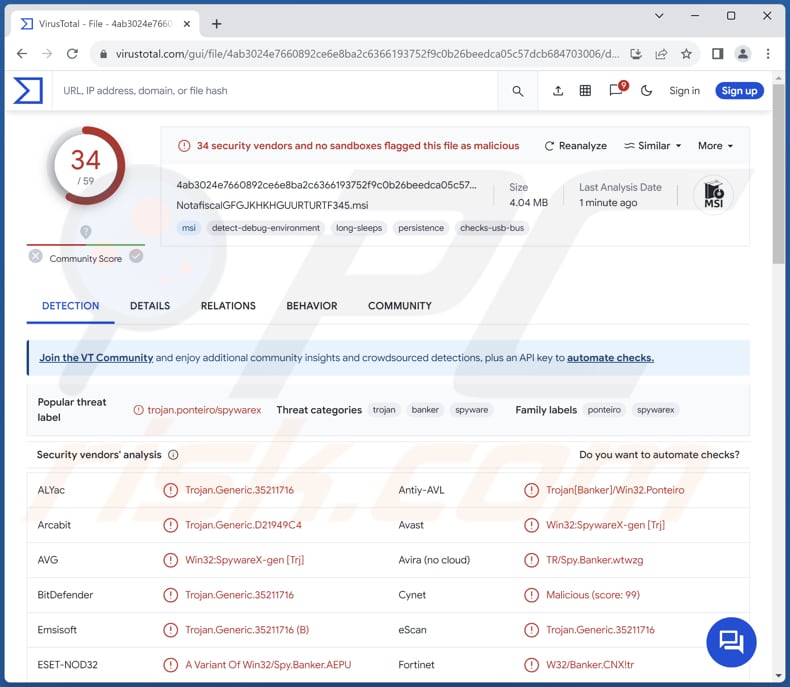
More about CHAVECLOAK
CHAVECLOAK, a banking trojan targeting users in Brazil, employs sophisticated techniques to pilfer sensitive financial information. Among its arsenal of tactics, the malware enables the operator to block the victim's screen, record keystrokes, and present deceptive pop-up windows. This multifaceted approach aims to extract login credentials and other personal data from unsuspecting victims.
It is important to note that keystroke logging is a technique used by malware to record every keystroke typed by a user on their keyboard. This includes all inputs, such as passwords, usernames, credit card numbers, and other sensitive information entered by the user.
Notably, CHAVECLOAK is adept at monitoring the victim's activity on specific financial portals, including various banks and cryptocurrency platforms like Mercado Bitcoin. This comprehensive surveillance encompasses both traditional banking transactions and cryptocurrency activities, amplifying the potential scope of financial harm for affected users.
Upon capturing the user's login credentials, the malware establishes communication with its Command and Control (C2) server.
In essence, CHAVECLOAK represents a significant threat to Brazilian users, leveraging its advanced capabilities to orchestrate targeted attacks aimed at stealing valuable financial information. Users must remain vigilant against such malware and implement robust cybersecurity measures to safeguard their sensitive data and financial assets from exploitation.
| Name | CHAVECLOAK malware |
| Threat Type | Trojan, banking malware |
| Detection Names | Avast (Win32:SpywareX-gen [Trj]), Combo Cleaner (Trojan.Generic.35211716), ESET-NOD32 (A Variant Of Win32/Spy.Banker.AEPU), Kaspersky (HEUR:Trojan-Banker.Win32.Ponteiro.gen), Microsoft (Trojan:Win32/Wacatac.B!ml), Full List (VirusTotal) |
| Symptoms | Trojans are designed to stealthily infiltrate the victim's computer and remain silent, and thus no particular symptoms are clearly visible on an infected machine. |
| Distribution methods | Infected email attachments, malicious online advertisements, social engineering, software 'cracks'. |
| Damage | Stolen passwords and banking information, identity theft, monetary loss. |
| Malware Removal (Windows) |
To eliminate possible malware infections, scan your computer with legitimate antivirus software. Our security researchers recommend using Combo Cleaner. Download Combo CleanerTo use full-featured product, you have to purchase a license for Combo Cleaner. 7 days free trial available. Combo Cleaner is owned and operated by RCS LT, the parent company of PCRisk.com. |
Possible damage
Banking trojans are malicious software programs specifically designed to target online banking systems and steal sensitive financial information from users. These trojans often operate covertly, infiltrating computers through various means, such as phishing emails, malicious websites, or compromised software.
Once installed on a victim's device, banking trojans can monitor and record keystrokes, capture screenshots, and manipulate web sessions to intercept login credentials and other confidential data. They pose a significant threat to users' financial security and privacy, often leading to unauthorized access to bank accounts and fraudulent transactions.
How did CHAVECLOAK infiltrate my computer?
Cybercriminals have been observed using phishing emails containing a malicious PDF file to trick users into infecting their computers with CHAVECLOAK. Initially, the malicious PDF file is designed to download a ZIP file onto the victim's computer. Subsequently, the ZIP file employs DLL side-loading techniques to execute the final malware payload, CHAVECLOAK.
Also, threat actors use pirated software, vulnerabilities in outdated software, malicious advertisements, compromised websites, infected USB drives, P2P networks, drive-by downloads, and similar channels to deploy malware on computers.
How to avoid installation of malware?
Avoid clicking on links or downloading attachments in emails, particularly if they are from unfamiliar senders. Ensure that your software, operating system, and antivirus programs are always kept up to date. Exercise caution while surfing the web, avoid suspicious websites, and refrain from clicking on pop-ups and ads found on such sites.
Never download pirated software, cracking tools, or key generators. Obtain apps (and files) from official websites and reputable app stores. If you believe that your computer is already infected, we recommend running a scan with Combo Cleaner Antivirus for Windows to automatically eliminate infiltrated malware.
Malicious attachment distributing CHAVECLOAK:
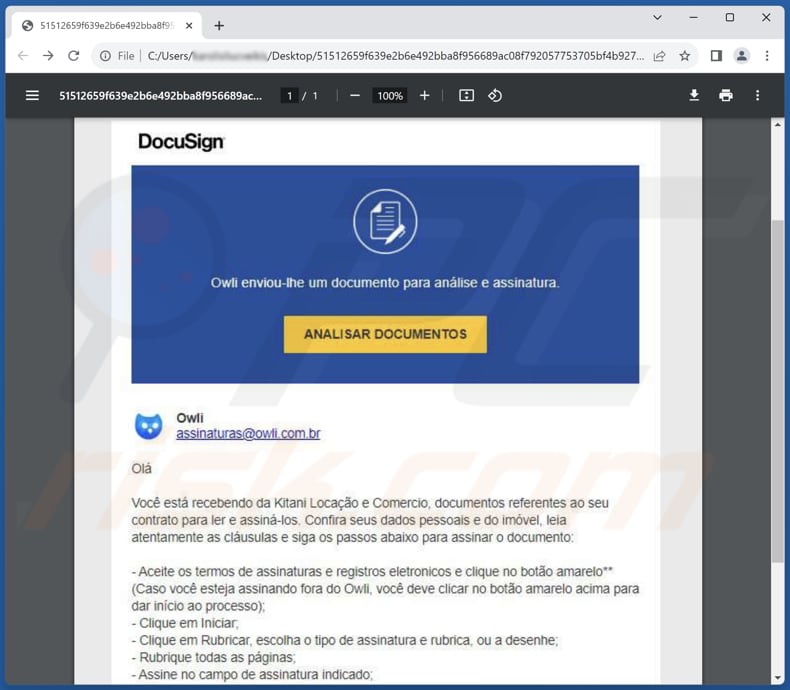
Instant automatic malware removal:
Manual threat removal might be a lengthy and complicated process that requires advanced IT skills. Combo Cleaner is a professional automatic malware removal tool that is recommended to get rid of malware. Download it by clicking the button below:
DOWNLOAD Combo CleanerBy downloading any software listed on this website you agree to our Privacy Policy and Terms of Use. To use full-featured product, you have to purchase a license for Combo Cleaner. 7 days free trial available. Combo Cleaner is owned and operated by RCS LT, the parent company of PCRisk.com.
Quick menu:
- What is CHAVECLOAK?
- STEP 1. Manual removal of CHAVECLOAK malware.
- STEP 2. Check if your computer is clean.
How to remove malware manually?
Manual malware removal is a complicated task - usually it is best to allow antivirus or anti-malware programs to do this automatically. To remove this malware we recommend using Combo Cleaner Antivirus for Windows.
If you wish to remove malware manually, the first step is to identify the name of the malware that you are trying to remove. Here is an example of a suspicious program running on a user's computer:

If you checked the list of programs running on your computer, for example, using task manager, and identified a program that looks suspicious, you should continue with these steps:
 Download a program called Autoruns. This program shows auto-start applications, Registry, and file system locations:
Download a program called Autoruns. This program shows auto-start applications, Registry, and file system locations:

 Restart your computer into Safe Mode:
Restart your computer into Safe Mode:
Windows XP and Windows 7 users: Start your computer in Safe Mode. Click Start, click Shut Down, click Restart, click OK. During your computer start process, press the F8 key on your keyboard multiple times until you see the Windows Advanced Option menu, and then select Safe Mode with Networking from the list.

Video showing how to start Windows 7 in "Safe Mode with Networking":
Windows 8 users: Start Windows 8 is Safe Mode with Networking - Go to Windows 8 Start Screen, type Advanced, in the search results select Settings. Click Advanced startup options, in the opened "General PC Settings" window, select Advanced startup.
Click the "Restart now" button. Your computer will now restart into the "Advanced Startup options menu". Click the "Troubleshoot" button, and then click the "Advanced options" button. In the advanced option screen, click "Startup settings".
Click the "Restart" button. Your PC will restart into the Startup Settings screen. Press F5 to boot in Safe Mode with Networking.

Video showing how to start Windows 8 in "Safe Mode with Networking":
Windows 10 users: Click the Windows logo and select the Power icon. In the opened menu click "Restart" while holding "Shift" button on your keyboard. In the "choose an option" window click on the "Troubleshoot", next select "Advanced options".
In the advanced options menu select "Startup Settings" and click on the "Restart" button. In the following window you should click the "F5" button on your keyboard. This will restart your operating system in safe mode with networking.

Video showing how to start Windows 10 in "Safe Mode with Networking":
 Extract the downloaded archive and run the Autoruns.exe file.
Extract the downloaded archive and run the Autoruns.exe file.

 In the Autoruns application, click "Options" at the top and uncheck "Hide Empty Locations" and "Hide Windows Entries" options. After this procedure, click the "Refresh" icon.
In the Autoruns application, click "Options" at the top and uncheck "Hide Empty Locations" and "Hide Windows Entries" options. After this procedure, click the "Refresh" icon.

 Check the list provided by the Autoruns application and locate the malware file that you want to eliminate.
Check the list provided by the Autoruns application and locate the malware file that you want to eliminate.
You should write down its full path and name. Note that some malware hides process names under legitimate Windows process names. At this stage, it is very important to avoid removing system files. After you locate the suspicious program you wish to remove, right click your mouse over its name and choose "Delete".

After removing the malware through the Autoruns application (this ensures that the malware will not run automatically on the next system startup), you should search for the malware name on your computer. Be sure to enable hidden files and folders before proceeding. If you find the filename of the malware, be sure to remove it.

Reboot your computer in normal mode. Following these steps should remove any malware from your computer. Note that manual threat removal requires advanced computer skills. If you do not have these skills, leave malware removal to antivirus and anti-malware programs.
These steps might not work with advanced malware infections. As always it is best to prevent infection than try to remove malware later. To keep your computer safe, install the latest operating system updates and use antivirus software. To be sure your computer is free of malware infections, we recommend scanning it with Combo Cleaner Antivirus for Windows.
Frequently Asked Questions (FAQ)
My computer is infected with CHAVECLOAK malware, should I format my storage device to get rid of it?
While formatting your storage device can indeed be an effective method to remove malware like CHAVECLOAK from your computer, it is crucial to bear in mind that this action will erase all the information stored on the device. Therefore, it is advisable to attempt removal using reputable antivirus software before resorting to formatting.
What are the biggest issues that malware can cause?
Users of infected computers can experience various damages, including financial losses, identity theft, loss of sensitive data, compromised privacy, and disruption of computer functionality.
What is the purpose of CHAVECLOAK?
The purpose of CHAVECLOAK is to steal sensitive financial information, such as banking credentials and personal data, primarily targeting users in Brazil.
How did CHAVECLOAK infiltrate my computer?
CHAVECLOAK may have infiltrated your computer through a malicious PDF file received via email from cybercriminals. Malicious or compromised websites, pirated software, vunlerabilities in outdated software, malicious ads, etc., can also be used to deliver malware.
Will Combo Cleaner protect me from malware?
While Combo Cleaner has the capability to detect and eliminate nearly all known malware infections, it is important to recognize that advanced malware may hide deeply within the system. Therefore, conducting a comprehensive system scan is essential to detect and remove concealed threats.
Share:

Tomas Meskauskas
Expert security researcher, professional malware analyst
I am passionate about computer security and technology. I have an experience of over 10 years working in various companies related to computer technical issue solving and Internet security. I have been working as an author and editor for pcrisk.com since 2010. Follow me on Twitter and LinkedIn to stay informed about the latest online security threats.
PCrisk security portal is brought by a company RCS LT.
Joined forces of security researchers help educate computer users about the latest online security threats. More information about the company RCS LT.
Our malware removal guides are free. However, if you want to support us you can send us a donation.
DonatePCrisk security portal is brought by a company RCS LT.
Joined forces of security researchers help educate computer users about the latest online security threats. More information about the company RCS LT.
Our malware removal guides are free. However, if you want to support us you can send us a donation.
Donate
▼ Show Discussion