Get free scan and check if your device is infected.
Remove it nowTo use full-featured product, you have to purchase a license for Combo Cleaner. Seven days free trial available. Combo Cleaner is owned and operated by RCS LT, the parent company of PCRisk.com.
What kind of application is OriginQueue?
Upon closer inspection of the OriginQueue application, we have identified that this app displays advertisements to users. Apps with this purpose are classified as adware. It is worth noting that apps like OriginQueue can sometimes do more than display ads. Thus, users are advised to remove them from computers.

OriginQueue adware in detail
Users should exercise caution and avoid clicking on ads displayed by OriginQueue. Such ads can lead users to untrustworthy websites that may harbor malicious content or engage in deceptive practices. These websites could potentially expose users to various security threats, including malware infections, phishing scams, or identity theft.
By clicking on ads from OriginQueue, users may inadvertently put themselves at risk of compromising their devices and personal information. Moreover, OriginQueue may collect a range of information from users without their knowledge. This can include browsing history, search queries, IP addresses, geolocation data, device identifiers, and even personal details.
Besides showcasing intrusive advertisements, certain adware variations might modify browser settings (hijack a browser) without the user's approval. Such alterations could involve changing the default homepage, search engine, or new tab page. These changes have the potential to disturb the user's browsing experience and create difficulties in restoring preferred settings.
Thus, it is recommended to avoid downloading and installing OriginQueue and similar applications and remove any adware that may be already installed on computers.
| Name | Ads by OriginQueue |
| Threat Type | Adware, Mac malware, Mac virus |
| Detection Names | Avast (MacOS:AdAgent-L [Adw]), Combo Cleaner (Gen:Variant.Adware.MAC.Adload.16), ESET-NOD32 (A Variant Of OSX/Adware.Synataeb.H), Kaspersky (Not-a-virus:HEUR:AdWare.OSX.Adload.j), Full List (VirusTotal) |
| Additional Information | This application belongs to Adload malware family. |
| Symptoms | Your Mac becomes slower than normal, you see unwanted pop-up ads, you are redirected to dubious websites. |
| Distribution methods | Deceptive pop-up ads, free software installers (bundling), torrent file downloads. |
| Damage | Internet browser tracking (potential privacy issues), display of unwanted ads, redirects to dubious websites, loss of private information. |
| Malware Removal (Windows) |
To eliminate possible malware infections, scan your computer with legitimate antivirus software. Our security researchers recommend using Combo Cleaner. Download Combo CleanerTo use full-featured product, you have to purchase a license for Combo Cleaner. 7 days free trial available. Combo Cleaner is owned and operated by RCS LT, the parent company of PCRisk.com. |
Conclusion
With its ability to display intrusive advertisements, collect various information, and even operate as a browser hijacker, adware undermines the integrity of digital environments. It is crucial for users to remain vigilant, employ effective security measures, and exercise caution while browsing the internet to mitigate the threats posed by adware effectively.
More examples of advertising-supported applications like OriginQueue are Wharf.app, AssistiveTool, and SkilledAccess.
How did OriginQueue install on my computer?
One way users end up installing adware is through deceptive advertising tactics, such as fake system alerts or misleading download buttons, which trick users into downloading and installing adware. Moreover, downloading software from unofficial websites or third-party app stores can also lead to adware installation.
Another prevalent approach is software bundling, where adware accompanies legitimate software during installation. Users may inadvertently install adware by overlooking or quickly accepting additional offers.
How to avoid installation of unwanted applications?
Download software only from reputable sources such as official app stores or websites, steering clear of questionable sources (e.g., shady pages, P2P networks, third-party downloaders, etc.). During installations, carefully read through each step and opt for custom or advanced settings whenever available. This allows users to review and deselect any bundled software or additional offers.
Additionally, refrain from interacting with suspicious pop-ups and ads, especially those claiming system infections or offering free software downloads. Regularly update security software and conduct system scans to detect and remove adware. If your computer is already infected with OriginQueue, we recommend running a scan with Combo Cleaner Antivirus for Windows to automatically eliminate this adware.
A message that appears after the installation of OriginQueue:
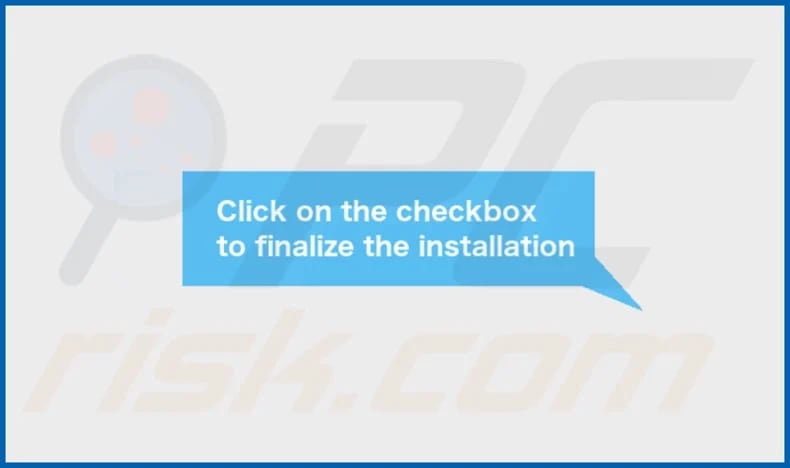
OriginQueue's installation folder:
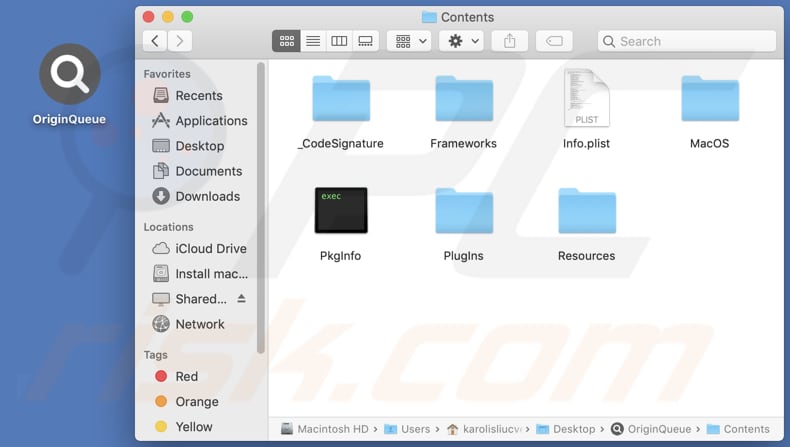
Instant automatic malware removal:
Manual threat removal might be a lengthy and complicated process that requires advanced IT skills. Combo Cleaner is a professional automatic malware removal tool that is recommended to get rid of malware. Download it by clicking the button below:
DOWNLOAD Combo CleanerBy downloading any software listed on this website you agree to our Privacy Policy and Terms of Use. To use full-featured product, you have to purchase a license for Combo Cleaner. 7 days free trial available. Combo Cleaner is owned and operated by RCS LT, the parent company of PCRisk.com.
Quick menu:
- What is OriginQueue?
- STEP 1. Remove OriginQueue related files and folders from OSX.
- STEP 2. Remove OriginQueue ads from Safari.
- STEP 3. Remove OriginQueue adware from Google Chrome.
- STEP 4. Remove OriginQueue ads from Mozilla Firefox.
Video showing how to remove OriginQueue adware using Combo Cleaner:
OriginQueue adware removal:
Remove OriginQueue-related potentially unwanted applications from your "Applications" folder:

Click the Finder icon. In the Finder window, select "Applications". In the applications folder, look for "MPlayerX", "NicePlayer", or other suspicious applications and drag them to the Trash. After removing the potentially unwanted application(s) that cause online ads, scan your Mac for any remaining unwanted components.
DOWNLOAD remover for malware infections
Combo Cleaner checks if your computer is infected with malware. To use full-featured product, you have to purchase a license for Combo Cleaner. 7 days free trial available. Combo Cleaner is owned and operated by RCS LT, the parent company of PCRisk.com.
Remove adware-related files and folders

Click the Finder icon, from the menu bar. Choose Go, and click Go to Folder...
 Check for adware generated files in the /Library/LaunchAgents/ folder:
Check for adware generated files in the /Library/LaunchAgents/ folder:

In the Go to Folder... bar, type: /Library/LaunchAgents/

In the "LaunchAgents" folder, look for any recently-added suspicious files and move them to the Trash. Examples of files generated by adware - "installmac.AppRemoval.plist", "myppes.download.plist", "mykotlerino.ltvbit.plist", "kuklorest.update.plist", etc. Adware commonly installs several files with the exact same string.
 Check for adware generated files in the ~/Library/Application Support/ folder:
Check for adware generated files in the ~/Library/Application Support/ folder:

In the Go to Folder... bar, type: ~/Library/Application Support/

In the "Application Support" folder, look for any recently-added suspicious folders. For example, "MplayerX" or "NicePlayer", and move these folders to the Trash.
 Check for adware generated files in the ~/Library/LaunchAgents/ folder:
Check for adware generated files in the ~/Library/LaunchAgents/ folder:

In the Go to Folder... bar, type: ~/Library/LaunchAgents/

In the "LaunchAgents" folder, look for any recently-added suspicious files and move them to the Trash. Examples of files generated by adware - "installmac.AppRemoval.plist", "myppes.download.plist", "mykotlerino.ltvbit.plist", "kuklorest.update.plist", etc. Adware commonly installs several files with the exact same string.
 Check for adware generated files in the /Library/LaunchDaemons/ folder:
Check for adware generated files in the /Library/LaunchDaemons/ folder:

In the "Go to Folder..." bar, type: /Library/LaunchDaemons/

In the "LaunchDaemons" folder, look for recently-added suspicious files. For example "com.aoudad.net-preferences.plist", "com.myppes.net-preferences.plist", "com.kuklorest.net-preferences.plist", "com.avickUpd.plist", etc., and move them to the Trash.
 Scan your Mac with Combo Cleaner:
Scan your Mac with Combo Cleaner:
If you have followed all the steps correctly, your Mac should be clean of infections. To ensure your system is not infected, run a scan with Combo Cleaner Antivirus. Download it HERE. After downloading the file, double click combocleaner.dmg installer. In the opened window, drag and drop the Combo Cleaner icon on top of the Applications icon. Now open your launchpad and click on the Combo Cleaner icon. Wait until Combo Cleaner updates its virus definition database and click the "Start Combo Scan" button.

Combo Cleaner will scan your Mac for malware infections. If the antivirus scan displays "no threats found" - this means that you can continue with the removal guide; otherwise, it's recommended to remove any found infections before continuing.

After removing files and folders generated by the adware, continue to remove rogue extensions from your Internet browsers.
Remove malicious extensions from Internet browsers
 Remove malicious Safari extensions:
Remove malicious Safari extensions:

Open the Safari browser, from the menu bar, select "Safari" and click "Preferences...".

In the preferences window, select "Extensions" and look for any recently-installed suspicious extensions. When located, click the "Uninstall" button next to it/them. Note that you can safely uninstall all extensions from your Safari browser - none are crucial for regular browser operation.
- If you continue to have problems with browser redirects and unwanted advertisements - Reset Safari.
 Remove malicious extensions from Google Chrome:
Remove malicious extensions from Google Chrome:

Click the Chrome menu icon ![]() (at the top right corner of Google Chrome), select "More Tools" and click "Extensions". Locate all recently-installed suspicious extensions, select these entries and click "Remove".
(at the top right corner of Google Chrome), select "More Tools" and click "Extensions". Locate all recently-installed suspicious extensions, select these entries and click "Remove".

- If you continue to have problems with browser redirects and unwanted advertisements - Reset Google Chrome.
 Remove malicious extensions from Mozilla Firefox:
Remove malicious extensions from Mozilla Firefox:

Click the Firefox menu ![]() (at the top right corner of the main window) and select "Add-ons and themes". Click "Extensions", in the opened window locate all recently-installed suspicious extensions, click on the three dots and then click "Remove".
(at the top right corner of the main window) and select "Add-ons and themes". Click "Extensions", in the opened window locate all recently-installed suspicious extensions, click on the three dots and then click "Remove".

- If you continue to have problems with browser redirects and unwanted advertisements - Reset Mozilla Firefox.
Frequently Asked Questions (FAQ)
What harm can adware cause?
Adware poses multiple issues for users, including intrusive ads disrupting browsing, privacy concerns from data tracking, system instability due to resource consumption, and security risks like exposure to malicious websites and software.
What does adware do?
Adware displays ads but can also collect data and hijack browsers.
How do adware developers generate revenue?
Adware developers commonly engage in affiliate programs, earning commissions for directing traffic to specific pages or user actions like ad clicks, purchases of services or products, or software installations initiated through their ads.
Will Combo Cleaner remove OriginQueue adware?
Combo Cleaner will thoroughly scan your computer to eliminate all installed adware-type applications. Manual removal may not always be sufficient, as residual files could persist within the system after the software is deleted. Some components of the adware may remain active and concealed, requiring specialized tools like Combo Cleaner for comprehensive removal.
Share:

Tomas Meskauskas
Expert security researcher, professional malware analyst
I am passionate about computer security and technology. I have an experience of over 10 years working in various companies related to computer technical issue solving and Internet security. I have been working as an author and editor for pcrisk.com since 2010. Follow me on Twitter and LinkedIn to stay informed about the latest online security threats.
PCrisk security portal is brought by a company RCS LT.
Joined forces of security researchers help educate computer users about the latest online security threats. More information about the company RCS LT.
Our malware removal guides are free. However, if you want to support us you can send us a donation.
DonatePCrisk security portal is brought by a company RCS LT.
Joined forces of security researchers help educate computer users about the latest online security threats. More information about the company RCS LT.
Our malware removal guides are free. However, if you want to support us you can send us a donation.
Donate
▼ Show Discussion