Get free scan and check if your device is infected.
Remove it nowTo use full-featured product, you have to purchase a license for Combo Cleaner. Seven days free trial available. Combo Cleaner is owned and operated by RCS LT, the parent company of PCRisk.com.
What kind of application is ChannelDevice?
During our assessment, we discovered that ChannelDevice is a dubious application crafted to exhibit unwanted advertisements. Consequently, we have categorized ChannelDevice as adware. Users should avoid installing such applications and promptly remove them from affected computers or browsers.
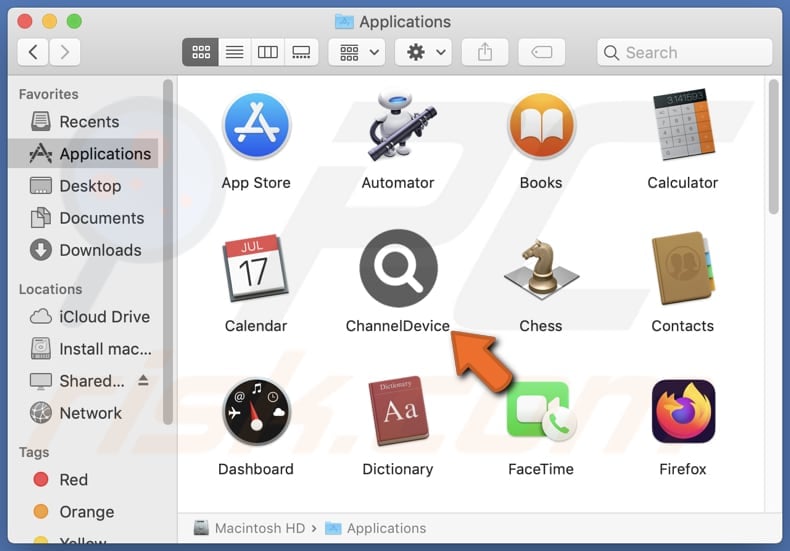
ChannelDevice adware in detail
Typically, adware employs aggressive techniques to display ads, such as pop-ups and banners, which can disrupt the user experience and compromise the security of the affected devices. Ads from ChannelDevice may not only be annoying but could also lead users to malicious websites or prompt them to download further unwanted software, posing significant risks to their privacy and data security.
Ads originating from ChannelDevice should not be trusted because they may promote scams, fake products, or malicious content. Users may encounter fraudulent offers, phishing scams, or counterfeit services/products. Users who interact with these deceptive advertisements risk falling victim to identity theft, financial fraud, or malware infections.
Therefore, it is essential for users to exercise caution and skepticism when encountering advertisements from the ChannelDevice app or similar adware programs to safeguard their security and privacy online. Furthermore, adware developers often employ unethical tactics to generate revenue, such as tracking users' online activities and collecting personal information.
Apps like ChannelDevice can collect a wide range of information from users, including but not limited to browsing history, search queries, IP addresses, device identifiers, location data, and personal preferences. Additionally, some adware may gather more sensitive data such as login credentials, financial information, or contact details.
| Name | Ads by ChannelDevice |
| Threat Type | Adware, Mac malware, Mac virus |
| Detection Names | Avast (MacOS:AdAgent-L [Adw]), Combo Cleaner (Gen:Variant.Adware.MAC.Rload.4), ESET-NOD32 (A Variant Of OSX/Adware.Synataeb.C), Kaspersky Not-a-virus:HEUR:AdWare.OSX.Adload.h), Full List (VirusTotal) |
| Symptoms | Your Mac becomes slower than normal, you see unwanted pop-up ads, you are redirected to dubious websites. |
| Distribution methods | Deceptive pop-up ads, free software installers (bundling), torrent file downloads. |
| Damage | Internet browser tracking (potential privacy issues), display of unwanted ads, redirects to dubious websites, loss of private information. |
| Malware Removal (Windows) |
To eliminate possible malware infections, scan your computer with legitimate antivirus software. Our security researchers recommend using Combo Cleaner. Download Combo CleanerTo use full-featured product, you have to purchase a license for Combo Cleaner. 7 days free trial available. Combo Cleaner is owned and operated by RCS LT, the parent company of PCRisk.com. |
Conclusion
In conclusion, ChannelDevice represents a concerning example of adware that poses risks to user privacy and security. Awareness and proactive measures are crucial to defend against the threats posed by apps like ChannelDevice in the digital landscape.
More examples of similar apps that should not be trusted are EssentialManager, UltraApplication, and ReferCyberspace.
How did ChannelDevice install on my computer?
Users often inadvertently install unwanted apps on their computers or add undesirable extensions to their browsers through deceptive software bundling, where users download and install other software but unknowingly agree to install additional programs packaged with it. These additional programs are often selected by default during installation, leading users to accept them unintentionally.
Moreover, misleading websites or pop-up ads may trick users into clicking on misleading links, prompting them to download and install unwanted software or browser extensions. Furthermore, users may also inadvertently install unwanted apps or browser extensions by falling victim to social engineering tactics such as phishing scams or fake software updates.
How to avoid installation of unwanted applications?
Download software only from trusted sources, such as official websites or reputable app stores, and carefully review the installation process (check the available options like "Advanced" or "Custom") to avoid inadvertently agreeing to install additional programs. Maintain a skeptical mindset towards unsolicited emails, pop-ups, and ads.
Do not allow questionable websites to send notifications and avoid downloading pirated software. If your computer is already infected with ChannelDevice, we recommend running a scan with Combo Cleaner Antivirus for Windows to automatically eliminate this adware.
A message that appears after the installation of ChannelDevice:
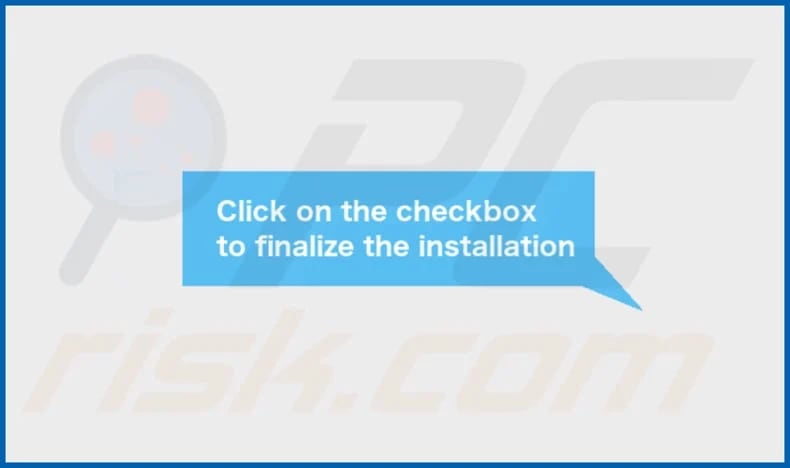
ChannelDevice's installation folder:
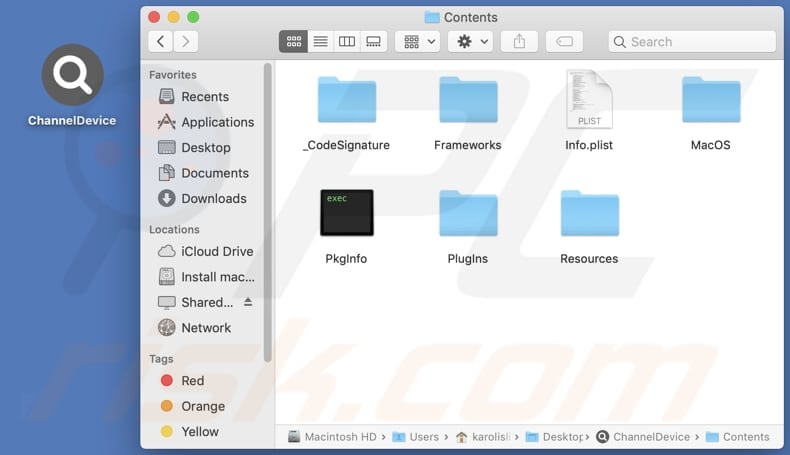
Instant automatic malware removal:
Manual threat removal might be a lengthy and complicated process that requires advanced IT skills. Combo Cleaner is a professional automatic malware removal tool that is recommended to get rid of malware. Download it by clicking the button below:
DOWNLOAD Combo CleanerBy downloading any software listed on this website you agree to our Privacy Policy and Terms of Use. To use full-featured product, you have to purchase a license for Combo Cleaner. 7 days free trial available. Combo Cleaner is owned and operated by RCS LT, the parent company of PCRisk.com.
Quick menu:
- What is ChannelDevice?
- STEP 1. Remove ChannelDevice related files and folders from OSX.
- STEP 2. Remove ChannelDevice ads from Safari.
- STEP 3. Remove ChannelDevice adware from Google Chrome.
- STEP 4. Remove ChannelDevice ads from Mozilla Firefox.
Video showing how to remove ChannelDevice adware using Combo Cleaner:
ChannelDevice adware removal:
Remove ChannelDevice-related potentially unwanted applications from your "Applications" folder:

Click the Finder icon. In the Finder window, select "Applications". In the applications folder, look for "MPlayerX", "NicePlayer", or other suspicious applications and drag them to the Trash. After removing the potentially unwanted application(s) that cause online ads, scan your Mac for any remaining unwanted components.
DOWNLOAD remover for malware infections
Combo Cleaner checks if your computer is infected with malware. To use full-featured product, you have to purchase a license for Combo Cleaner. 7 days free trial available. Combo Cleaner is owned and operated by RCS LT, the parent company of PCRisk.com.
Remove adware-related files and folders

Click the Finder icon, from the menu bar. Choose Go, and click Go to Folder...
 Check for adware generated files in the /Library/LaunchAgents/ folder:
Check for adware generated files in the /Library/LaunchAgents/ folder:

In the Go to Folder... bar, type: /Library/LaunchAgents/

In the "LaunchAgents" folder, look for any recently-added suspicious files and move them to the Trash. Examples of files generated by adware - "installmac.AppRemoval.plist", "myppes.download.plist", "mykotlerino.ltvbit.plist", "kuklorest.update.plist", etc. Adware commonly installs several files with the exact same string.
 Check for adware generated files in the ~/Library/Application Support/ folder:
Check for adware generated files in the ~/Library/Application Support/ folder:

In the Go to Folder... bar, type: ~/Library/Application Support/

In the "Application Support" folder, look for any recently-added suspicious folders. For example, "MplayerX" or "NicePlayer", and move these folders to the Trash.
 Check for adware generated files in the ~/Library/LaunchAgents/ folder:
Check for adware generated files in the ~/Library/LaunchAgents/ folder:

In the Go to Folder... bar, type: ~/Library/LaunchAgents/

In the "LaunchAgents" folder, look for any recently-added suspicious files and move them to the Trash. Examples of files generated by adware - "installmac.AppRemoval.plist", "myppes.download.plist", "mykotlerino.ltvbit.plist", "kuklorest.update.plist", etc. Adware commonly installs several files with the exact same string.
 Check for adware generated files in the /Library/LaunchDaemons/ folder:
Check for adware generated files in the /Library/LaunchDaemons/ folder:

In the "Go to Folder..." bar, type: /Library/LaunchDaemons/

In the "LaunchDaemons" folder, look for recently-added suspicious files. For example "com.aoudad.net-preferences.plist", "com.myppes.net-preferences.plist", "com.kuklorest.net-preferences.plist", "com.avickUpd.plist", etc., and move them to the Trash.
 Scan your Mac with Combo Cleaner:
Scan your Mac with Combo Cleaner:
If you have followed all the steps correctly, your Mac should be clean of infections. To ensure your system is not infected, run a scan with Combo Cleaner Antivirus. Download it HERE. After downloading the file, double click combocleaner.dmg installer. In the opened window, drag and drop the Combo Cleaner icon on top of the Applications icon. Now open your launchpad and click on the Combo Cleaner icon. Wait until Combo Cleaner updates its virus definition database and click the "Start Combo Scan" button.

Combo Cleaner will scan your Mac for malware infections. If the antivirus scan displays "no threats found" - this means that you can continue with the removal guide; otherwise, it's recommended to remove any found infections before continuing.

After removing files and folders generated by the adware, continue to remove rogue extensions from your Internet browsers.
Remove malicious extensions from Internet browsers
 Remove malicious Safari extensions:
Remove malicious Safari extensions:

Open the Safari browser, from the menu bar, select "Safari" and click "Preferences...".

In the preferences window, select "Extensions" and look for any recently-installed suspicious extensions. When located, click the "Uninstall" button next to it/them. Note that you can safely uninstall all extensions from your Safari browser - none are crucial for regular browser operation.
- If you continue to have problems with browser redirects and unwanted advertisements - Reset Safari.
 Remove malicious extensions from Google Chrome:
Remove malicious extensions from Google Chrome:

Click the Chrome menu icon ![]() (at the top right corner of Google Chrome), select "More Tools" and click "Extensions". Locate all recently-installed suspicious extensions, select these entries and click "Remove".
(at the top right corner of Google Chrome), select "More Tools" and click "Extensions". Locate all recently-installed suspicious extensions, select these entries and click "Remove".

- If you continue to have problems with browser redirects and unwanted advertisements - Reset Google Chrome.
 Remove malicious extensions from Mozilla Firefox:
Remove malicious extensions from Mozilla Firefox:

Click the Firefox menu ![]() (at the top right corner of the main window) and select "Add-ons and themes". Click "Extensions", in the opened window locate all recently-installed suspicious extensions, click on the three dots and then click "Remove".
(at the top right corner of the main window) and select "Add-ons and themes". Click "Extensions", in the opened window locate all recently-installed suspicious extensions, click on the three dots and then click "Remove".

- If you continue to have problems with browser redirects and unwanted advertisements - Reset Mozilla Firefox.
Frequently Asked Questions (FAQ)
What harm can adware cause?
Having adware on your computer can lead to a compromised browsing experience, sluggish system performance, and an increased likelihood of encountering scams and unwanted software, which may even include malware.
What does adware do?
Adware inundates users with intrusive advertisements while also potentially operating as a browser hijacker. Additionally, adware can be capable of gathering user data.
How do adware developers generate revenue?
Adware developers monetize their software by promoting diverse products, websites, or services, often leveraging affiliate programs as a primary source of revenue. Through these programs, developers earn commissions by directing users to make purchases or engage in other actions.
Will Combo Cleaner remove ChannelDevice adware?
Combo Cleaner will thoroughly scan your computer and remove all installed adware-type applications. Relying solely on manual removal methods may not guarantee the complete eradication of adware, emphasizing the significance of utilizing tools like Combo Cleaner for a more comprehensive solution.
Share:

Tomas Meskauskas
Expert security researcher, professional malware analyst
I am passionate about computer security and technology. I have an experience of over 10 years working in various companies related to computer technical issue solving and Internet security. I have been working as an author and editor for pcrisk.com since 2010. Follow me on Twitter and LinkedIn to stay informed about the latest online security threats.
PCrisk security portal is brought by a company RCS LT.
Joined forces of security researchers help educate computer users about the latest online security threats. More information about the company RCS LT.
Our malware removal guides are free. However, if you want to support us you can send us a donation.
DonatePCrisk security portal is brought by a company RCS LT.
Joined forces of security researchers help educate computer users about the latest online security threats. More information about the company RCS LT.
Our malware removal guides are free. However, if you want to support us you can send us a donation.
Donate
▼ Show Discussion