Get free scan and check if your device is infected.
Remove it nowTo use full-featured product, you have to purchase a license for Combo Cleaner. Seven days free trial available. Combo Cleaner is owned and operated by RCS LT, the parent company of PCRisk.com.
What kind of application is ConsoleProgress?
Upon thorough scrutiny, it has been determined that ConsoleProgress is an application of a dubious nature intended to exhibit intrusive advertisements to users. Typically, applications exhibiting such behavior are called adware. It is crucial to emphasize that users often unintentionally download and install apps like ConsoleProgress.
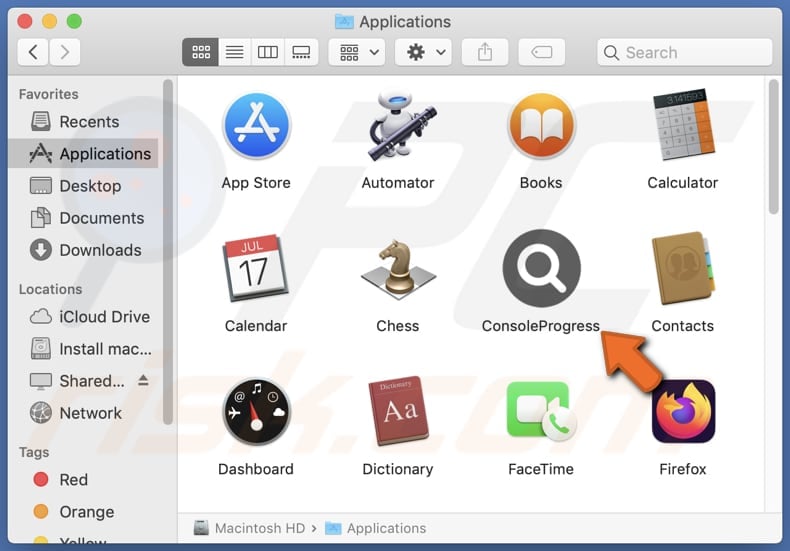
ConsoleProgress adware in detail
It is advisable for users to avoid engaging with ads originating from ConsoleProgress, as there are several potential risks associated with such interactions. These ads could redirect users to phishing websites, where cybercriminals may attempt to steal sensitive information like passwords or credit card details.
Additionally, clicking on these ads could result in the inadvertent download of malware onto users' devices, potentially leading to data encryption, identity theft, financial losses, or other issues. Furthermore, users may fall prey to various scams when interacting with ConsoleProgress ads, such as fake giveaways, fraudulent schemes promising quick profits, or deceptive offers that manipulate users into unnecessary purchases.
Some ads from ConsoleProgress might expose users to fake products or services. Thus, it is paramount to exercise caution and refrain from interacting with any advertisements originating from this questionable application to safeguard oneself from potential harm.
It is worth noting that adware-type apps typically target user browsing history, search queries, clicked links, IP addresses, device identifiers, and other information related to online activities. Sometimes, they can access sensitive information (e.g., passwords and credit card details).
Moreover, software of this type might operate as a browser hijacker. It could alter browser settings without permission, such as changing the default search engine and homepage. It is common for browser-hijacking apps to be employed as tools to promote fake search engines.
| Name | Ads by ConsoleProgress |
| Threat Type | Adware, Mac malware, Mac virus |
| Detection Names | Avast (MacOS:AdAgent-L [Adw]), Combo Cleaner (Gen:Variant.Adware.MAC.AdLoad.8), ESET-NOD32 (A Variant Of OSX/Adware.Synataeb.C), Kaspersky (Not-a-virus:HEUR:AdWare.OSX.Adload.h), Full List (VirusTotal) |
| Additional Information | This application belongs to Adload malware family. |
| Symptoms | Your Mac becomes slower than normal, you see unwanted pop-up ads, you are redirected to dubious websites. |
| Distribution methods | Deceptive pop-up ads, free software installers (bundling), torrent file downloads. |
| Damage | Internet browser tracking (potential privacy issues), display of unwanted ads, redirects to dubious websites, loss of private information. |
| Malware Removal (Windows) |
To eliminate possible malware infections, scan your computer with legitimate antivirus software. Our security researchers recommend using Combo Cleaner. Download Combo CleanerTo use full-featured product, you have to purchase a license for Combo Cleaner. 7 days free trial available. Combo Cleaner is owned and operated by RCS LT, the parent company of PCRisk.com. |
Conclusion
ConsoleProgress represents a clear threat to users' digital safety and privacy. Its intrusive advertisements, potential data collection practices, and browser hijacking functionality highlight the need for vigilance when encountering such applications. It is paramount for users to remain cautious and avoid engaging with ConsoleProgress to mitigate the risks of compromised online security and privacy.
More examples of similar applications are OnlineResults, LogarithmicChannel, and CreativeManager.
How did ConsoleProgress install on my computer?
Users may unknowingly agree to install additional programs (including adware) during the installation process of a desired application, often due to improperly disclosed information regarding extra offers. In these cases, unwanted installations occur when users install programs bundled with other apps without changing the provided settings or unticking checkboxes.
Downloads from P2P networks, unofficial app stores, shady pages, third-party downloaders, etc., can also lead to adware installations. Additionally, users may install adware via fake error messages or pop-up alerts, deceptive ads, notifications from unreliable websites, and similar channels.
How to avoid installation of unwanted applications?
To avoid inadvertently installing adware, exercise caution when downloading and installing software. Use reputable sources for downloads and carefully read through installation prompts. Check the provided installation options when available and deselect any bundled software.
Keep your software and operating system up to date. Implement and regularly update reliable antivirus and antimalware software. Be wary of suspicious ads, offers, and pop-up messages, especially those promising freebies or discounts, and avoid clicking on them.
If your computer is already infected with ConsoleProgress, we recommend running a scan with Combo Cleaner Antivirus for Windows to automatically eliminate this adware.
A message that appears after the installation of ConsoleProgress adware:
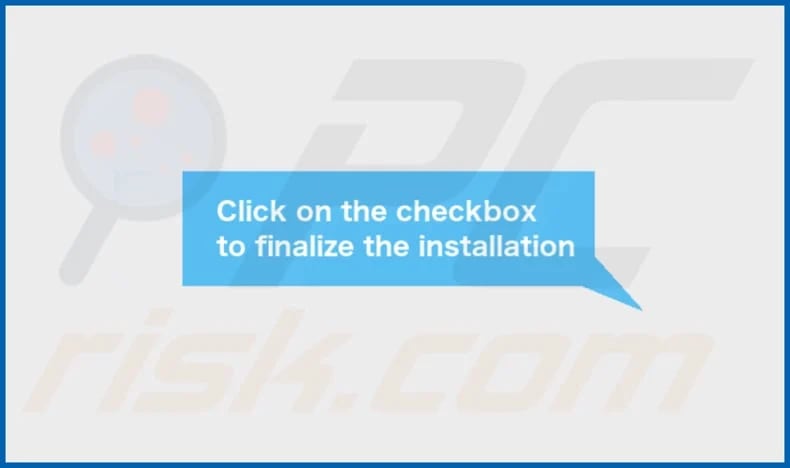
The installation folder of ConsoleProgress:
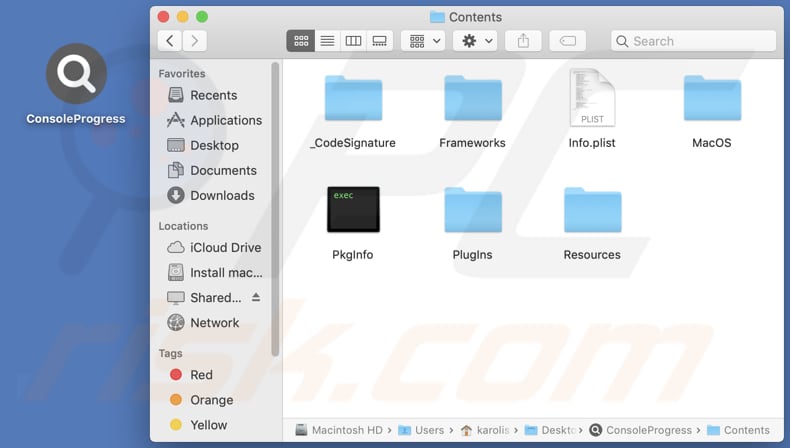
Instant automatic malware removal:
Manual threat removal might be a lengthy and complicated process that requires advanced IT skills. Combo Cleaner is a professional automatic malware removal tool that is recommended to get rid of malware. Download it by clicking the button below:
DOWNLOAD Combo CleanerBy downloading any software listed on this website you agree to our Privacy Policy and Terms of Use. To use full-featured product, you have to purchase a license for Combo Cleaner. 7 days free trial available. Combo Cleaner is owned and operated by RCS LT, the parent company of PCRisk.com.
Quick menu:
- What is ConsoleProgress?
- STEP 1. Remove ConsoleProgress related files and folders from OSX.
- STEP 2. Remove ConsoleProgress ads from Safari.
- STEP 3. Remove ConsoleProgress adware from Google Chrome.
- STEP 4. Remove ConsoleProgress ads from Mozilla Firefox.
Video showing how to remove ConsoleProgress adware using Combo Cleaner:
ConsoleProgress adware removal:
Remove ConsoleProgress-related potentially unwanted applications from your "Applications" folder:

Click the Finder icon. In the Finder window, select "Applications". In the applications folder, look for "MPlayerX", "NicePlayer", or other suspicious applications and drag them to the Trash. After removing the potentially unwanted application(s) that cause online ads, scan your Mac for any remaining unwanted components.
DOWNLOAD remover for malware infections
Combo Cleaner checks if your computer is infected with malware. To use full-featured product, you have to purchase a license for Combo Cleaner. 7 days free trial available. Combo Cleaner is owned and operated by RCS LT, the parent company of PCRisk.com.
Remove adware-related files and folders

Click the Finder icon, from the menu bar. Choose Go, and click Go to Folder...
 Check for adware generated files in the /Library/LaunchAgents/ folder:
Check for adware generated files in the /Library/LaunchAgents/ folder:

In the Go to Folder... bar, type: /Library/LaunchAgents/

In the "LaunchAgents" folder, look for any recently-added suspicious files and move them to the Trash. Examples of files generated by adware - "installmac.AppRemoval.plist", "myppes.download.plist", "mykotlerino.ltvbit.plist", "kuklorest.update.plist", etc. Adware commonly installs several files with the exact same string.
 Check for adware generated files in the ~/Library/Application Support/ folder:
Check for adware generated files in the ~/Library/Application Support/ folder:

In the Go to Folder... bar, type: ~/Library/Application Support/

In the "Application Support" folder, look for any recently-added suspicious folders. For example, "MplayerX" or "NicePlayer", and move these folders to the Trash.
 Check for adware generated files in the ~/Library/LaunchAgents/ folder:
Check for adware generated files in the ~/Library/LaunchAgents/ folder:

In the Go to Folder... bar, type: ~/Library/LaunchAgents/

In the "LaunchAgents" folder, look for any recently-added suspicious files and move them to the Trash. Examples of files generated by adware - "installmac.AppRemoval.plist", "myppes.download.plist", "mykotlerino.ltvbit.plist", "kuklorest.update.plist", etc. Adware commonly installs several files with the exact same string.
 Check for adware generated files in the /Library/LaunchDaemons/ folder:
Check for adware generated files in the /Library/LaunchDaemons/ folder:

In the "Go to Folder..." bar, type: /Library/LaunchDaemons/

In the "LaunchDaemons" folder, look for recently-added suspicious files. For example "com.aoudad.net-preferences.plist", "com.myppes.net-preferences.plist", "com.kuklorest.net-preferences.plist", "com.avickUpd.plist", etc., and move them to the Trash.
 Scan your Mac with Combo Cleaner:
Scan your Mac with Combo Cleaner:
If you have followed all the steps correctly, your Mac should be clean of infections. To ensure your system is not infected, run a scan with Combo Cleaner Antivirus. Download it HERE. After downloading the file, double click combocleaner.dmg installer. In the opened window, drag and drop the Combo Cleaner icon on top of the Applications icon. Now open your launchpad and click on the Combo Cleaner icon. Wait until Combo Cleaner updates its virus definition database and click the "Start Combo Scan" button.

Combo Cleaner will scan your Mac for malware infections. If the antivirus scan displays "no threats found" - this means that you can continue with the removal guide; otherwise, it's recommended to remove any found infections before continuing.

After removing files and folders generated by the adware, continue to remove rogue extensions from your Internet browsers.
Remove malicious extensions from Internet browsers
 Remove malicious Safari extensions:
Remove malicious Safari extensions:

Open the Safari browser, from the menu bar, select "Safari" and click "Preferences...".

In the preferences window, select "Extensions" and look for any recently-installed suspicious extensions. When located, click the "Uninstall" button next to it/them. Note that you can safely uninstall all extensions from your Safari browser - none are crucial for regular browser operation.
- If you continue to have problems with browser redirects and unwanted advertisements - Reset Safari.
 Remove malicious extensions from Google Chrome:
Remove malicious extensions from Google Chrome:

Click the Chrome menu icon ![]() (at the top right corner of Google Chrome), select "More Tools" and click "Extensions". Locate all recently-installed suspicious extensions, select these entries and click "Remove".
(at the top right corner of Google Chrome), select "More Tools" and click "Extensions". Locate all recently-installed suspicious extensions, select these entries and click "Remove".

- If you continue to have problems with browser redirects and unwanted advertisements - Reset Google Chrome.
 Remove malicious extensions from Mozilla Firefox:
Remove malicious extensions from Mozilla Firefox:

Click the Firefox menu ![]() (at the top right corner of the main window) and select "Add-ons and themes". Click "Extensions", in the opened window locate all recently-installed suspicious extensions, click on the three dots and then click "Remove".
(at the top right corner of the main window) and select "Add-ons and themes". Click "Extensions", in the opened window locate all recently-installed suspicious extensions, click on the three dots and then click "Remove".

- If you continue to have problems with browser redirects and unwanted advertisements - Reset Mozilla Firefox.
Frequently Asked Questions (FAQ)
What harm can adware cause?
Installing adware on your computer can result in a compromised browsing experience, diminished system performance, and a higher risk of encountering scams and unwanted applications, including malware.
What does adware do?
Adware is primarily created to flood users with intrusive advertisements. Additionally, it can be programmed to act as a browser hijacker and gather user data.
How do adware developers generate revenue?
Adware developers often generate revenue by promoting various products, websites, or services, with a significant portion of their earnings coming from affiliate programs. In these programs, developers earn commissions for guiding users to affiliated products or services (they receive payment when someone makes a purchase or performs other actions).
Will Combo Cleaner remove OnlineResults adware?
Combo Cleaner offers a comprehensive solution by conducting a thorough scan of your computer to target and remove all installed adware-type applications. Depending solely on manual removal might not ensure complete eradication of adware, making Combo Cleaner a more effective solution.
Share:

Tomas Meskauskas
Expert security researcher, professional malware analyst
I am passionate about computer security and technology. I have an experience of over 10 years working in various companies related to computer technical issue solving and Internet security. I have been working as an author and editor for pcrisk.com since 2010. Follow me on Twitter and LinkedIn to stay informed about the latest online security threats.
PCrisk security portal is brought by a company RCS LT.
Joined forces of security researchers help educate computer users about the latest online security threats. More information about the company RCS LT.
Our malware removal guides are free. However, if you want to support us you can send us a donation.
DonatePCrisk security portal is brought by a company RCS LT.
Joined forces of security researchers help educate computer users about the latest online security threats. More information about the company RCS LT.
Our malware removal guides are free. However, if you want to support us you can send us a donation.
Donate
▼ Show Discussion