Get free scan and check if your device is infected.
Remove it nowTo use full-featured product, you have to purchase a license for Combo Cleaner. Seven days free trial available. Combo Cleaner is owned and operated by RCS LT, the parent company of PCRisk.com.
Whar kind of application is CacheOperator?
Upon evaluating the CacheOperator application, we discovered concerning behaviors, including the presentation of unwanted advertisements and potential data gathering. As a result, CacheOperator has been categorized as adware. It is common for such software to be disseminated through deceptive methods intended to trick users into installation.
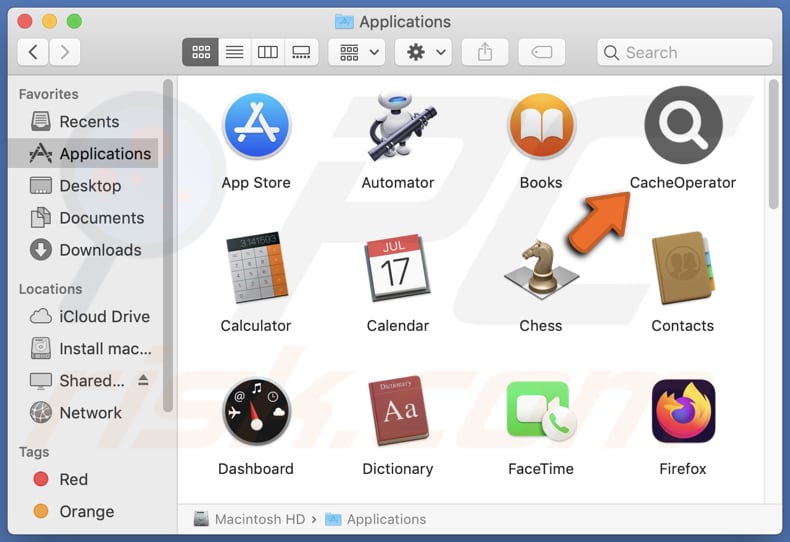
CacheOperator adware in detail
The ads originating from the CacheOperator app can inadvertently steer users into a range of online scams, spanning technical support scams, lottery scams, and phishing schemes. In technical support scams, users might be confronted with pop-up messages alleging device infections or technical glitches, prompting them to contact a fraudulent support hotline for assistance.
Similarly, lottery scams entice users with promises of substantial cash prizes or valuable rewards, often demanding personal details or upfront payments to claim winnings. Moreover, users may be redirected to phishing websites mimicking legitimate platforms, where they are prompted to divulge sensitive information like account credentials or credit card details.
Additionally, the ads associated with the CacheOperator app pose the risk of directing users to malicious websites hosting malware. These websites may be designed to exploit vulnerabilities in users' systems to deliver malware payloads or promote seemingly legitimate apps designed to infect computers.
Furthermore, CacheOperator may gather various types of information, including browsing history, search queries, IP addresses, device identifiers, geolocation data, and potentially even personal details such as usernames, passwords, and contact information. This raises concerns about privacy and potential misuse of sensitive information.
| Name | Ads by CacheOperator |
| Threat Type | Adware, Mac malware, Mac virus |
| Detection Names | Avast (MacOS:Adload-AG [Adw]), Combo Cleaner (Gen:Variant.Adware.MAC.AdLoad.13), ESET-NOD32 (A Variant Of OSX/Adware.Synataeb.H), Kaspersky (Not-a-virus:HEUR:AdWare.OSX.Adload.j), Full List (VirusTotal) |
| Additional Information | This application belongs to Adload malware family. |
| Symptoms | Your Mac becomes slower than normal, you see unwanted pop-up ads, you are redirected to dubious websites. |
| Distribution methods | Deceptive pop-up ads, free software installers (bundling), torrent file downloads. |
| Damage | Internet browser tracking (potential privacy issues), display of unwanted ads, redirects to dubious websites, loss of private information. |
| Malware Removal (Windows) |
To eliminate possible malware infections, scan your computer with legitimate antivirus software. Our security researchers recommend using Combo Cleaner. Download Combo CleanerTo use full-featured product, you have to purchase a license for Combo Cleaner. 7 days free trial available. Combo Cleaner is owned and operated by RCS LT, the parent company of PCRisk.com. |
Conclusion
Classified as adware, CacheOperator poses risks of leading users into various online scams (and other dubious sites) and potentially exposing them to malware-infected websites. Users should exercise caution when interacting with the app and consider employing security measures to mitigate the associated risks.
Examples of similar applications are HandlerDivision, ExplorerServer, and AssistiveFormat.
How did CacheOperator install on my computer?
Adware developers frequently employ deceptive tactics to dupe users into installing their software. This often involves disguising adware as genuine programs or packaging it with seemingly harmless software. Users may inadvertently agree to adware installation by neglecting to scrutinize the options presented during the installation process and deselecting unwanted applications.
Moreover, misleading advertisements offering enticing free or desirable content can entice users to download adware. Obtaining software from peer-to-peer networks, unofficial app stores, third-party downloaders, and similar sources also poses the risk of adware installation.
How to avoid installation of unwanted applications?
Download software exclusively from trusted sources like official app stores or verified websites. During installation, particularly for free programs, carefully inspect the installer for any additional bundled software or offers and decline them if they seem suspicious. Ensure that both software and operating systems remain updated to patch potential vulnerabilities.
Exercise prudence when interacting with ads, pop-ups, download buttons, and similar content on questionable websites. Install and routinely update reliable antivirus and anti-malware software to identify and eliminate adware and other potential threats. If your computer is already infected with CacheOperator, we recommend running a scan with Combo Cleaner Antivirus for Windows to automatically eliminate this adware.
A message that appears after the installation of CacheOperator adware:

CacheOperator's installation folder:
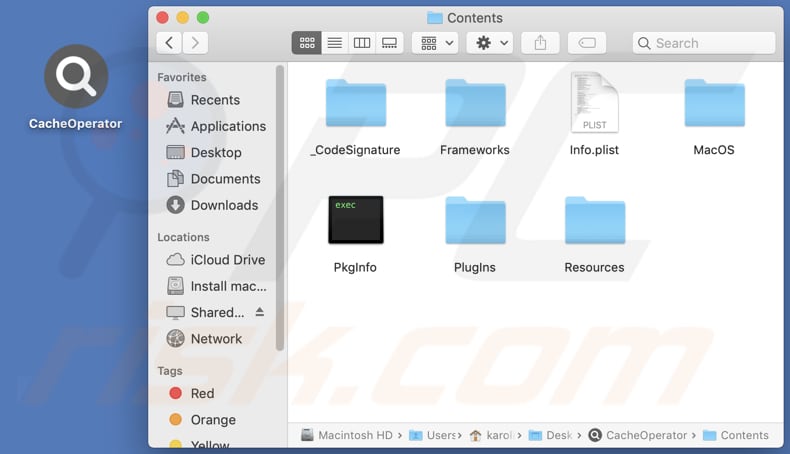
Instant automatic malware removal:
Manual threat removal might be a lengthy and complicated process that requires advanced IT skills. Combo Cleaner is a professional automatic malware removal tool that is recommended to get rid of malware. Download it by clicking the button below:
DOWNLOAD Combo CleanerBy downloading any software listed on this website you agree to our Privacy Policy and Terms of Use. To use full-featured product, you have to purchase a license for Combo Cleaner. 7 days free trial available. Combo Cleaner is owned and operated by RCS LT, the parent company of PCRisk.com.
Quick menu:
- What is CacheOperator?
- STEP 1. Remove CacheOperator related files and folders from OSX.
- STEP 2. Remove CacheOperator ads from Safari.
- STEP 3. Remove CacheOperator adware from Google Chrome.
- STEP 4. Remove CacheOperator ads from Mozilla Firefox.
Video showing how to remove CacheOperator adware using Combo Cleaner:
CacheOperator adware removal:
Remove CacheOperator-related potentially unwanted applications from your "Applications" folder:

Click the Finder icon. In the Finder window, select "Applications". In the applications folder, look for "MPlayerX", "NicePlayer", or other suspicious applications and drag them to the Trash. After removing the potentially unwanted application(s) that cause online ads, scan your Mac for any remaining unwanted components.
DOWNLOAD remover for malware infections
Combo Cleaner checks if your computer is infected with malware. To use full-featured product, you have to purchase a license for Combo Cleaner. 7 days free trial available. Combo Cleaner is owned and operated by RCS LT, the parent company of PCRisk.com.
Remove adware-related files and folders

Click the Finder icon, from the menu bar. Choose Go, and click Go to Folder...
 Check for adware generated files in the /Library/LaunchAgents/ folder:
Check for adware generated files in the /Library/LaunchAgents/ folder:

In the Go to Folder... bar, type: /Library/LaunchAgents/

In the "LaunchAgents" folder, look for any recently-added suspicious files and move them to the Trash. Examples of files generated by adware - "installmac.AppRemoval.plist", "myppes.download.plist", "mykotlerino.ltvbit.plist", "kuklorest.update.plist", etc. Adware commonly installs several files with the exact same string.
 Check for adware generated files in the ~/Library/Application Support/ folder:
Check for adware generated files in the ~/Library/Application Support/ folder:

In the Go to Folder... bar, type: ~/Library/Application Support/

In the "Application Support" folder, look for any recently-added suspicious folders. For example, "MplayerX" or "NicePlayer", and move these folders to the Trash.
 Check for adware generated files in the ~/Library/LaunchAgents/ folder:
Check for adware generated files in the ~/Library/LaunchAgents/ folder:

In the Go to Folder... bar, type: ~/Library/LaunchAgents/

In the "LaunchAgents" folder, look for any recently-added suspicious files and move them to the Trash. Examples of files generated by adware - "installmac.AppRemoval.plist", "myppes.download.plist", "mykotlerino.ltvbit.plist", "kuklorest.update.plist", etc. Adware commonly installs several files with the exact same string.
 Check for adware generated files in the /Library/LaunchDaemons/ folder:
Check for adware generated files in the /Library/LaunchDaemons/ folder:

In the "Go to Folder..." bar, type: /Library/LaunchDaemons/

In the "LaunchDaemons" folder, look for recently-added suspicious files. For example "com.aoudad.net-preferences.plist", "com.myppes.net-preferences.plist", "com.kuklorest.net-preferences.plist", "com.avickUpd.plist", etc., and move them to the Trash.
 Scan your Mac with Combo Cleaner:
Scan your Mac with Combo Cleaner:
If you have followed all the steps correctly, your Mac should be clean of infections. To ensure your system is not infected, run a scan with Combo Cleaner Antivirus. Download it HERE. After downloading the file, double click combocleaner.dmg installer. In the opened window, drag and drop the Combo Cleaner icon on top of the Applications icon. Now open your launchpad and click on the Combo Cleaner icon. Wait until Combo Cleaner updates its virus definition database and click the "Start Combo Scan" button.

Combo Cleaner will scan your Mac for malware infections. If the antivirus scan displays "no threats found" - this means that you can continue with the removal guide; otherwise, it's recommended to remove any found infections before continuing.

After removing files and folders generated by the adware, continue to remove rogue extensions from your Internet browsers.
Remove malicious extensions from Internet browsers
 Remove malicious Safari extensions:
Remove malicious Safari extensions:

Open the Safari browser, from the menu bar, select "Safari" and click "Preferences...".

In the preferences window, select "Extensions" and look for any recently-installed suspicious extensions. When located, click the "Uninstall" button next to it/them. Note that you can safely uninstall all extensions from your Safari browser - none are crucial for regular browser operation.
- If you continue to have problems with browser redirects and unwanted advertisements - Reset Safari.
 Remove malicious extensions from Google Chrome:
Remove malicious extensions from Google Chrome:

Click the Chrome menu icon ![]() (at the top right corner of Google Chrome), select "More Tools" and click "Extensions". Locate all recently-installed suspicious extensions, select these entries and click "Remove".
(at the top right corner of Google Chrome), select "More Tools" and click "Extensions". Locate all recently-installed suspicious extensions, select these entries and click "Remove".

- If you continue to have problems with browser redirects and unwanted advertisements - Reset Google Chrome.
 Remove malicious extensions from Mozilla Firefox:
Remove malicious extensions from Mozilla Firefox:

Click the Firefox menu ![]() (at the top right corner of the main window) and select "Add-ons and themes". Click "Extensions", in the opened window locate all recently-installed suspicious extensions, click on the three dots and then click "Remove".
(at the top right corner of the main window) and select "Add-ons and themes". Click "Extensions", in the opened window locate all recently-installed suspicious extensions, click on the three dots and then click "Remove".

- If you continue to have problems with browser redirects and unwanted advertisements - Reset Mozilla Firefox.
Frequently Asked Questions (FAQ)
What harm can adware cause?
Users can experience various problems from adware, including intrusive pop-up ads, browser slowdowns, unauthorized tracking of online activities, privacy breaches, security vulnerabilities, and potential exposure to scams or malware.
What does adware do?
Adware is software that shows ads, typically in the form of pop-ups or banners. However, adware can also track users' online activities, gather personal information, and sometimes even modify browser settings to redirect users to specific websites.
How do adware developers generate revenue?
Adware developers commonly generate revenue by promoting various products, websites, or services, with a considerable part of their earnings coming from affiliate programs. Through these programs, developers earn commissions for driving traffic or sales to affiliated products or services.
Will Combo Cleaner remove CacheOperator adware?
Combo Cleaner will conduct a thorough scan of your computer, targeting and removing all adware-type applications that are installed. Relying solely on manual removal may not guarantee complete eradication of the adware, making the use of Combo Cleaner a more comprehensive solution.
Share:

Tomas Meskauskas
Expert security researcher, professional malware analyst
I am passionate about computer security and technology. I have an experience of over 10 years working in various companies related to computer technical issue solving and Internet security. I have been working as an author and editor for pcrisk.com since 2010. Follow me on Twitter and LinkedIn to stay informed about the latest online security threats.
PCrisk security portal is brought by a company RCS LT.
Joined forces of security researchers help educate computer users about the latest online security threats. More information about the company RCS LT.
Our malware removal guides are free. However, if you want to support us you can send us a donation.
DonatePCrisk security portal is brought by a company RCS LT.
Joined forces of security researchers help educate computer users about the latest online security threats. More information about the company RCS LT.
Our malware removal guides are free. However, if you want to support us you can send us a donation.
Donate
▼ Show Discussion