Get free scan and check if your device is infected.
Remove it nowTo use full-featured product, you have to purchase a license for Combo Cleaner. Seven days free trial available. Combo Cleaner is owned and operated by RCS LT, the parent company of PCRisk.com.
What kind of application is Catbird.app?
During our examination, it was noted that Catbird.app exhibits intrusive advertising to its users. As a result, we have categorized Catbird.app as adware. In addition to displaying advertisements, this application may gather specific user data. Furthermore, our investigation revealed that Catbird.app is from the Pirrit family.
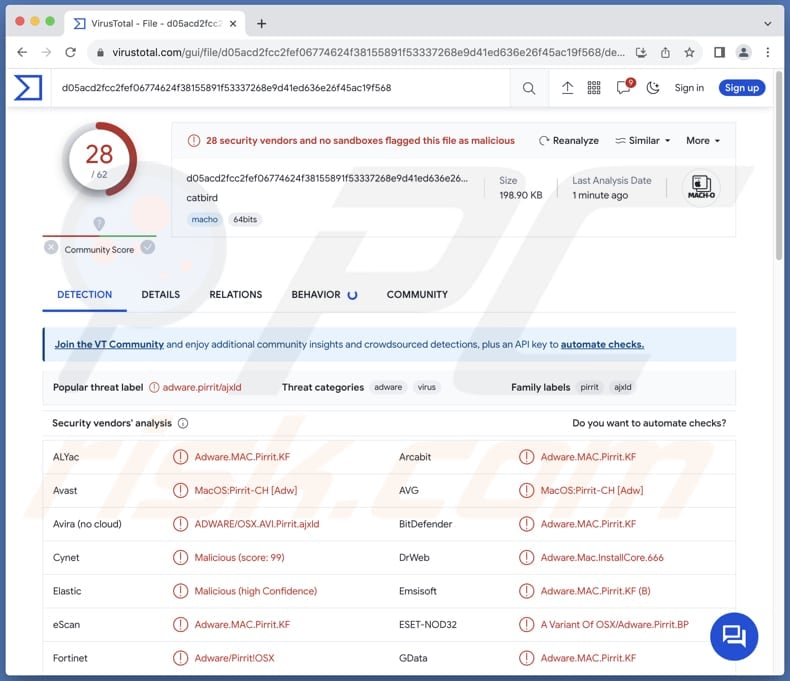
Catbird.app adware in detail
Catbird.app has the potential to present deceptive or inaccurate advertisements aimed at enticing users to click on them, potentially directing them to harmful websites or scams. Interacting with ads from Catbird.app can leave users vulnerable to security threats like malware infections or phishing attempts.
These advertisements come in different formats, ranging from banners and pop-ups to coupons. Also, ads from Catbird.app can be highly intrusive, disrupting the user experience by appearing unexpectedly, covering content, or slowing down device performance. Therefore, it is advisable for users to avoid interacting with ads displayed by Catbird.app or similar adware-type applications.
As mentioned in the introduction, applications like Catbird.app can gather a range of user data. This data can include device details, location data, browsing history, and personal information like names and email addresses. Sometimes, such apps can access sensitive details like credit card details and passwords.
Adware can sometimes modify browser settings, such as the default homepage, search engine, and (or) new tab page, without the user's consent. This unauthorized alteration of browser configurations is known as browser hijacking. Most browser hijackers promote unreliable (e.g., fake) search engines.
| Name | Ads by Catbird.app |
| Threat Type | Adware, Mac malware, Mac virus |
| Detection Names | Avast (MacOS:Pirrit-CH [Adw]), Combo Cleaner (Adware.MAC.Pirrit.KF), ESET-NOD32 (A Variant Of OSX/Adware.Pirrit.BP), Kaspersky (Not-a-virus:HEUR:AdWare.OSX.Pirrit.ac), Full List (VirusTotal) |
| Symptoms | Your Mac becomes slower than normal, you see unwanted pop-up ads, you are redirected to dubious websites. |
| Distribution methods | Deceptive pop-up ads, free software installers (bundling), torrent file downloads. |
| Damage | Internet browser tracking (potential privacy issues), display of unwanted ads, redirects to dubious websites, loss of private information. |
| Malware Removal (Windows) |
To eliminate possible malware infections, scan your computer with legitimate antivirus software. Our security researchers recommend using Combo Cleaner. Download Combo CleanerTo use full-featured product, you have to purchase a license for Combo Cleaner. 7 days free trial available. Combo Cleaner is owned and operated by RCS LT, the parent company of PCRisk.com. |
Conclusion
In conclusion, adware remains a persistent nuisance in the digital landscape, capable of disrupting user experience, compromising privacy, and posing security threats. By remaining informed and adopting proactive security practices, users can better protect themselves from the pervasive influence of adware and maintain a safer online environment.
More examples of apps that fall into category of adware are ExploreDesktop, ParameterBuffer, and ProfessionalView.
How did Catbird.app install on my computer?
When installing free or seemingly legitimate programs, users often overlook pre-selected checkboxes or settings (e.g., "Advanced" or "Custom") and consent to adware installation during the installation process. This distribution method is known as bundling (where installers contain additional apps).
Additionally, deceptive advertisements and misleading download buttons on shady websites can trick users into unwittingly downloading and installing adware. These advertisements often masquerade as legitimate software updates or offers, enticing users to click without fully understanding the consequences.
Downloading apps from unofficial app stores, websites, third-party downloaders, P2P networks, and similar channels can also lead to the installation of unwanted apps, including adware.
How to avoid installation of unwanted applications?
Download programs and files only from reputable sources, such as official pages or trusted app stores. Carefully review the installation process for any software, paying close attention to the options presented and deselecting any pre-checked boxes that may indicate the inclusion of unwanted apps.
Avoid interacting with pop-ups, buttons, and ads on shady websites, and do not allow websites of this kind to send notifications. Regularly update all programs and the operating system, and use a reputable security tool. If your computer is already infected with Catbird.app, we recommend running a scan with Combo Cleaner Antivirus for Windows to automatically eliminate this adware.
When removing Catbird.app, it is important to check these folders for its components (the filenames may differ in each folder, yet every single one should contain "catbird"):
- ~/Library/LaunchAgents
- /Library/LaunchDaemons
- /Library/LaunchAgents
- /Library/StartupItems
A warning that appears before installation of Catbird.app:
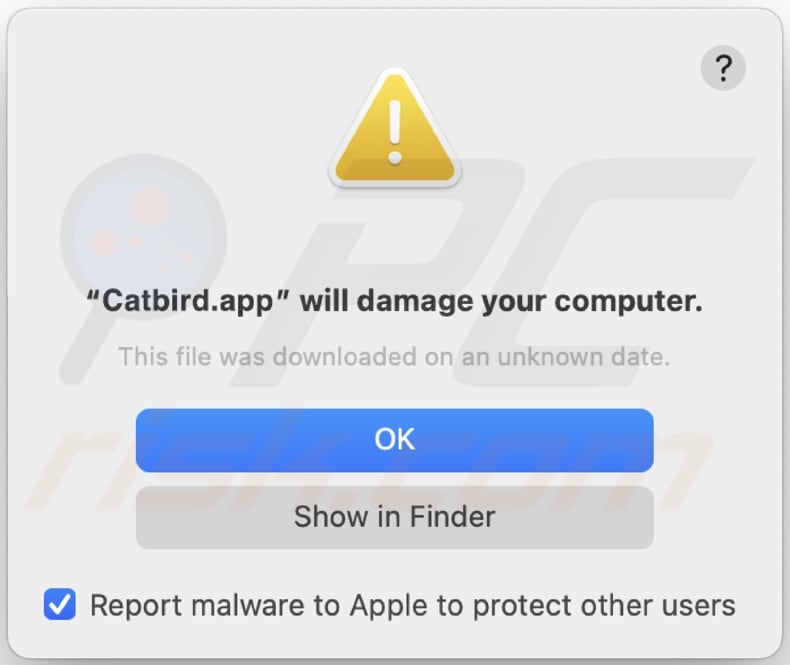
Text in this notification:
"Catbird.app" will damage your computer.
This file was downloaded on a unknown date.
OK
Show in Finder
Instant automatic malware removal:
Manual threat removal might be a lengthy and complicated process that requires advanced IT skills. Combo Cleaner is a professional automatic malware removal tool that is recommended to get rid of malware. Download it by clicking the button below:
DOWNLOAD Combo CleanerBy downloading any software listed on this website you agree to our Privacy Policy and Terms of Use. To use full-featured product, you have to purchase a license for Combo Cleaner. 7 days free trial available. Combo Cleaner is owned and operated by RCS LT, the parent company of PCRisk.com.
Quick menu:
- What is Catbird.app?
- STEP 1. Remove Catbird.app related files and folders from OSX.
- STEP 2. Remove Catbird.app ads from Safari.
- STEP 3. Remove Catbird.app adware from Google Chrome.
- STEP 4. Remove Catbird.app ads from Mozilla Firefox.
Video showing how to remove adware and browser hijackers from a Mac computer:
Catbird.app adware removal:
Remove Catbird.app-related potentially unwanted applications from your "Applications" folder:

Click the Finder icon. In the Finder window, select "Applications". In the applications folder, look for "MPlayerX", "NicePlayer", or other suspicious applications and drag them to the Trash. After removing the potentially unwanted application(s) that cause online ads, scan your Mac for any remaining unwanted components.
DOWNLOAD remover for malware infections
Combo Cleaner checks if your computer is infected with malware. To use full-featured product, you have to purchase a license for Combo Cleaner. 7 days free trial available. Combo Cleaner is owned and operated by RCS LT, the parent company of PCRisk.com.
Remove adware-related files and folders

Click the Finder icon, from the menu bar. Choose Go, and click Go to Folder...
 Check for adware generated files in the /Library/LaunchAgents/ folder:
Check for adware generated files in the /Library/LaunchAgents/ folder:

In the Go to Folder... bar, type: /Library/LaunchAgents/

In the "LaunchAgents" folder, look for any recently-added suspicious files and move them to the Trash. Examples of files generated by adware - "installmac.AppRemoval.plist", "myppes.download.plist", "mykotlerino.ltvbit.plist", "kuklorest.update.plist", etc. Adware commonly installs several files with the exact same string.
 Check for adware generated files in the ~/Library/Application Support/ folder:
Check for adware generated files in the ~/Library/Application Support/ folder:

In the Go to Folder... bar, type: ~/Library/Application Support/

In the "Application Support" folder, look for any recently-added suspicious folders. For example, "MplayerX" or "NicePlayer", and move these folders to the Trash.
 Check for adware generated files in the ~/Library/LaunchAgents/ folder:
Check for adware generated files in the ~/Library/LaunchAgents/ folder:

In the Go to Folder... bar, type: ~/Library/LaunchAgents/

In the "LaunchAgents" folder, look for any recently-added suspicious files and move them to the Trash. Examples of files generated by adware - "installmac.AppRemoval.plist", "myppes.download.plist", "mykotlerino.ltvbit.plist", "kuklorest.update.plist", etc. Adware commonly installs several files with the exact same string.
 Check for adware generated files in the /Library/LaunchDaemons/ folder:
Check for adware generated files in the /Library/LaunchDaemons/ folder:

In the "Go to Folder..." bar, type: /Library/LaunchDaemons/

In the "LaunchDaemons" folder, look for recently-added suspicious files. For example "com.aoudad.net-preferences.plist", "com.myppes.net-preferences.plist", "com.kuklorest.net-preferences.plist", "com.avickUpd.plist", etc., and move them to the Trash.
 Scan your Mac with Combo Cleaner:
Scan your Mac with Combo Cleaner:
If you have followed all the steps correctly, your Mac should be clean of infections. To ensure your system is not infected, run a scan with Combo Cleaner Antivirus. Download it HERE. After downloading the file, double click combocleaner.dmg installer. In the opened window, drag and drop the Combo Cleaner icon on top of the Applications icon. Now open your launchpad and click on the Combo Cleaner icon. Wait until Combo Cleaner updates its virus definition database and click the "Start Combo Scan" button.

Combo Cleaner will scan your Mac for malware infections. If the antivirus scan displays "no threats found" - this means that you can continue with the removal guide; otherwise, it's recommended to remove any found infections before continuing.

After removing files and folders generated by the adware, continue to remove rogue extensions from your Internet browsers.
Remove malicious extensions from Internet browsers
 Remove malicious Safari extensions:
Remove malicious Safari extensions:

Open the Safari browser, from the menu bar, select "Safari" and click "Preferences...".

In the preferences window, select "Extensions" and look for any recently-installed suspicious extensions. When located, click the "Uninstall" button next to it/them. Note that you can safely uninstall all extensions from your Safari browser - none are crucial for regular browser operation.
- If you continue to have problems with browser redirects and unwanted advertisements - Reset Safari.
 Remove malicious extensions from Google Chrome:
Remove malicious extensions from Google Chrome:

Click the Chrome menu icon ![]() (at the top right corner of Google Chrome), select "More Tools" and click "Extensions". Locate all recently-installed suspicious extensions, select these entries and click "Remove".
(at the top right corner of Google Chrome), select "More Tools" and click "Extensions". Locate all recently-installed suspicious extensions, select these entries and click "Remove".

- If you continue to have problems with browser redirects and unwanted advertisements - Reset Google Chrome.
 Remove malicious extensions from Mozilla Firefox:
Remove malicious extensions from Mozilla Firefox:

Click the Firefox menu ![]() (at the top right corner of the main window) and select "Add-ons and themes". Click "Extensions", in the opened window locate all recently-installed suspicious extensions, click on the three dots and then click "Remove".
(at the top right corner of the main window) and select "Add-ons and themes". Click "Extensions", in the opened window locate all recently-installed suspicious extensions, click on the three dots and then click "Remove".

- If you continue to have problems with browser redirects and unwanted advertisements - Reset Mozilla Firefox.
Frequently Asked Questions (FAQ)
What harm can adware cause?
Users can experience various problems caused by adware, including intrusive pop-up ads, browser redirects, decreased system performance, privacy breaches, and potential exposure to malware and scams.
What does adware do?
Adware displays unwanted advertisements, often in the form of pop-ups or banners, and can also track user browsing habits and hijack browsers.
How do adware developers generate revenue?
Adware developers commonly earn money by endorsing a variety of products, websites, or services, frequently employing intrusive advertisements to do so. A notable portion of their earnings comes from affiliate programs, through which they receive commissions for directing traffic or generating sales for affiliated companies.
Will Combo Cleaner remove Catbird.app adware?
Combo Cleaner will scan your computer and eradicate all adware-type applications. Manual removal might not always be comprehensive, as residual files could persist within the system even after deletion. Even if adware is removed, some components could remain undetected and active, potentially leading to continued issues.
Share:

Tomas Meskauskas
Expert security researcher, professional malware analyst
I am passionate about computer security and technology. I have an experience of over 10 years working in various companies related to computer technical issue solving and Internet security. I have been working as an author and editor for pcrisk.com since 2010. Follow me on Twitter and LinkedIn to stay informed about the latest online security threats.
PCrisk security portal is brought by a company RCS LT.
Joined forces of security researchers help educate computer users about the latest online security threats. More information about the company RCS LT.
Our malware removal guides are free. However, if you want to support us you can send us a donation.
DonatePCrisk security portal is brought by a company RCS LT.
Joined forces of security researchers help educate computer users about the latest online security threats. More information about the company RCS LT.
Our malware removal guides are free. However, if you want to support us you can send us a donation.
Donate
▼ Show Discussion