How to remove Pyropage browser hijacker
Browser HijackerAlso Known As: searchbrowser-now.com redirect
Get free scan and check if your device is infected.
Remove it nowTo use full-featured product, you have to purchase a license for Combo Cleaner. Seven days free trial available. Combo Cleaner is owned and operated by RCS LT, the parent company of PCRisk.com.
What kind of application is Pyropage?
Pyropage is promoted as a browser extension that enhances the browsing experience by offering personalized features. However, upon examination, it was found to tamper with browser settings, redirecting users to a dubious search engine. Such behavior falls under the category of browser hijacking.

Pyropage browser hijacker overview
Pyropage hijacks a web browser by changing the default search engine, homepage, and new tab page. Upon entering a search query using a browser hijacked by Pyropage, users are redirected to searchbrowser-now.com, which shows its search results. Since searchbrowser-now.com is promoted via browser hijacking, it should not be trusted.
Searchbrowser-now.com and similar deceptive search engines may lead users to potentially harmful websites or display sponsored content that could put their online security at risk. By relying on these compromised search engines, users expose themselves to a range of threats, including malware infections, phishing scams, and unwanted advertising.
Additionally, dubious search engines may compromise user privacy by tracking their browsing activities and collecting personal information without permission. The information these search engines may collect includes browsing history, search queries, IP addresses, geolocation data, device identifiers, and even login credentials and financial information entered online.
It is worth noting that Pyropage can block content on any page. It means that users may encounter disruptions while browsing the internet. This could include the blocking of advertisements, pop-ups, or certain website elements, potentially affecting the overall browsing experience. Additionally, users may find accessing specific content or functionality on websites challenging if Pyropage is actively blocking elements deemed undesirable by the extension.
| Name | Pyropage |
| Threat Type | Browser Hijacker, Redirect, Search Hijacker, Toolbar, Unwanted New Tab |
| Browser Extension(s) | Pyropage |
| Supposed Functionality | Personalized browsing experience |
| Promoted URL | searchbrowser-now.com |
| Detection Names (searchbrowser-now.com) | N/A (VirusTotal) |
| Serving IP Address (searchbrowser-now.com) | 44.237.145.87 |
| Affected Browser Settings | Homepage, new tab URL, default search engine |
| Symptoms | Manipulated Internet browser settings (homepage, default Internet search engine, new tab settings). Users are forced to visit the hijacker's website and search the Internet using their search engines. |
| Distribution methods | Deceptive pop-up ads, free software installers (bundling), fake Flash Player installers. |
| Damage | Internet browser tracking (potential privacy issues), display of unwanted ads, redirects to dubious websites. |
| Malware Removal (Windows) |
To eliminate possible malware infections, scan your computer with legitimate antivirus software. Our security researchers recommend using Combo Cleaner. Download Combo CleanerTo use full-featured product, you have to purchase a license for Combo Cleaner. 7 days free trial available. Combo Cleaner is owned and operated by RCS LT, the parent company of PCRisk.com. |
Conclusion
In conclusion, Pyropage exhibits concerning behavior by hijacking web browser settings to promote a questionable search engine. Its ability to block content on any page further raises red flags regarding user experience and online privacy. Given these issues, users are advised to exercise caution and avoid adding apps like Pyropage, which may compromise their browsing security and overall internet experience.
More examples of apps that can hijack browsers are Searchfz, Mycool Search, and Your Search Bar.
How did Pyropage install on my computer?
It is common for browser hijackers to be bundled with other programs (mostly free ones). Users might unknowingly consent to installing or adding browser hijackers during software installation if they neglect to adjust the "Advanced" or "Custom" settings or overlook pre-checked checkboxes. Also, browser hijackers tend to be promoted as legitimate apps without mentioning the browser hijacking aspect.
Furthermore, browser hijackers can proliferate through deceptive advertisements, third-party downloaders, counterfeit software updates, unofficial app stores, peer-to-peer networks, and analogous avenues.
How to avoid installation of browser hijackers?
Stick to trusted sources such as official pages and app stores to ensure the safety of downloads. Always scrutinize the provided settings during installations to avoid unintentionally adding or installing extra apps.
Furthermore, keeping browsers and security software updated, using reputable antivirus programs, and being careful when interacting with links, pop-ups, and ads from suspicious sources are necessary precautions. Regularly reviewing browser extensions and removing any unfamiliar or unnecessary ones can also help maintain security.
If your computer is already infected with Pyropage, we recommend running a scan with Combo Cleaner Antivirus for Windows to automatically eliminate this browser hijacker.
Searchbrowser-now.com shows its results (GIF):

Permissions asked by Pyropage browser hijacker:

Website promoting Pyropage browser hijacker:
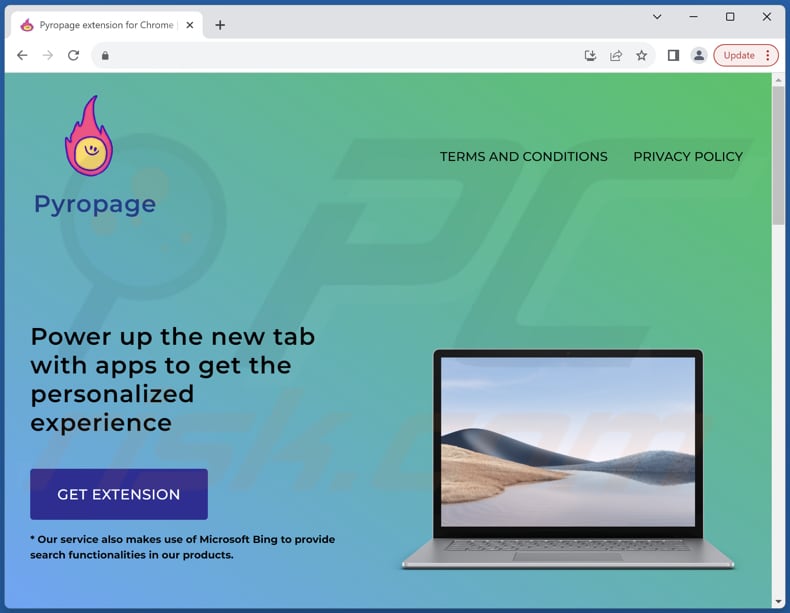
Instant automatic malware removal:
Manual threat removal might be a lengthy and complicated process that requires advanced IT skills. Combo Cleaner is a professional automatic malware removal tool that is recommended to get rid of malware. Download it by clicking the button below:
DOWNLOAD Combo CleanerBy downloading any software listed on this website you agree to our Privacy Policy and Terms of Use. To use full-featured product, you have to purchase a license for Combo Cleaner. 7 days free trial available. Combo Cleaner is owned and operated by RCS LT, the parent company of PCRisk.com.
Quick menu:
- What is Pyropage?
- STEP 1. Uninstall Pyropage application using Control Panel.
- STEP 2. Remove Pyropage browser hijacker from Google Chrome.
- STEP 3. Remove searchbrowser-now.com homepage and default search engine from Mozilla Firefox.
- STEP 4. Remove searchbrowser-now.com redirect from Safari.
- STEP 5. Remove rogue plug-ins from Microsoft Edge.
Pyropage browser hijacker removal:
Windows 11 users:

Right-click on the Start icon, select Apps and Features. In the opened window search for the application you want to uninstall, after locating it, click on the three vertical dots and select Uninstall.
Windows 10 users:

Right-click in the lower left corner of the screen, in the Quick Access Menu select Control Panel. In the opened window choose Programs and Features.
Windows 7 users:

Click Start (Windows Logo at the bottom left corner of your desktop), choose Control Panel. Locate Programs and click Uninstall a program.
macOS (OSX) users:

Click Finder, in the opened screen select Applications. Drag the app from the Applications folder to the Trash (located in your Dock), then right click the Trash icon and select Empty Trash.

In the uninstall programs window: look for any recently installed suspicious applications, select these entries and click "Uninstall" or "Remove".
After uninstalling the potentially unwanted applications (which cause browser redirects to the searchbrowser-now.com website), scan your computer for any remaining unwanted components. To scan your computer, use recommended malware removal software.
DOWNLOAD remover for malware infections
Combo Cleaner checks if your computer is infected with malware. To use full-featured product, you have to purchase a license for Combo Cleaner. 7 days free trial available. Combo Cleaner is owned and operated by RCS LT, the parent company of PCRisk.com.
Pyropage browser hijacker removal from Internet browsers:
Video showing how to remove Pyropage browser hijacker using Combo Cleaner:
 Remove malicious extensions from Google Chrome:
Remove malicious extensions from Google Chrome:

Click the Chrome menu icon ![]() (at the top right corner of Google Chrome), select "Extensions" and click "Manage Extensions". Locate "Pyropage" and other recently-installed suspicious extensions, select these entries and click "Remove".
(at the top right corner of Google Chrome), select "Extensions" and click "Manage Extensions". Locate "Pyropage" and other recently-installed suspicious extensions, select these entries and click "Remove".
Change your homepage:

Click the Chrome menu icon ![]() (at the top right corner of Google Chrome), select "Settings". In the "On startup" section, disable "Pyropage", look for a browser hijacker URL (hxxp://www.searchbrowser-now.com) below the "Open a specific or set of pages" option. If present click on the three vertical dots icon and select "Remove".
(at the top right corner of Google Chrome), select "Settings". In the "On startup" section, disable "Pyropage", look for a browser hijacker URL (hxxp://www.searchbrowser-now.com) below the "Open a specific or set of pages" option. If present click on the three vertical dots icon and select "Remove".
Change your default search engine:

To change your default search engine in Google Chrome: Click the Chrome menu icon ![]() (at the top right corner of Google Chrome), select "Settings", in the "Search engine" section, click "Manage search engines...", in the opened list look for "searchbrowser-now.com", when located click the three vertical dots near this URL and select "Delete".
(at the top right corner of Google Chrome), select "Settings", in the "Search engine" section, click "Manage search engines...", in the opened list look for "searchbrowser-now.com", when located click the three vertical dots near this URL and select "Delete".
- If you continue to have problems with browser redirects and unwanted advertisements - Reset Google Chrome.
Optional method:
If you continue to have problems with removal of the searchbrowser-now.com redirect, reset your Google Chrome browser settings. Click the Chrome menu icon ![]() (at the top right corner of Google Chrome) and select Settings. Scroll down to the bottom of the screen. Click the Advanced… link.
(at the top right corner of Google Chrome) and select Settings. Scroll down to the bottom of the screen. Click the Advanced… link.

After scrolling to the bottom of the screen, click the Reset (Restore settings to their original defaults) button.

In the opened window, confirm that you wish to reset Google Chrome settings to default by clicking the Reset button.

 Remove malicious extensions from Mozilla Firefox:
Remove malicious extensions from Mozilla Firefox:
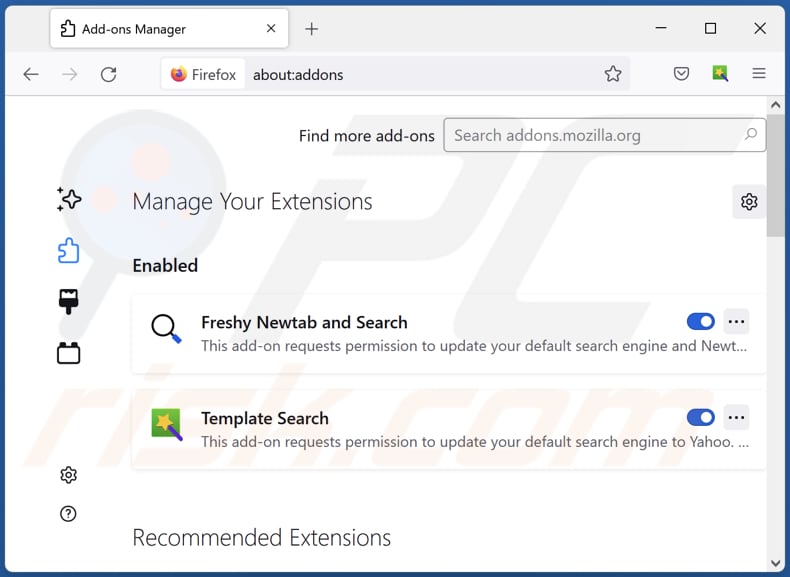
Click the Firefox menu ![]() (at the top right corner of the main window), select "Add-ons and themes". Click "Extensions", in the opened window locate "Pyropage", as well as all recently-installed suspicious extensions, click on the three dots and then click "Remove".
(at the top right corner of the main window), select "Add-ons and themes". Click "Extensions", in the opened window locate "Pyropage", as well as all recently-installed suspicious extensions, click on the three dots and then click "Remove".
Change your homepage:

To reset your homepage, click the Firefox menu ![]() (at the top right corner of the main window), then select "Settings", in the opened window disable "Pyropage", remove hxxp://searchbrowser-now.com and enter your preferred domain, which will open each time you start Mozilla Firefox.
(at the top right corner of the main window), then select "Settings", in the opened window disable "Pyropage", remove hxxp://searchbrowser-now.com and enter your preferred domain, which will open each time you start Mozilla Firefox.
Change your default search engine:

In the URL address bar, type "about:config" and press Enter. Click "Accept the Risk and Continue".
In the search filter at the top, type: "extensionControlled". Set both results to "false" by either double-clicking each entry or clicking the ![]() button.
button.
Optional method:
Computer users who have problems with searchbrowser-now.com redirect removal can reset their Mozilla Firefox settings.
Open Mozilla Firefox, at the top right corner of the main window, click the Firefox menu, ![]() in the opened menu, click Help.
in the opened menu, click Help.

Select Troubleshooting Information.

In the opened window, click the Refresh Firefox button.

In the opened window, confirm that you wish to reset Mozilla Firefox settings to default by clicking the Refresh Firefox button.

 Remove malicious extensions from Safari:
Remove malicious extensions from Safari:

Make sure your Safari browser is active and click Safari menu, then select Preferences...

In the preferences window select the Extensions tab. Look for any recently installed suspicious extensions and uninstall them.

In the preferences window select General tab and make sure that your homepage is set to a preferred URL, if its altered by a browser hijacker - change it.

In the preferences window select Search tab and make sure that your preferred Internet search engine is selected.
Optional method:
Make sure your Safari browser is active and click on Safari menu. From the drop down menu select Clear History and Website Data...

In the opened window select all history and click the Clear History button.

 Remove malicious extensions from Microsoft Edge:
Remove malicious extensions from Microsoft Edge:

Click the Edge menu icon ![]() (at the top right corner of Microsoft Edge), select "Extensions". Locate any recently-installed suspicious browser add-ons, and remove them.
(at the top right corner of Microsoft Edge), select "Extensions". Locate any recently-installed suspicious browser add-ons, and remove them.
Change your homepage and new tab settings:

Click the Edge menu icon ![]() (at the top right corner of Microsoft Edge), select "Settings". In the "On startup" section look for the name of the browser hijacker and click "Disable".
(at the top right corner of Microsoft Edge), select "Settings". In the "On startup" section look for the name of the browser hijacker and click "Disable".
Change your default Internet search engine:

To change your default search engine in Microsoft Edge: Click the Edge menu icon ![]() (at the top right corner of Microsoft Edge), select "Privacy and services", scroll to bottom of the page and select "Address bar". In the "Search engines used in address bar" section look for the name of the unwanted Internet search engine, when located click the "Disable" button near it. Alternatively you can click on "Manage search engines", in the opened menu look for unwanted Internet search engine. Click on the puzzle icon
(at the top right corner of Microsoft Edge), select "Privacy and services", scroll to bottom of the page and select "Address bar". In the "Search engines used in address bar" section look for the name of the unwanted Internet search engine, when located click the "Disable" button near it. Alternatively you can click on "Manage search engines", in the opened menu look for unwanted Internet search engine. Click on the puzzle icon ![]() near it and select "Disable".
near it and select "Disable".
Optional method:
If you continue to have problems with removal of the searchbrowser-now.com redirect, reset your Microsoft Edge browser settings. Click the Edge menu icon ![]() (at the top right corner of Microsoft Edge) and select Settings.
(at the top right corner of Microsoft Edge) and select Settings.

In the opened settings menu select Reset settings.

Select Restore settings to their default values. In the opened window, confirm that you wish to reset Microsoft Edge settings to default by clicking the Reset button.

- If this did not help, follow these alternative instructions explaining how to reset the Microsoft Edge browser.
Summary:
 A browser hijacker is a type of adware infection that modifies Internet browser settings by assigning the homepage and default Internet search engine settings to some other (unwanted) website URL. Commonly, this type of adware infiltrates operating systems through free software downloads. If your download is managed by a download client, ensure that you decline offers to install advertised toolbars or applications that seek to change your homepage and default Internet search engine settings.
A browser hijacker is a type of adware infection that modifies Internet browser settings by assigning the homepage and default Internet search engine settings to some other (unwanted) website URL. Commonly, this type of adware infiltrates operating systems through free software downloads. If your download is managed by a download client, ensure that you decline offers to install advertised toolbars or applications that seek to change your homepage and default Internet search engine settings.
Post a comment:
If you have additional information on searchbrowser-now.com redirect or it's removal please share your knowledge in the comments section below.
Frequently Asked Questions (FAQ)
What is the purpose of forcing users visit searchbrowser-now.com website?
The purpose of forcing users to visit searchbrowser-now.com is to generate traffic and revenue for the operators of this search engine.
Is visiting searchbrowser-now.com a threat to my privacy?
Visiting searchbrowser-now.com could pose a threat to your privacy. When you use such search engines, they may track your browsing activities and collect your personal information. Additionally, if searchbrowser-now.com is associated with malicious actors, it could lead to further privacy risks, such as data breaches or identity theft.
How did a browser hijacker infiltrate my computer?
A browser hijacker may have infiltrated your computer through deceptive software installations, clicking on malicious links or ads, downloading files from untrustworthy sources, or visiting compromised websites.
Will Combo Cleaner help me remove Pyropage browser hijacker?
Combo Cleaner scans and removes browser-hijacking applications from your computer. Manual removal may not be effective, especially for multiple hijackers designed to reinstall each other, so removing all of them at once is necessary.
Share:

Tomas Meskauskas
Expert security researcher, professional malware analyst
I am passionate about computer security and technology. I have an experience of over 10 years working in various companies related to computer technical issue solving and Internet security. I have been working as an author and editor for pcrisk.com since 2010. Follow me on Twitter and LinkedIn to stay informed about the latest online security threats.
PCrisk security portal is brought by a company RCS LT.
Joined forces of security researchers help educate computer users about the latest online security threats. More information about the company RCS LT.
Our malware removal guides are free. However, if you want to support us you can send us a donation.
DonatePCrisk security portal is brought by a company RCS LT.
Joined forces of security researchers help educate computer users about the latest online security threats. More information about the company RCS LT.
Our malware removal guides are free. However, if you want to support us you can send us a donation.
Donate
▼ Show Discussion