How to remove StandartPartition from the operating system
Mac VirusAlso Known As: Ads by StandartPartition
Get free scan and check if your device is infected.
Remove it nowTo use full-featured product, you have to purchase a license for Combo Cleaner. Seven days free trial available. Combo Cleaner is owned and operated by RCS LT, the parent company of PCRisk.com.
What kind of application is StandartPartition?
Upon analysis, it was discovered that the app functions as adware. StandartPartition, upon installation, displays intrusive advertisements to promote questionable content. Furthermore, the app may possess the ability to access and collect personal information. Therefore, it is advisable to avoid using this app.

StandartPartition adware in detail
Ads from StandartPartition should not be trusted as they can lead users to potentially harmful destinations on the internet. StandartPartition displays intrusive advertisements that may redirect users to questionable websites or prompt them to download and install shady software. Also, these ads can be a gateway to phishing sites, malicious downloads, or other online threats.
Clicking on ads (e.g., banners and coupons) displayed by StandartPartition can lead to various issues, including exposure to scams, malware infections, or unwanted software installations. Users might unknowingly engage with deceptive offers or fraudulent schemes, leading to financial losses or identity theft.
Additionally, the software associated with these ads may compromise the security and performance of the user's device, potentially leading to system instability and a degraded overall computing experience.
Lastly, StandartPartition may go beyond just displaying ads. It may have the capability to track user behavior and collect personal information. This poses a serious threat to user privacy, potentially leading to unauthorized use or sharing of sensitive data. Users may become victim of identity theft, suffer monetary loss, or experience other issues.
| Name | Ads by StandartPartition |
| Threat Type | Adware, Mac malware, Mac virus |
| Detection Names | Avast (MacOS:AdAgent-L [Adw]), Combo Cleaner (Gen:Variant.Adware.MAC.Adload.17), ESET-NOD32 (A Variant Of OSX/Adware.Synataeb.C), Kaspersky (Not-a-virus:HEUR:AdWare.OSX.Adload.j), Full List (VirusTotal) |
| Additional Information | This application belongs to Adload malware family. |
| Symptoms | Your Mac becomes slower than normal, you see unwanted pop-up ads, you are redirected to dubious websites. |
| Distribution methods | Deceptive pop-up ads, free software installers (bundling), torrent file downloads. |
| Damage | Internet browser tracking (potential privacy issues), display of unwanted ads, redirects to dubious websites, loss of private information. |
| Malware Removal (Windows) |
To eliminate possible malware infections, scan your computer with legitimate antivirus software. Our security researchers recommend using Combo Cleaner. Download Combo CleanerTo use full-featured product, you have to purchase a license for Combo Cleaner. 7 days free trial available. Combo Cleaner is owned and operated by RCS LT, the parent company of PCRisk.com. |
Conclusion
In conclusion, StandartPartition has been identified as adware, displaying intrusive advertisements and posing potential risks to user privacy. Given its intrusive nature and the potential for unauthorized data collection, users are strongly urged to avoid interacting with the ads and promptly uninstall the StandartPartition adware to ensure a safer digital experience.
Examples of similar apps are DominantGeneration, ExtendedCommand, and OptimalProcesser.
How did StandartPartition install on my computer?
Adware frequently accompanies the installation of seemingly legitimate software. Users might unknowingly agree to the installation of additional programs (such as adware) when installing desired applications. Also, users may inadvertently download adware when obtaining files or applications from dubious sources (e.g., unofficial pages, shady app stores, or P2P networks).
Interacting with misleading advertisements, accessing compromised or malicious websites, and interacting with fake software updates can also result in unintended adware installations.
How to avoid installation of unwanted applications?
Download software only from official and reputable pages and app stores. Avoid clicking through installation wizards without reviewing the information and changing the settings (e.g., "Advanced" or "Custom") that mention unwanted apps. Keep your operating system, software, and security programs up to date.
Be cautious when clicking on ads, pop-ups, and similar content, especially those displayed on or by dubious websites. Install and maintain reputable antivirus or anti-malware software. If your computer is already infected with StandartPartition, we recommend running a scan with Combo Cleaner Antivirus for Windows to automatically eliminate this adware.
A message that appears after the installation of StandartPartition adware:
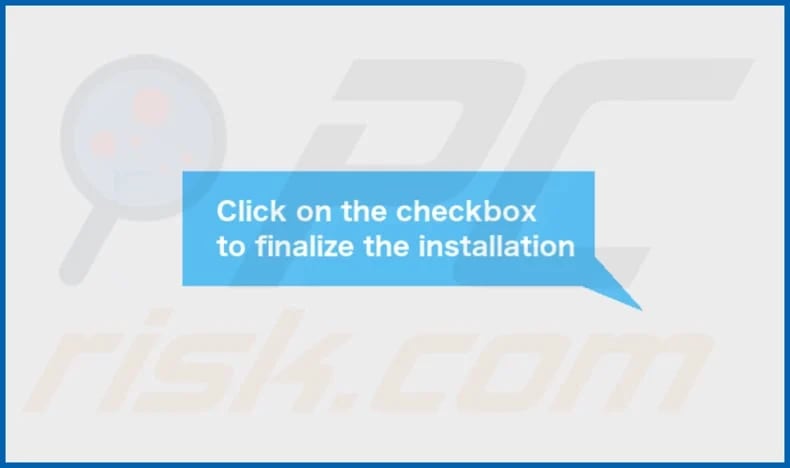
StandartPartition's installation folder:
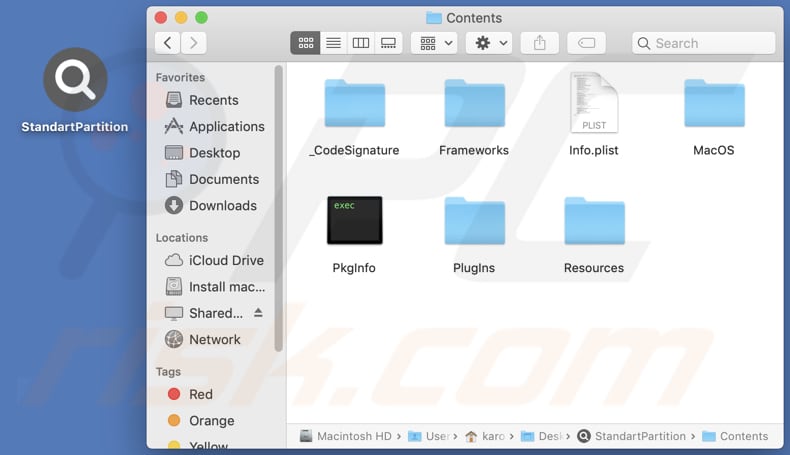
Instant automatic malware removal:
Manual threat removal might be a lengthy and complicated process that requires advanced IT skills. Combo Cleaner is a professional automatic malware removal tool that is recommended to get rid of malware. Download it by clicking the button below:
DOWNLOAD Combo CleanerBy downloading any software listed on this website you agree to our Privacy Policy and Terms of Use. To use full-featured product, you have to purchase a license for Combo Cleaner. 7 days free trial available. Combo Cleaner is owned and operated by RCS LT, the parent company of PCRisk.com.
Quick menu:
- What is StandartPartition?
- STEP 1. Remove StandartPartition related files and folders from OSX.
- STEP 2. Remove StandartPartition ads from Safari.
- STEP 3. Remove StandartPartition adware from Google Chrome.
- STEP 4. Remove StandartPartition ads from Mozilla Firefox.
Video showing how to remove StandartPartition adware using Combo Cleaner:
StandartPartition adware removal:
Remove StandartPartition-related potentially unwanted applications from your "Applications" folder:

Click the Finder icon. In the Finder window, select "Applications". In the applications folder, look for "MPlayerX", "NicePlayer", or other suspicious applications and drag them to the Trash. After removing the potentially unwanted application(s) that cause online ads, scan your Mac for any remaining unwanted components.
DOWNLOAD remover for malware infections
Combo Cleaner checks if your computer is infected with malware. To use full-featured product, you have to purchase a license for Combo Cleaner. 7 days free trial available. Combo Cleaner is owned and operated by RCS LT, the parent company of PCRisk.com.
Remove adware-related files and folders

Click the Finder icon, from the menu bar. Choose Go, and click Go to Folder...
 Check for adware generated files in the /Library/LaunchAgents/ folder:
Check for adware generated files in the /Library/LaunchAgents/ folder:

In the Go to Folder... bar, type: /Library/LaunchAgents/

In the "LaunchAgents" folder, look for any recently-added suspicious files and move them to the Trash. Examples of files generated by adware - "installmac.AppRemoval.plist", "myppes.download.plist", "mykotlerino.ltvbit.plist", "kuklorest.update.plist", etc. Adware commonly installs several files with the exact same string.
 Check for adware generated files in the ~/Library/Application Support/ folder:
Check for adware generated files in the ~/Library/Application Support/ folder:

In the Go to Folder... bar, type: ~/Library/Application Support/

In the "Application Support" folder, look for any recently-added suspicious folders. For example, "MplayerX" or "NicePlayer", and move these folders to the Trash.
 Check for adware generated files in the ~/Library/LaunchAgents/ folder:
Check for adware generated files in the ~/Library/LaunchAgents/ folder:

In the Go to Folder... bar, type: ~/Library/LaunchAgents/

In the "LaunchAgents" folder, look for any recently-added suspicious files and move them to the Trash. Examples of files generated by adware - "installmac.AppRemoval.plist", "myppes.download.plist", "mykotlerino.ltvbit.plist", "kuklorest.update.plist", etc. Adware commonly installs several files with the exact same string.
 Check for adware generated files in the /Library/LaunchDaemons/ folder:
Check for adware generated files in the /Library/LaunchDaemons/ folder:

In the "Go to Folder..." bar, type: /Library/LaunchDaemons/

In the "LaunchDaemons" folder, look for recently-added suspicious files. For example "com.aoudad.net-preferences.plist", "com.myppes.net-preferences.plist", "com.kuklorest.net-preferences.plist", "com.avickUpd.plist", etc., and move them to the Trash.
 Scan your Mac with Combo Cleaner:
Scan your Mac with Combo Cleaner:
If you have followed all the steps correctly, your Mac should be clean of infections. To ensure your system is not infected, run a scan with Combo Cleaner Antivirus. Download it HERE. After downloading the file, double click combocleaner.dmg installer. In the opened window, drag and drop the Combo Cleaner icon on top of the Applications icon. Now open your launchpad and click on the Combo Cleaner icon. Wait until Combo Cleaner updates its virus definition database and click the "Start Combo Scan" button.

Combo Cleaner will scan your Mac for malware infections. If the antivirus scan displays "no threats found" - this means that you can continue with the removal guide; otherwise, it's recommended to remove any found infections before continuing.

After removing files and folders generated by the adware, continue to remove rogue extensions from your Internet browsers.
Remove malicious extensions from Internet browsers
 Remove malicious Safari extensions:
Remove malicious Safari extensions:

Open the Safari browser, from the menu bar, select "Safari" and click "Preferences...".

In the preferences window, select "Extensions" and look for any recently-installed suspicious extensions. When located, click the "Uninstall" button next to it/them. Note that you can safely uninstall all extensions from your Safari browser - none are crucial for regular browser operation.
- If you continue to have problems with browser redirects and unwanted advertisements - Reset Safari.
 Remove malicious extensions from Google Chrome:
Remove malicious extensions from Google Chrome:

Click the Chrome menu icon ![]() (at the top right corner of Google Chrome), select "More Tools" and click "Extensions". Locate all recently-installed suspicious extensions, select these entries and click "Remove".
(at the top right corner of Google Chrome), select "More Tools" and click "Extensions". Locate all recently-installed suspicious extensions, select these entries and click "Remove".

- If you continue to have problems with browser redirects and unwanted advertisements - Reset Google Chrome.
 Remove malicious extensions from Mozilla Firefox:
Remove malicious extensions from Mozilla Firefox:

Click the Firefox menu ![]() (at the top right corner of the main window) and select "Add-ons and themes". Click "Extensions", in the opened window locate all recently-installed suspicious extensions, click on the three dots and then click "Remove".
(at the top right corner of the main window) and select "Add-ons and themes". Click "Extensions", in the opened window locate all recently-installed suspicious extensions, click on the three dots and then click "Remove".

- If you continue to have problems with browser redirects and unwanted advertisements - Reset Mozilla Firefox.
Frequently Asked Questions (FAQ)
What harm can adware cause?
Adware consumes system resources, leading to slower overall performance. Also, it may expose users to security risks by serving ads that link to malicious websites. Additionally, adware disrupts the user experience.
What does adware do?
Adware bombards users with intrusive and often irrelevant advertisements. Also, adware can be designed to hijack browsers and collect data.
How do adware developers generate revenue?
A significant share of their income is derived from engagement in affiliate programs, where they earn commissions for tasks such as directing traffic or aiding in sales. Adware developers commonly generate revenue by endorsing products, websites, or services.
Will Combo Cleaner remove StandartPartition adware?
Combo Cleaner eliminates all identified adware-type applications from computers. Depending solely on manual removal may fall short, as certain files could remain hidden within the operating system.
Share:

Tomas Meskauskas
Expert security researcher, professional malware analyst
I am passionate about computer security and technology. I have an experience of over 10 years working in various companies related to computer technical issue solving and Internet security. I have been working as an author and editor for pcrisk.com since 2010. Follow me on Twitter and LinkedIn to stay informed about the latest online security threats.
PCrisk security portal is brought by a company RCS LT.
Joined forces of security researchers help educate computer users about the latest online security threats. More information about the company RCS LT.
Our malware removal guides are free. However, if you want to support us you can send us a donation.
DonatePCrisk security portal is brought by a company RCS LT.
Joined forces of security researchers help educate computer users about the latest online security threats. More information about the company RCS LT.
Our malware removal guides are free. However, if you want to support us you can send us a donation.
Donate
▼ Show Discussion