Get free scan and check if your device is infected.
Remove it nowTo use full-featured product, you have to purchase a license for Combo Cleaner. Seven days free trial available. Combo Cleaner is owned and operated by RCS LT, the parent company of PCRisk.com.
What kind of app is Conquerable.app?
While assessing the application, it became evident that Conquerable.app is an ad-supported app linked to the Pirrit family. Conquerable.app displays intrusive advertisements and has the potential to collect personal information. Typically, applications of this nature, such as Conquerable.app, are disseminated through questionable means.

Conquerable.app adware in detail
Conquerable.app, being an advertising-supported application, can display a variety of intrusive advertisements. These ads can range from pop-ups and banners to interstitial ads. Users may encounter advertisements promoting unwanted programs, fake software updates, or misleading offers. These ads may lead users to dubious websites, exposing them to security risks.
These pages may attempt to trick users into providing personal information, such as usernames, passwords, and financial details. Moreover, the pages linked to Conquerable.app's ads could host malicious content, including malware. Users may inadvertently download harmful software that compromises the security and privacy of their devices.
This aggressive advertising behavior can disrupt the user experience, compromise device performance, and, in some cases, make it challenging for users to distinguish between legitimate and deceptive content. Users should exercise caution and consider the potential risks associated with Conquerable.app and its ads.
Another reason to remove Conquerable.app is that it may gather various data. This could include browsing history, search queries, IP addresses, device identifiers, and even sensitive information (e.g., passwords or credit card details). Harvested data may be misused for malicious purposes (e.g., to hijack personal accounts and steal money).
| Name | Ads by Conquerable.app |
| Threat Type | Adware, Mac malware, Mac virus |
| Detection Names | Avast (MacOS:Pirrit-CH [Adw]), Combo Cleaner (Adware.MAC.Pirrit.KF), ESET-NOD32 (A Variant Of OSX/Adware.Pirrit.BP), Kaspersky (Not-a-virus:HEUR:AdWare.OSX.Pirrit.ac), Full List (VirusTotal) |
| Symptoms | Your Mac becomes slower than normal, you see unwanted pop-up ads, you are redirected to dubious websites. |
| Distribution methods | Deceptive pop-up ads, free software installers (bundling), torrent file downloads. |
| Damage | Internet browser tracking (potential privacy issues), display of unwanted ads, redirects to dubious websites, loss of private information. |
| Malware Removal (Windows) |
To eliminate possible malware infections, scan your computer with legitimate antivirus software. Our security researchers recommend using Combo Cleaner. Download Combo CleanerTo use full-featured product, you have to purchase a license for Combo Cleaner. 7 days free trial available. Combo Cleaner is owned and operated by RCS LT, the parent company of PCRisk.com. |
Conclusion
In conclusion, Conquerable.app raises significant concerns due to its association with the Pirrit family and its intrusive advertising-supported model. The app's aggressive display of ads, coupled with the potential collection of user data, poses risks to privacy and security.
More examples of apps like Conquerable.app that should be avoided are Fearful.app, Uphasp.app, and Appendix.app.
How did Conquerable.app install on my computer?
Adware, including apps like Conquerable.app, may be bundled with seemingly legitimate software or presented as useful tools during the installation of other programs. Users may inadvertently accept the installation of adware by overlooking or quickly progressing through installation prompts without carefully reviewing them.
Another common method involves misleading advertisements and fake software updates. Users might click on enticing ads or download software updates that claim to enhance their system's performance or provide new features. Adware can also be disguised as legitimate software on third-party app stores, P2P networks, third-party downloaders, etc.
How to avoid installation of unwanted applications?
Use reputable app stores and official websites when downloading software. During software installation, carefully read each prompt before clicking "Next" or "Install". Be wary of pre-selected checkboxes or additional software offers that may come bundled with the main program. Regularly update your operating system and software applications.
Avoid clicking on suspicious ads, especially those promising free software, system optimizations, or questionable offers. Install and use reputable security software that includes features to detect adware. If your computer is already infected with Conquerable.app, we recommend running a scan with Combo Cleaner Antivirus for Windows to automatically eliminate this adware.
When removing Conquerable.app, it is important to check these folders for its components (the filenames may differ in each folder, yet every single one should contain "conquerable"):
- ~/Library/LaunchAgents
- /Library/LaunchDaemons
- /Library/LaunchAgents
- /Library/StartupItems
A warning that appears before installing Conquerable.app:
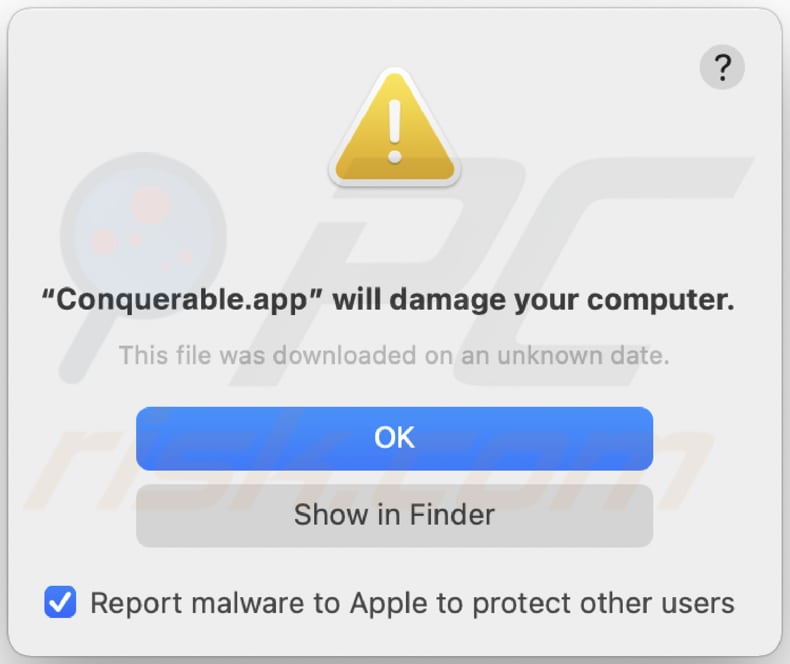
Text in this notification:
"Conquerable.app" will damage your computer.
This file was downloaded on a unknown date.
OK
Show in Finder
Instant automatic malware removal:
Manual threat removal might be a lengthy and complicated process that requires advanced IT skills. Combo Cleaner is a professional automatic malware removal tool that is recommended to get rid of malware. Download it by clicking the button below:
DOWNLOAD Combo CleanerBy downloading any software listed on this website you agree to our Privacy Policy and Terms of Use. To use full-featured product, you have to purchase a license for Combo Cleaner. 7 days free trial available. Combo Cleaner is owned and operated by RCS LT, the parent company of PCRisk.com.
Quick menu:
- What is Conquerable.app?
- STEP 1. Remove Conquerable.app related files and folders from OSX.
- STEP 2. Remove Conquerable.app ads from Safari.
- STEP 3. Remove Conquerable.app adware from Google Chrome.
- STEP 4. Remove Conquerable.app ads from Mozilla Firefox.
Video showing how to remove adware and browser hijackers from a Mac computer:
Conquerable.app adware removal:
Remove Conquerable.app-related potentially unwanted applications from your "Applications" folder:

Click the Finder icon. In the Finder window, select "Applications". In the applications folder, look for "MPlayerX", "NicePlayer", or other suspicious applications and drag them to the Trash. After removing the potentially unwanted application(s) that cause online ads, scan your Mac for any remaining unwanted components.
DOWNLOAD remover for malware infections
Combo Cleaner checks if your computer is infected with malware. To use full-featured product, you have to purchase a license for Combo Cleaner. 7 days free trial available. Combo Cleaner is owned and operated by RCS LT, the parent company of PCRisk.com.
Remove adware-related files and folders

Click the Finder icon, from the menu bar. Choose Go, and click Go to Folder...
 Check for adware generated files in the /Library/LaunchAgents/ folder:
Check for adware generated files in the /Library/LaunchAgents/ folder:

In the Go to Folder... bar, type: /Library/LaunchAgents/

In the "LaunchAgents" folder, look for any recently-added suspicious files and move them to the Trash. Examples of files generated by adware - "installmac.AppRemoval.plist", "myppes.download.plist", "mykotlerino.ltvbit.plist", "kuklorest.update.plist", etc. Adware commonly installs several files with the exact same string.
 Check for adware generated files in the ~/Library/Application Support/ folder:
Check for adware generated files in the ~/Library/Application Support/ folder:

In the Go to Folder... bar, type: ~/Library/Application Support/

In the "Application Support" folder, look for any recently-added suspicious folders. For example, "MplayerX" or "NicePlayer", and move these folders to the Trash.
 Check for adware generated files in the ~/Library/LaunchAgents/ folder:
Check for adware generated files in the ~/Library/LaunchAgents/ folder:

In the Go to Folder... bar, type: ~/Library/LaunchAgents/

In the "LaunchAgents" folder, look for any recently-added suspicious files and move them to the Trash. Examples of files generated by adware - "installmac.AppRemoval.plist", "myppes.download.plist", "mykotlerino.ltvbit.plist", "kuklorest.update.plist", etc. Adware commonly installs several files with the exact same string.
 Check for adware generated files in the /Library/LaunchDaemons/ folder:
Check for adware generated files in the /Library/LaunchDaemons/ folder:

In the "Go to Folder..." bar, type: /Library/LaunchDaemons/

In the "LaunchDaemons" folder, look for recently-added suspicious files. For example "com.aoudad.net-preferences.plist", "com.myppes.net-preferences.plist", "com.kuklorest.net-preferences.plist", "com.avickUpd.plist", etc., and move them to the Trash.
 Scan your Mac with Combo Cleaner:
Scan your Mac with Combo Cleaner:
If you have followed all the steps correctly, your Mac should be clean of infections. To ensure your system is not infected, run a scan with Combo Cleaner Antivirus. Download it HERE. After downloading the file, double click combocleaner.dmg installer. In the opened window, drag and drop the Combo Cleaner icon on top of the Applications icon. Now open your launchpad and click on the Combo Cleaner icon. Wait until Combo Cleaner updates its virus definition database and click the "Start Combo Scan" button.

Combo Cleaner will scan your Mac for malware infections. If the antivirus scan displays "no threats found" - this means that you can continue with the removal guide; otherwise, it's recommended to remove any found infections before continuing.

After removing files and folders generated by the adware, continue to remove rogue extensions from your Internet browsers.
Remove malicious extensions from Internet browsers
 Remove malicious Safari extensions:
Remove malicious Safari extensions:

Open the Safari browser, from the menu bar, select "Safari" and click "Preferences...".

In the preferences window, select "Extensions" and look for any recently-installed suspicious extensions. When located, click the "Uninstall" button next to it/them. Note that you can safely uninstall all extensions from your Safari browser - none are crucial for regular browser operation.
- If you continue to have problems with browser redirects and unwanted advertisements - Reset Safari.
 Remove malicious extensions from Google Chrome:
Remove malicious extensions from Google Chrome:

Click the Chrome menu icon ![]() (at the top right corner of Google Chrome), select "More Tools" and click "Extensions". Locate all recently-installed suspicious extensions, select these entries and click "Remove".
(at the top right corner of Google Chrome), select "More Tools" and click "Extensions". Locate all recently-installed suspicious extensions, select these entries and click "Remove".

- If you continue to have problems with browser redirects and unwanted advertisements - Reset Google Chrome.
 Remove malicious extensions from Mozilla Firefox:
Remove malicious extensions from Mozilla Firefox:

Click the Firefox menu ![]() (at the top right corner of the main window) and select "Add-ons and themes". Click "Extensions", in the opened window locate all recently-installed suspicious extensions, click on the three dots and then click "Remove".
(at the top right corner of the main window) and select "Add-ons and themes". Click "Extensions", in the opened window locate all recently-installed suspicious extensions, click on the three dots and then click "Remove".

- If you continue to have problems with browser redirects and unwanted advertisements - Reset Mozilla Firefox.
Frequently Asked Questions (FAQ)
What harm can adware cause?
Adware can lead to bothersome and disruptive ads, compromise user privacy by collecting personal data, slow down system performance, and expose users to security threats like malware and phishing attempts.
What does adware do?
Adware displays unwanted advertisements, often collects user data without consent, and can function as a browser hijacker.
How do adware developers generate revenue?
Adware developers often generate revenue through affiliate programs by promoting products, websites, or services. They earn commissions or payments for driving traffic or users to the affiliated entities, making it a financially incentivized model.
Will Combo Cleaner remove Conquerable.app adware?
Combo Cleaner is designed to scan your computer and remove all installed adware-type applications. It is important to note that relying solely on manual removal may not be flawless, as residual files could persist in the system. Even after uninstalling the software, certain components might linger, potentially remaining active.
Share:

Tomas Meskauskas
Expert security researcher, professional malware analyst
I am passionate about computer security and technology. I have an experience of over 10 years working in various companies related to computer technical issue solving and Internet security. I have been working as an author and editor for pcrisk.com since 2010. Follow me on Twitter and LinkedIn to stay informed about the latest online security threats.
PCrisk security portal is brought by a company RCS LT.
Joined forces of security researchers help educate computer users about the latest online security threats. More information about the company RCS LT.
Our malware removal guides are free. However, if you want to support us you can send us a donation.
DonatePCrisk security portal is brought by a company RCS LT.
Joined forces of security researchers help educate computer users about the latest online security threats. More information about the company RCS LT.
Our malware removal guides are free. However, if you want to support us you can send us a donation.
Donate
▼ Show Discussion