Get free scan and check if your device is infected.
Remove it nowTo use full-featured product, you have to purchase a license for Combo Cleaner. Seven days free trial available. Combo Cleaner is owned and operated by RCS LT, the parent company of PCRisk.com.
What kind of application is Simulatively.app?
In the process of an evaluation, it has surfaced that Simulatively.app is one of the unreliable apps from the Pirrit family that is designed to show intrusive advertisements. Apps that function like Simulatively.app are categorized as adware. Commonly, adware is promoted using deceptive methods to trick users into installing it.

Simulatively.app adware in detail
Simulatively.app displays intrusive advertisements, which can include pop-ups, banners, and other forms of disruptive ads. These ads may appear within the app itself or overlay content on other applications or websites. Interacting with ads from Simulatively.app can lead users to potentially malicious websites.
These destinations could include websites that lack proper security measures or are associated with dubious practices. Users may inadvertently find themselves on potentially unsafe platforms that host malicious content, phishing attempts, or scams. Trusting ads from Simulatively.app may lead to financial losses, identity theft, and other issues.
Additionally, ads displayed by Simulatively.app may be designed to trigger unexpected downloads and installations of unwanted and even malicious apps. Another reason not to trust Simulatively.app is that it may gather various information.
Simulatively.app may collect user information such as browsing habits, search history, and ad interaction data. Additionally, it may gather device information, including the operating system and model, and possibly access location. In more severe cases, adware like Simulatively.app may attempt to collect usernames, passwords, credit card details, or other sensitive data.
| Name | Ads by Simulatively.app |
| Threat Type | Adware, Mac malware, Mac virus |
| Detection Names | Avast (MacOS:Agent-SD [Trj]), Combo Cleaner (Gen:Variant.Adware.MAC.Pirrit.4), ESET-NOD32 (OSX/Adware.Pirrit.CF), Kaspersky (Not-a-virus:HEUR:AdWare.OSX.Pirrit.ac), Full List (VirusTotal) |
| Symptoms | Your Mac becomes slower than normal, you see unwanted pop-up ads, you are redirected to dubious websites. |
| Distribution methods | Deceptive pop-up ads, free software installers (bundling), torrent file downloads. |
| Damage | Internet browser tracking (potential privacy issues), display of unwanted ads, redirects to dubious websites, loss of private information. |
| Malware Removal (Windows) |
To eliminate possible malware infections, scan your computer with legitimate antivirus software. Our security researchers recommend using Combo Cleaner. Download Combo CleanerTo use full-featured product, you have to purchase a license for Combo Cleaner. 7 days free trial available. Combo Cleaner is owned and operated by RCS LT, the parent company of PCRisk.com. |
More about adware
In conclusion, Simulatively.app emerges as an adware application within the notorious Pirrit family, designed to display intrusive advertisements and engage in deceptive promotional methods. Given its adware nature and potential to compromise user experience, it is advisable for users to remove the app promptly and employ robust security measures to safeguard against the associated risks.
Examples of similar applications are AdminHelper, Illation.app, and Finless.app.
How did Simulatively.app install on my computer?
Adware like Simulatively.app is often bundled with seemingly harmless programs. In such cases, installers have "Advanced", "Custom" or similar settings, or ticked checkboxes. Users install adware when they complete installations without deselecting unwanted apps (changing the provided settings).
Deceptive advertisements, misleading download buttons, or fake software updates on websites can also mislead users into unwittingly downloading and installing adware. In other cases, adware gets installed via downloads from P2P networks, shady sites, third-party downloaders, and similar channels.
How to avoid installation of unwanted applications?
Obtain software and files only from official websites and app stores. Avoid using other sources (e.g., P2P networks and third-party app stores). Before downloading any software, read user reviews and check ratings. During installations, uncheck/deselect any additional software bundled with desired programs.
Avoid clicking on pop-ups or advertisements that claim to offer software updates, especially if they appear on unfamiliar websites. Keep your operating system, browsers, and security software up to date. Install reputable security software and perform regular system scans.
If your computer is already infected with Simulatively.app, we recommend running a scan with Combo Cleaner Antivirus for Windows to automatically eliminate this adware.
When removing Simulatively.app, it is important to check these folders for its components (the filenames may differ in each folder, yet every single one should contain "simulatively"):
- ~/Library/LaunchAgents
- /Library/LaunchDaemons
- /Library/LaunchAgents
- /Library/StartupItems
A warning that gets displayed before installing Simulatively.app:
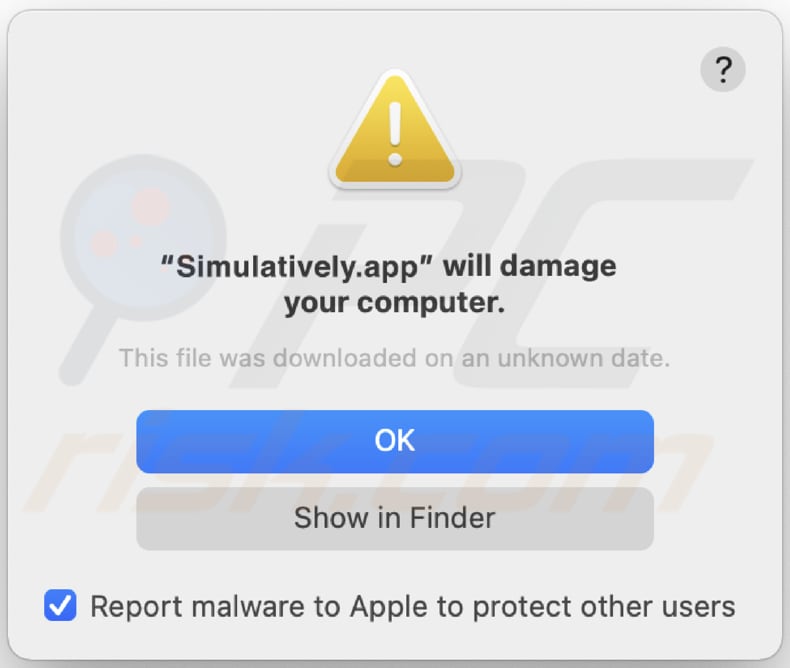
The text in this message:
"Simulatively.app" will damage your computer.
This file was downloaded on an unknown date.
Instant automatic malware removal:
Manual threat removal might be a lengthy and complicated process that requires advanced IT skills. Combo Cleaner is a professional automatic malware removal tool that is recommended to get rid of malware. Download it by clicking the button below:
DOWNLOAD Combo CleanerBy downloading any software listed on this website you agree to our Privacy Policy and Terms of Use. To use full-featured product, you have to purchase a license for Combo Cleaner. 7 days free trial available. Combo Cleaner is owned and operated by RCS LT, the parent company of PCRisk.com.
Quick menu:
- What is Simulatively.app?
- STEP 1. Remove Simulatively.app related files and folders from OSX.
- STEP 2. Remove Simulatively.app ads from Safari.
- STEP 3. Remove Simulatively.app adware from Google Chrome.
- STEP 4. Remove Simulatively.app ads from Mozilla Firefox.
Video showing how to remove adware and browser hijackers from a Mac computer:
Simulatively.app adware removal:
Remove Simulatively.app-related potentially unwanted applications from your "Applications" folder:

Click the Finder icon. In the Finder window, select "Applications". In the applications folder, look for "MPlayerX", "NicePlayer", or other suspicious applications and drag them to the Trash. After removing the potentially unwanted application(s) that cause online ads, scan your Mac for any remaining unwanted components.
DOWNLOAD remover for malware infections
Combo Cleaner checks if your computer is infected with malware. To use full-featured product, you have to purchase a license for Combo Cleaner. 7 days free trial available. Combo Cleaner is owned and operated by RCS LT, the parent company of PCRisk.com.
Remove adware-related files and folders

Click the Finder icon, from the menu bar. Choose Go, and click Go to Folder...
 Check for adware generated files in the /Library/LaunchAgents/ folder:
Check for adware generated files in the /Library/LaunchAgents/ folder:

In the Go to Folder... bar, type: /Library/LaunchAgents/

In the "LaunchAgents" folder, look for any recently-added suspicious files and move them to the Trash. Examples of files generated by adware - "installmac.AppRemoval.plist", "myppes.download.plist", "mykotlerino.ltvbit.plist", "kuklorest.update.plist", etc. Adware commonly installs several files with the exact same string.
 Check for adware generated files in the ~/Library/Application Support/ folder:
Check for adware generated files in the ~/Library/Application Support/ folder:

In the Go to Folder... bar, type: ~/Library/Application Support/

In the "Application Support" folder, look for any recently-added suspicious folders. For example, "MplayerX" or "NicePlayer", and move these folders to the Trash.
 Check for adware generated files in the ~/Library/LaunchAgents/ folder:
Check for adware generated files in the ~/Library/LaunchAgents/ folder:

In the Go to Folder... bar, type: ~/Library/LaunchAgents/

In the "LaunchAgents" folder, look for any recently-added suspicious files and move them to the Trash. Examples of files generated by adware - "installmac.AppRemoval.plist", "myppes.download.plist", "mykotlerino.ltvbit.plist", "kuklorest.update.plist", etc. Adware commonly installs several files with the exact same string.
 Check for adware generated files in the /Library/LaunchDaemons/ folder:
Check for adware generated files in the /Library/LaunchDaemons/ folder:

In the "Go to Folder..." bar, type: /Library/LaunchDaemons/

In the "LaunchDaemons" folder, look for recently-added suspicious files. For example "com.aoudad.net-preferences.plist", "com.myppes.net-preferences.plist", "com.kuklorest.net-preferences.plist", "com.avickUpd.plist", etc., and move them to the Trash.
 Scan your Mac with Combo Cleaner:
Scan your Mac with Combo Cleaner:
If you have followed all the steps correctly, your Mac should be clean of infections. To ensure your system is not infected, run a scan with Combo Cleaner Antivirus. Download it HERE. After downloading the file, double click combocleaner.dmg installer. In the opened window, drag and drop the Combo Cleaner icon on top of the Applications icon. Now open your launchpad and click on the Combo Cleaner icon. Wait until Combo Cleaner updates its virus definition database and click the "Start Combo Scan" button.

Combo Cleaner will scan your Mac for malware infections. If the antivirus scan displays "no threats found" - this means that you can continue with the removal guide; otherwise, it's recommended to remove any found infections before continuing.

After removing files and folders generated by the adware, continue to remove rogue extensions from your Internet browsers.
Remove malicious extensions from Internet browsers
 Remove malicious Safari extensions:
Remove malicious Safari extensions:

Open the Safari browser, from the menu bar, select "Safari" and click "Preferences...".

In the preferences window, select "Extensions" and look for any recently-installed suspicious extensions. When located, click the "Uninstall" button next to it/them. Note that you can safely uninstall all extensions from your Safari browser - none are crucial for regular browser operation.
- If you continue to have problems with browser redirects and unwanted advertisements - Reset Safari.
 Remove malicious extensions from Google Chrome:
Remove malicious extensions from Google Chrome:

Click the Chrome menu icon ![]() (at the top right corner of Google Chrome), select "More Tools" and click "Extensions". Locate all recently-installed suspicious extensions, select these entries and click "Remove".
(at the top right corner of Google Chrome), select "More Tools" and click "Extensions". Locate all recently-installed suspicious extensions, select these entries and click "Remove".

- If you continue to have problems with browser redirects and unwanted advertisements - Reset Google Chrome.
 Remove malicious extensions from Mozilla Firefox:
Remove malicious extensions from Mozilla Firefox:

Click the Firefox menu ![]() (at the top right corner of the main window) and select "Add-ons and themes". Click "Extensions", in the opened window locate all recently-installed suspicious extensions, click on the three dots and then click "Remove".
(at the top right corner of the main window) and select "Add-ons and themes". Click "Extensions", in the opened window locate all recently-installed suspicious extensions, click on the three dots and then click "Remove".

- If you continue to have problems with browser redirects and unwanted advertisements - Reset Mozilla Firefox.
Frequently Asked Questions (FAQ)
What harm can adware cause?
Adware can cause harm by slowing down performance, disrupting the browsing experience with intrusive ads, hijacking browser settings, raising privacy concerns through data collection, and exposing users to security risks.
What does adware do?
Typically, it displays annoying (intrusive) advertisements to users. Also, it can gather data and operate as a browser hijacker.
How do adware developers generate revenue?
Adware developers generate revenue primarily through affiliate programs. They earn commissions based on user interactions with ads, such as clicks, installations, or other desired actions.
Will Combo Cleaner remove Simulatively.app adware?
Combo Cleaner conducts thorough scans of computer systems, effectively eliminating adware-type applications. Attempting manual removal without relying on security programs may be ineffective, as residual files might persist even after seemingly deleting the adware.
Share:

Tomas Meskauskas
Expert security researcher, professional malware analyst
I am passionate about computer security and technology. I have an experience of over 10 years working in various companies related to computer technical issue solving and Internet security. I have been working as an author and editor for pcrisk.com since 2010. Follow me on Twitter and LinkedIn to stay informed about the latest online security threats.
PCrisk security portal is brought by a company RCS LT.
Joined forces of security researchers help educate computer users about the latest online security threats. More information about the company RCS LT.
Our malware removal guides are free. However, if you want to support us you can send us a donation.
DonatePCrisk security portal is brought by a company RCS LT.
Joined forces of security researchers help educate computer users about the latest online security threats. More information about the company RCS LT.
Our malware removal guides are free. However, if you want to support us you can send us a donation.
Donate
▼ Show Discussion