How to remove apps detected as PUA:Win32/Solvusoft
AdwareAlso Known As: PUA:Win32/Solvusoft unwanted application
Get free scan and check if your device is infected.
Remove it nowTo use full-featured product, you have to purchase a license for Combo Cleaner. Seven days free trial available. Combo Cleaner is owned and operated by RCS LT, the parent company of PCRisk.com.
What kind of threat is PUA:Win32/Solvusoft?
PUA:Win32/Solvusoft is the detection name for unwanted applications detected by security solutions (mainly by Microsoft Windows Defender). These applications, categorized under this detection name, are typically flagged due to their undesirable nature or behavior. These applications might not be inherently malicious, but their presence could impact system performance or compromise user privacy.
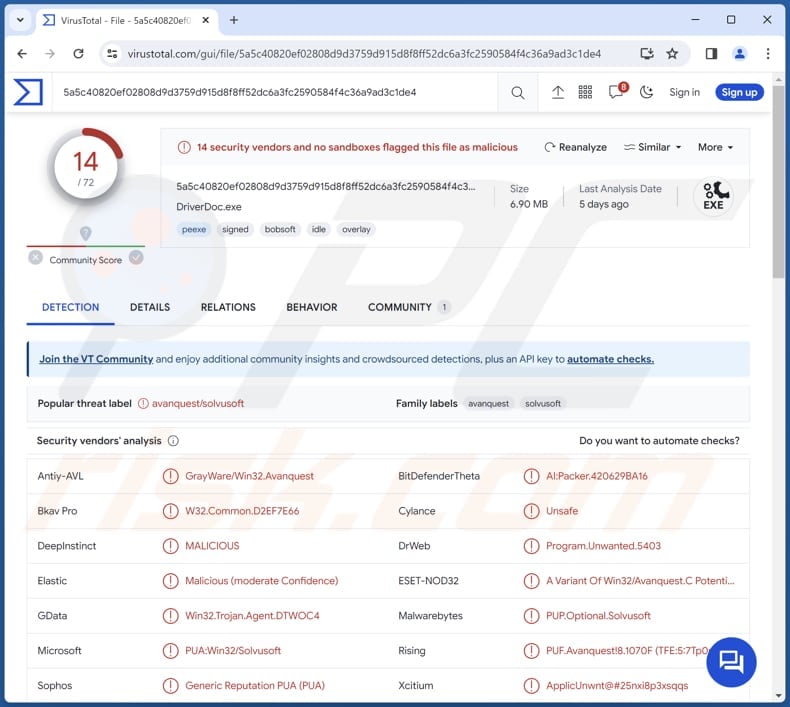
PUA:Win32/Solvusoft in detail
PUA:Win32/Solvusoft detections often include applications that engage in practices like aggressive advertising, tracking user behavior, or making unauthorized changes to system settings. While the flagged apps may not pose an immediate threat, their presence could impact the user experience and compromise privacy.
One common trait is aggressive advertising, where these apps may inundate users with intrusive ads (e.g., pop-ups, coupons, and banners). Such practices not only diminish the overall user experience but can also lead to inadvertent clicks on potentially harmful content, exposing users to additional security risks.
Moreover, the tracking of user behavior is another characteristic associated with PUA:Win32/Solvusoft detections. These applications might collect and analyze user data, including browsing habits and online activities, without explicit consent. This data harvesting raises serious privacy concerns, as users may unknowingly share sensitive information that could be exploited by third parties for malicious purposes.
In addition, some flagged apps may attempt unauthorized changes to system settings, potentially affecting the stability and performance of the user's device. Altering settings without user consent can lead to unintended consequences, ranging from system slowdowns to more serious issues.
It is crucial to recognize that unwanted applications frequently arrive in bundled packages. This implies that installers carrying such applications distribute multiple apps of a similar nature concurrently. These unwanted applications are often bundled alongside adware, browser hijackers, and other dubious software.
| Name | PUA:Win32/Solvusoft unwanted application |
| Threat Type | Unwanted Application |
| Detection Names | Antiy-AVL (GrayWare/Win32.Avanquest), Bkav Pro (W32.Common.D2EF7E66), DrWeb (Program.Unwanted.5403), ESET-NOD32 (A Variant Of Win32/Avanquest.C Potentially Unwanted), Kaspersky (), Microsoft (PUA:Win32/Solvusoft), Full List (VirusTotal) |
| Symptoms | Your computer becomes slower than normal, you see unwanted pop-up ads, you are redirected to dubious websites. |
| Distribution methods | Deceptive pop-up ads, free software installers (bundling), torrent file downloads, third-party app stores and downloaders, P2P networks, etc. |
| Damage | Internet browser tracking (potential privacy issues), display of unwanted ads, redirects to dubious websites, loss of private information. |
| Malware Removal (Windows) |
To eliminate possible malware infections, scan your computer with legitimate antivirus software. Our security researchers recommend using Combo Cleaner. Download Combo CleanerTo use full-featured product, you have to purchase a license for Combo Cleaner. 7 days free trial available. Combo Cleaner is owned and operated by RCS LT, the parent company of PCRisk.com. |
Conclusion
In conclusion, applications flagged as PUA:Win32/Solvusoft serve as markers for potentially unwanted software that may compromise user experience, privacy, and system integrity. By staying informed and adopting best practices, users can effectively navigate and mitigate the risks associated with potentially unwanted applications flagged under PUA:Win32/Solvusoft.
How did unwanted software install on my computer?
Users might come across websites that claim to offer a specific app or software for download. However, these sites may distribute modified or fake app versions, which can harm users' devices. Downloading from P2P networks, third-party downloaders (and pap stores), and similar channels can also lead to unwanted installations.
Also, users download questionable apps via misleading ads and notifications from shady pages. Another popular method to distribute shady apps is to include them in free or seemingly legitimate software installers. In these scenarios, users agree to install (or add) dubious apps when they finish installations without changing "Advanced", "Custom", or similar settings.
How to avoid installation of unwanted applications?
Download apps only from official app stores and pages of legitimate developers. Check app reviews and ratings before installation. Be cautious when clicking on links from unknown sources. Do not trust ads and pop-ups (e.g., offers to update software) on dubious websites. Avoid agreeing to receive notifications from shady sites.
Keep devices and installed apps updated with the latest security patches. Use reputable security software and regularly scan your computer for potential threats. If your computer is already infected with rogue applications, we recommend running a scan with Combo Cleaner Antivirus for Windows to automatically eliminate them.
Instant automatic malware removal:
Manual threat removal might be a lengthy and complicated process that requires advanced IT skills. Combo Cleaner is a professional automatic malware removal tool that is recommended to get rid of malware. Download it by clicking the button below:
DOWNLOAD Combo CleanerBy downloading any software listed on this website you agree to our Privacy Policy and Terms of Use. To use full-featured product, you have to purchase a license for Combo Cleaner. 7 days free trial available. Combo Cleaner is owned and operated by RCS LT, the parent company of PCRisk.com.
Quick menu:
- What is PUA:Win32/Solvusoft?
- STEP 1. Uninstall unwanted applications using Control Panel.
- STEP 2. Remove rogue plug-ins from Google Chrome.
- STEP 3. Remove adware-type extensions from Mozilla Firefox.
- STEP 4. Remove malicious extensions from Safari.
- STEP 5. Remove rogue plug-ins from Microsoft Edge.
Unwanted software removal:
Windows 11 users:

Right-click on the Start icon, select Apps and Features. In the opened window search for the application you want to uninstall, after locating it, click on the three vertical dots and select Uninstall.
Windows 10 users:

Right-click in the lower left corner of the screen, in the Quick Access Menu select Control Panel. In the opened window choose Programs and Features.
Windows 7 users:

Click Start (Windows Logo at the bottom left corner of your desktop), choose Control Panel. Locate Programs and click Uninstall a program.
macOS (OSX) users:

Click Finder, in the opened screen select Applications. Drag the app from the Applications folder to the Trash (located in your Dock), then right click the Trash icon and select Empty Trash.
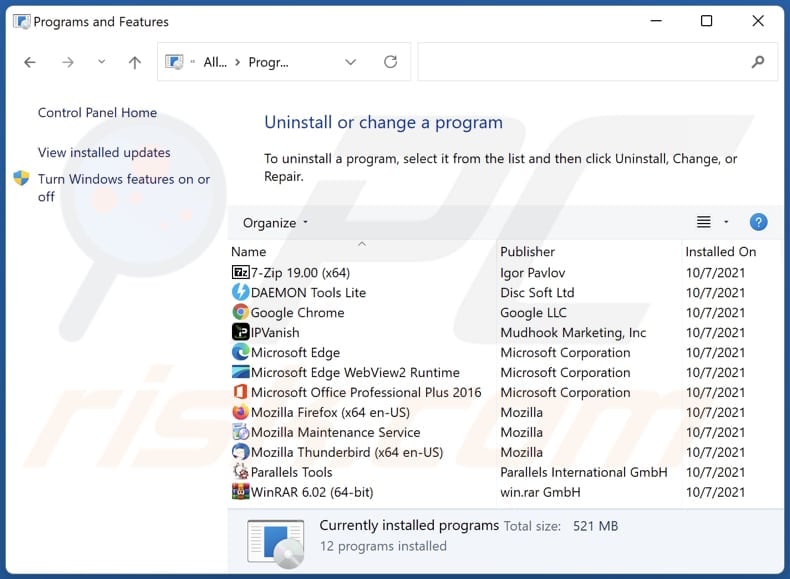
In the uninstall programs window, look for any unwanted applications, select these entries and click "Uninstall" or "Remove".
After uninstalling the unwanted application, scan your computer for any remaining unwanted components or possible malware infections. To scan your computer, use recommended malware removal software.
DOWNLOAD remover for malware infections
Combo Cleaner checks if your computer is infected with malware. To use full-featured product, you have to purchase a license for Combo Cleaner. 7 days free trial available. Combo Cleaner is owned and operated by RCS LT, the parent company of PCRisk.com.
Remove adware from Internet browsers:
Video showing how to remove unwanted browser add-ons:
 Remove malicious extensions from Google Chrome:
Remove malicious extensions from Google Chrome:
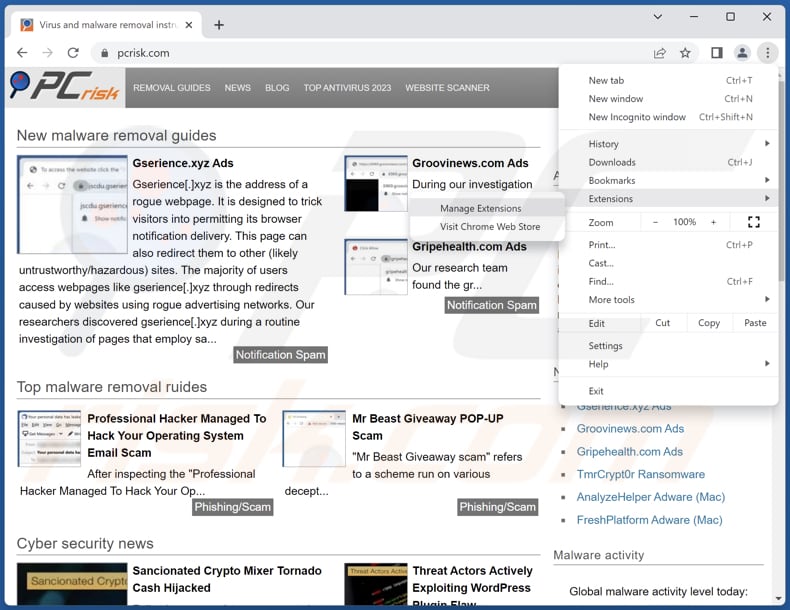
Click the Chrome menu icon ![]() (at the top right corner of Google Chrome), select "Extensions" and click "Manage Extensions". Locate all recently-installed suspicious extensions, select these entries and click "Remove".
(at the top right corner of Google Chrome), select "Extensions" and click "Manage Extensions". Locate all recently-installed suspicious extensions, select these entries and click "Remove".
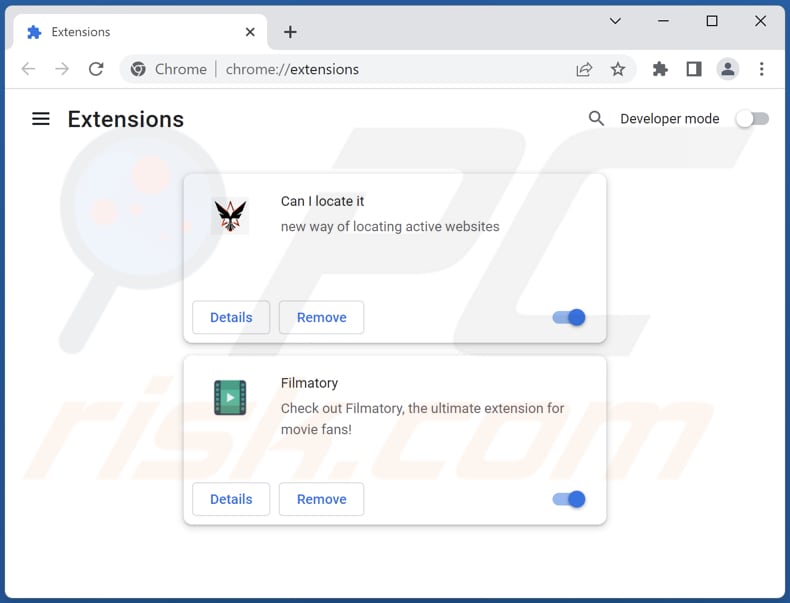
Optional method:
If you continue to have problems with removal of the pua:win32/solvusoft unwanted application, reset your Google Chrome browser settings. Click the Chrome menu icon ![]() (at the top right corner of Google Chrome) and select Settings. Scroll down to the bottom of the screen. Click the Advanced… link.
(at the top right corner of Google Chrome) and select Settings. Scroll down to the bottom of the screen. Click the Advanced… link.

After scrolling to the bottom of the screen, click the Reset (Restore settings to their original defaults) button.

In the opened window, confirm that you wish to reset Google Chrome settings to default by clicking the Reset button.

 Remove malicious plug-ins from Mozilla Firefox:
Remove malicious plug-ins from Mozilla Firefox:
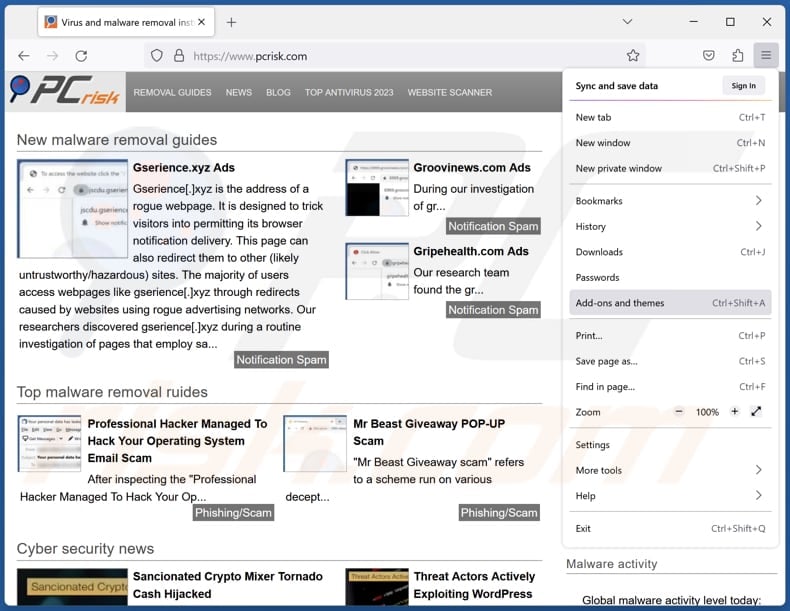
Click the Firefox menu ![]() (at the top right corner of the main window), select "Add-ons and themes". Click "Extensions", in the opened window locate all recently-installed suspicious extensions, click on the three dots and then click "Remove".
(at the top right corner of the main window), select "Add-ons and themes". Click "Extensions", in the opened window locate all recently-installed suspicious extensions, click on the three dots and then click "Remove".
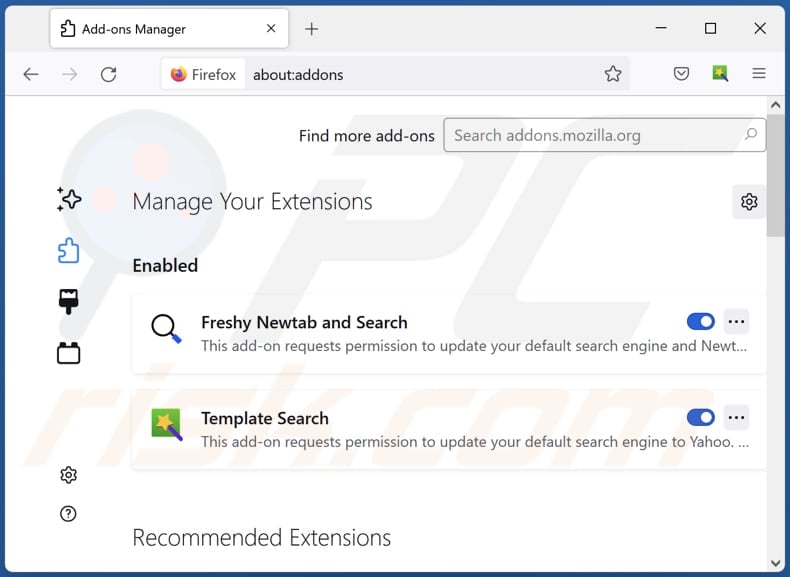
Optional method:
Computer users who have problems with pua:win32/solvusoft unwanted application removal can reset their Mozilla Firefox settings.
Open Mozilla Firefox, at the top right corner of the main window, click the Firefox menu, ![]() in the opened menu, click Help.
in the opened menu, click Help.

Select Troubleshooting Information.

In the opened window, click the Refresh Firefox button.

In the opened window, confirm that you wish to reset Mozilla Firefox settings to default by clicking the Refresh Firefox button.

 Remove malicious extensions from Safari:
Remove malicious extensions from Safari:

Make sure your Safari browser is active, click Safari menu, and select Preferences....

In the opened window click Extensions, locate any recently installed suspicious extension, select it and click Uninstall.
Optional method:
Make sure your Safari browser is active and click on Safari menu. From the drop down menu select Clear History and Website Data...

In the opened window select all history and click the Clear History button.

 Remove malicious extensions from Microsoft Edge:
Remove malicious extensions from Microsoft Edge:

Click the Edge menu icon ![]() (at the upper-right corner of Microsoft Edge), select "Extensions". Locate all recently-installed suspicious browser add-ons and click "Remove" below their names.
(at the upper-right corner of Microsoft Edge), select "Extensions". Locate all recently-installed suspicious browser add-ons and click "Remove" below their names.

Optional method:
If you continue to have problems with removal of the pua:win32/solvusoft unwanted application, reset your Microsoft Edge browser settings. Click the Edge menu icon ![]() (at the top right corner of Microsoft Edge) and select Settings.
(at the top right corner of Microsoft Edge) and select Settings.

In the opened settings menu select Reset settings.

Select Restore settings to their default values. In the opened window, confirm that you wish to reset Microsoft Edge settings to default by clicking the Reset button.

- If this did not help, follow these alternative instructions explaining how to reset the Microsoft Edge browser.
Summary:
 Commonly, adware or potentially unwanted applications infiltrate Internet browsers through free software downloads. Note that the safest source for downloading free software is via developers' websites only. To avoid installation of adware, be very attentive when downloading and installing free software. When installing previously-downloaded free programs, choose the custom or advanced installation options – this step will reveal any potentially unwanted applications listed for installation together with your chosen free program.
Commonly, adware or potentially unwanted applications infiltrate Internet browsers through free software downloads. Note that the safest source for downloading free software is via developers' websites only. To avoid installation of adware, be very attentive when downloading and installing free software. When installing previously-downloaded free programs, choose the custom or advanced installation options – this step will reveal any potentially unwanted applications listed for installation together with your chosen free program.
Post a comment:
If you have additional information on pua:win32/solvusoft unwanted application or it's removal please share your knowledge in the comments section below.
Frequently Asked Questions (FAQ)
What is the purpose of an unwanted application?
The purpose of an unwanted application is typically to engage in practices such as aggressive advertising, unauthorized data tracking, or making changes to system settings without user consent.
Are unwanted applications legal?
In the majority of instances, unwanted applications are deemed legal, as their End User License Agreements (EULA) commonly disclose potential behaviors to users.
Is having an unwanted application installed on my computer dangerous?
Installing an unwanted application on your computer can pose risks to privacy and system performance, but it may not always be immediately dangerous.
Will Combo Cleaner help me remove unwanted applications?
It is crucial to understand that manual removal may not guarantee complete effectiveness. Utilizing Combo Cleaner offers a more thorough and effective solution, ensuring the successful identification and eradication of all aspects of unwanted applications.
Share:

Tomas Meskauskas
Expert security researcher, professional malware analyst
I am passionate about computer security and technology. I have an experience of over 10 years working in various companies related to computer technical issue solving and Internet security. I have been working as an author and editor for pcrisk.com since 2010. Follow me on Twitter and LinkedIn to stay informed about the latest online security threats.
PCrisk security portal is brought by a company RCS LT.
Joined forces of security researchers help educate computer users about the latest online security threats. More information about the company RCS LT.
Our malware removal guides are free. However, if you want to support us you can send us a donation.
DonatePCrisk security portal is brought by a company RCS LT.
Joined forces of security researchers help educate computer users about the latest online security threats. More information about the company RCS LT.
Our malware removal guides are free. However, if you want to support us you can send us a donation.
Donate
▼ Show Discussion