How to remove The Pray Time browser hijacker
Browser HijackerAlso Known As: thepraytime.xyz redirect
Get free scan and check if your device is infected.
Remove it nowTo use full-featured product, you have to purchase a license for Combo Cleaner. Seven days free trial available. Combo Cleaner is owned and operated by RCS LT, the parent company of PCRisk.com.
What kind of application is The Pray Time?
Upon examination, we have established that The Pray Time application functions as a browser hijacker with the intent to endorse a deceptive search engine. Similar to other applications in this category, The Pray Time engages in browser hijacking by altering the configuration settings of a web browser.
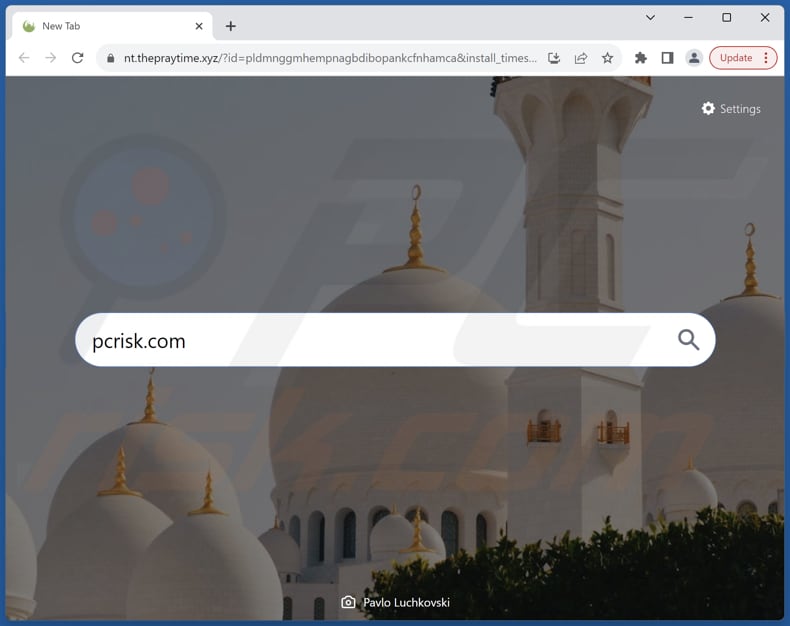
The Pray Time browser hijacker overview
The Pray Time hijacks a web browser by changing the default search engine, homepage, and new tab page to thepraytime.xyz, a fake search engine, which is found to redirect users to the legitimate search engine, google.com. However, it does not mean that using thepraytime.xyz or The Pray Time is safe.
Fake search engines often provide inaccurate and unreliable search results. Users relying on such results may encounter misleading information or deceptive advertisements. Also, fake search engines (and browser hijackers) may collect and misuse user data, including search queries, browsing habits, and personal information.
It is worth noting that removing thepraytime.xyz and The Pray Time from web browsers can be challenging. Some browser hijackers exhibit persistent behavior, resisting standard removal methods. They may reinstall themselves or leave behind residual components that continue to affect the browser even after apparent removal.
Also, browser hijackers can cause significant slowdowns in browsing speed and overall performance. This can result in frustration for users who experience delays, freezes, or crashes while trying to navigate the web.
| Name | The Pray Time |
| Threat Type | Browser Hijacker, Redirect, Search Hijacker, Toolbar, Unwanted New Tab |
| Browser Extension(s) | The Pray Time |
| Supposed Functionality | Improved browsing experience |
| Promoted URL | thepraytime.xyz |
| Detection Names (thepraytime.xyz) | Forcepoint ThreatSeeker (Suspicious), Full List Of Detections (VirusTotal) |
| Serving IP Address (thepraytime.xyz) | 104.21.93.14 |
| Affected Browser Settings | Homepage, new tab URL, default search engine |
| Symptoms | Manipulated Internet browser settings (homepage, default Internet search engine, new tab settings). Users are forced to visit the hijacker's website and search the Internet using their search engines. |
| Distribution methods | Deceptive pop-up ads, free software installers (bundling), fake Flash Player installers. |
| Damage | Internet browser tracking (potential privacy issues), display of unwanted ads, redirects to dubious websites. |
| Malware Removal (Windows) |
To eliminate possible malware infections, scan your computer with legitimate antivirus software. Our security researchers recommend using Combo Cleaner. Download Combo CleanerTo use full-featured product, you have to purchase a license for Combo Cleaner. 7 days free trial available. Combo Cleaner is owned and operated by RCS LT, the parent company of PCRisk.com. |
Conclusion
In conclusion, browser hijackers (and fake search engines) pose a threat to users' online security and browsing experience. These programs, often infiltrating systems through deceptive means, manipulate browser settings without user consent or knowledge.
The impact of browser hijackers extends beyond mere inconvenience, as users may experience compromised privacy, persistent unwanted advertisements, and a noticeable degradation in browser performance.
More examples of apps designed to hijack browsers are Math Quiz Srch Tab, 365 Opportunities Srch Tab, and DailyDoseQuote.
How did The Pray Time install on my computer?
A prevalent approach for disseminating browser hijackers involves bundling them with ostensibly genuine software downloads. Users often inadvertently incorporate these undesired programs into their systems when completing installations without deselecting unwanted applications under options like "Advanced" or "Custom".
In other cases, browser hijackers are distributed using P2P networks, fake software updates, third-party app stores, deceptive advertisements and notifications from shady pages, and similar channels. Developers of these apps use a range of different methods to trick users into installing or adding them.
How to avoid installation of browser hijackers?
Only download software and files from reputable sources such as official websites and app stores. Review and modify installation options during software installations, deselecting any additional unwanted software or browser extensions that may be bundled with the desired application.
Avoid clicking on suspicious pop-ups, ads, or banners. Be cautious when visiting unfamiliar websites, and avoid websites that offer illegal or pirated content. Keep all software, including the operating system, web browser, and security software, up to date. Employ reputable antivirus and anti-malware software.
If your computer is already infected with The Pray Time, we recommend running a scan with Combo Cleaner Antivirus for Windows to automatically eliminate this browser hijacker.
Thepraytime.xyz redirects to google.com (GIF):
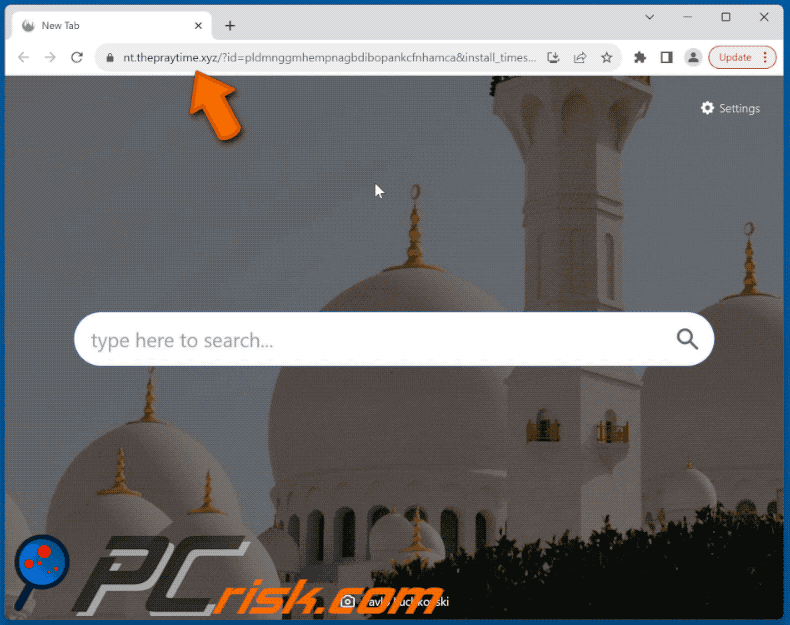
Permissions asked by The Pray Time browser hijacker:
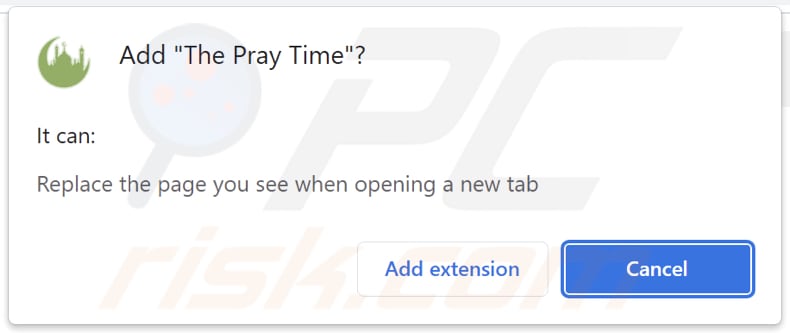
Website promoting The Pray Time browser hijacker:
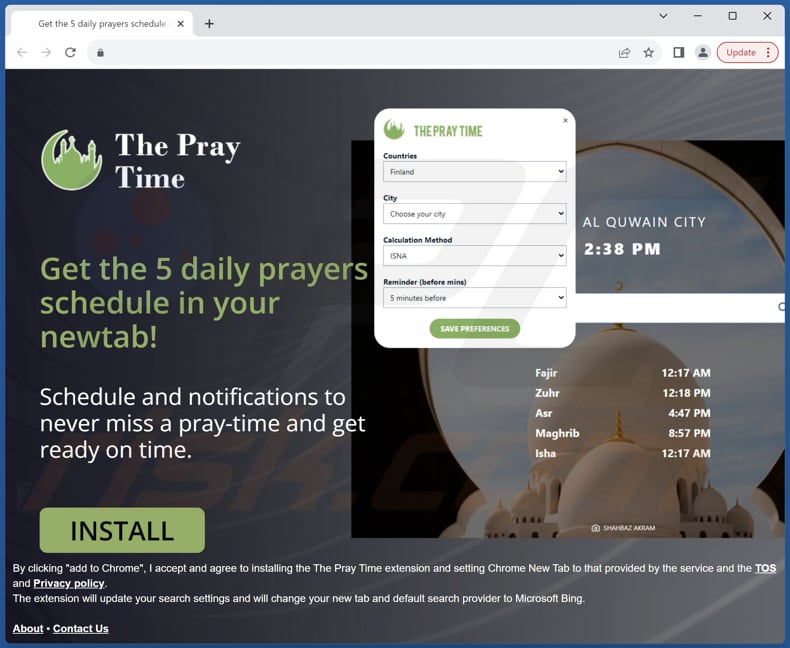
Instant automatic malware removal:
Manual threat removal might be a lengthy and complicated process that requires advanced IT skills. Combo Cleaner is a professional automatic malware removal tool that is recommended to get rid of malware. Download it by clicking the button below:
DOWNLOAD Combo CleanerBy downloading any software listed on this website you agree to our Privacy Policy and Terms of Use. To use full-featured product, you have to purchase a license for Combo Cleaner. 7 days free trial available. Combo Cleaner is owned and operated by RCS LT, the parent company of PCRisk.com.
Quick menu:
- What is The Pray Time?
- STEP 1. Uninstall The Pray Time application using Control Panel.
- STEP 2. Remove The Pray Time browser hijacker from Google Chrome.
- STEP 3. Remove thepraytime.xyz homepage and default search engine from Mozilla Firefox.
- STEP 4. Remove thepraytime.xyz redirect from Safari.
- STEP 5. Remove rogue plug-ins from Microsoft Edge.
The Pray Time browser hijacker removal:
Windows 11 users:

Right-click on the Start icon, select Apps and Features. In the opened window search for the application you want to uninstall, after locating it, click on the three vertical dots and select Uninstall.
Windows 10 users:

Right-click in the lower left corner of the screen, in the Quick Access Menu select Control Panel. In the opened window choose Programs and Features.
Windows 7 users:

Click Start (Windows Logo at the bottom left corner of your desktop), choose Control Panel. Locate Programs and click Uninstall a program.
macOS (OSX) users:

Click Finder, in the opened screen select Applications. Drag the app from the Applications folder to the Trash (located in your Dock), then right click the Trash icon and select Empty Trash.
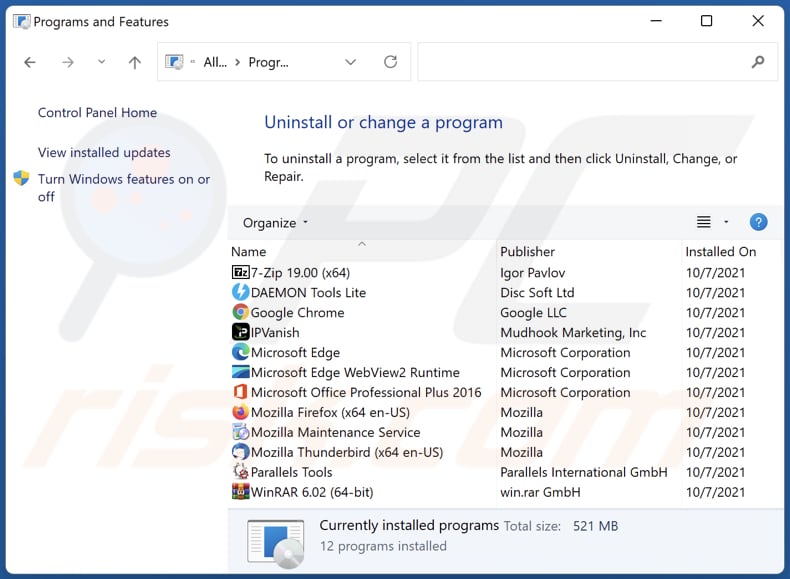
In the uninstall programs window: look for any recently installed suspicious applications, select these entries and click "Uninstall" or "Remove".
After uninstalling the potentially unwanted applications (which cause browser redirects to the thepraytime.xyz website), scan your computer for any remaining unwanted components. To scan your computer, use recommended malware removal software.
DOWNLOAD remover for malware infections
Combo Cleaner checks if your computer is infected with malware. To use full-featured product, you have to purchase a license for Combo Cleaner. 7 days free trial available. Combo Cleaner is owned and operated by RCS LT, the parent company of PCRisk.com.
The Pray Time browser hijacker removal from Internet browsers:
Video showing how to remove The Pray Time browser hijacker using Combo Cleaner:
 Remove malicious extensions from Google Chrome:
Remove malicious extensions from Google Chrome:
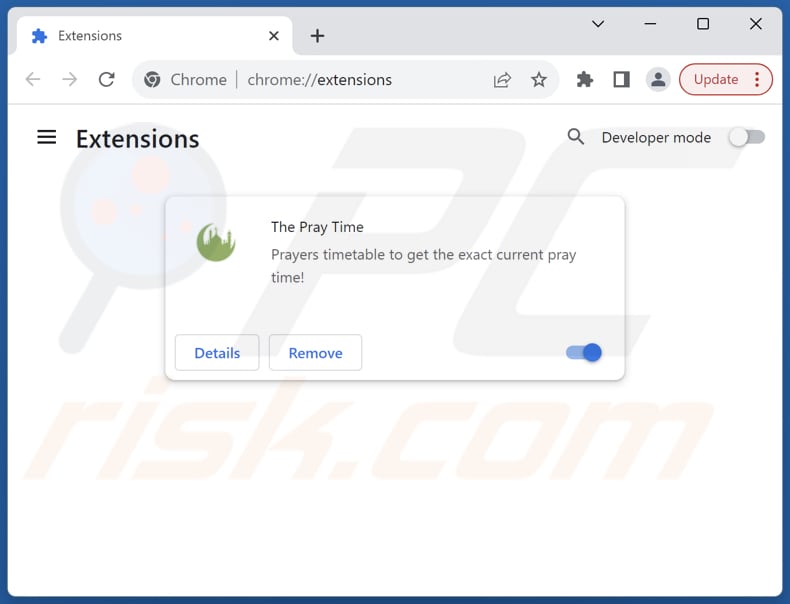
Click the Chrome menu icon ![]() (at the top right corner of Google Chrome), select "Extensions" and click "Manage Extensions". Locate "The Pray Time" and other recently-installed suspicious extensions, select these entries and click "Remove".
(at the top right corner of Google Chrome), select "Extensions" and click "Manage Extensions". Locate "The Pray Time" and other recently-installed suspicious extensions, select these entries and click "Remove".
Change your homepage:
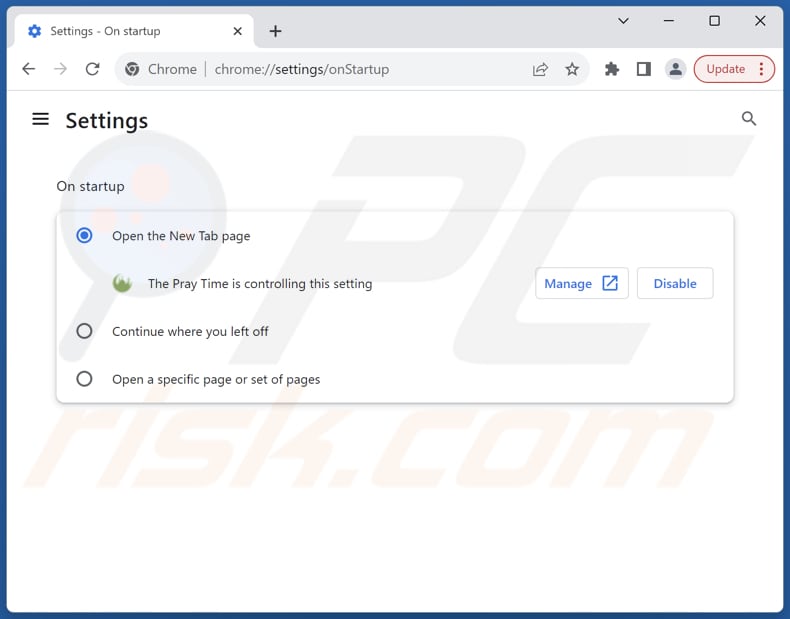
Click the Chrome menu icon ![]() (at the top right corner of Google Chrome), select "Settings". In the "On startup" section, disable "The Pray Time", look for a browser hijacker URL (hxxp://www.thepraytime.xyz) below the "Open a specific or set of pages" option. If present click on the three vertical dots icon and select "Remove".
(at the top right corner of Google Chrome), select "Settings". In the "On startup" section, disable "The Pray Time", look for a browser hijacker URL (hxxp://www.thepraytime.xyz) below the "Open a specific or set of pages" option. If present click on the three vertical dots icon and select "Remove".
Change your default search engine:

To change your default search engine in Google Chrome: Click the Chrome menu icon ![]() (at the top right corner of Google Chrome), select "Settings", in the "Search engine" section, click "Manage search engines...", in the opened list look for "thepraytime.xyz", when located click the three vertical dots near this URL and select "Delete".
(at the top right corner of Google Chrome), select "Settings", in the "Search engine" section, click "Manage search engines...", in the opened list look for "thepraytime.xyz", when located click the three vertical dots near this URL and select "Delete".
- If you continue to have problems with browser redirects and unwanted advertisements - Reset Google Chrome.
Optional method:
If you continue to have problems with removal of the thepraytime.xyz redirect, reset your Google Chrome browser settings. Click the Chrome menu icon ![]() (at the top right corner of Google Chrome) and select Settings. Scroll down to the bottom of the screen. Click the Advanced… link.
(at the top right corner of Google Chrome) and select Settings. Scroll down to the bottom of the screen. Click the Advanced… link.

After scrolling to the bottom of the screen, click the Reset (Restore settings to their original defaults) button.

In the opened window, confirm that you wish to reset Google Chrome settings to default by clicking the Reset button.

 Remove malicious extensions from Mozilla Firefox:
Remove malicious extensions from Mozilla Firefox:
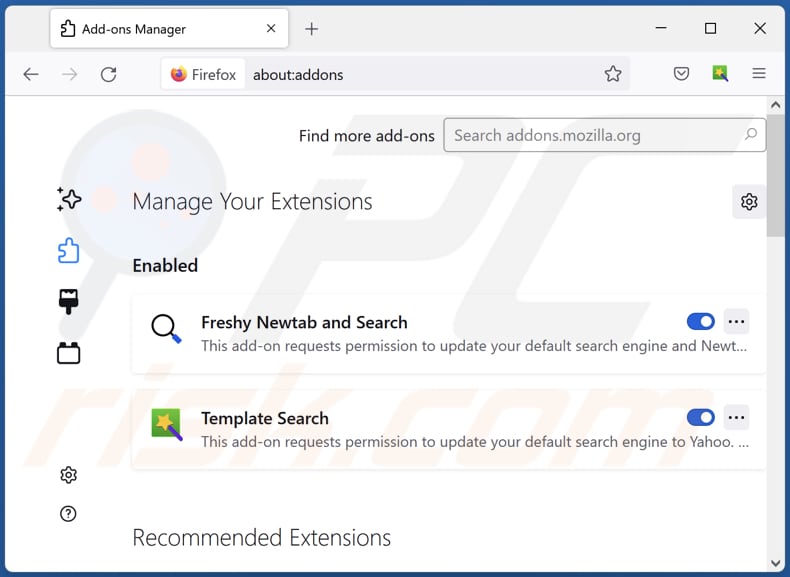
Click the Firefox menu ![]() (at the top right corner of the main window), select "Add-ons and themes". Click "Extensions", in the opened window locate "The Pray Time", as well as all recently-installed suspicious extensions, click on the three dots and then click "Remove".
(at the top right corner of the main window), select "Add-ons and themes". Click "Extensions", in the opened window locate "The Pray Time", as well as all recently-installed suspicious extensions, click on the three dots and then click "Remove".
Change your homepage:
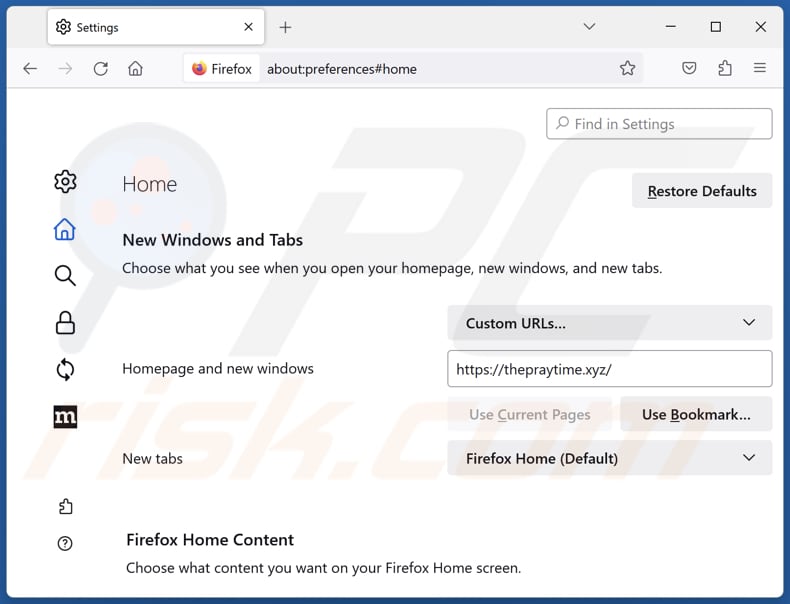
To reset your homepage, click the Firefox menu ![]() (at the top right corner of the main window), then select "Settings", in the opened window disable "The Pray Time", remove hxxp://thepraytime.xyz and enter your preferred domain, which will open each time you start Mozilla Firefox.
(at the top right corner of the main window), then select "Settings", in the opened window disable "The Pray Time", remove hxxp://thepraytime.xyz and enter your preferred domain, which will open each time you start Mozilla Firefox.
Change your default search engine:
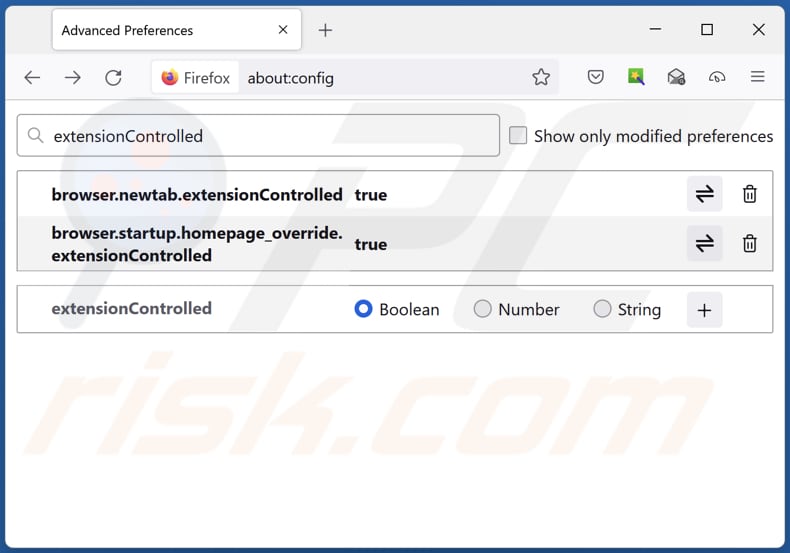
In the URL address bar, type "about:config" and press Enter. Click "Accept the Risk and Continue".
In the search filter at the top, type: "extensionControlled". Set both results to "false" by either double-clicking each entry or clicking the ![]() button.
button.
Optional method:
Computer users who have problems with thepraytime.xyz redirect removal can reset their Mozilla Firefox settings.
Open Mozilla Firefox, at the top right corner of the main window, click the Firefox menu, ![]() in the opened menu, click Help.
in the opened menu, click Help.

Select Troubleshooting Information.

In the opened window, click the Refresh Firefox button.

In the opened window, confirm that you wish to reset Mozilla Firefox settings to default by clicking the Refresh Firefox button.

 Remove malicious extensions from Safari:
Remove malicious extensions from Safari:

Make sure your Safari browser is active and click Safari menu, then select Preferences...

In the preferences window select the Extensions tab. Look for any recently installed suspicious extensions and uninstall them.

In the preferences window select General tab and make sure that your homepage is set to a preferred URL, if its altered by a browser hijacker - change it.

In the preferences window select Search tab and make sure that your preferred Internet search engine is selected.
Optional method:
Make sure your Safari browser is active and click on Safari menu. From the drop down menu select Clear History and Website Data...

In the opened window select all history and click the Clear History button.

 Remove malicious extensions from Microsoft Edge:
Remove malicious extensions from Microsoft Edge:

Click the Edge menu icon ![]() (at the top right corner of Microsoft Edge), select "Extensions". Locate any recently-installed suspicious browser add-ons, and remove them.
(at the top right corner of Microsoft Edge), select "Extensions". Locate any recently-installed suspicious browser add-ons, and remove them.
Change your homepage and new tab settings:

Click the Edge menu icon ![]() (at the top right corner of Microsoft Edge), select "Settings". In the "On startup" section look for the name of the browser hijacker and click "Disable".
(at the top right corner of Microsoft Edge), select "Settings". In the "On startup" section look for the name of the browser hijacker and click "Disable".
Change your default Internet search engine:

To change your default search engine in Microsoft Edge: Click the Edge menu icon ![]() (at the top right corner of Microsoft Edge), select "Privacy and services", scroll to bottom of the page and select "Address bar". In the "Search engines used in address bar" section look for the name of the unwanted Internet search engine, when located click the "Disable" button near it. Alternatively you can click on "Manage search engines", in the opened menu look for unwanted Internet search engine. Click on the puzzle icon
(at the top right corner of Microsoft Edge), select "Privacy and services", scroll to bottom of the page and select "Address bar". In the "Search engines used in address bar" section look for the name of the unwanted Internet search engine, when located click the "Disable" button near it. Alternatively you can click on "Manage search engines", in the opened menu look for unwanted Internet search engine. Click on the puzzle icon ![]() near it and select "Disable".
near it and select "Disable".
Optional method:
If you continue to have problems with removal of the thepraytime.xyz redirect, reset your Microsoft Edge browser settings. Click the Edge menu icon ![]() (at the top right corner of Microsoft Edge) and select Settings.
(at the top right corner of Microsoft Edge) and select Settings.

In the opened settings menu select Reset settings.

Select Restore settings to their default values. In the opened window, confirm that you wish to reset Microsoft Edge settings to default by clicking the Reset button.

- If this did not help, follow these alternative instructions explaining how to reset the Microsoft Edge browser.
Summary:
 A browser hijacker is a type of adware infection that modifies Internet browser settings by assigning the homepage and default Internet search engine settings to some other (unwanted) website URL. Commonly, this type of adware infiltrates operating systems through free software downloads. If your download is managed by a download client, ensure that you decline offers to install advertised toolbars or applications that seek to change your homepage and default Internet search engine settings.
A browser hijacker is a type of adware infection that modifies Internet browser settings by assigning the homepage and default Internet search engine settings to some other (unwanted) website URL. Commonly, this type of adware infiltrates operating systems through free software downloads. If your download is managed by a download client, ensure that you decline offers to install advertised toolbars or applications that seek to change your homepage and default Internet search engine settings.
Post a comment:
If you have additional information on thepraytime.xyz redirect or it's removal please share your knowledge in the comments section below.
Frequently Asked Questions (FAQ)
What is the purpose of forcing users visit thepraytime.xyz website?
Thepraytime.xyz could serve as part of a traffic monetization scheme, where the increased visitor count is leveraged for financial gain. This could involve affiliate marketing programs, pay-per-click schemes, or other methods.
Is visiting thepraytime.xyz a threat to my privacy?
Visiting thepraytime.xyz may threaten your privacy due to potential activities such as data collection and redirection to malicious content.
How did a browser hijacker infiltrate my computer?
A browser hijacker likely infiltrated your computer through the installation of software bundled with a browser hijacker, visiting compromised websites, or clicking on misleading pop-ups or advertisements.
Will Combo Cleaner help me remove The Pray Time browser hijacker?
Combo Cleaner can remove browser hijackers from your computer. Manual removal may not be perfect, especially when dealing with multiple hijackers designed to reinstall each other. In such cases, removing all browser hijackers at once is necessary.
Share:

Tomas Meskauskas
Expert security researcher, professional malware analyst
I am passionate about computer security and technology. I have an experience of over 10 years working in various companies related to computer technical issue solving and Internet security. I have been working as an author and editor for pcrisk.com since 2010. Follow me on Twitter and LinkedIn to stay informed about the latest online security threats.
PCrisk security portal is brought by a company RCS LT.
Joined forces of security researchers help educate computer users about the latest online security threats. More information about the company RCS LT.
Our malware removal guides are free. However, if you want to support us you can send us a donation.
DonatePCrisk security portal is brought by a company RCS LT.
Joined forces of security researchers help educate computer users about the latest online security threats. More information about the company RCS LT.
Our malware removal guides are free. However, if you want to support us you can send us a donation.
Donate
▼ Show Discussion