How to completely remove SpaceRaces from your computer
AdwareAlso Known As: SpaceRaces malicious program
Get free scan and check if your device is infected.
Remove it nowTo use full-featured product, you have to purchase a license for Combo Cleaner. Seven days free trial available. Combo Cleaner is owned and operated by RCS LT, the parent company of PCRisk.com.
What kind of program is SpaceRaces?
Upon close inspection, the outcome of our examination is that SpaceRaces is a potentially harmful application distributed via a malicious installer. SpaceRaces is installed concurrently with numerous other undesired components. This software has been observed operating in the Task Manager under the guise of "Volume - advanced Windows volume control".
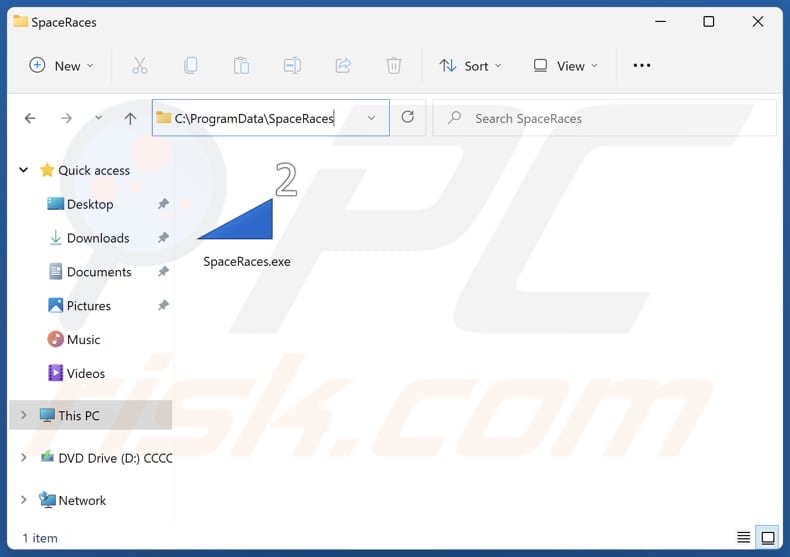
More about SpaceRaces
The actual purpose of SpaceRaces remains ambiguous, raising concerns about its potential activities. SpaceRaces might be capable of collecting various types of data from the affected system. This could include information about the hardware configuration, software installed, and potentially even user activity, such as browsing habits.
Also, the SpaceRaces program could be designed to create a profile of the infected system, gathering details about the operating system, network configuration, and other parameters. This information may be valuable for profiling users or for targeting specific vulnerabilities.
Furthermore, SpaceRaces might consume system resources for its operations, potentially leading to a decrease in overall system performance. This could include CPU usage, memory consumption, or network bandwidth.
SpaceRaces, upon installation, is accompanied by a constellation of diverse components. Among these co-installed elements, there exists the possibility of encountering browser hijackers, adware, and various other potentially unwanted elements. The presence of browser hijackers raises concerns about unauthorized modifications to the user's web browsing experience.
The inclusion of adware within the installation suggests an intent to deliver unwanted advertisements to the user. This could manifest as pop-ups, banners, or other forms of intrusive advertising, potentially compromising the user's online activities and introducing distractions or security risks.
Therefore, it is advisable for users to utilize reliable methods, such as reputable security software, to eliminate SpaceRaces and all associated components installed alongside it.
| Name | SpaceRaces malicious program |
| Threat Type | Malicious Application |
| Detection Names (Application) | Avast (Win32:AdwareX-gen [Adw]), Combo Cleaner (Trojan.GenericKD.70593800), ESET-NOD32 (A Variant Of Win32/Kryptik.HVKA), Kaspersky (Trojan.Win32.Ekstak.apwkw), Microsoft (Trojan:Win32/Wacatac.B!ml), Full List (VirusTotal) |
| Detection Names (Installer) | Avast (Win64:TrojanX-gen [Trj]), Combo Cleaner (Trojan.GenericKD.70603897), Emsisoft (Trojan.GenericKD.70603897 (B)), Kaspersky (Trojan.Win32.Scar.twyc), Microsoft (Trojan:Win32/ScarletFlash.A), Full List (VirusTotal) |
| Malicious Process Name(s) | Volume - advanced Windows volume control |
| Symptoms | Slower computer performance, suspicious components have appeared on the operating system, questionable processes running in the Task Manager. |
| Distribution methods | Untrustworhty websites, malicious installers, misleading online advertisements, social engineering, software 'cracks'. |
| Damage | Potential information theft, high CPU usage, installation adware or other unwanted software. |
| Malware Removal (Windows) |
To eliminate possible malware infections, scan your computer with legitimate antivirus software. Our security researchers recommend using Combo Cleaner. Download Combo CleanerTo use full-featured product, you have to purchase a license for Combo Cleaner. 7 days free trial available. Combo Cleaner is owned and operated by RCS LT, the parent company of PCRisk.com. |
Conclusion
In conclusion, SpaceRaces poses a potential threat to users due to its association with a malicious installer and the installation of various components, including potential adware and browser hijackers. Users are strongly advised to employ reputable tools for comprehensive removal to safeguard their systems and ensure a secure online environment.
How did SpaceRaces infiltrate my computer?
SpaceRaces infiltrates systems through a malicious installer found on dubious websites. Upon completing the installation process, this program, along with additional components, becomes installed on the user's system.
Users can also install rogue apps in other ways. One common procedure is through software bundles, where seemingly legitimate programs come bundled with additional, often unwanted, applications. Users may inadvertently install these extras if they do not carefully review the installation options.
Additionally, misleading advertisements and pop-ups on dubious websites can lead to unintentional downloads and installations. Social engineering tactics, such as phishing emails or fake system alerts, are also utilized to trick users into downloading and installing unwanted apps.
How to avoid installation of unwanted software?
Always read user reviews and check the reputation of the software. Exercise caution during the installation process of any new software. Choose custom or advanced installation settings instead of the default ones. Carefully review each installation step, deselecting any additional software bundled with the desired application.
Avoid clicking on suspicious advertisements or pop-ups, especially those claiming to offer free software or system optimizations. Do not open links or files within irrelevant emails sent from unknown email addresses. Regularly update security software and perform system scans to detect and remove any potentially unwanted applications.
If you believe that your computer is already infected, we recommend running a scan with Combo Cleaner Antivirus for Windows to automatically eliminate infiltrated malware.
Website distributing SpaceRaces:
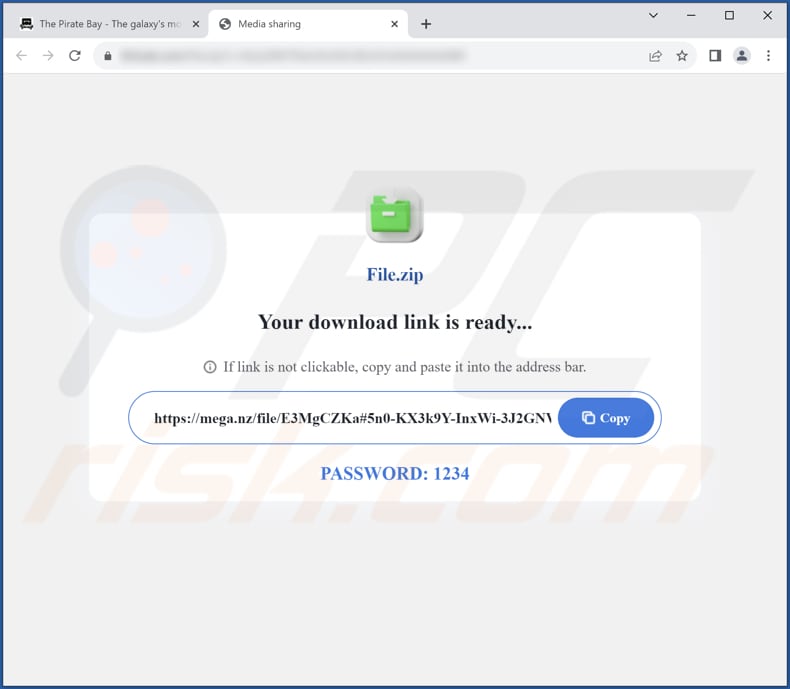
SpaceRaces running in the Task Manager as "Volume - advanced Windows volume control":
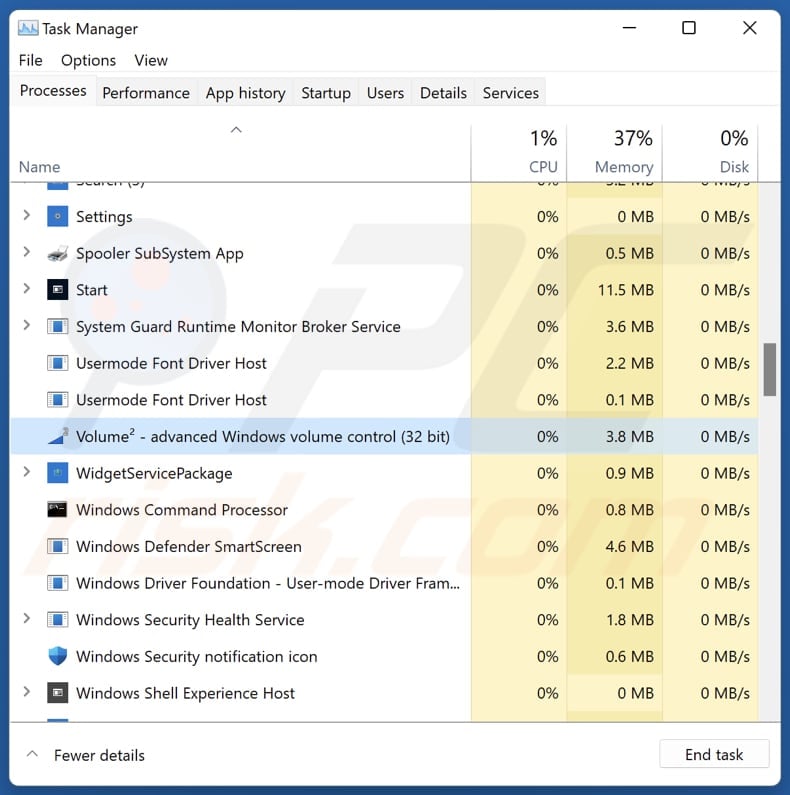
Instant automatic malware removal:
Manual threat removal might be a lengthy and complicated process that requires advanced IT skills. Combo Cleaner is a professional automatic malware removal tool that is recommended to get rid of malware. Download it by clicking the button below:
DOWNLOAD Combo CleanerBy downloading any software listed on this website you agree to our Privacy Policy and Terms of Use. To use full-featured product, you have to purchase a license for Combo Cleaner. 7 days free trial available. Combo Cleaner is owned and operated by RCS LT, the parent company of PCRisk.com.
Quick menu:
- What is SpaceRaces?
- STEP 1. Uninstall unwanted applications using Control Panel.
- STEP 2. Remove rogue plug-ins from Google Chrome.
- STEP 3. Remove rogue extensions from Mozilla Firefox.
- STEP 4. Remove malicious extensions from Safari.
- STEP 5. Remove rogue plug-ins from Microsoft Edge.
Unwanted software removal:
Windows 11 users:

Right-click on the Start icon, select Apps and Features. In the opened window search for the application you want to uninstall, after locating it, click on the three vertical dots and select Uninstall.
Windows 10 users:

Right-click in the lower left corner of the screen, in the Quick Access Menu select Control Panel. In the opened window choose Programs and Features.
Windows 7 users:

Click Start (Windows Logo at the bottom left corner of your desktop), choose Control Panel. Locate Programs and click Uninstall a program.
macOS (OSX) users:

Click Finder, in the opened screen select Applications. Drag the app from the Applications folder to the Trash (located in your Dock), then right click the Trash icon and select Empty Trash.
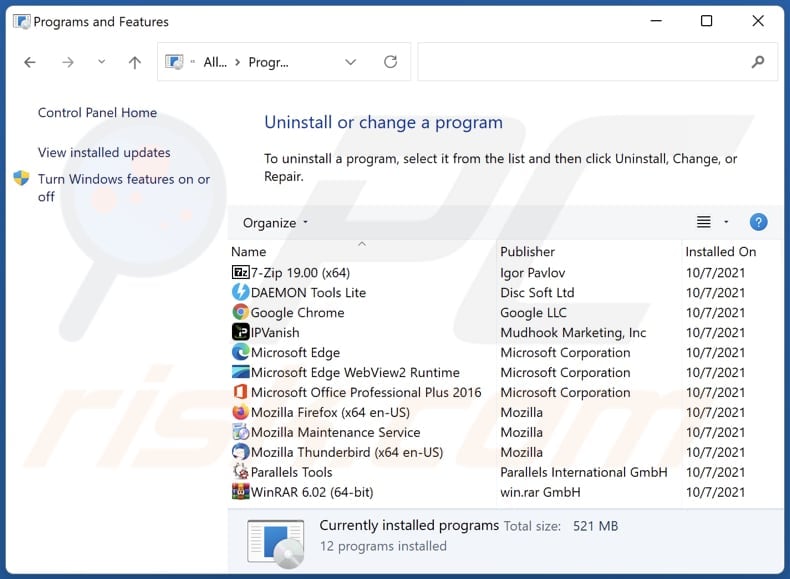
In the uninstall programs window, look for any unwanted applications, select these entries and click "Uninstall" or "Remove".
After uninstalling the unwanted application, scan your computer for any remaining unwanted components or possible malware infections. To scan your computer, use recommended malware removal software.
DOWNLOAD remover for malware infections
Combo Cleaner checks if your computer is infected with malware. To use full-featured product, you have to purchase a license for Combo Cleaner. 7 days free trial available. Combo Cleaner is owned and operated by RCS LT, the parent company of PCRisk.com.
Remove unwanted apps from Internet browsers:
Video showing how to remove unwanted browser add-ons:
 Remove malicious extensions from Google Chrome:
Remove malicious extensions from Google Chrome:
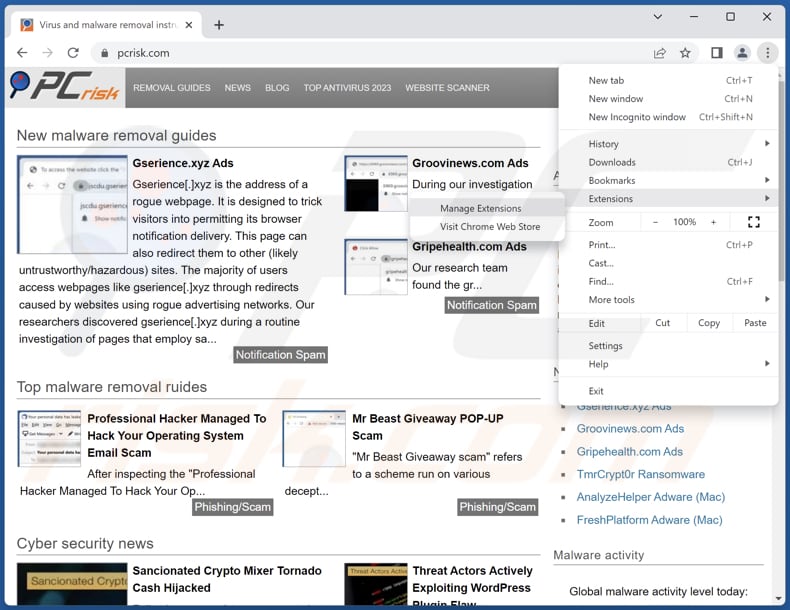
Click the Chrome menu icon ![]() (at the top right corner of Google Chrome), select "Extensions" and click "Manage Extensions". Locate all recently-installed suspicious extensions, select these entries and click "Remove".
(at the top right corner of Google Chrome), select "Extensions" and click "Manage Extensions". Locate all recently-installed suspicious extensions, select these entries and click "Remove".
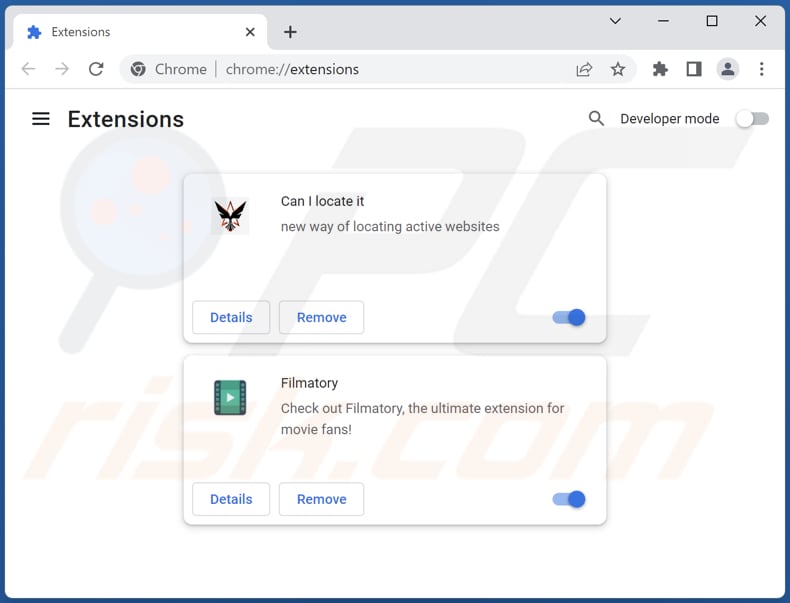
Optional method:
If you continue to have problems with removal of the spaceraces malicious program, reset your Google Chrome browser settings. Click the Chrome menu icon ![]() (at the top right corner of Google Chrome) and select Settings. Scroll down to the bottom of the screen. Click the Advanced… link.
(at the top right corner of Google Chrome) and select Settings. Scroll down to the bottom of the screen. Click the Advanced… link.

After scrolling to the bottom of the screen, click the Reset (Restore settings to their original defaults) button.

In the opened window, confirm that you wish to reset Google Chrome settings to default by clicking the Reset button.

 Remove malicious plug-ins from Mozilla Firefox:
Remove malicious plug-ins from Mozilla Firefox:
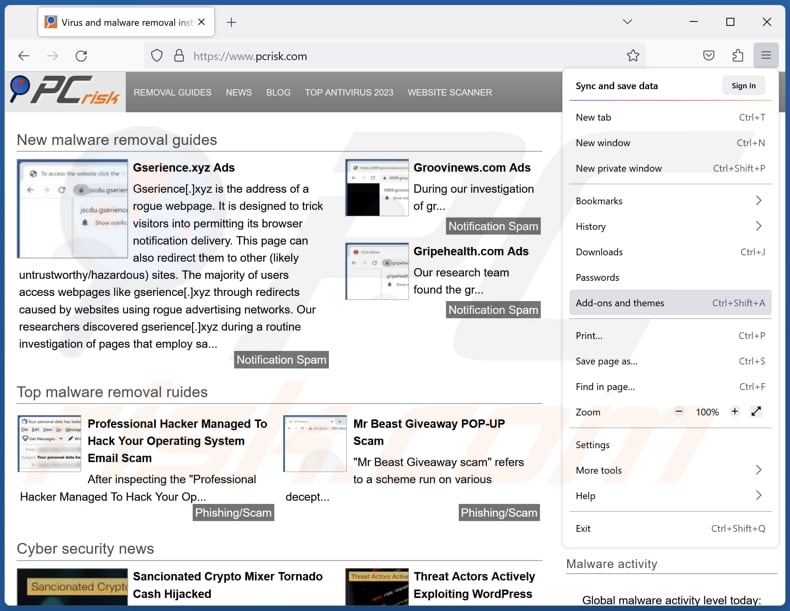
Click the Firefox menu ![]() (at the top right corner of the main window), select "Add-ons and themes". Click "Extensions", in the opened window locate all recently-installed suspicious extensions, click on the three dots and then click "Remove".
(at the top right corner of the main window), select "Add-ons and themes". Click "Extensions", in the opened window locate all recently-installed suspicious extensions, click on the three dots and then click "Remove".
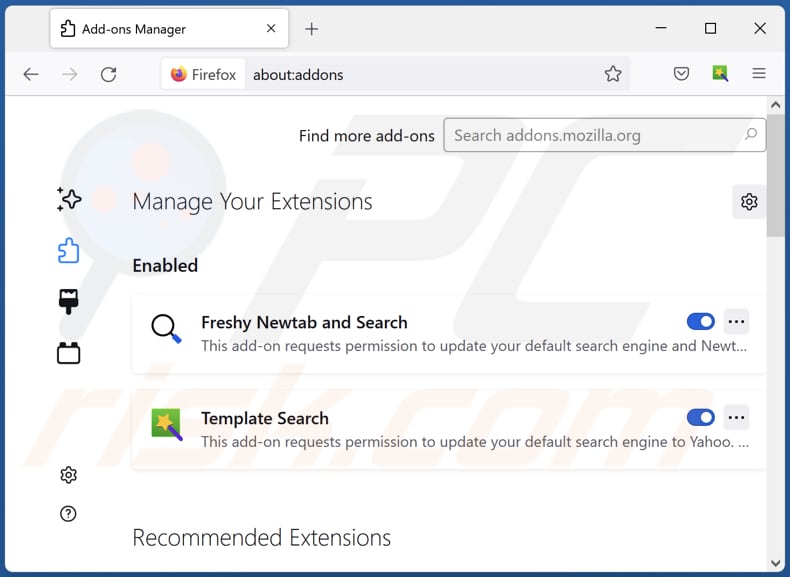
Optional method:
Computer users who have problems with spaceraces malicious program removal can reset their Mozilla Firefox settings.
Open Mozilla Firefox, at the top right corner of the main window, click the Firefox menu, ![]() in the opened menu, click Help.
in the opened menu, click Help.

Select Troubleshooting Information.

In the opened window, click the Refresh Firefox button.

In the opened window, confirm that you wish to reset Mozilla Firefox settings to default by clicking the Refresh Firefox button.

 Remove malicious extensions from Safari:
Remove malicious extensions from Safari:

Make sure your Safari browser is active, click Safari menu, and select Preferences....

In the opened window click Extensions, locate any recently installed suspicious extension, select it and click Uninstall.
Optional method:
Make sure your Safari browser is active and click on Safari menu. From the drop down menu select Clear History and Website Data...

In the opened window select all history and click the Clear History button.

 Remove malicious extensions from Microsoft Edge:
Remove malicious extensions from Microsoft Edge:

Click the Edge menu icon ![]() (at the upper-right corner of Microsoft Edge), select "Extensions". Locate all recently-installed suspicious browser add-ons and click "Remove" below their names.
(at the upper-right corner of Microsoft Edge), select "Extensions". Locate all recently-installed suspicious browser add-ons and click "Remove" below their names.

Optional method:
If you continue to have problems with removal of the spaceraces malicious program, reset your Microsoft Edge browser settings. Click the Edge menu icon ![]() (at the top right corner of Microsoft Edge) and select Settings.
(at the top right corner of Microsoft Edge) and select Settings.

In the opened settings menu select Reset settings.

Select Restore settings to their default values. In the opened window, confirm that you wish to reset Microsoft Edge settings to default by clicking the Reset button.

- If this did not help, follow these alternative instructions explaining how to reset the Microsoft Edge browser.
Summary:
 Commonly, adware or potentially unwanted applications infiltrate Internet browsers through free software downloads. Note that the safest source for downloading free software is via developers' websites only. To avoid installation of adware, be very attentive when downloading and installing free software. When installing previously-downloaded free programs, choose the custom or advanced installation options – this step will reveal any potentially unwanted applications listed for installation together with your chosen free program.
Commonly, adware or potentially unwanted applications infiltrate Internet browsers through free software downloads. Note that the safest source for downloading free software is via developers' websites only. To avoid installation of adware, be very attentive when downloading and installing free software. When installing previously-downloaded free programs, choose the custom or advanced installation options – this step will reveal any potentially unwanted applications listed for installation together with your chosen free program.
Post a comment:
If you have additional information on spaceraces malicious program or it's removal please share your knowledge in the comments section below.
Frequently Asked Questions (FAQ)
My computer is infected with SpaceRaces, should I format my storage device to get rid of it?
No, formatting your storage device may not be necessary. Instead, consider using a reputable antivirus tool like Combo Cleaner to remove SpaceRaces and associated components from your computer.
What are the biggest issues that malware can cause?
Malware can cause major issues, including data loss, system instability, compromised privacy, financial loss, and potential damage (e.g., data encryption) to a computer or network.
What is the purpose of SpaceRaces?
The specific purpose of SpaceRaces is unclear, but it is suspected to involve activities such as collecting PC hardware information, browsing data, and potentially engaging in adware-like or more harmful behavior.
How did SpaceRaces infiltrate my computer?
SpaceRaces likely infiltrated your computer through a malicious installer hosted on a dubious website, and the program, along with other components, was installed during the completion of the installation process.
Will Combo Cleaner protect me from harmful applications?
Yes, Combo Cleaner can remove malicious programs from computers. It is important to note that malware can conceal itself deep in the operating system. Thus, users should run a full system scan to eliminate high-end malware.
Share:

Tomas Meskauskas
Expert security researcher, professional malware analyst
I am passionate about computer security and technology. I have an experience of over 10 years working in various companies related to computer technical issue solving and Internet security. I have been working as an author and editor for pcrisk.com since 2010. Follow me on Twitter and LinkedIn to stay informed about the latest online security threats.
PCrisk security portal is brought by a company RCS LT.
Joined forces of security researchers help educate computer users about the latest online security threats. More information about the company RCS LT.
Our malware removal guides are free. However, if you want to support us you can send us a donation.
DonatePCrisk security portal is brought by a company RCS LT.
Joined forces of security researchers help educate computer users about the latest online security threats. More information about the company RCS LT.
Our malware removal guides are free. However, if you want to support us you can send us a donation.
Donate
▼ Show Discussion