How to uninstall FoundryIntelligence from affected computers
Mac VirusAlso Known As: Ads by FoundryIntelligence
Get free scan and check if your device is infected.
Remove it nowTo use full-featured product, you have to purchase a license for Combo Cleaner. Seven days free trial available. Combo Cleaner is owned and operated by RCS LT, the parent company of PCRisk.com.
What kind of application is FoundryIntelligence?
Upon our examination, it has become apparent that FoundryIntelligence is an advertising-supported application that displays annoying advertisements. Typically, users install apps like FoundryIntelligence on their computers without fully understanding what issues these apps can cause.
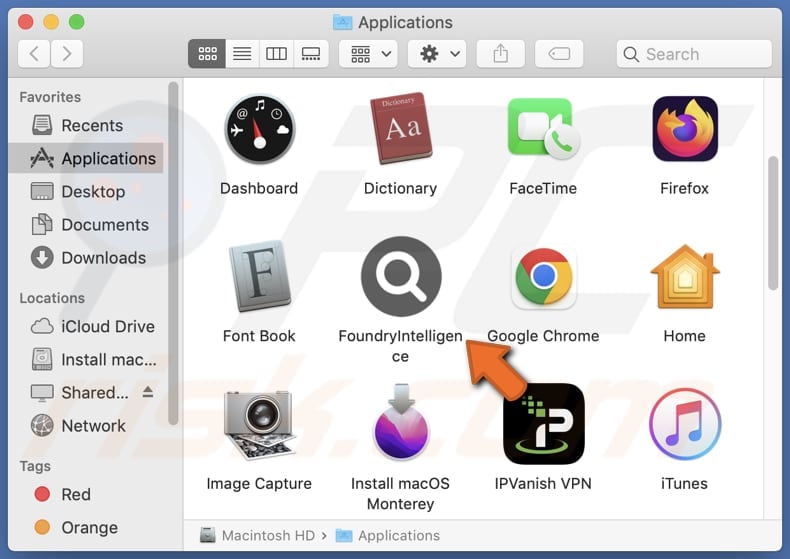
FoundryIntelligence adware in detail
At first glance, FoundryIntelligence may appear to be a legitimate application. However, unbeknownst to users, the app incorporates adware elements that result in the frequent display of disruptive advertisements (e.g., banners and pop-ups). Interacting with these ads can take users to unreliable websites.
These unsafe pages could include malicious websites hosting malware, phishing attempts, or fraudulent schemes. Users may unwittingly find themselves on web pages designed to exploit vulnerabilities in their devices or entice them into providing sensitive information. Thus, it is crucial for users to exercise caution when interacting with such advertisements.
Apps like FoundryIntelligence, especially those integrating adware, can gather various types of information from users, ranging from non-sensitive data like browsing behavior and device information (e.g., operating system, device model) to sensitive information (e.g., login credentials, financial data).
Also, if FoundryIntelligence or similar apps with adware features exhibit overly intrusive behaviors, such as forcefully redirecting users to specific websites and altering browser settings, they could be perceived as exhibiting browser hijacker-like traits. Pretty often, browser hijackers promote fake search engines.
| Name | Ads by FoundryIntelligence |
| Threat Type | Adware, Mac malware, Mac virus |
| Detection Names | Avast (MacOS:Adload-AG [Adw]), ClamAV (Osx.Trojan.Generic-9917693-0), ESET-NOD32 (A Variant Of OSX/Adware.Synataeb.G), Kaspersky (Not-a-virus:HEUR:AdWare.OSX.Adload.h), Full List (VirusTotal) |
| Additional Information | This application belongs to Adload malware family. |
| Symptoms | Your Mac becomes slower than normal, you see unwanted pop-up ads, you are redirected to dubious websites. |
| Distribution methods | Deceptive pop-up ads, free software installers (bundling), torrent file downloads. |
| Damage | Internet browser tracking (potential privacy issues), display of unwanted ads, redirects to dubious websites, loss of private information. |
| Malware Removal (Windows) |
To eliminate possible malware infections, scan your computer with legitimate antivirus software. Our security researchers recommend using Combo Cleaner. Download Combo CleanerTo use full-featured product, you have to purchase a license for Combo Cleaner. 7 days free trial available. Combo Cleaner is owned and operated by RCS LT, the parent company of PCRisk.com. |
Conclusion
In summary, despite the possible initial perception of FoundryIntelligence as a useful application, its classification as adware reveals a less favorable aspect of its functionality. The existence of intrusive and potentially deceptive advertisements and apprehensions regarding data privacy and the risk of browser hijacking introduce significant concerns that may give users cause for caution.
Examples of applications similar to FoundryIntelligence are DefaultProgram, ProduceSelect, and PlatformProduct.
How did FoundryIntelligence install on my computer?
Users are often tricked into installing adware through deceptive practices used by unscrupulous developers. One common method is bundling, where adware is packaged alongside seemingly legitimate software during installations. Users inadvertently agree to install adware by hastily clicking through installation prompts that often obscure the inclusion of additional software.
Moreover, some adware disguises itself as seemingly harmless browser extensions, claiming to enhance the user experience with features such as improved search results or ad blocking. Users may be enticed to install or add these extensions without realizing their adware nature.
In other cases, unintentional adware downloads and installations can occur through deceptive advertisements, P2P networks, third-party app stores (and downloaders), and similar channels.
How to avoid installation of unwanted applications?
Exercise caution when downloading software from the internet. Choosing reputable websites and official app stores for downloads is crucial to minimize the risk of encountering potentially harmful software. During installations, carefully read through each step (check "Advanced", "Manual", or similar settings) and decline any additional offers.
Implement and regularly update reliable antivirus or anti-malware software. Review and manage browser extensions and installed apps, ensuring only trusted and necessary ones are installed or added. Avoid interacting with ads and similar elements on questionable pages.
If your computer is already infected with FoundryIntelligence, we recommend running a scan with Combo Cleaner Antivirus for Windows to automatically eliminate this adware.
A pop-up that appears after the installation of FoundryIntelligence:
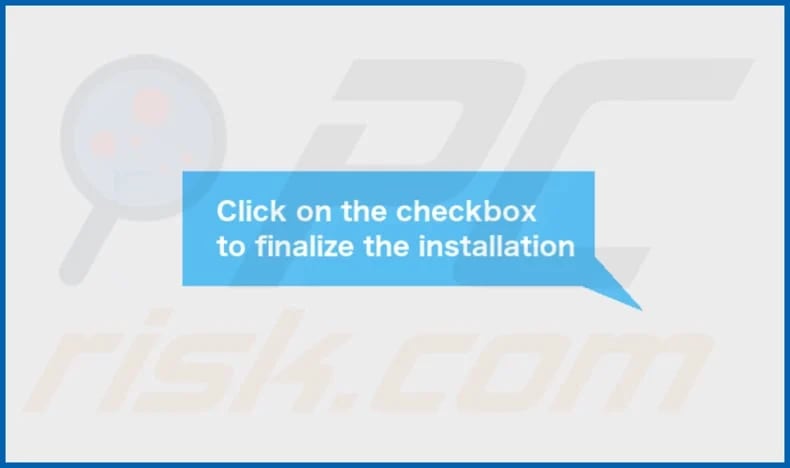
FoundryIntelligence's installation folder:
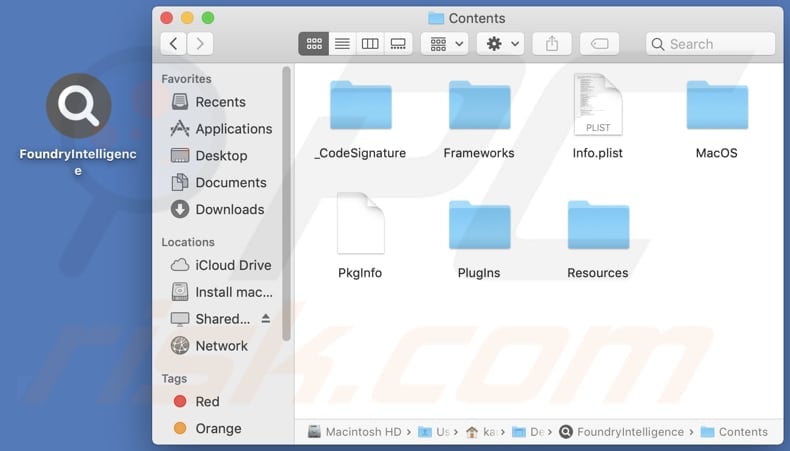
Instant automatic malware removal:
Manual threat removal might be a lengthy and complicated process that requires advanced IT skills. Combo Cleaner is a professional automatic malware removal tool that is recommended to get rid of malware. Download it by clicking the button below:
DOWNLOAD Combo CleanerBy downloading any software listed on this website you agree to our Privacy Policy and Terms of Use. To use full-featured product, you have to purchase a license for Combo Cleaner. 7 days free trial available. Combo Cleaner is owned and operated by RCS LT, the parent company of PCRisk.com.
Quick menu:
- What is FoundryIntelligence?
- STEP 1. Remove FoundryIntelligence related files and folders from OSX.
- STEP 2. Remove FoundryIntelligence ads from Safari.
- STEP 3. Remove FoundryIntelligence adware from Google Chrome.
- STEP 4. Remove FoundryIntelligence ads from Mozilla Firefox.
Video showing how to remove FoundryIntelligence adware using Combo Cleaner:
FoundryIntelligence adware removal:
Remove FoundryIntelligence-related potentially unwanted applications from your "Applications" folder:

Click the Finder icon. In the Finder window, select "Applications". In the applications folder, look for "MPlayerX", "NicePlayer", or other suspicious applications and drag them to the Trash. After removing the potentially unwanted application(s) that cause online ads, scan your Mac for any remaining unwanted components.
DOWNLOAD remover for malware infections
Combo Cleaner checks if your computer is infected with malware. To use full-featured product, you have to purchase a license for Combo Cleaner. 7 days free trial available. Combo Cleaner is owned and operated by RCS LT, the parent company of PCRisk.com.
Remove adware-related files and folders

Click the Finder icon, from the menu bar. Choose Go, and click Go to Folder...
 Check for adware generated files in the /Library/LaunchAgents/ folder:
Check for adware generated files in the /Library/LaunchAgents/ folder:

In the Go to Folder... bar, type: /Library/LaunchAgents/

In the "LaunchAgents" folder, look for any recently-added suspicious files and move them to the Trash. Examples of files generated by adware - "installmac.AppRemoval.plist", "myppes.download.plist", "mykotlerino.ltvbit.plist", "kuklorest.update.plist", etc. Adware commonly installs several files with the exact same string.
 Check for adware generated files in the ~/Library/Application Support/ folder:
Check for adware generated files in the ~/Library/Application Support/ folder:

In the Go to Folder... bar, type: ~/Library/Application Support/

In the "Application Support" folder, look for any recently-added suspicious folders. For example, "MplayerX" or "NicePlayer", and move these folders to the Trash.
 Check for adware generated files in the ~/Library/LaunchAgents/ folder:
Check for adware generated files in the ~/Library/LaunchAgents/ folder:

In the Go to Folder... bar, type: ~/Library/LaunchAgents/

In the "LaunchAgents" folder, look for any recently-added suspicious files and move them to the Trash. Examples of files generated by adware - "installmac.AppRemoval.plist", "myppes.download.plist", "mykotlerino.ltvbit.plist", "kuklorest.update.plist", etc. Adware commonly installs several files with the exact same string.
 Check for adware generated files in the /Library/LaunchDaemons/ folder:
Check for adware generated files in the /Library/LaunchDaemons/ folder:

In the "Go to Folder..." bar, type: /Library/LaunchDaemons/

In the "LaunchDaemons" folder, look for recently-added suspicious files. For example "com.aoudad.net-preferences.plist", "com.myppes.net-preferences.plist", "com.kuklorest.net-preferences.plist", "com.avickUpd.plist", etc., and move them to the Trash.
 Scan your Mac with Combo Cleaner:
Scan your Mac with Combo Cleaner:
If you have followed all the steps correctly, your Mac should be clean of infections. To ensure your system is not infected, run a scan with Combo Cleaner Antivirus. Download it HERE. After downloading the file, double click combocleaner.dmg installer. In the opened window, drag and drop the Combo Cleaner icon on top of the Applications icon. Now open your launchpad and click on the Combo Cleaner icon. Wait until Combo Cleaner updates its virus definition database and click the "Start Combo Scan" button.

Combo Cleaner will scan your Mac for malware infections. If the antivirus scan displays "no threats found" - this means that you can continue with the removal guide; otherwise, it's recommended to remove any found infections before continuing.

After removing files and folders generated by the adware, continue to remove rogue extensions from your Internet browsers.
Remove malicious extensions from Internet browsers
 Remove malicious Safari extensions:
Remove malicious Safari extensions:

Open the Safari browser, from the menu bar, select "Safari" and click "Preferences...".

In the preferences window, select "Extensions" and look for any recently-installed suspicious extensions. When located, click the "Uninstall" button next to it/them. Note that you can safely uninstall all extensions from your Safari browser - none are crucial for regular browser operation.
- If you continue to have problems with browser redirects and unwanted advertisements - Reset Safari.
 Remove malicious extensions from Google Chrome:
Remove malicious extensions from Google Chrome:

Click the Chrome menu icon ![]() (at the top right corner of Google Chrome), select "More Tools" and click "Extensions". Locate all recently-installed suspicious extensions, select these entries and click "Remove".
(at the top right corner of Google Chrome), select "More Tools" and click "Extensions". Locate all recently-installed suspicious extensions, select these entries and click "Remove".

- If you continue to have problems with browser redirects and unwanted advertisements - Reset Google Chrome.
 Remove malicious extensions from Mozilla Firefox:
Remove malicious extensions from Mozilla Firefox:

Click the Firefox menu ![]() (at the top right corner of the main window) and select "Add-ons and themes". Click "Extensions", in the opened window locate all recently-installed suspicious extensions, click on the three dots and then click "Remove".
(at the top right corner of the main window) and select "Add-ons and themes". Click "Extensions", in the opened window locate all recently-installed suspicious extensions, click on the three dots and then click "Remove".

- If you continue to have problems with browser redirects and unwanted advertisements - Reset Mozilla Firefox.
Frequently Asked Questions (FAQ)
What harm can adware cause?
Adware can cause various harms, including intrusive and disruptive advertising experiences, degradation of device performance, and potential privacy risks.
What does adware do?
Adware displays unwanted advertisements on a user's device, often in the form of pop-ups, banners, or injected content. Adware may also track user behavior and operate as a browser hijacker to promote certain pages.
How do adware developers generate revenue?
Adware developers commonly earn revenue by endorsing a range of products, websites, or services, with the bulk of their income generated through participation in affiliate programs. In affiliate marketing, developers receive compensation for driving traffic to or generating sales for the products or services promoted through the adware.
Will Combo Cleaner remove FoundryIntelligence adware?
Combo Cleaner can remove adware-type and other unwanted applications from computers. Users should be aware that manual removal may not be flawless, as certain components may still linger and remain active.
Share:

Tomas Meskauskas
Expert security researcher, professional malware analyst
I am passionate about computer security and technology. I have an experience of over 10 years working in various companies related to computer technical issue solving and Internet security. I have been working as an author and editor for pcrisk.com since 2010. Follow me on Twitter and LinkedIn to stay informed about the latest online security threats.
PCrisk security portal is brought by a company RCS LT.
Joined forces of security researchers help educate computer users about the latest online security threats. More information about the company RCS LT.
Our malware removal guides are free. However, if you want to support us you can send us a donation.
DonatePCrisk security portal is brought by a company RCS LT.
Joined forces of security researchers help educate computer users about the latest online security threats. More information about the company RCS LT.
Our malware removal guides are free. However, if you want to support us you can send us a donation.
Donate
▼ Show Discussion