How to remove the CanisLupus malicious browser extension
AdwareAlso Known As: CanisLupus unwanted extension
Get free scan and check if your device is infected.
Remove it nowTo use full-featured product, you have to purchase a license for Combo Cleaner. Seven days free trial available. Combo Cleaner is owned and operated by RCS LT, the parent company of PCRisk.com.
What kind of software is CanisLupus?
While inspecting untrustworthy sites, our researchers discovered a webpage promoting a dubious installation setup. This installer contained the CanisLupus browser extension.
Upon investigation, we determined that it is capable of managing browsers, which allows for varied manipulation of the software. Additionally, this malicious extension collects sensitive user data.

CanisLupus overview
Compatible with Google Chrome and Microsoft Edge, CanisLupus can manage the browsers' apps, extensions, themes, and various other content/settings. Therefore, not only can this piece of software alter browsers' appearance but also their behavior. CanisLupus' capabilities may enable it to find vulnerabilities and exploit them – thus causing further infection.
The CanisLupus extension also utilizes the "Managed by your organization" feature, which is available on Chrome and Edge. This functionality is commonly used as a persistence-ensuring mechanism to prevent browser recovery. However, it also enables the malicious software to gain greater control over affected browsers.
Another dangerous ability that CanisLupus possesses is data tracking. This extension can read browsing histories and collect assorted browser data.
Information of interest may include: visited URLs, viewed pages, searched queries, Internet cookies, account log-in credentials, personally identifiable details, credit card numbers, and so on. This vulnerable data can then be monetized via sale to third-parties (potentially, cyber criminals).
To summarize, the presence of software like CanisLupus on browsers may lead to system infections, severe privacy issues, financial losses, and even identity theft.
| Name | CanisLupus unwanted extension |
| Threat Type | Malicious Extension, Unwanted Extension |
| Browser Extension(s) | CanisLupus |
| Detection Names (installer) | Gridinsoft (no cloud) (PUP.Win32.Chromnius.dg!c), Sophos (Dragon Boss Solutions (PUA)), Full List Of Detections (VirusTotal) |
| Symptoms | The "Managed by your organization" feature is activated in Chrome/Edge browser, decreased Internet browsing speed, your computer becomes slower than usual. |
| Distribution Methods | Dubious websites, malicious installers, deceptive pop-up ads, free software installers (bundling), torrent file downloads. |
| Damage | Decreased computer performance, browser tracking - privacy issues, possible additional malware infections. |
| Malware Removal (Windows) |
To eliminate possible malware infections, scan your computer with legitimate antivirus software. Our security researchers recommend using Combo Cleaner. Download Combo CleanerTo use full-featured product, you have to purchase a license for Combo Cleaner. 7 days free trial available. Combo Cleaner is owned and operated by RCS LT, the parent company of PCRisk.com. |
Similar software examples
We have analyzed thousands of rogue browser extensions; MagnoliaGrandiflora, TaraxacumOfficinale, AcerPalmatum, ZygorhizaKochii, and PlatyhystrixRugosus are just some examples of ones akin to CanisLupus.
Data-tracking functionalities are standard among this malicious software. Other common capabilities include displaying ads (adware) and generating redirects to fake search engines (browser hijackers). While this is not the case regarding CanisLupus, rogue extensions are often presented as existing software or disguised as generic/ordinary tools.
Users can be tricked into downloading/installing these browser extensions by the various "useful" and "advantageous" features they offer. These functions seldom work as advertised, and in most cases – they do not work at all. It must be stressed that operational features do not prove a software's legitimacy or safety.
How did CanisLupus install on my computer?
We downloaded a setup containing CanisLupus from a deceptive webpage. However, sites promoting such software can be competently disguised as legitimate promotional pages as well.
Most users access these webpages via redirects caused by websites utilizing rogue advertising networks, mistyped URLs, spam browser notifications, intrusive ads, or installed adware.
Additionally, software of this kind can be bundled with ordinary programs. The risk of unintentionally allowing bundled content into the system is increased by downloading from untrustworthy sources (e.g., freeware and free file-hosting websites, Peer-to-Peer sharing networks, etc.) and by rushing through installation processes (e.g., ignoring terms, using "Easy/Quick" settings, etc.).
Intrusive advertisements also proliferate rogue software. When clicked on, some of the adverts can execute scripts to perform downloads/installations without user consent.
How to avoid installation of unwanted software?
We strongly recommend researching software and downloading it only from official/verified channels. When installing, we advise reading terms, studying possible options, using the "Custom" or "Advanced" settings, and opting out of all supplementary apps, extensions, tools, etc.
Another recommendation is to be vigilant when browsing since fake and malicious online content usually appears legitimate and innocuous. For example, intrusive advertisements may look harmless yet redirect to highly questionable sites (e.g., gambling, pornography, adult dating, etc.).
In case of continuous encounters with ads and/or redirects of this kind, check the system and immediately remove all suspicious applications and browser extensions/plug-ins. If your computer is already infected with CanisLupus, we recommend running a scan with Combo Cleaner Antivirus for Windows to automatically eliminate this rogue software.
Screenshot of the website used to promote an installer containing CanisLupus:
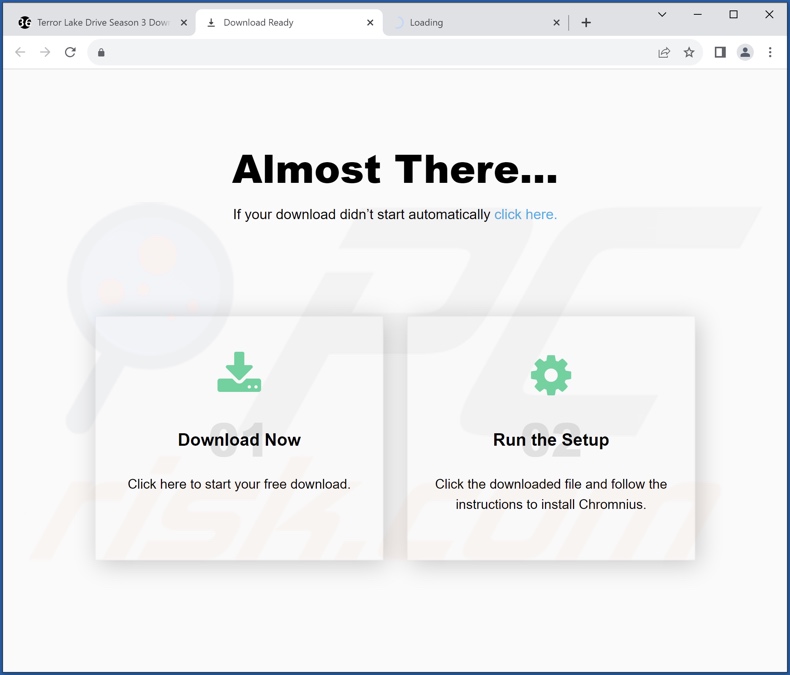
Screenshot of CanisLupus extension's detailed information:
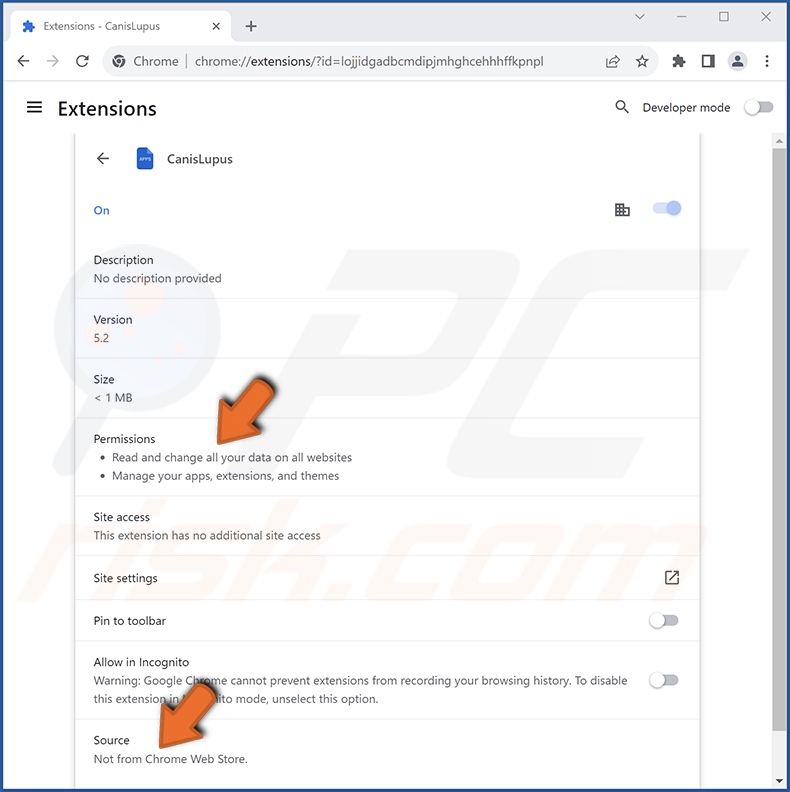
Screenshot of CanisLupus extension installed on Microsoft Edge:
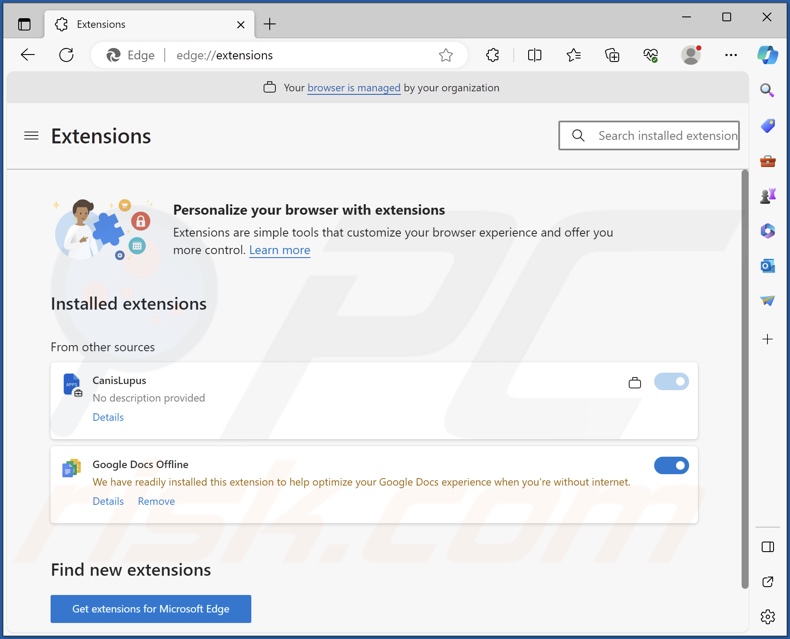
Instant automatic malware removal:
Manual threat removal might be a lengthy and complicated process that requires advanced IT skills. Combo Cleaner is a professional automatic malware removal tool that is recommended to get rid of malware. Download it by clicking the button below:
DOWNLOAD Combo CleanerBy downloading any software listed on this website you agree to our Privacy Policy and Terms of Use. To use full-featured product, you have to purchase a license for Combo Cleaner. 7 days free trial available. Combo Cleaner is owned and operated by RCS LT, the parent company of PCRisk.com.
Quick menu:
- What is CanisLupus?
- STEP 1. Uninstall unwanted applications using Control Panel.
- STEP 2. Remove rogue extensions from Google Chrome.
- STEP 3. Remove rogue extensions from Mozilla Firefox.
- STEP 4. Remove rogue extensions from Safari.
- STEP 5. Remove rogue plug-ins from Microsoft Edge.
Unwanted software removal:
Windows 11 users:

Right-click on the Start icon, select Apps and Features. In the opened window search for the application you want to uninstall, after locating it, click on the three vertical dots and select Uninstall.
Windows 10 users:

Right-click in the lower left corner of the screen, in the Quick Access Menu select Control Panel. In the opened window choose Programs and Features.
Windows 7 users:

Click Start (Windows Logo at the bottom left corner of your desktop), choose Control Panel. Locate Programs and click Uninstall a program.
macOS (OSX) users:

Click Finder, in the opened screen select Applications. Drag the app from the Applications folder to the Trash (located in your Dock), then right click the Trash icon and select Empty Trash.
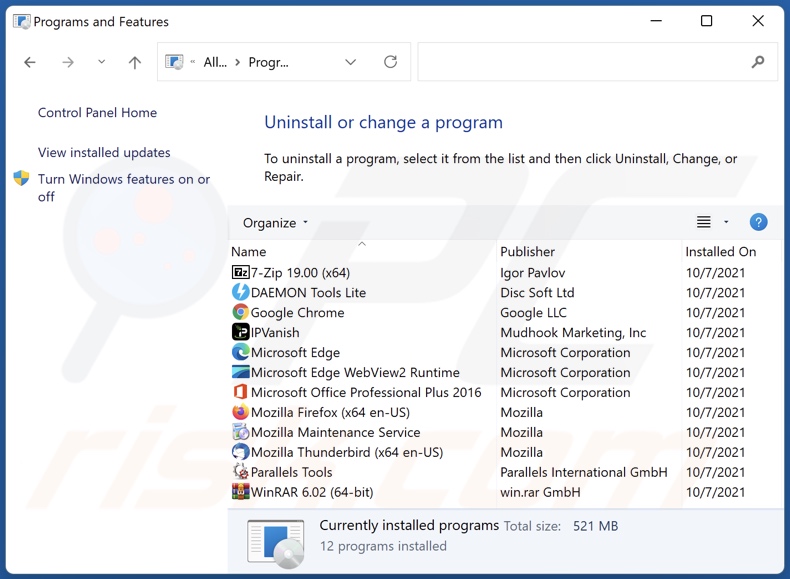
In the uninstall programs window, look for any unwanted applications, select these entries and click "Uninstall" or "Remove".
After uninstalling the unwanted applications, scan your computer for any remaining unwanted components or possible malware infections. To scan your computer, use recommended malware removal software.
DOWNLOAD remover for malware infections
Combo Cleaner checks if your computer is infected with malware. To use full-featured product, you have to purchase a license for Combo Cleaner. 7 days free trial available. Combo Cleaner is owned and operated by RCS LT, the parent company of PCRisk.com.
Remove rogue extensions from Internet browsers:
Video showing how to remove potentially unwanted browser add-ons:
 Remove malicious extensions from Google Chrome:
Remove malicious extensions from Google Chrome:
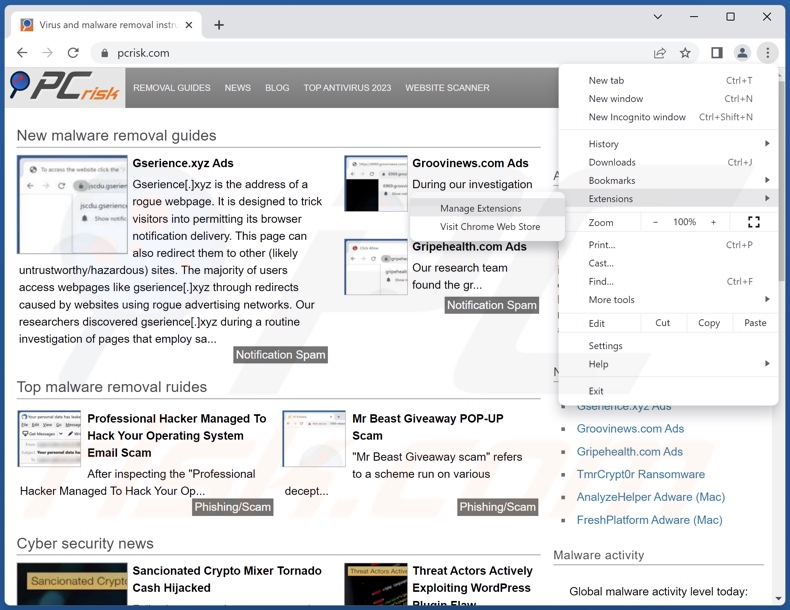
Click the Chrome menu icon ![]() (at the top right corner of Google Chrome), select "Extensions" and click "Manage Extensions". Locate "CanisLupus" and all other recently-installed suspicious extensions, select these entries and click "Remove".
(at the top right corner of Google Chrome), select "Extensions" and click "Manage Extensions". Locate "CanisLupus" and all other recently-installed suspicious extensions, select these entries and click "Remove".

Optional method:
If you continue to have problems with removal of the canislupus unwanted extension, reset your Google Chrome browser settings. Click the Chrome menu icon ![]() (at the top right corner of Google Chrome) and select Settings. Scroll down to the bottom of the screen. Click the Advanced… link.
(at the top right corner of Google Chrome) and select Settings. Scroll down to the bottom of the screen. Click the Advanced… link.

After scrolling to the bottom of the screen, click the Reset (Restore settings to their original defaults) button.

In the opened window, confirm that you wish to reset Google Chrome settings to default by clicking the Reset button.

 Remove malicious plugins from Mozilla Firefox:
Remove malicious plugins from Mozilla Firefox:
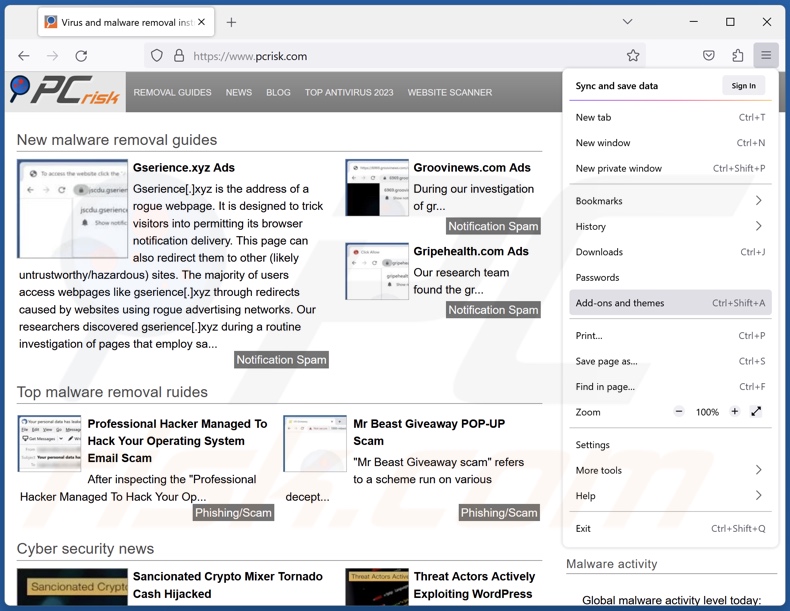
Click the Firefox menu ![]() (at the top right corner of the main window), select "Add-ons and themes". Click "Extensions", in the opened window locate recently-installed suspicious extensions, click on the three dots and then click "Remove".
(at the top right corner of the main window), select "Add-ons and themes". Click "Extensions", in the opened window locate recently-installed suspicious extensions, click on the three dots and then click "Remove".

Optional method:
Computer users who have problems with canislupus unwanted extension removal can reset their Mozilla Firefox settings.
Open Mozilla Firefox, at the top right corner of the main window, click the Firefox menu, ![]() in the opened menu, click Help.
in the opened menu, click Help.

Select Troubleshooting Information.

In the opened window, click the Refresh Firefox button.

In the opened window, confirm that you wish to reset Mozilla Firefox settings to default by clicking the Refresh Firefox button.

 Remove malicious extensions from Safari:
Remove malicious extensions from Safari:

Make sure your Safari browser is active, click Safari menu, and select Preferences....

In the opened window click Extensions, locate any recently installed suspicious extension, select it and click Uninstall.
Optional method:
Make sure your Safari browser is active and click on Safari menu. From the drop down menu select Clear History and Website Data...

In the opened window select all history and click the Clear History button.

 Remove malicious extensions from Microsoft Edge:
Remove malicious extensions from Microsoft Edge:

Click the Edge menu icon ![]() (at the upper-right corner of Microsoft Edge), select "Extensions". Locate all recently-installed suspicious browser add-ons and click "Remove" below their names.
(at the upper-right corner of Microsoft Edge), select "Extensions". Locate all recently-installed suspicious browser add-ons and click "Remove" below their names.

Optional method:
If you continue to have problems with removal of the canislupus unwanted extension, reset your Microsoft Edge browser settings. Click the Edge menu icon ![]() (at the top right corner of Microsoft Edge) and select Settings.
(at the top right corner of Microsoft Edge) and select Settings.

In the opened settings menu select Reset settings.

Select Restore settings to their default values. In the opened window, confirm that you wish to reset Microsoft Edge settings to default by clicking the Reset button.

- If this did not help, follow these alternative instructions explaining how to reset the Microsoft Edge browser.
Summary:
 Commonly, adware or potentially unwanted applications infiltrate Internet browsers through free software downloads. Note that the safest source for downloading free software is via developers' websites only. To avoid installation of adware, be very attentive when downloading and installing free software. When installing previously-downloaded free programs, choose the custom or advanced installation options – this step will reveal any potentially unwanted applications listed for installation together with your chosen free program.
Commonly, adware or potentially unwanted applications infiltrate Internet browsers through free software downloads. Note that the safest source for downloading free software is via developers' websites only. To avoid installation of adware, be very attentive when downloading and installing free software. When installing previously-downloaded free programs, choose the custom or advanced installation options – this step will reveal any potentially unwanted applications listed for installation together with your chosen free program.
Post a comment:
If you have additional information on canislupus unwanted extension or it's removal please share your knowledge in the comments section below.
Frequently Asked Questions (FAQ)
What harm can CanisLupus cause?
CanisLupus can alter browsers' appearance and behavior. This extension can perform various harmful activities and may exploit vulnerabilities to cause further infection. Furthermore, CanisLupus is classed as a privacy threat since it has data-tracking abilities.
What does CanisLupus do?
CanisLupus can manage browsers' apps, extensions, themes, and other content/settings. It is capable of exploiting browser vulnerabilities. This extension can also gather browsing histories and data stored on browsers (e.g., log-in credentials, credit card numbers, etc.).
How do CanisLupus developers generate revenue?
The data gathered by CanisLupus could be sold to third-parties or otherwise abused for profit. Generally, rogue extensions may also generate revenue by promoting content (e.g., displaying ads, generating redirects, etc.).
Will Combo Cleaner remove malicious extensions?
Yes, Combo Cleaner is designed to scan computers and eliminate threats. It must be mentioned that manual removal (unaided by security programs) might not be a perfect solution. In some instances, even after the software has been manually removed – various leftovers (files) stay hidden within the system. Furthermore, the remnants might continue to run and cause issues. Hence, thoroughness is paramount in software removal.
Share:

Tomas Meskauskas
Expert security researcher, professional malware analyst
I am passionate about computer security and technology. I have an experience of over 10 years working in various companies related to computer technical issue solving and Internet security. I have been working as an author and editor for pcrisk.com since 2010. Follow me on Twitter and LinkedIn to stay informed about the latest online security threats.
PCrisk security portal is brought by a company RCS LT.
Joined forces of security researchers help educate computer users about the latest online security threats. More information about the company RCS LT.
Our malware removal guides are free. However, if you want to support us you can send us a donation.
DonatePCrisk security portal is brought by a company RCS LT.
Joined forces of security researchers help educate computer users about the latest online security threats. More information about the company RCS LT.
Our malware removal guides are free. However, if you want to support us you can send us a donation.
Donate
▼ Show Discussion