Get free scan and check if your device is infected.
Remove it nowTo use full-featured product, you have to purchase a license for Combo Cleaner. Seven days free trial available. Combo Cleaner is owned and operated by RCS LT, the parent company of PCRisk.com.
What kind of malware is Vare?
Vare is the name of a NodeJS-based malware that exhibits an ability to circumvent both runtime and scantime antivirus detection. This malicious software operates with full discretion, remaining entirely undetectable while targeting popular platforms such as Discord and Roblox and acting as a browser stealer.
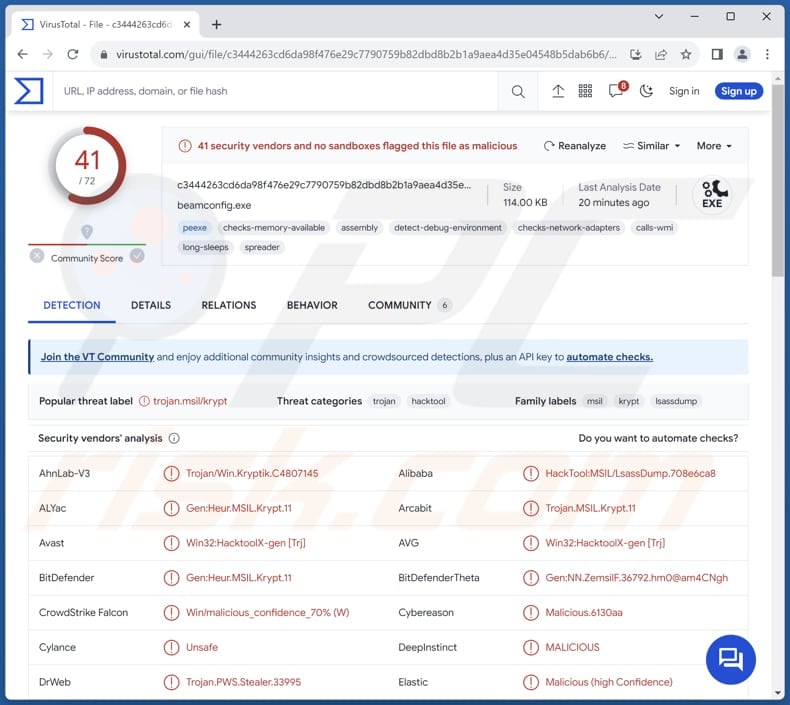
More about Vare
The Vare stealer is a formidable malware with a wide range of capabilities, particularly focusing on infiltrating various platforms and extracting sensitive information. In the realm of browsers, Vare is adept at stealing passwords, cookies, autofill data, and credit card information from all browsers and profiles.
This comprehensive approach allows it to gather a wealth of sensitive data, posing a significant threat to user privacy and online security.
On Discord, Vare extends its reach by targeting tokens from all clients, obtaining rare friends from a token's friend list, accessing high-quality guilds with the token's admin or owner status, retrieving Nitro type and month details, discerning billing types, collecting badges, and acquiring email information.
In the realm of personal computers, Vare collects various system-related information, including hostname, RAM size, CPU details, Windows version, home directory, PC name, hardware ID (HWID), and even takes screenshots. This multifaceted approach allows the malware to gain insight into the user's device configuration and usage patterns.
Furthermore, Vare demonstrates its ability to target Roblox users by extracting their cookies, Robux (in-game currency), Roblox ID, Roblox name, and even their premium status. This underscores the malware's capacity to compromise users within the gaming community.
Lastly, Vare sets its sights on Instagram, obtaining a user's username, follower count, followers count, email, and phone number. This demonstrates the malware's proficiency in breaching social media platforms, potentially leading to identity theft or unauthorized access to personal accounts.
Victims of the Vare stealer face severe consequences, including financial loss through the theft of credit card information and virtual assets, identity theft facilitated by the exposure of sensitive personal details, and the compromise of various online accounts such as Discord, Roblox, and Instagram.
The invasion of privacy is heightened by the malware's ability to capture screenshots and access extensive system information, leaving victims vulnerable to unauthorized access and potential exploitation. The fallout encompasses disrupted online presence, potential reputational damage, and the risk of broader system vulnerabilities.
| Name | Vare information stealer |
| Threat Type | Information Stealer |
| Detection Names | Avast (Win32:HacktoolX-gen [Trj]), Combo Cleaner (Gen:Heur.MSIL.Krypt.11), Emsisoft (Gen:Heur.MSIL.Krypt.11 (B)), Kaspersky (HEUR:HackTool.MSIL.LsassDump.gen), Microsoft (Trojan:Win32/ScarletFlash.A), Full List (VirusTotal) |
| Symptoms | Vare is designed to stealthily infiltrate the victim's computer and remain silent, and thus no particular symptoms are clearly visible on an infected machine. |
| Distribution methods | Infected email attachments, malicious online advertisements, social engineering, software 'cracks'. |
| Damage | Stolen passwords and banking information, identity theft, financial loss, unauthorized access to online accounts, and other issues. |
| Malware Removal (Windows) |
To eliminate possible malware infections, scan your computer with legitimate antivirus software. Our security researchers recommend using Combo Cleaner. Download Combo CleanerTo use full-featured product, you have to purchase a license for Combo Cleaner. 7 days free trial available. Combo Cleaner is owned and operated by RCS LT, the parent company of PCRisk.com. |
Conclusion
In summary, the Vare stealer's comprehensive set of functionalities across browsers, gaming platforms, personal computers, and social media underscores its sophisticated and invasive nature, posing a serious threat to user privacy and digital security. Users should remain vigilant and employ robust security measures to protect against such pervasive and adaptable malware.
More examples of information-stealing malware are Ansiety, Epsilon, and Serpent.
How did Vare infiltrate my computer?
Common infection vectors include clicking on malicious links or advertisements, downloading files from untrustworthy sources such as illicit websites or peer-to-peer networks, and opening email attachments containing malware. Additionally, exploiting software vulnerabilities in outdated applications or operating systems provides another avenue for malware infiltration.
In other cases, computer infections occur through pirated software, cracking tools, key generators, and similar channels.
How to avoid installation of malware?
Exercise caution when clicking on links or advertisements. Avoid downloading files from suspicious websites or peer-to-peer networks, and be wary of email attachments, particularly from unknown senders. Enable automatic updates for the operating system and applications to keep them up-to-date.
Employ reputable antivirus software and run system scans regularly. Do not allow suspicious pages to show notifications, and never download pirated software or unofficial tools designed to bypass software activation. If you believe that your computer is already infected, we recommend running a scan with Combo Cleaner Antivirus for Windows to automatically eliminate infiltrated malware.
Vare stealer promoted on GitHub:

Vare stealer promoted on Telegram:

Instant automatic malware removal:
Manual threat removal might be a lengthy and complicated process that requires advanced IT skills. Combo Cleaner is a professional automatic malware removal tool that is recommended to get rid of malware. Download it by clicking the button below:
DOWNLOAD Combo CleanerBy downloading any software listed on this website you agree to our Privacy Policy and Terms of Use. To use full-featured product, you have to purchase a license for Combo Cleaner. 7 days free trial available. Combo Cleaner is owned and operated by RCS LT, the parent company of PCRisk.com.
Quick menu:
How to remove malware manually?
Manual malware removal is a complicated task - usually it is best to allow antivirus or anti-malware programs to do this automatically. To remove this malware we recommend using Combo Cleaner Antivirus for Windows.
If you wish to remove malware manually, the first step is to identify the name of the malware that you are trying to remove. Here is an example of a suspicious program running on a user's computer:

If you checked the list of programs running on your computer, for example, using task manager, and identified a program that looks suspicious, you should continue with these steps:
 Download a program called Autoruns. This program shows auto-start applications, Registry, and file system locations:
Download a program called Autoruns. This program shows auto-start applications, Registry, and file system locations:

 Restart your computer into Safe Mode:
Restart your computer into Safe Mode:
Windows XP and Windows 7 users: Start your computer in Safe Mode. Click Start, click Shut Down, click Restart, click OK. During your computer start process, press the F8 key on your keyboard multiple times until you see the Windows Advanced Option menu, and then select Safe Mode with Networking from the list.

Video showing how to start Windows 7 in "Safe Mode with Networking":
Windows 8 users: Start Windows 8 is Safe Mode with Networking - Go to Windows 8 Start Screen, type Advanced, in the search results select Settings. Click Advanced startup options, in the opened "General PC Settings" window, select Advanced startup.
Click the "Restart now" button. Your computer will now restart into the "Advanced Startup options menu". Click the "Troubleshoot" button, and then click the "Advanced options" button. In the advanced option screen, click "Startup settings".
Click the "Restart" button. Your PC will restart into the Startup Settings screen. Press F5 to boot in Safe Mode with Networking.

Video showing how to start Windows 8 in "Safe Mode with Networking":
Windows 10 users: Click the Windows logo and select the Power icon. In the opened menu click "Restart" while holding "Shift" button on your keyboard. In the "choose an option" window click on the "Troubleshoot", next select "Advanced options".
In the advanced options menu select "Startup Settings" and click on the "Restart" button. In the following window you should click the "F5" button on your keyboard. This will restart your operating system in safe mode with networking.

Video showing how to start Windows 10 in "Safe Mode with Networking":
 Extract the downloaded archive and run the Autoruns.exe file.
Extract the downloaded archive and run the Autoruns.exe file.

 In the Autoruns application, click "Options" at the top and uncheck "Hide Empty Locations" and "Hide Windows Entries" options. After this procedure, click the "Refresh" icon.
In the Autoruns application, click "Options" at the top and uncheck "Hide Empty Locations" and "Hide Windows Entries" options. After this procedure, click the "Refresh" icon.

 Check the list provided by the Autoruns application and locate the malware file that you want to eliminate.
Check the list provided by the Autoruns application and locate the malware file that you want to eliminate.
You should write down its full path and name. Note that some malware hides process names under legitimate Windows process names. At this stage, it is very important to avoid removing system files. After you locate the suspicious program you wish to remove, right click your mouse over its name and choose "Delete".

After removing the malware through the Autoruns application (this ensures that the malware will not run automatically on the next system startup), you should search for the malware name on your computer. Be sure to enable hidden files and folders before proceeding. If you find the filename of the malware, be sure to remove it.

Reboot your computer in normal mode. Following these steps should remove any malware from your computer. Note that manual threat removal requires advanced computer skills. If you do not have these skills, leave malware removal to antivirus and anti-malware programs.
These steps might not work with advanced malware infections. As always it is best to prevent infection than try to remove malware later. To keep your computer safe, install the latest operating system updates and use antivirus software. To be sure your computer is free of malware infections, we recommend scanning it with Combo Cleaner Antivirus for Windows.
Frequently Asked Questions (FAQ)
My computer is infected with Vare malware, should I format my storage device to get rid of it?
Formatting your storage device is a drastic step and should be considered only as a last resort. Before resorting to formatting, try using reputable antivirus or antimalware software like Combo Cleaner to scan and remove the Vare malware.
What are the biggest issues that malware can cause?
Malware can cause significant issues, including financial loss, identity theft, compromised privacy, loss of access to personal accounts, and potential damage to system integrity and functionality.
What is the purpose of Vare?
The main purpose of Vare is to stealthily infiltrate computer systems and extract sensitive information, including passwords, financial data, and personal details, across various platforms such as browsers, Discord, Roblox, and Instagram.
How did a malware infiltrate my computer?
Users can inadvertently infect computers through various means, including clicking on malicious links or ads, downloading files from untrustworthy sources, opening email attachments from unknown senders, visiting compromised pages, downloading pirated software, using outdated software, etc.
Will Combo Cleaner protect me from malware?
Certainly, Combo Cleaner can identify and remove nearly all known malware infections. It is important to note that sophisticated malware often hides itself deeply within the system. Therefore, running a comprehensive system scan is necessary to ensure effective detection and elimination.
Share:

Tomas Meskauskas
Expert security researcher, professional malware analyst
I am passionate about computer security and technology. I have an experience of over 10 years working in various companies related to computer technical issue solving and Internet security. I have been working as an author and editor for pcrisk.com since 2010. Follow me on Twitter and LinkedIn to stay informed about the latest online security threats.
PCrisk security portal is brought by a company RCS LT.
Joined forces of security researchers help educate computer users about the latest online security threats. More information about the company RCS LT.
Our malware removal guides are free. However, if you want to support us you can send us a donation.
DonatePCrisk security portal is brought by a company RCS LT.
Joined forces of security researchers help educate computer users about the latest online security threats. More information about the company RCS LT.
Our malware removal guides are free. However, if you want to support us you can send us a donation.
Donate
▼ Show Discussion