Removal instructions for the DiprotodonOptatum malicious extension
AdwareAlso Known As: DiprotodonOptatum unwanted extension
Get free scan and check if your device is infected.
Remove it nowTo use full-featured product, you have to purchase a license for Combo Cleaner. Seven days free trial available. Combo Cleaner is owned and operated by RCS LT, the parent company of PCRisk.com.
What kind of software is DiprotodonOptatum?
DiprotodonOptatum is a malicious browser extension that our research team discovered in an installer endorsed on a deceptive website. This piece of software is capable of manipulating browsers and extracting sensitive data from them.
It is noteworthy that installation setups carrying software like DiprotodonOptatum may be bundled with adware, browser hijackers, PUAs, or other unwanted/malicious software.
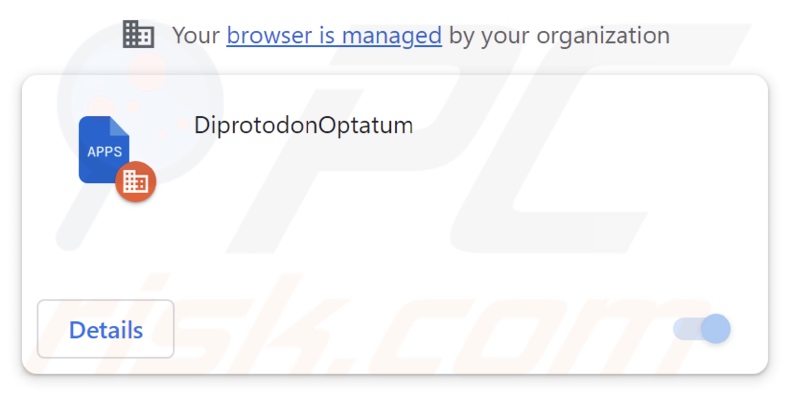
DiprotodonOptatum overview
On Google Chrome and Microsoft Edge browsers, DiprotodonOptatum can manage applications, extensions, themes, and other content/settings. Due to these permissions, this extension can alter how browsers operate and appear. This also allows DiprotodonOptatum to exploit potential vulnerabilities and possibly cause further infection.
Furthermore, this browser extension can extract information from browsers. Targeted data may include: visited URLs, viewed webpages, searched queries, Internet cookies, usernames/passwords, personally identifiable details, credit card numbers, etc. The gathered information can then be shared with and/or sold to third-parties (potentially, cyber criminals).
What is more, DiprotodonOptatum utilizes the Chrome/Edge "Managed by your organization" feature to gain additional ability and as a persistence-ensuring method to complicate its removal.
It is pertinent to mention that developers of software like DiprotodonOptatum often improve upon their creations; therefore, potential future versions of this browser extension could have additional/different capabilities.
To summarize, the presence of software like DiprotodonOptatum on devices can lead to system infections, serious privacy issues, financial losses, and even identity theft.
| Name | DiprotodonOptatum unwanted extension |
| Threat Type | Malicious Extension, Unwanted Extension |
| Browser Extension(s) | DiprotodonOptatum |
| Detection Names | Gridinsoft (no cloud) (PUP.Win32.Chromnius.dg!c), Full List Of Detections (VirusTotal) |
| Symptoms | The "Managed by your organization" feature is activated in Chrome/Edge browser, decreased Internet browsing speed, your computer becomes slower than usual. |
| Distribution Methods | Dubious websites, malicious installers, deceptive pop-up ads, free software installers (bundling), torrent file downloads. |
| Damage | Decreased computer performance, browser tracking - privacy issues, possible additional malware infections. |
| Malware Removal (Windows) |
To eliminate possible malware infections, scan your computer with legitimate antivirus software. Our security researchers recommend using Combo Cleaner. Download Combo CleanerTo use full-featured product, you have to purchase a license for Combo Cleaner. 7 days free trial available. Combo Cleaner is owned and operated by RCS LT, the parent company of PCRisk.com. |
Similar software examples
ChrysanthemumLeucanthemum, CygnusOlor, EchinaceaPurpurea, and NegaprionBrevirostris are just some examples of browser extensions similar to DiprotodonOptatum. Malicious extensions usually have data-tracking functionalities, but they also commonly have adware and browser-hijacking abilities.
Software of this kind tends to entice users into download/installation with a legitimate appearance and various handy functionalities. However, these features seldom work as promised, and in most cases – they do not work at all. Keep in mind that even if a piece of software operates as advertised – that is not definitive proof of either legitimacy or safety.
How did DiprotodonOptatum install on my computer?
We downloaded an installation setup containing DiprotodonOptatum from a deceptive webpage. Most visitors to such sites access them via redirects generated websites using rogue advertising networks, mistyped URLs, spam browser notifications, intrusive ads, or installed adware.
"Bundling" is another distribution technique – packing ordinary program installers with unwanted/malicious additions. The risk of unintentionally allowing bundled content into the system is increased by downloading from dubious channels (e.g., freeware and free file-hosting websites, Peer-to-Peer sharing networks, etc.) and by rushing through installations (e.g., ignoring terms, using "Easy/Express" settings, etc.).
Intrusive advertisements proliferate rogue software as well. When clicked on, some of these adverts can execute scripts that perform stealthy downloads/installations.
How to avoid installation of unwanted software?
It is crucial to research software and download only from official/verified sources. Furthermore, all installations must be treated with caution. Therefore, we recommend reading terms, studying available options, using the "Custom/Advanced" settings, and opting out of all supplements (e.g., apps, extensions, etc.).
Another recommendation is to be vigilant when browsing since fake and malicious online content typically appears legitimate and innocuous. For example, despite their harmless appearance – intrusive ads redirect to unreliable and questionable websites (e.g., gambling, adult dating, pornography, scam promoting, etc.).
In case of continuous encounters with adverts/redirects of this kind, check the system and immediately remove all suspicious applications and browser extensions/plug-ins. If your computer is already infected with DiprotodonOptatum, we recommend running a scan with Combo Cleaner Antivirus for Windows to automatically eliminate this rogue software.
Screenshot of a website used to promote an installer containing DiprotodonOptatum:
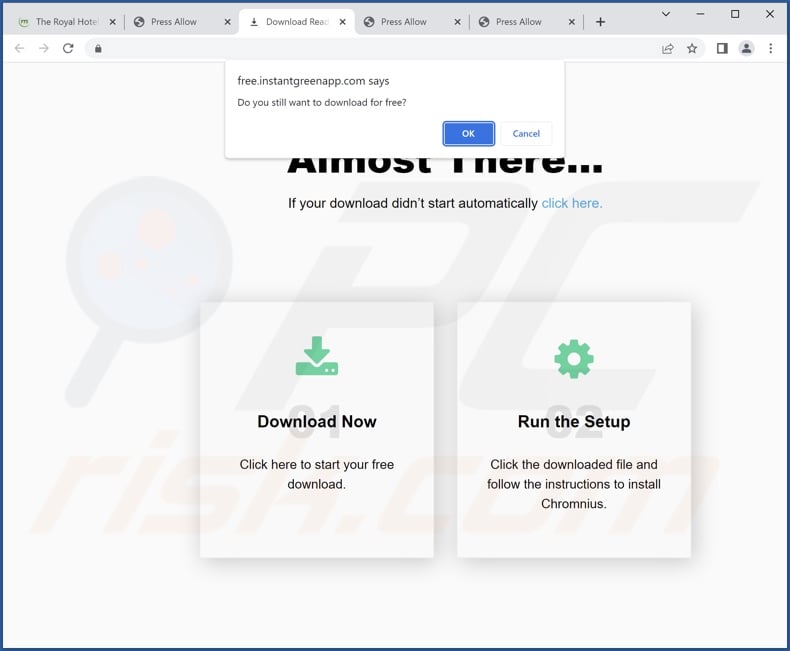
Screenshot of DiprotodonOptatum extension's detailed information:

Screenshot of DiprotodonOptatum extension installed on Microsoft Edge:
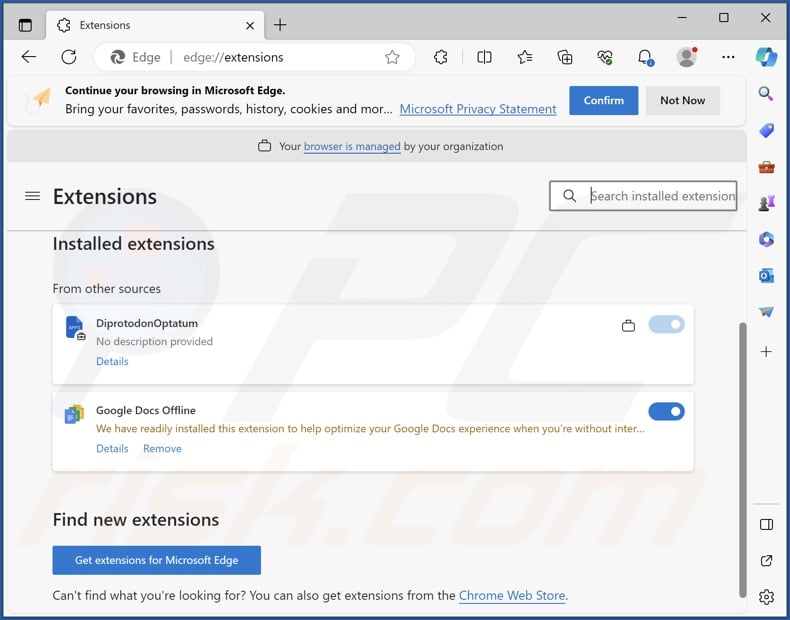
Instant automatic malware removal:
Manual threat removal might be a lengthy and complicated process that requires advanced IT skills. Combo Cleaner is a professional automatic malware removal tool that is recommended to get rid of malware. Download it by clicking the button below:
DOWNLOAD Combo CleanerBy downloading any software listed on this website you agree to our Privacy Policy and Terms of Use. To use full-featured product, you have to purchase a license for Combo Cleaner. 7 days free trial available. Combo Cleaner is owned and operated by RCS LT, the parent company of PCRisk.com.
Quick menu:
- What is DiprotodonOptatum?
- STEP 1. Uninstall unwanted applications using Control Panel.
- STEP 2. Remove rogue extensions from Google Chrome.
- STEP 3. Remove rogue extensions from Mozilla Firefox.
- STEP 4. Remove rogue extensions from Safari.
- STEP 5. Remove rogue plug-ins from Microsoft Edge.
Unwanted software removal:
Windows 11 users:

Right-click on the Start icon, select Apps and Features. In the opened window search for the application you want to uninstall, after locating it, click on the three vertical dots and select Uninstall.
Windows 10 users:

Right-click in the lower left corner of the screen, in the Quick Access Menu select Control Panel. In the opened window choose Programs and Features.
Windows 7 users:

Click Start (Windows Logo at the bottom left corner of your desktop), choose Control Panel. Locate Programs and click Uninstall a program.
macOS (OSX) users:

Click Finder, in the opened screen select Applications. Drag the app from the Applications folder to the Trash (located in your Dock), then right click the Trash icon and select Empty Trash.

In the uninstall programs window, look for any unwanted applications, select these entries and click "Uninstall" or "Remove".
After uninstalling the unwanted applications, scan your computer for any remaining unwanted components or possible malware infections. To scan your computer, use recommended malware removal software.
DOWNLOAD remover for malware infections
Combo Cleaner checks if your computer is infected with malware. To use full-featured product, you have to purchase a license for Combo Cleaner. 7 days free trial available. Combo Cleaner is owned and operated by RCS LT, the parent company of PCRisk.com.
Remove rogue extensions from Internet browsers:
Video showing how to remove potentially unwanted browser add-ons:
 Remove malicious extensions from Google Chrome:
Remove malicious extensions from Google Chrome:

Click the Chrome menu icon ![]() (at the top right corner of Google Chrome), select "Extensions" and click "Manage Extensions". Locate "DiprotodonOptatum" and all other recently-installed suspicious extensions, select these entries and click "Remove".
(at the top right corner of Google Chrome), select "Extensions" and click "Manage Extensions". Locate "DiprotodonOptatum" and all other recently-installed suspicious extensions, select these entries and click "Remove".
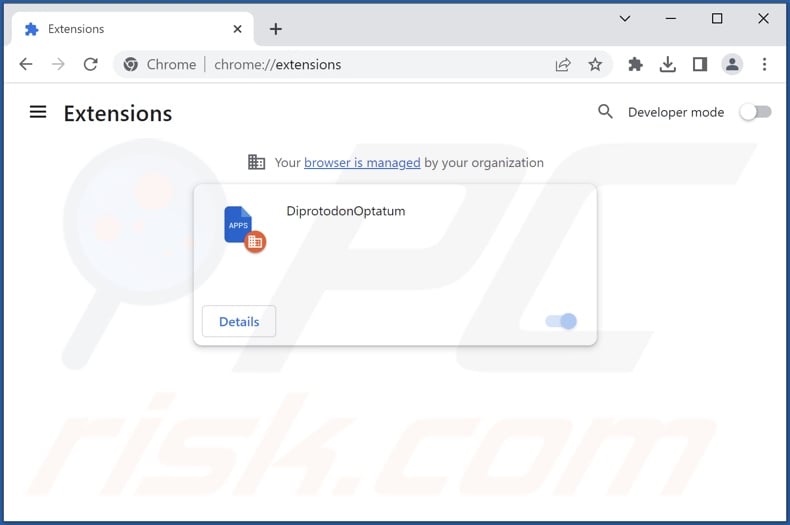
Optional method:
If you continue to have problems with removal of the diprotodonoptatum unwanted extension, reset your Google Chrome browser settings. Click the Chrome menu icon ![]() (at the top right corner of Google Chrome) and select Settings. Scroll down to the bottom of the screen. Click the Advanced… link.
(at the top right corner of Google Chrome) and select Settings. Scroll down to the bottom of the screen. Click the Advanced… link.

After scrolling to the bottom of the screen, click the Reset (Restore settings to their original defaults) button.

In the opened window, confirm that you wish to reset Google Chrome settings to default by clicking the Reset button.

 Remove malicious plugins from Mozilla Firefox:
Remove malicious plugins from Mozilla Firefox:
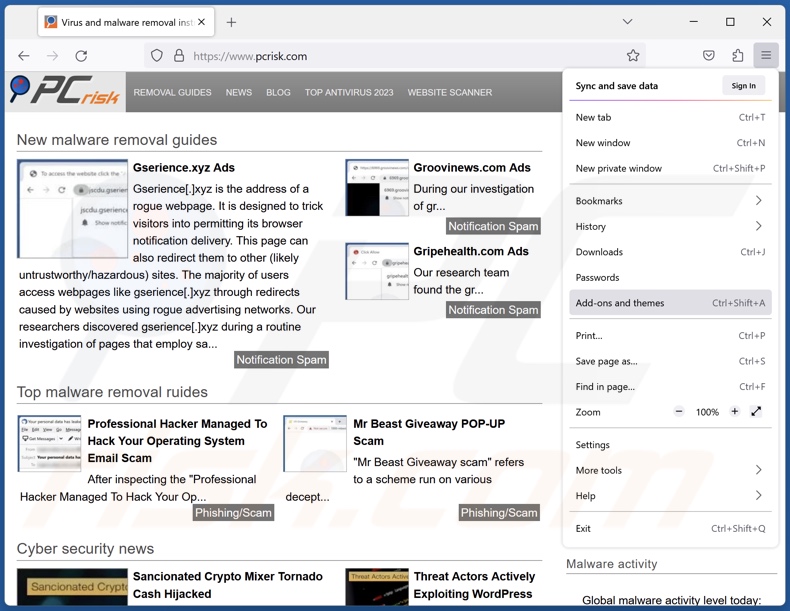
Click the Firefox menu ![]() (at the top right corner of the main window), select "Add-ons and themes". Click "Extensions", in the opened window locate recently-installed suspicious extensions, click on the three dots and then click "Remove".
(at the top right corner of the main window), select "Add-ons and themes". Click "Extensions", in the opened window locate recently-installed suspicious extensions, click on the three dots and then click "Remove".
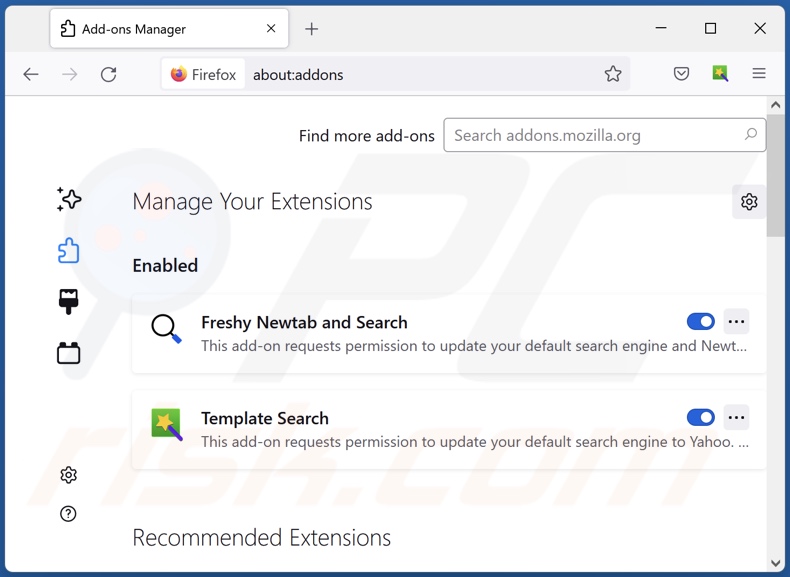
Optional method:
Computer users who have problems with diprotodonoptatum unwanted extension removal can reset their Mozilla Firefox settings.
Open Mozilla Firefox, at the top right corner of the main window, click the Firefox menu, ![]() in the opened menu, click Help.
in the opened menu, click Help.

Select Troubleshooting Information.

In the opened window, click the Refresh Firefox button.

In the opened window, confirm that you wish to reset Mozilla Firefox settings to default by clicking the Refresh Firefox button.

 Remove malicious extensions from Safari:
Remove malicious extensions from Safari:

Make sure your Safari browser is active, click Safari menu, and select Preferences....

In the opened window click Extensions, locate any recently installed suspicious extension, select it and click Uninstall.
Optional method:
Make sure your Safari browser is active and click on Safari menu. From the drop down menu select Clear History and Website Data...

In the opened window select all history and click the Clear History button.

 Remove malicious extensions from Microsoft Edge:
Remove malicious extensions from Microsoft Edge:

Click the Edge menu icon ![]() (at the upper-right corner of Microsoft Edge), select "Extensions". Locate all recently-installed suspicious browser add-ons and click "Remove" below their names.
(at the upper-right corner of Microsoft Edge), select "Extensions". Locate all recently-installed suspicious browser add-ons and click "Remove" below their names.

Optional method:
If you continue to have problems with removal of the diprotodonoptatum unwanted extension, reset your Microsoft Edge browser settings. Click the Edge menu icon ![]() (at the top right corner of Microsoft Edge) and select Settings.
(at the top right corner of Microsoft Edge) and select Settings.

In the opened settings menu select Reset settings.

Select Restore settings to their default values. In the opened window, confirm that you wish to reset Microsoft Edge settings to default by clicking the Reset button.

- If this did not help, follow these alternative instructions explaining how to reset the Microsoft Edge browser.
Summary:
 Commonly, adware or potentially unwanted applications infiltrate Internet browsers through free software downloads. Note that the safest source for downloading free software is via developers' websites only. To avoid installation of adware, be very attentive when downloading and installing free software. When installing previously-downloaded free programs, choose the custom or advanced installation options – this step will reveal any potentially unwanted applications listed for installation together with your chosen free program.
Commonly, adware or potentially unwanted applications infiltrate Internet browsers through free software downloads. Note that the safest source for downloading free software is via developers' websites only. To avoid installation of adware, be very attentive when downloading and installing free software. When installing previously-downloaded free programs, choose the custom or advanced installation options – this step will reveal any potentially unwanted applications listed for installation together with your chosen free program.
Post a comment:
If you have additional information on diprotodonoptatum unwanted extension or it's removal please share your knowledge in the comments section below.
Frequently Asked Questions (FAQ)
What harm can DiprotodonOptatum cause?
DiprotodonOptatum may change browsers' appearance and mode of operation. Additionally, it might be able to exploit vulnerabilities and further the infection. This extension is also considered to be a privacy threat, as it has data-tracking abilities.
What does DiprotodonOptatum do?
DiprotodonOptatum can alter browsers' apps, extensions, themes, etc. This can allow DiprotodonOptatum to modify browsers and exploit potential vulnerabilities. Furthermore, this extension extracts information from browsers.
How do DiprotodonOptatum developers generate revenue?
DiprotodonOptatum can monetize collected data by selling it to third-parties. Some malicious extensions also generate revenue by promoting content through displayed ads or generated redirects.
Will Combo Cleaner remove malicious extensions?
Yes, Combo Cleaner can scan computers and eliminate all manner of threats. It must be mentioned that manual removal (unaided by security programs) might be ineffective. Since even after the software has been manually removed – various file leftovers can stay hidden within the system. What is more, the remnants can continue to run and cause issues. Hence, it is paramount to eliminate software thoroughly.
Share:

Tomas Meskauskas
Expert security researcher, professional malware analyst
I am passionate about computer security and technology. I have an experience of over 10 years working in various companies related to computer technical issue solving and Internet security. I have been working as an author and editor for pcrisk.com since 2010. Follow me on Twitter and LinkedIn to stay informed about the latest online security threats.
PCrisk security portal is brought by a company RCS LT.
Joined forces of security researchers help educate computer users about the latest online security threats. More information about the company RCS LT.
Our malware removal guides are free. However, if you want to support us you can send us a donation.
DonatePCrisk security portal is brought by a company RCS LT.
Joined forces of security researchers help educate computer users about the latest online security threats. More information about the company RCS LT.
Our malware removal guides are free. However, if you want to support us you can send us a donation.
Donate
▼ Show Discussion