Get free scan and check if your device is infected.
Remove it nowTo use full-featured product, you have to purchase a license for Combo Cleaner. Seven days free trial available. Combo Cleaner is owned and operated by RCS LT, the parent company of PCRisk.com.
What kind of application is SignalUpdater?
It has been discovered that SignalUpdater falls into a category known as adware, which is software designed to bombard users with intrusive advertisements. Adware developers often distribute it by using deceptive methods. The modus operandi of apps like SignalUpdater raises several concerns, including privacy, security, and the overall user experience.
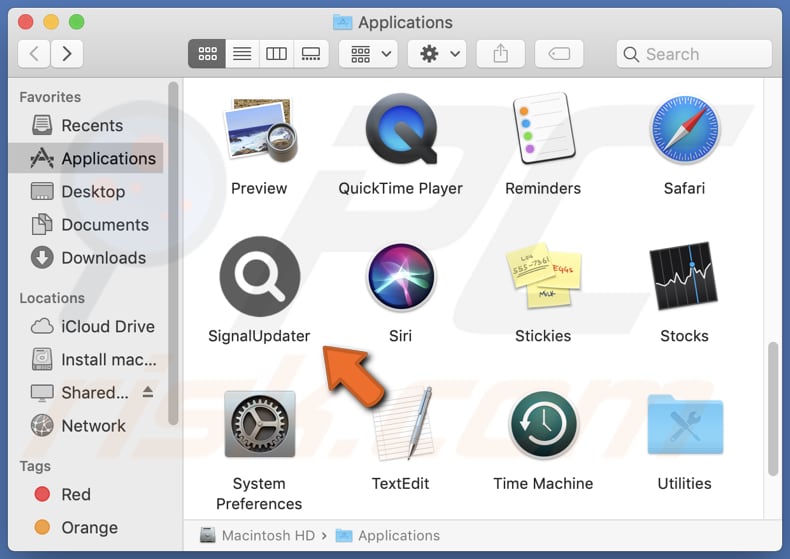
SignalUpdater adware in detail
Apps like SignalUpdater notably degrade the user experience. The incessant inundation of unwanted advertisements can render web browsing exasperating and disrupt regular online activities. Pop-up ads, banners, and other forms of advertising can considerably impede device performance and hinder users' ability to access desired content, ultimately diminishing their overall device satisfaction.
Additionally, SignalUpdater has the potential to showcase malicious ads that can trigger the opening of websites hosting malware or questionable content. Such occurrences can lead to severe security vulnerabilities, including the inadvertent installation of malicious software like ransomware or spyware, potentially resulting in data compromise or system harm.
Another concerning facet of applications like SignalUpdater is their capacity to jeopardize user privacy. These apps frequently gather data concerning users' browsing patterns, search queries, and even personal details, subsequently employing this information for targeted advertising or other purposes.
This data collection poses a substantial privacy threat, as users might remain uninformed regarding the utilization and sharing of their information, potentially leading to unwarranted privacy breaches.
| Name | Ads by SignalUpdater |
| Threat Type | Adware, Mac malware, Mac virus |
| Detection Names | Avast (MacOS:AdAgent-L [Adw]), Combo Cleaner (Gen:Variant.Adware.MAC.Adload.16), ESET-NOD32 (A Variant Of OSX/Adware.Synataeb.H), Kaspersky (Not-a-virus:HEUR:AdWare.OSX.Adload.j), Full List (VirusTotal) |
| Additional Information | This application belongs to Adload malware family. |
| Symptoms | Your Mac becomes slower than normal, you see unwanted pop-up ads, you are redirected to dubious websites. |
| Distribution methods | Deceptive pop-up ads, free software installers (bundling), torrent file downloads. |
| Damage | Internet browser tracking (potential privacy issues), display of unwanted ads, redirects to dubious websites, loss of private information. |
| Malware Removal (Windows) |
To eliminate possible malware infections, scan your computer with legitimate antivirus software. Our security researchers recommend using Combo Cleaner. Download Combo CleanerTo use full-featured product, you have to purchase a license for Combo Cleaner. 7 days free trial available. Combo Cleaner is owned and operated by RCS LT, the parent company of PCRisk.com. |
More about adware
At times, ad-supported applications have the capability to take control of web browsers by altering their configurations. Browser hijacking typically involves modifications to the default search engine, homepage, and new tab page, changing them to a specific address. It is a common practice for browser-hijacking applications to endorse counterfeit search engines, which often yield deceptive search results.
Some examples of apps that share similarities with SignalUpdater are ShoutSystem, ReserveBroadband, and ProjectorDigital.
How did SignalUpdater install on my computer?
Adware often finds its way onto users' devices through deceptive tactics. One common method involves bundled software downloads, where adware is packaged alongside other (mainly free) programs, catching users off guard. Deceptive ads and alluring offers also play a role, tricking users into clicking on links or downloading files that happen to contain adware.
Moreover, adware can sneak in through the guise of fake software updates and phishing emails. Additionally, unexpected installations can occur when users visit websites designed to trigger drive-by downloads, further contributing to the spread of adware.
How to avoid installation of unwanted applications?
Download software and apps only from reputable and official websites or app stores. Avoid obtaining programs from unverified or suspicious sources. During software installation, carefully review each step and uncheck any boxes offering additional, unrelated software. Regularly update your operating system, browsers, and security software.
Exercise caution when clicking on links in emails, especially from unfamiliar senders, and be wary of pop-up ads or prompts on websites. If your computer is already infected with SignalUpdater, we recommend running a scan with Combo Cleaner Antivirus for Windows to automatically eliminate this adware.
The message that appears after the installation of SignalUpdater:
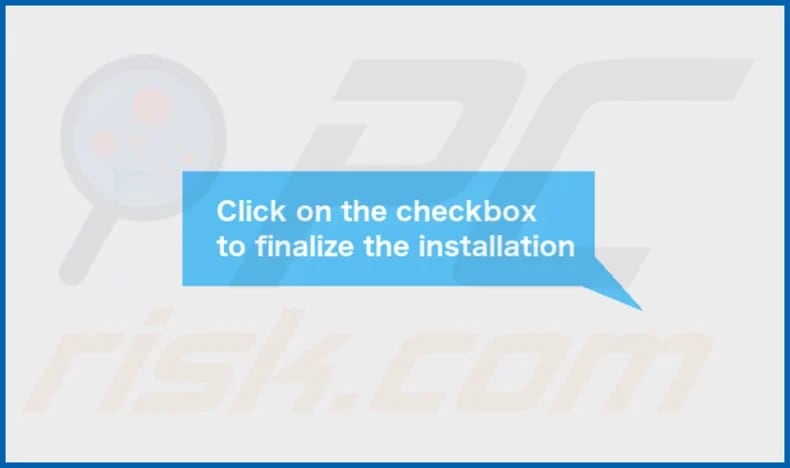
SignalUpdater's installation folder:
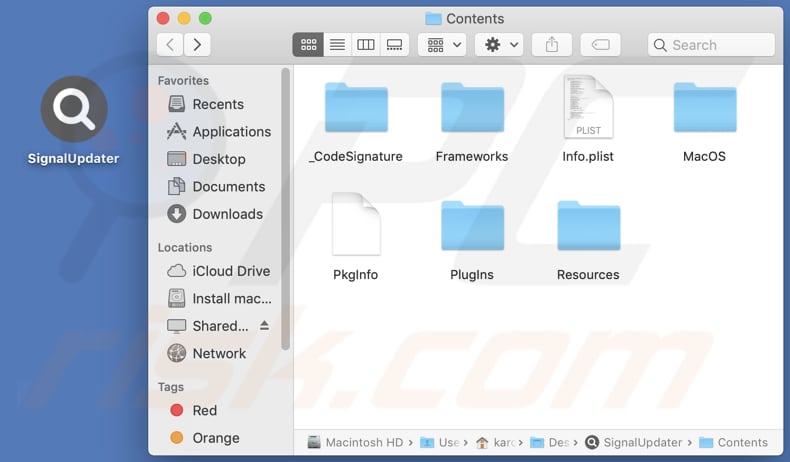
Instant automatic malware removal:
Manual threat removal might be a lengthy and complicated process that requires advanced IT skills. Combo Cleaner is a professional automatic malware removal tool that is recommended to get rid of malware. Download it by clicking the button below:
DOWNLOAD Combo CleanerBy downloading any software listed on this website you agree to our Privacy Policy and Terms of Use. To use full-featured product, you have to purchase a license for Combo Cleaner. 7 days free trial available. Combo Cleaner is owned and operated by RCS LT, the parent company of PCRisk.com.
Quick menu:
- What is SignalUpdater?
- STEP 1. Remove SignalUpdater related files and folders from OSX.
- STEP 2. Remove SignalUpdater ads from Safari.
- STEP 3. Remove SignalUpdater adware from Google Chrome.
- STEP 4. Remove SignalUpdater ads from Mozilla Firefox.
Video showing how to remove SignalUpdater adware using Combo Cleaner:
SignalUpdater adware removal:
Remove SignalUpdater-related potentially unwanted applications from your "Applications" folder:

Click the Finder icon. In the Finder window, select "Applications". In the applications folder, look for "MPlayerX", "NicePlayer", or other suspicious applications and drag them to the Trash. After removing the potentially unwanted application(s) that cause online ads, scan your Mac for any remaining unwanted components.
DOWNLOAD remover for malware infections
Combo Cleaner checks if your computer is infected with malware. To use full-featured product, you have to purchase a license for Combo Cleaner. 7 days free trial available. Combo Cleaner is owned and operated by RCS LT, the parent company of PCRisk.com.
Remove adware-related files and folders

Click the Finder icon, from the menu bar. Choose Go, and click Go to Folder...
 Check for adware generated files in the /Library/LaunchAgents/ folder:
Check for adware generated files in the /Library/LaunchAgents/ folder:

In the Go to Folder... bar, type: /Library/LaunchAgents/

In the "LaunchAgents" folder, look for any recently-added suspicious files and move them to the Trash. Examples of files generated by adware - "installmac.AppRemoval.plist", "myppes.download.plist", "mykotlerino.ltvbit.plist", "kuklorest.update.plist", etc. Adware commonly installs several files with the exact same string.
 Check for adware generated files in the ~/Library/Application Support/ folder:
Check for adware generated files in the ~/Library/Application Support/ folder:

In the Go to Folder... bar, type: ~/Library/Application Support/

In the "Application Support" folder, look for any recently-added suspicious folders. For example, "MplayerX" or "NicePlayer", and move these folders to the Trash.
 Check for adware generated files in the ~/Library/LaunchAgents/ folder:
Check for adware generated files in the ~/Library/LaunchAgents/ folder:

In the Go to Folder... bar, type: ~/Library/LaunchAgents/

In the "LaunchAgents" folder, look for any recently-added suspicious files and move them to the Trash. Examples of files generated by adware - "installmac.AppRemoval.plist", "myppes.download.plist", "mykotlerino.ltvbit.plist", "kuklorest.update.plist", etc. Adware commonly installs several files with the exact same string.
 Check for adware generated files in the /Library/LaunchDaemons/ folder:
Check for adware generated files in the /Library/LaunchDaemons/ folder:

In the "Go to Folder..." bar, type: /Library/LaunchDaemons/

In the "LaunchDaemons" folder, look for recently-added suspicious files. For example "com.aoudad.net-preferences.plist", "com.myppes.net-preferences.plist", "com.kuklorest.net-preferences.plist", "com.avickUpd.plist", etc., and move them to the Trash.
 Scan your Mac with Combo Cleaner:
Scan your Mac with Combo Cleaner:
If you have followed all the steps correctly, your Mac should be clean of infections. To ensure your system is not infected, run a scan with Combo Cleaner Antivirus. Download it HERE. After downloading the file, double click combocleaner.dmg installer. In the opened window, drag and drop the Combo Cleaner icon on top of the Applications icon. Now open your launchpad and click on the Combo Cleaner icon. Wait until Combo Cleaner updates its virus definition database and click the "Start Combo Scan" button.

Combo Cleaner will scan your Mac for malware infections. If the antivirus scan displays "no threats found" - this means that you can continue with the removal guide; otherwise, it's recommended to remove any found infections before continuing.

After removing files and folders generated by the adware, continue to remove rogue extensions from your Internet browsers.
Remove malicious extensions from Internet browsers
 Remove malicious Safari extensions:
Remove malicious Safari extensions:

Open the Safari browser, from the menu bar, select "Safari" and click "Preferences...".

In the preferences window, select "Extensions" and look for any recently-installed suspicious extensions. When located, click the "Uninstall" button next to it/them. Note that you can safely uninstall all extensions from your Safari browser - none are crucial for regular browser operation.
- If you continue to have problems with browser redirects and unwanted advertisements - Reset Safari.
 Remove malicious extensions from Google Chrome:
Remove malicious extensions from Google Chrome:

Click the Chrome menu icon ![]() (at the top right corner of Google Chrome), select "More Tools" and click "Extensions". Locate all recently-installed suspicious extensions, select these entries and click "Remove".
(at the top right corner of Google Chrome), select "More Tools" and click "Extensions". Locate all recently-installed suspicious extensions, select these entries and click "Remove".

- If you continue to have problems with browser redirects and unwanted advertisements - Reset Google Chrome.
 Remove malicious extensions from Mozilla Firefox:
Remove malicious extensions from Mozilla Firefox:

Click the Firefox menu ![]() (at the top right corner of the main window) and select "Add-ons and themes". Click "Extensions", in the opened window locate all recently-installed suspicious extensions, click on the three dots and then click "Remove".
(at the top right corner of the main window) and select "Add-ons and themes". Click "Extensions", in the opened window locate all recently-installed suspicious extensions, click on the three dots and then click "Remove".

- If you continue to have problems with browser redirects and unwanted advertisements - Reset Mozilla Firefox.
Frequently Asked Questions (FAQ)
What harm can adware cause?
Adware can disrupt the browsing experience by rendering websites harder to navigate, and it also possesses the ability to jeopardize user privacy while negatively affecting a computer's overall performance.
What does adware do?
The primary aim of adware is to deliver advertisements to users. Moreover, it can be designed to gather data on users' online activities and hijack web browsers.
How do adware developers generate revenue?
Developers of adware commonly generate revenue by promoting a variety of products, websites, or services, and a substantial portion of their income is generated through participation in affiliate programs.
Will Combo Cleaner remove SignalUpdater adware?
Combo Cleaner performs comprehensive computer scans to identify and eliminate adware-type and other suspicious, including malicious applications. Relying on a trusted tool like Combo Cleaner is recommended to ensure the complete removal of adware from your computer.
Share:

Tomas Meskauskas
Expert security researcher, professional malware analyst
I am passionate about computer security and technology. I have an experience of over 10 years working in various companies related to computer technical issue solving and Internet security. I have been working as an author and editor for pcrisk.com since 2010. Follow me on Twitter and LinkedIn to stay informed about the latest online security threats.
PCrisk security portal is brought by a company RCS LT.
Joined forces of security researchers help educate computer users about the latest online security threats. More information about the company RCS LT.
Our malware removal guides are free. However, if you want to support us you can send us a donation.
DonatePCrisk security portal is brought by a company RCS LT.
Joined forces of security researchers help educate computer users about the latest online security threats. More information about the company RCS LT.
Our malware removal guides are free. However, if you want to support us you can send us a donation.
Donate
▼ Show Discussion